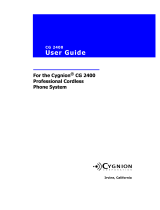Page is loading ...

USER GUIDE
USER GUIDE6/1553-DBC 434 01B620100709
Aastra 7434ip
IP Phone for MX-ONE™
torbjorn wulfftwulffHFAastra Telecom Sweden ABXXXXXXXXXXHFEABKCM/DP

6/1553-DBC 434 01 Uen B6 2010-07-09 2
Copyright
© Copyright Aastra Telecom Sweden AB 2010. All rights reserved.
Disclaimer
No parts of this publication may be reproduced, stored in retrieval
systems, or transmitted in any form or by any means, electronic,
mechanical, photocopying, recording or otherwise, without prior written
permission of the publisher except in accordance with the following
terms.
If this publication is made available on Aastra media, Aastra gives its
consent to downloading and printing copies of the content provided in
this file only for private use and not for redistribution. No parts of this
publication may be subject to alteration, modification or commercial use.
Aastra will not be liable for any damages arising from use of an illegal
modified or altered publication.

IP PHONE FOR MX-ONE™
3 6/1553-DBC 434 01 Uen B6 2010-07-09
1 Important User Information
WARRANTY
AASTRA MAKES NO WARRANTY OF ANY KIND WITH REGARD TO
THIS MATERIAL, INCLUDING, BUT NOT LIMITED TO, THE IMPLIED
WARRANTIES OF MERCHANTABILITY AND FITNESS FOR A
PARTICULAR PURPOSE. Aastra shall not be liable for errors contained
herein nor for incidental or consequential damages in connection with
the furnishing, performance or use of this material.
TRADEMARK
Aastra is a registered trademark of Aastra Technologies Limited. All
other trademarks mentioned herein are the property of their respective
owners.
DECLARATION OF CONFORMITY
Hereby, Aastra Telecom Sweden AB, Box 42214,
SE-126 17 STOCKHOLM, declares that this telephone is in conformity
with the essential requirements and other relevant provisions of the
European Directive 1999/5/EC (R&TTE Directive).
Details to be found at: http://www.aastra.com

6/1553-DBC 434 01 Uen B6 2010-07-09 4
I
MPORTANT USER INFORMATION
FCC Statement
This equipment has been tested and found to comply with the limits for
a Class B digital device, pursuant to Part 15 of the FCC rules. These
limits are designed to provide reasonable protection against harmful
interference in a residential installation. This equipment generates, uses
and can radiate radio frequency energy and, if not installed and used in
accordance with the instructions, may cause harmful interference to
radio communications. However, there is no guarantee that interference
will not occur in a particular installation. If this equipment does cause
harmful interference to radio or television reception, which can be deter-
mined by turning the equipment off and on, the user is encouraged to try
to correct the interference by one or more of the following measures:
• Reorient or relocate the receiving antenna.
• Increase the separation between the equipment and receiver.
• Connect the equipment into an outlet on a circuit different from that
to which the receiver is connected.
• Consult the dealer or an experienced radio/TV technician for help.
HAC (Hearing Aid Compatible)

IP PHONE FOR MX-ONE™
5 6/1553-DBC 434 01 Uen B6 2010-07-09
IMPORTANT SAFETY INSTRUCTIONS (ENGLISH)
When using your telephone equipment, basic safety precautions should
always be followed to reduce the risk of fire, electric shock and injury to
persons, including the following:
• Do not use this product near water, for example, near a bath tub,
wash bowl, kitchen sink or laundry tub, in a wet basement or near
a swimming pool.
• Avoid using a telephone (other than a cordless type) during an elec-
trical storm. There may be a remote risk of electric shock from light-
ning.
• Do not use the telephone to report a gas leak in the vicinity of the
leak.
• Use only the power cord indicated in this manual.
SAVE THESE INSTRUCTIONS
IMPORTANTES MESURES DE SÉCURITÉ (FRANÇAIS)
Certaines mesures de sécurité doivent être prises pendant l’utilisation
de matériel téléphonique afin de réduire les risques d’incendie, de choc
électrique et de blessures. En voici quelques unes:
• Ne pas utiliser l’appareil près de l’eau, par exemple, près d’une
baignoire, d’un lavabo, d’un évier de cuisine, d’un bac à laver, dans
un sous-sol humide ou près d’une piscine.
• Éviter d’utiliser le téléphone (sauf s’il s’agit d’un appareil sans fil)
pendant un orage électrique. Ceci peut présenter un risque de choc
électrique causé par la foudre.
• Ne pas utiliser l’appareil téléphonique pour signaler une fuite de
gaz s’il est situé près de la fuite.
• Utiliser seulement le cordon d’alimentation indiqué dans ce
manuel.
CONSERVER CES INSTRUCTIONS

6/1553-DBC 434 01 Uen B6 2010-07-09 6
I
MPORTANT USER INFORMATION
INTRODUCTION
These directions for use describe the user procedures to handle the
features available for the Aastra 7434ip phone.
This document is valid for MX-ONE Telephony System -– Telephony
Switch and MX-ONE Telephony System – Telephony Server. Whenever
only one system is applicable, this is specifically stated in the document.
All the procedures, suffix digits, tone messages and times used in this
document are according to the standard application system.
Not all exchanges are equipped with all features. By categorization, it is
possible to vary the number of features assigned to each individual
extension. This can affect the display information. The person or depart-
ment responsible for telecommunications in your organization, will
inform you of which features have been assigned to you.
The phone supports Dynamic Host Configuration Protocol (DHCP) for
determination of IP addresses.
* * * * * * * * * * * * * * * * * * * * * * * * * * * * * * * * * * * * * * *
Note: Be careful not to keep credit cards near the phone, since they
may be demagnetized due to the strong magnets in the phone.
This phone can be used without lifting the handset. When stated
Lift the handset before dialling a procedure or a phone number
you can also dial directly without lifting the handset.
* * * * * * * * * * * * * * * * * * * * * * * * * * * * * * * * * * * * * * *
Important Safety Instructions
Save these instructions. Read these safety instructions before use.
Note: When using your telephone or connected equipment, the
following basic safety precautions should always be followed to
reduce risk of fire, electrical shock and other personal injury.
Follow instructions in the equipment user guide or other documentation.
• Always install equipment in a location and environment for which it
is designed.
• For mains powered telephones: Only operate with the mains power
voltage indicated. If you are uncertain of the type of power supplied
to the building, consult property management or your local power
company.
• For mains powered telephones: Avoid placing the telephone power
cable where it can be exposed to mechanical pressure as this may
damage the cable. If the power supply cord or plug is damaged,
disconnect the product and contact qualified service personnel.

IP PHONE FOR MX-ONE™
7 6/1553-DBC 434 01 Uen B6 2010-07-09
• The handset’s earcap region is slightly magnetic and may pick up
small metallic objects, such as 26/6 gauge staples. Check the
earcap region for metallic objects before use.
• Headsets used with this equipment must comply with EN/IEC
60950-1 and for Australia AS/NZS 60950.1-2003.
• Do not make any changes or modifications to equipment without
seeking approval from the party responsible for compliance. Unau-
thorized changes or modifications could void the user authority to
operate the equipment.
• Do not use the telephone to report a gas leak in the vicinity of the
leak.
• Do not spill liquid of any kind on the product or use the equipment
near water, for example, near a bathtub, washbowl, and kitchen
sink, in a wet basement or near a swimming pool.
• Do not insert any object into equipment slots that is not part of the
product or auxiliary product.
• Do not disassemble the product. Contact a qualified service agency
when service or repair work is required.
• Do not use a telephone (other than cordless type) during an elec-
trical storm.
Disposal of the Product
Your product should not be placed in municipal waste. Please check
local regulations for disposal of electronic products.

6/1553-DBC 434 01 Uen B6 2010-07-09 8
A
ASTRA 7434IP DESCRIPTION
2 Aastra 7434ip Description
The Aastra 7434ip phone (see figure below) has a three line display with
2 soft keys and 2 navigation keys. The phone also has a standard key
pad, function keys, and 8 shortcut keys.
Most features are activated from the function keys and the menus shown
in the display. For more information on function keys, see 2.3 Function
Keys on page 13 and for the display, see 2.5 Display on page 15.
Note: Clean the phone with a cloth slightly moistened with a mild soap
solution.
Figure 1: Aastra 7434ip Front View

6/1553-DBC 434 01 Uen B6 2010-07-09 10
A
ASTRA 7434IP DESCRIPTION
Table 1 Phone Connections
Type of
Connection
Description
Power inlet
The phone is powered by an external AC/DC
adapter (see details below) or, alternatively, over a
Power over Ethernet (PoE) switch.
• If you use the external power adapter, connect
one end of the adapter to the phone connection
marked , and the other end to a power
outlet.
• If you use the PoE connection, you only have to
connect the phone to the LAN.
LAN inlet
Connect one end of the Ethernet cable to the phone
connection marked Net, and the other end to a LAN
connection.
The phone conforms to the 802.1x standard for LAN
authentication.
If the phone is equipped with a gigabit Ethernet unit
(DBY 412 02) and connected to a 1 gigabit LAN, it
can be powered by a power adapter, or by a power
ethernet switch.
PC inlet
Connect one end of the PC cable to the connection
marked , and the other cable end to a RJ45
connection on your PC.
When the phone is starting up (booting), a
connected PC will lose network connection for a few
seconds.
Headset connector
You can connect a headset to the connection
marked . It is also possible to use a wireless
headset. In case of using a wireless headset,
connect the headset radio base to the
connector.

IP PHONE FOR MX-ONE™
11 6/1553-DBC 434 01 Uen B6 2010-07-09
Note: The phone does not work during power failure, unless powered
through a PoE.
The phone can be powered either from the network or from a 5 V AC/DC
plug-in power adapter. Only use the plug-in adapter (power supply)
listed below, or an adapter approved by your local retailer.
• RES 141 319/1 for the EU market except for the UK
• RES 141 319/2 for the US market
• RES 141 319/3 for the UK market
For other markets the power adapter can be locally sourced.
2.2 Foot Console
Your phone is equipped with a foot console. This console is available in
two variants; it can be a stand only, or have a built-in option unit. For
more information on option unit, see 2.12 Option Unit (Optional) on page
27.
It is possible to adjust the angle of the phone by tilting the foot console,
see figure below.
Figure 3: Tiltable Foot Console
To install the foot console, do the following:
1. Attach the foot at the arrows on the back of the phone.
Handset connector
Connect the handset to the connection marked .
Connect the Key Panel Unit or the Display Panel
Unit to the connector marked “Panel”.

6/1553-DBC 434 01 Uen B6 2010-07-09 12
A
ASTRA 7434IP DESCRIPTION
2. Press until you hear a click sound.
Note: If you wish to remove the foot console, pull the console firmly
towards you to release it before removing it from the phone.
3. Connect the cables, see 2.1 Cabling on page 9.
4. Attach the Electrostatic Discharge (ESD) cover on the back of the
phone to protect the connectors from ESD. For this you need a
screwdriver.
2
1

IP PHONE FOR MX-ONE™
13 6/1553-DBC 434 01 Uen B6 2010-07-09
2.3 Function Keys
The phone is equipped with a standard alpha numeric keypad and a set
of function keys. The function keys are described below.
Settings
Pressing this key opens the settings menu, see 13
Settings on page 90 for more information.
Contacts
Pressing this key opens the list of contacts in your
phone. For more information on contacts, and what to
do from this menu, see 8 Contacts on page 66.
Call List
Pressing this key opens the call list. The phone keeps
a call list of 50 positions listing answered incoming
calls, outgoing calls, and missed and rejected calls.
Icons representing incoming, outgoing, and missed
calls are displayed to the left of the number. For
information on how to use the call list, see 5.4 Redial
Calls on page 48.
Messages
Pressing this key opens the message menu.
Mute
Pressing this key during conversation, switches the
microphone off.
If the key is pressed when the phone is in idle state,
silent ringing is activated, and the indicator is on. Press
any key to deactivate silent ringing.
Volume
Pressing the volume keys adjusts the volume level of
the ring signal and incoming speech in the handset,
headset, or loudspeaker.
Loudspeaker
Pressing this key enables handsfree connection.
Headset Pressing this key will enable headset
connection. Press and hold down the headset key for 4
seconds to activate the headset preset mode.
Leave the headset mode by pressing the loudspeaker
key for 4 seconds (see above).

6/1553-DBC 434 01 Uen B6 2010-07-09 14
A
ASTRA 7434IP DESCRIPTION
2.4 Shortcut Keys
The Aastra 7434ip phone has eight programmable shortcut keys that
can be assigned to:
• Functions (for example Callback and Follow-me)
• Monitored extensions (for more information, see 12.10 Key Moni-
toring on page 88)
• Phone numbers or feature codes.
Note: All keys on the optional Key Panel Unit or Display Panel Unit are
programmable shortcut keys.
Assigning phone numbers and feature codes to a shortcut key can be
done by the user (or administrator) from the phone (see 13.2 Shortcuts
on page 91) or from the phone's web interface (see 14.3 Using the Web
Interface on page 102).
Assigning functions and monitored extensions to a shortcut key can only
be done by the system administrator. Typically, the phone must be
logged on to the telephony system to allow shortcut programming. (This
is set by your system administrator.)
Note: Some of the shortcut keys have already been programmed by the
system administrator when you receive the phone.
Line keys
The three line keys are available for both incoming and
outgoing calls.
Clear, power on and off
Press this key to disconnect an ongoing call.
Pressing this key when working with from the menus,
will take you one step back.
Press this key to shut down the phone.

IP PHONE FOR MX-ONE™
15 6/1553-DBC 434 01 Uen B6 2010-07-09
Figure 4: Shortcut keys with default settings
To use a function or a phone number programmed as a shortcut, simply
press the key associated with the shortcut.
2.4.1 Designation Card Manager
Use the Designation Card Manager (DCM) tool to create your own
designation cards with shortcut keys. DCM can be downloaded from
www.aastra.com. For more information, please contact your Aastra
Enterprise Certified Sales Partner.
2.5 Display
The phone display consists of three rows, each with 24 characters. The
two uppermost rows display icons and text, conveying information about
features, time and date, owner ID, and so on. The third row displays
context dependent soft keys that you use to make selections in the
display.
When a scroll bar is visible at the right in the display, there are more
options than the ones currently shown. Use the navigation keys to scroll
the list. The content depends on the traffic state and which actions are
performed at the moment.
The display is tiltable, allowing you to change the angle of the display by
pulling its upper part towards you, see figure 5 on page 16.
Callback
Free on busy
Follow-me

6/1553-DBC 434 01 Uen B6 2010-07-09 16
A
ASTRA 7434IP DESCRIPTION
Figure 5: Tiltable display
It is possible to change the contrast of the display, see 13.4.1 Modifying
Contrast on page 95.
It is also possible to change the brightness of the display, see 13.4.2
Modifying Brightness on page 95, and the brightness hold time, see
13.4.3 Modifying Brightness Hold Time on page 96.
You can also change the display menu language and the date and time
presentation, see 13 Settings on page 90.
Note: All names and numbers presented in the displays in this user
guide are examples.
2.5.1 Idle phone (idle mode)
When the phone is in idle mode, the display shows the time and date
information on the first row, and your name or extension number on the
second row.
If you have unanswered calls, these are indicated in the idle phone
display.

IP PHONE FOR MX-ONE™
17 6/1553-DBC 434 01 Uen B6 2010-07-09
If follow-me is activated, this is also indicated in the idle phone display.
2.5.2 Outgoing call
During an outgoing call, the display shows the traffic information and the
dialed name (if available) and number.
2.5.3 Display Icons
Depending on the phone mode, one or more icons in table 2 on page 17
may appear in the display.
Table 2 Display Icons
Display
icon
Description
Volume level bar
Indicates the ring signal volume in idle or ringing mode, or
in speech mode, the loudspeaker or earpiece volume.
Security
Indicates that the ongoing call is secure between the A and
B party. The media (speech) and the signalling are
encrypted.
Access warning
Flashes when the access to system services is reduced
(some system services do not work).
Headset preset
Indicates that the phone is set for incoming and outgoing
calls to be connected to the headset when you answer or
make calls without lifting the handset.

6/1553-DBC 434 01 Uen B6 2010-07-09 18
A
ASTRA 7434IP DESCRIPTION
New missed call(s)
Indicates new missed and not checked incoming call(s).
The number beside the symbol indicates how many times
this caller has tried to call your extension.
Missed call(s)
Indicates new missed but checked incoming call(s). The
number beside the symbol indicates how many times this
caller has tried to call your extension.
Incoming call
Indicates an answered incoming call.
Outgoing call
Indicates an outgoing call.
Bar indicator
Indicates the shown part of the total list and where it is
positioned in the total list.
Setting indicators
Filled symbol indicates the current setting in the shown list.
Display
icon
Description

IP PHONE FOR MX-ONE™
19 6/1553-DBC 434 01 Uen B6 2010-07-09
2.6 Display Menu Structure
In the sections below, the phone menus are described in brief. For a
detailed description of the various menu options, please see the appro-
priate section in this manual.
Note: Depending on the phone configuration, the menus in your phone
may differ in content from the menus displayed in the following
sections.
2.6.1 Idle Mode
When the phone is in idle mode, soft keys more... and Presence are
shown. See figure below for a description of which features are available
when you press either the more... or Presence key.
Figure 6: Idle menu structure
2.6.2 Settings
Pressing the key activates the Settings menu. See figure 7 on page
20 for a description of the menu structure.

6/1553-DBC 434 01 Uen B6 2010-07-09 20
A
ASTRA 7434IP DESCRIPTION
Figure 7: Settings menu structure
/