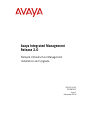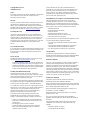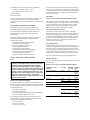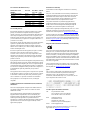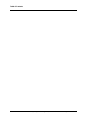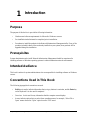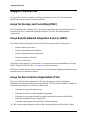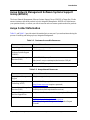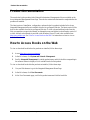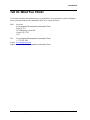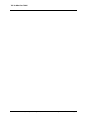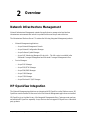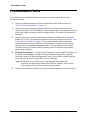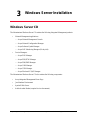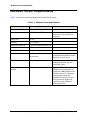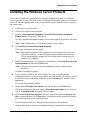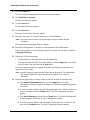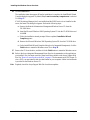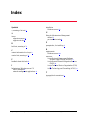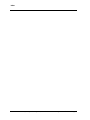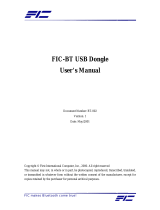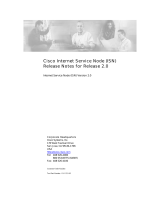555-233-167
700287337
Issue 1
December 2003
Avaya Integrated Management
Release 2.0
Network Infrastructure Management
Installation and Upgrade

Copyright 2003, Avaya Inc.
All Rights Reserved
Notice
Every effort was made to ensure that the information in this document
was complete and accurate at the time of printing. However,
information is subject to change.
Warranty
Avaya Inc. provides a limited warranty on this product. Refer to your
sales agreement to establish the terms of the limited warranty. In
addition, Avaya’s standard warranty language as well as information
regarding support for this product, while under warranty, is available
through the following Web site: http://www.avaya.com/support
.
Preventing Toll Fraud
“Toll fraud” is the unauthorized use of your telecommunications
system by an unauthorized party (for example, a person who is not a
corporate employee, agent, subcontractor, or is not working on your
company's behalf). Be aware that there may be a risk of toll fraud
associated with your system and that, if toll fraud occurs, it can result
in substantial additional charges for your telecommunications
services.
Avaya Fraud Intervention
If you suspect that you are being victimized by toll fraud and you need
technical assistance or support, in the United States and Canada, call
the Technical Service Center's Toll Fraud Intervention Hotline at
1-800-643-2353.
How to Get Help
For additional support telephone numbers, go to the Avaya support
Web site: http://www.avaya.com/support
. If you are:
• Within the United States, click the Escalation Management link.
Then click the appropriate link for the type of support you need.
• Outside the United States, click the Escalation Management link.
Then click the International Services link that includes telephone
numbers for the international Centers of Excellence.
Providing Telecommunications Security
Telecommunications security (of voice, data, and/or video
communications) is the prevention of any type of intrusion to (that is,
either unauthorized or malicious access to or use of) your company's
telecommunications equipment by some party.
Your company's “telecommunications equipment” includes both this
Avaya product and any other voice/data/video equipment that could be
accessed via this Avaya product (that is, “networked equipment”).
An “outside party” is anyone who is not a corporate employee, agent,
subcontractor, or is not working on your company's behalf. Whereas, a
“malicious party” is anyone (including someone who may be
otherwise authorized) who accesses your telecommunications
equipment with either malicious or mischievous intent.
Such intrusions may be either to/through synchronous (time-
multiplexed and/or circuit-based) or asynchronous (character-,
message-, or packet-based) equipment or interfaces for reasons of:
• Utilization (of capabilities special to the accessed equipment)
• Theft (such as, of intellectual property, financial assets, or toll
facility access)
• Eavesdropping (privacy invasions to humans)
• Mischief (troubling, but apparently innocuous, tampering)
• Harm (such as harmful tampering, data loss or alteration,
regardless of motive or intent)
Be aware that there may be a risk of unauthorized intrusions
associated with your system and/or its networked equipment. Also
realize that, if such an intrusion should occur, it could result in a
variety of losses to your company (including but not limited to,
human/data privacy, intellectual property, material assets, financial
resources, labor costs, and/or legal costs).
Responsibility for Your Company’s Telecommunications Security
The final responsibility for securing both this system and its
networked equipment rests with you - Avaya’s customer system
administrator, your telecommunications peers, and your managers.
Base the fulfillment of your responsibility on acquired knowledge and
resources from a variety of sources including but not limited to:
• Installation documents
• System administration documents
• Security documents
• Hardware-/software-based security tools
• Shared information between you and your peers
• Telecommunications security experts
To prevent intrusions to your telecommunications equipment, you and
your peers should carefully program and configure:
• Your Avaya-provided telecommunications systems and their
interfaces
• Your Avaya-provided software applications, as well as their
underlying hardware/software platforms and interfaces
• Any other equipment networked to your Avaya products
TCP/IP Facilities
Customers may experience differences in product performance,
reliability and security depending upon network configurations/design
and topologies, even when the product performs as warranted.
Standards Compliance
Avaya Inc. is not responsible for any radio or television interference
caused by unauthorized modifications of this equipment or the
substitution or attachment of connecting cables and equipment other
than those specified by Avaya Inc. The correction of interference
caused by such unauthorized modifications, substitution or attachment
will be the responsibility of the user. Pursuant to Part 15 of the Federal
Communications Commission (FCC) Rules, the user is cautioned that
changes or modifications not expressly approved by Avaya Inc. could
void the user’s authority to operate this equipment.
Product Safety Standards
This product complies with and conforms to the following
international Product Safety standards as applicable:
Safety of Information Technology Equipment, IEC 60950, 3rd Edition
including all relevant national deviations as listed in Compliance with
IEC for Electrical Equipment (IECEE) CB-96A.
Safety of Information Technology Equipment, CAN/CSA-C22.2
No. 60950-00 / UL 60950, 3rd Edition
Safety Requirements for Customer Equipment, ACA Technical
Standard (TS) 001 - 1997
One or more of the following Mexican national standards, as
applicable: NOM 001 SCFI 1993, NOM SCFI 016 1993, NOM 019
SCFI 1998
The equipment described in this document may contain Class 1
LASER Device(s). These devices comply with the following
standards:
• EN 60825-1, Edition 1.1, 1998-01
• 21 CFR 1040.10 and CFR 1040.11.

The LASER devices operate within the following parameters:
• Maximum power output: -5 dBm to -8 dBm
• Center Wavelength: 1310 nm to 1360 nm
Luokan 1 Laserlaite
Klass 1 Laser Apparat
Use of controls or adjustments or performance of procedures other
than those specified herein may result in hazardous radiation
exposures. Contact your Avaya representative for more laser product
information.
Electromagnetic Compatibility (EMC) Standards
This product complies with and conforms to the following
international EMC standards and all relevant national deviations:
Limits and Methods of Measurement of Radio Interference of
Information Technology Equipment, CISPR 22:1997 and
EN55022:1998.
Information Technology Equipment – Immunity Characteristics –
Limits and Methods of Measurement, CISPR 24:1997 and
EN55024:1998, including:
• Electrostatic Discharge (ESD) IEC 61000-4-2
• Radiated Immunity IEC 61000-4-3
• Electrical Fast Transient IEC 61000-4-4
• Lightning Effects IEC 61000-4-5
• Conducted Immunity IEC 61000-4-6
• Mains Frequency Magnetic Field IEC 61000-4-8
• Voltage Dips and Variations IEC 61000-4-11
• Powerline Harmonics IEC 61000-3-2
• Voltage Fluctuations and Flicker IEC 61000-3-3
Federal Communications Commission Statement
Part 15:
Part 68: Answer-Supervision Signaling
Allowing this equipment to be operated in a manner that does not
provide proper answer-supervision signaling is in violation of Part 68
rules. This equipment returns answer-supervision signals to the public
switched network when:
• answered by the called station,
• answered by the attendant, or
• routed to a recorded announcement that can be administered by
the customer premises equipment (CPE) user.
This equipment returns answer-supervision signals on all direct
inward dialed (DID) calls forwarded back to the public switched
telephone network. Permissible exceptions are:
• A call is unanswered.
• A busy tone is received.
• A reorder tone is received.
Avaya attests that this registered equipment is capable of providing
users access to interstate providers of operator services through the use
of access codes. Modification of this equipment by call aggregators to
block access dialing codes is a violation of the Telephone Operator
Consumers Act of 1990.
REN Number
For MCC1, SCC1, CMC1, G600, and G650 Media Gateways:
This equipment complies with Part 68 of the FCC rules. On either the
rear or inside the front cover of this equipment is a label that contains,
among other information, the FCC registration number, and ringer
equivalence number (REN) for this equipment. If requested, this
information must be provided to the telephone company.
For G350 and G700 Media Gateways:
This equipment complies with Part 68 of the FCC rules and the
requirements adopted by the ACTA. On the rear of this equipment is a
label that contains, among other information, a product identifier in
the format US:AAAEQ##TXXXX. The digits represented by ## are
the ringer equivalence number (REN) without a decimal point (for
example, 03 is a REN of 0.3). If requested, this number must be
provided to the telephone company.
For all media gateways:
The REN is used to determine the quantity of devices that may be
connected to the telephone line. Excessive RENs on the telephone line
may result in devices not ringing in response to an incoming call. In
most, but not all areas, the sum of RENs should not exceed 5.0. To be
certain of the number of devices that may be connected to a line, as
determined by the total RENs, contact the local telephone company.
REN is not required for some types of analog or digital facilities.
Means of Connection
Connection of this equipment to the telephone network is shown in the
following tables.
For MCC1, SCC1, CMC1, G600, and G650 Media Gateways:
Note: This equipment has been tested and found to comply with
the limits for a Class A digital device, pursuant to Part 15 of the
FCC Rules. These limits are designed to provide reasonable
protection against harmful interference when the equipment is
operated in a commercial environment. This equipment generates,
uses, and can radiate radio frequency energy and, if not installed
and used in accordance with the instruction manual, may cause
harmful interference to radio communications. Operation of this
equipment in a residential area is likely to cause harmful
interference in which case the user will be required to correct the
interference at his own expense.
Manufacturer’s Port
Identifier
FIC Code SOC/REN/
A.S. Code
Network
Jacks
Off premises station OL13C 9.0F RJ2GX,
RJ21X,
RJ11C
DID trunk 02RV2-T 0.0B RJ2GX,
RJ21X
CO trunk 02GS2 0.3A RJ21X
02LS2 0.3A RJ21X
Tie trunk TL31M 9.0F RJ2GX
Basic Rate Interface 02IS5 6.0F, 6.0Y RJ49C
1.544 digital interface 04DU9-BN 6.0F RJ48C,
RJ48M
04DU9-IKN 6.0F RJ48C,
RJ48M
04DU9-ISN 6.0F RJ48C,
RJ48M
120A4 channel service unit 04DU9-DN 6.0Y RJ48C

For G350 and G700 Media Gateways:
For all media gateways:
If the terminal equipment (for example, the media server or media
gateway) causes harm to the telephone network, the telephone
company will notify you in advance that temporary discontinuance of
service may be required. But if advance notice is not practical, the
telephone company will notify the customer as soon as possible. Also,
you will be advised of your right to file a complaint with the FCC if
you believe it is necessary.
The telephone company may make changes in its facilities, equipment,
operations or procedures that could affect the operation of the
equipment. If this happens, the telephone company will provide
advance notice in order for you to make necessary modifications to
maintain uninterrupted service.
If trouble is experienced with this equipment, for repair or warranty
information, please contact the Technical Service Center at
1-800-242- 2121 or contact your local Avaya representative. If the
equipment is causing harm to the telephone network, the telephone
company may request that you disconnect the equipment until the
problem is resolved.
A plug and jack used to connect this equipment to the premises wiring
and telephone network must comply with the applicable FCC Part 68
rules and requirements adopted by the ACTA. A compliant telephone
cord and modular plug is provided with this product. It is designed to
be connected to a compatible modular jack that is also compliant. It is
recommended that repairs be performed by Avaya certified
technicians.
The equipment cannot be used on public coin phone service provided
by the telephone company. Connection to party line service is subject
to state tariffs. Contact the state public utility commission, public
service commission or corporation commission for information.
This equipment, if it uses a telephone receiver, is hearing aid
compatible.
Canadian Department of Communications (DOC) Interference
Information
This Class A digital apparatus complies with Canadian ICES-003.
Cet appareil numérique de la classe A est conforme à la norme
NMB-003 du Canada.
This equipment meets the applicable Industry Canada Terminal
Equipment Technical Specifications. This is confirmed by the
registration number. The abbreviation, IC, before the registration
number signifies that registration was performed based on a
Declaration of Conformity indicating that Industry Canada technical
specifications were met. It does not imply that Industry Canada
approved the equipment.
Declarations of Conformity
United States FCC Part 68 Supplier’s Declaration of Conformity
(SDoC)
Avaya Inc. in the United States of America hereby certifies that the
equipment described in this document and bearing a TIA TSB-168
label identification number complies with the FCC’s Rules and
Regulations 47 CFR Part 68, and the Administrative Council on
Terminal Attachments (ACTA) adopted technical criteria.
Avaya further asserts that Avaya handset-equipped terminal
equipment described in this document complies with Paragraph
68.316 of the FCC Rules and Regulations defining Hearing Aid
Compatibility and is deemed compatible with hearing aids.
Copies of SDoCs signed by the Responsible Party in the U. S. can be
obtained by contacting your local sales representative and are
available on the following Web site: http://www.avaya.com/support
.
All Avaya media servers and media gateways are compliant with FCC
Part 68, but many have been registered with the FCC before the SDoC
process was available. A list of all Avaya registered products may be
found at: http://www.part68.org
by conducting a search using “Avaya”
as manufacturer.
European Union Declarations of Conformity
Avaya Inc. declares that the equipment specified in this document
bearing the “CE” (Conformité Europeénne) mark conforms to the
European Union Radio and Telecommunications Terminal Equipment
Directive (1999/5/EC), including the Electromagnetic Compatibility
Directive (89/336/EEC) and Low Voltage Directive (73/23/EEC). This
equipment has been certified to meet CTR3 Basic Rate Interface (BRI)
and CTR4 Primary Rate Interface (PRI) and subsets thereof in CTR12
and CTR13, as applicable.
Copies of these Declarations of Conformity (DoCs) can be obtained
by contacting your local sales representative and are available on the
following Web site: http://www.avaya.com/support
.
Japan
This is a Class A product based on the standard of the Voluntary
Control Council for Interference by Information Technology
Equipment (VCCI). If this equipment is used in a domestic
environment, radio disturbance may occur, in which case, the user
may be required to take corrective actions.
To order copies of this and other documents:
Call: Avaya Publications Center
Voice 1.800.457.1235 or 1.207.866.6701
FAX 1.800.457.1764 or 1.207.626.7269
Write: Globalware Solutions
200 Ward Hill Avenue
Haverhill, MA 01835 USA
Attention: Avaya Account Management
E-mail: total[email protected]om
For the most current versions of documentation, go to the Avaya
support Web site: http://www.avaya.com/support
.
Manufacturer’s Port
Identifier
FIC Code SOC/REN/
A.S. Code
Network
Jacks
Ground Start CO trunk 02GS2 1.0A RJ11C
DID trunk 02RV2-T AS.0 RJ11C
Loop Start CO trunk 02LS2 0.5A RJ11C
1.544 digital interface 04DU9-BN 6.0Y RJ48C
04DU9-DN 6.0Y RJ48C
04DU9-IKN 6.0Y RJ48C
04DU9-ISN 6.0Y RJ48C
Basic Rate Interface 02IS5 6.0F RJ49C

Avaya Integrated Management, Network Infrastructure Management Installation v
Table of Contents
Chapter 1 — Introduction. . . . . . . . . . . . . . . . . . . . . . . . . . . . . . . . . . . 1
Purpose . . . . . . . . . . . . . . . . . . . . . . . . . . . . . . . . . . . . . . . . . . . . . . . . .1
Prerequisites . . . . . . . . . . . . . . . . . . . . . . . . . . . . . . . . . . . . . . . . . . . . .1
Intended Audience . . . . . . . . . . . . . . . . . . . . . . . . . . . . . . . . . . . . . . . . 1
Conventions Used in This Book . . . . . . . . . . . . . . . . . . . . . . . . . . . . .1
Support Resources . . . . . . . . . . . . . . . . . . . . . . . . . . . . . . . . . . . . . . . . 2
Avaya Technology and Consulting (ATAC) . . . . . . . . . . . . . . . . 2
Avaya Remote Network Integration Services (RNIS) . . . . . . . . .2
Avaya Technical Service Organization (TSO) . . . . . . . . . . . . . . . 2
Avaya Network Management Software Systems Support Group
(NMSSS) . . . . . . . . . . . . . . . . . . . . . . . . . . . . . . . . . . . . . . . . . . 3
Avaya Contact Information . . . . . . . . . . . . . . . . . . . . . . . . . . . . .3
Product Documentation . . . . . . . . . . . . . . . . . . . . . . . . . . . . . . . . . . . .4
How to Access Books on the Web . . . . . . . . . . . . . . . . . . . . . . . . . . . . 4
Tell Us What You Think! . . . . . . . . . . . . . . . . . . . . . . . . . . . . . . . . . . 5
Chapter 2 — Overview . . . . . . . . . . . . . . . . . . . . . . . . . . . . . . . . . . . . . 7
Network Infrastructure Management . . . . . . . . . . . . . . . . . . . . . . . . . .7
HP OpenView Integration . . . . . . . . . . . . . . . . . . . . . . . . . . . . . . . . . . 7
Pre-Installation Tasks . . . . . . . . . . . . . . . . . . . . . . . . . . . . . . . . . . . . . .8
Chapter 3 — Windows Server Installation . . . . . . . . . . . . . . . . . . . . . 9
Windows Server CD . . . . . . . . . . . . . . . . . . . . . . . . . . . . . . . . . . . . . . 9
Windows Server Requirements . . . . . . . . . . . . . . . . . . . . . . . . . . . . . 10
Installing the Windows Server Products . . . . . . . . . . . . . . . . . . . . . . 11
Index. . . . . . . . . . . . . . . . . . . . . . . . . . . . . . . . . . . . . . . . . . . . . . . . . . . 15

vi Avaya Integrated Management, Network Infrastructure Management Installation
Table of Contents

Avaya Integrated Management, Network Infrastructure Management Installation and Upgrade 1
1
Introduction
Purpose
The purpose of this book is to provide the following information:
• Hardware and software requirements for Microsoft
®
Windows
®
servers.
• Pre-installation tasks that must be completed prior to installation.
• Procedures to install the products in the Network Infrastructure Management offer. If any of the
products included in these offers are already installed on your system, those products will be
upgraded during this installation.
Prerequisites
System administrators who install Network Infrastructure Management should be experienced in
installing software on Windows operating systems in a data infrastructure network environment.
Intended Audience
This book is written for system administrators who are responsible for installing software on Windows
servers.
Conventions Used in This Book
The following typographical conventions are used:
• Bold type is used to indicate information that you type, buttons in a window, and the Enter key
on the keyboard. It is also used for emphasis.
•
Courier font is used for any information that the computer screen displays.
• Arrows indicate options that you select from cascading menus; for example, “Select File >
Open” means choose the “Open” option from the “File” menu.

Support Resources
2 Avaya Integrated Management, Network Infrastructure Management Installation and Upgrade
Support Resources
Avaya provides a variety of planning, consulting, and technical services. The following sections
describe the resources and services that are available.
Avaya Technology and Consulting (ATAC)
Avaya Technology and Consulting (ATAC) works with client teams to develop detailed solutions for
connectivity to Avaya Communication Manager solutions. The ATAC also designs network
configurations.
Avaya Remote Network Integration Services (RNIS)
Avaya Remote Network Integration Services (RNIS) offers customers the following services:
• Platform readiness verification
• Remote implementation and installation
• Network management server configuration
• Customer acceptance verification
• Custom on-site services
The RNIS provides support on a contract basis. You can purchase various implementation offers from
RNIS in Tampa, Florida. See Table 1-1 on page 3 for contact information.
RNIS does not handle technical support questions on Avaya Integrated Management installations from
customers who do not purchase a contract.
Avaya Technical Service Organization (TSO)
The Avaya Technical Service Organization (TSO) provides support to the Avaya Integrated
Management client teams, field technicians, and customers. The TSO will bill customers for support on
a time and materials basis if the following conditions exist:
• Customers do not provide remote access.
• Customers do not have a current maintenance agreement.
• Customers do not procure and install the required systems and software as defined in the
Integrated Management Services Support Plan.
• Customers request support that is outside the purchase agreement.
The TSO does not support hardware or software that customers purchase from third-party vendors.

Avaya Integrated Management, Network Infrastructure Management Installation and Upgrade 3
Introduction
Avaya Network Management Software Systems Support
Group (NMSSS)
The Avaya Network Management Software Systems Support Group (NMSSS) in Tampa Bay, Florida
answers customer calls about products in Avaya Integrated Management. NMSSS will either answer
your questions directly or connect you with an associate who can answer questions about the products.
Avaya Contact Information
Table 1-1 and Table 1-2 provide contact information that you may use if you need assistance during the
process of installing and setting up Avaya Integrated Management.
Table 1-1. Customer-Accessible Resources
Table 1-2. Avaya Internal Resources
Resource Contact Information
Avaya Support Center http://www.avaya.com/support
Network Management
Software Systems Support
(NMSSS)
+1 800 237-0016
Remote Network Integration
Services (RNIS)
+1 800 730-9108, prompt 3
http://www1.avaya.com/enterprise/brochures/svc1369.pdf
Toll Fraud Intervention +1 800 643-2353, prompt 1
Resource Contact Information
Avaya System Management
Support
http://aem-support.dr.avaya.com
Avaya Technology and
Consulting (ATAC)
+1 888 297-4700, prompt 2,6
http://forum.avaya.com
(requires a password)
Remote Network Integration
Services (RNIS)
http://associate2.avaya.com/sales_
market/products/data-implementation-services/
Integrated Management
Services Support Plan
http://associate2.avaya.com/solution/support_plans/#Enterprise
AIM001 Form http://associate2.avaya.com/sales_
market/products/data-implementation-services
Click Avaya Integrated Management Configuration Request
Form #1.

Product Documentation
4 Avaya Integrated Management, Network Infrastructure Management Installation and Upgrade
Product Documentation
The user books for the products in the Network Infrastructure Management offer are available on the
Avaya Integrated Management Home Page. These books contain tasks that must be completed after the
products are installed.
The latest version of installation, configuration, and user books for products included in the Avaya
Integrated Management offers are available from the Avaya Support Web site. The latest version of this
book is also available from the Avaya Support Web site. To view or download these books from the
Web, you must have access to the Internet, an Internet browser, and Adobe Acrobat Reader, version 5.0
or later. Adobe Acrobat Reader is provided on the Windows Server CD and is also available from
http://www.adobe.com
. See “How to Access Books on the Web” for instructions on how to view or
download these books.
How to Access Books on the Web
To view or download books before the products are installed, follow these steps:
1. Access http://www.avaya.com/support
.
2. In the left column, click System and Network Management.
3. Scroll to Integrated Management, locate the product name, and click the link corresponding to
the software release to display a list of available books for that product.
To view or download books after the products are installed, follow these steps:
1. Use your Web browser to go to the Integrated Management Home Page.
2. In the left column, click User Documents.
3. At the User Documents page, scroll to the product name and click the book title.

Avaya Integrated Management, Network Infrastructure Management Installation and Upgrade 5
Introduction
Tell Us What You Think!
Let us know how this book measured up to your expectations. Your opinions are crucial to helping us
meet your needs! Send us your comments by mail, fax, or e-mail as follows:
Mail Avaya Inc.
Avaya Integrated Management Documentation Team
Room 3C-313
307 Middletown Lincroft Rd.
Lincroft, NJ 07738
USA
Fax: Avaya Integrated Management Documentation Team
+ 1 732 852-2469
E-mail: document@avaya.com
Subject: Avaya Integrated Management Documentation Team

Tell Us What You Think!
6 Avaya Integrated Management, Network Infrastructure Management Installation and Upgrade

Avaya Integrated Management, Network Infrastructure Management Installation and Upgrade 7
2
Overview
Network Infrastructure Management
Network Infrastructure Management contains the applications to manage wired and wireless
infrastructure environments that include Avaya data switches and Avaya network devices.
The Infrastructure Windows Server CD contains the following Integrated Management products:
• Network Management applications:
— Avaya Network Management Console
— Avaya Network Configuration Manager
— Avaya Software Update Manager
— Avaya VoIP Monitoring Manager (90-day trial) – The full version is available in the
Enhanced Converged Management and Advanced Converged Management offers.
• Device Managers:
— Avaya P130 Manager
— Avaya P330/G700 Manager
— Avaya P580/P882 Manager
— Avaya C460 Manager
— Avaya G350 Manager
— Avaya Wireless AP 3/4/5 Manager
HP OpenView Integration
The Network Management applications can integrate with HP OpenView on the Windows server. HP
OpenView must be installed on the server before the Network Management applications are installed.
HP OpenView is not included in any of the Integrated Management offers. Customers must purchase
and maintain HP OpenView separately. Avaya Services does not support HP OpenView or other third
party products.

Pre-Installation Tasks
8 Avaya Integrated Management, Network Infrastructure Management Installation and Upgrade
Pre-Installation Tasks
Before installing Avaya Integrated Management products, you must complete the following
pre-installation tasks.
1. Check the minimum hardware and software requirements for the Windows server (see
‘‘Windows Server Requirements’’ on page 10).
2. Check that all previous sequential upgrades and/or major releases were installed before
installing this release. If the wizard detects a software upgrade that is not sequential, the wizard
will stop and display a message to install the skipped releases. The wizard will then abort the
installation.
3. Carefully review Avaya Integrated Management Planning and Implementation, document
number 555-233-680. This document is available from the Avaya Support Web site (see “How
to Access Books on the Web” on page 4). This document describes server configuration
requirements and provides pre-installation forms that must be completed before you begin
installing the Avaya Integrated Management products. The pre-installation forms contain
information that you will need to install the products, such as IP addresses, server domain
names, and port addresses.
4. HP OpenView (Optional). If you plan to run HP OpenView, you must install HP OpenView on
the Windows server before you install the Network Management applications. When HP
OpenView is present, the Network Management Console is not available, and HP OpenView
acts as the launch point for the applications and device managers.
Note: HP OpenView is not included in any of the Integrated Management offers.
Customers must purchase and maintain HP OpenView separately. Avaya Services
does not support HP OpenView or other third party products.
5. Carefully review this entire book before you start the installations on the servers and client PCs.

Avaya Integrated Management, Network Infrastructure Management Installation and Upgrade 9
3
Windows Server Installation
Windows Server CD
The Infrastructure Windows Server CD contains the following Integrated Management products:
• Network Management applications:
— Avaya Network Management Console
— Avaya Network Configuration Manager
— Avaya Software Update Manager
— Avaya VoIP Monitoring Manager (90-day trial)
• Device Managers:
— Avaya P130 Manager
— Avaya P330/G700 Manager
— Avaya P580/P882 Manager
— Avaya C460 Manager
— Avaya G350 Manager
— Avaya Wireless AP 3/4/5 Manager
The Infrastructure Windows Server CD also contains the following components:
• Avaya Integrated Management Home Page
•Java
Runtime Environment
• Apache2 Web Server
• Adobe Acrobat Reader (required to view documents)

Windows Server Requirements
10 Avaya Integrated Management, Network Infrastructure Management Installation and Upgrade
Windows Server Requirements
Table 3-1 provides the minimum requirements for the Windows server.
Table 3-1. Windows Server Requirements
Component Recommended Comments
Operating system Microsoft Windows 2000 server
Processor 1.3 GHz Pentium
®
4 1.3 GHz Pentium 3 is acceptable. A
maximum of two processors is
supported.
Hard Drive 40 GB
Memory 1.5 GB RAM
Network Connectivity TCP/IP 100 Mbit Network Card
Modem 56K modem for remote access
CD-ROM Drive Required Needed for installation.
Extra Software Anti-virus software
pcAnywhere
Required for Avaya support.
pcAnywhere is needed for remote
access by Avaya Services.
Web Browser Internet Explorer 6.0 Needed for access to the Integrated
Management Home Page and
web-based clients.
Network Management
System
HP OpenView 6.4 for Windows Optional. HP OpenView 6.2 for
Windows is also supported. HP
OpenView is not included on the
Windows server CD. Customers
must purchase, install, and
maintain HP OpenView. Avaya
Services does not support HP
OpenView in any Integrated
Management offer.

Avaya Integrated Management, Network Infrastructure Management Installation and Upgrade 11
Windows Server Installation
Installing the Windows Server Products
The procedure to install or to upgrade the Avaya Integrated Management products on the Windows
server is generally the same. If an earlier release of an Integrated Management product on the Windows
Server CD is already installed on the server, you are given the option to uninstall it prior to installing
the current release.
1. Ask all users to log off the system.
2. Close all open windows and applications.
3. Insert the Avaya Integrated Management 2.0, Network Infrastructure Management
Windows Server CD into the CD-ROM drive.
The Avaya Integrated Management Windows Server window appears. It provides a main menu.
Note: Install Acrobat Reader if it is not already installed on the computer.
4. Click Install Java Runtime Environment (Required).
The License Agreement dialog box appears.
Note: Java Runtime Environment (JRE) is required for a new computer that does not have
JRE already installed. If you select this option and the installation wizard detects
JRE, the wizard displays a message that JRE is already installed and aborts the JRE
installation. Go to Step 10.
5. Read the license agreement. If you accept the license agreement, click I accept the terms in the
license agreement, and then click the Next button.
Note: You must accept the terms of the license agreement in order to continue with the
installation.
The Setup Type dialog box appears.
6. You are required to install the JRE version on this CD in order to run the Integrated
Management products. However, to avoid conflicts with other installed JRE versions, you need
to turn off this version as the default. Therefore, select the Custom option, and then click the
Next button.
The Custom Setup dialog box appears.
7. Make sure Java 2 Runtime Environment is selected, and then click the Next button.
The Browser Registration dialog box appears. Microsoft Internet Explorer and, if present on
your PC, Netscape 6 or later will appear with check marks.
8. Click the Microsoft Internet Explorer check box to deselect this option (and Netscape 6 or
later, if present) and then click the Next button. Leaving these options checked can potentially
prevent other applications from launching properly.
The JRE software is installed. A message box shows the status of the installation.
When the installation is complete, the InstallShield Wizard Completed dialog box appears.

Installing the Windows Server Products
12 Avaya Integrated Management, Network Infrastructure Management Installation and Upgrade
9. Click the Finish button.
The Avaya Integrated Management Windows Server window appears.
10. Click Install Server Products.
The Welcome dialog box appears.
11. Click the Next button.
The Information dialog box appears.
12. Click the Next button.
The Avaya License Types dialog box appears.
13. Read the license types. To accept the license types, click the Yes button.
Note: You must accept the terms of the license types in order to continue with the
installation.
The Apache License Agreement dialog box appears.
14. Read the license agreement. To accept the license agreement, click the Ye s button.
The Choose Destination Location dialog box appears. By default, the files will be installed in
c:\Program Files\Avaya.
15. Perform one of the following steps:
• To install the files in the default folder, click the Next button.
• To change the folder where the files will be installed, click the Change button, specify the
folder you want to use, and then click the Next button.
The Select Components dialog box appears. This dialog box displays the applications and
components you can install.
Note: Apache2, Required Components, and Home Page are grayed out. This indicates that
the wizard automatically installs the required components. They cannot be
deselected.
16. Make sure the applications you want to install are selected. Perform the following steps:
a. Click Network Management and then click the Change button. The Select
Subcomponents dialog box appears. By default, all Network Management applications
are selected.
b. If you do not want to install a Network Management application, click the check box to
deselect it, and then click the Continue button. The Select Components dialog box
appears.
c. Click Device Managers and then click the Change button. The Select Subcomponents
dialog box appears. By default, all Device Managers are selected.
d. If you do not want to install a Device Manager, click the check box to deselect it, and
then click the Continue button. The Select Components dialog box appears.

Avaya Integrated Management, Network Infrastructure Management Installation and Upgrade 13
Windows Server Installation
17. Click the Next button.
A dialog box appears stating that you need to disable IIS to continue the installation.
18. Click the Yes button to disable IIS.
The Apache HTTP Server Information dialog box appears.
19. Enter the following information:
•In the Network field, enter the network name.
•In the Server field, enter the server IP address.
•In the Administrator’s e-mail field, enter the e-mail address of the administrator. This
allows the system to notify the administrator if problems occur during the Apache
installation.
20. Click the Next button.
The Enter Integrated Management Home Page Server IP Address dialog box appears.
21. Enter the IP address of the Integrated Management Home Page server, and click the Next
button.
• If HP OpenView is already installed on the server, the Installation Mode dialog box appears.
Perform one of the following steps:
— If you do not plan to run HP OpenView, select Network Management in Standalone
Mode (default), and then click the Next button. The Enter Network Management
Server IP Address dialog box appears. Go to Step 22.
— If you plan to run HP OpenView, select Network Management in HP OpenView
mode, and then click the Next button. The Enter Network Management Server IP
Address dialog box appears. Go to Step 22.
• If HP OpenView is not installed on the server, the Enter Network Management Server IP
Address dialog box appears. Go to Step 22.
22. Enter the IP address of the Network Management server and click the Next button.
The Enter VoIP Monitoring Manager Server IP Address dialog box appears.
23. Enter the IP address of the VoIP Monitoring Manager server, and click the Next button.
The Enter VoIP Monitoring Manager Server Port dialog box appears.
24. Enter the number of the RTCP Listen Port, and click the Next button.
The Network Management System Integration Server IP Address dialog box appears.
25. Enter the IP Address of the Network Management System Integration Server, and click the Next
button.
The Setup Summary dialog box appears. It lists the applications that you selected to install.

Installing the Windows Server Products
14 Avaya Integrated Management, Network Infrastructure Management Installation and Upgrade
26. Click the Next button.
The installation status bar appears. When the installation is complete, the InstallShield Wizard
Complete dialog box appears. By default, Yes, I want to restart my computer now is selected.
Go to Step 27.
If VoIP Monitoring Manager (trial) was installed and the SNMP service is not installed on the
server, the Insert Disk dialog box appears. Perform the following steps:
a. Remove the Network Infrastructure Management Windows Server CD from the
CD-ROM drive.
b. Insert the Microsoft Windows 2000 Operating System CD into the CD-ROM drive and
click OK.
c. Follow the installation wizard prompts. When completed, Installation Wizard
Complete appears.
d. Remove the Microsoft Windows 2000 Operating System CD from the CD-ROM drive.
e. On the InstallShield Wizard Complete dialog box for Integrated Management, click the
Finish button to restart the Windows server. Go to Step 28.
27. Remove the CD from the drive, and then click the Finish button to restart the Windows server.
28. Refer to the Avaya Integrated Management Home Page for documentation on the applications
you installed. Also, the latest versions of these books are available on the Avaya Support Web
Site. See “How to Access Books on the Web” on page 4. The documents are in PDF format. To
view a PDF, you must install Adobe Acrobat Reader on your computer. Adobe Acrobat Reader
is provided on the Windows Server CD.
Note: Regularly check the Avaya Support Web Site for software updates.
Page is loading ...
Page is loading ...
-
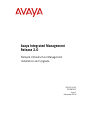 1
1
-
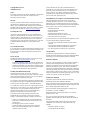 2
2
-
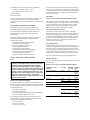 3
3
-
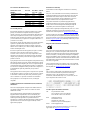 4
4
-
 5
5
-
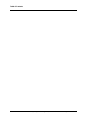 6
6
-
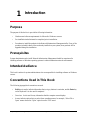 7
7
-
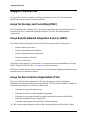 8
8
-
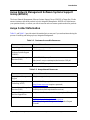 9
9
-
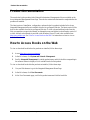 10
10
-
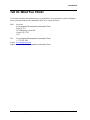 11
11
-
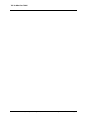 12
12
-
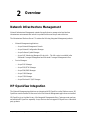 13
13
-
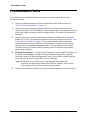 14
14
-
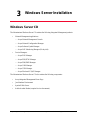 15
15
-
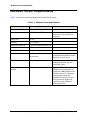 16
16
-
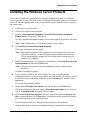 17
17
-
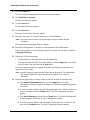 18
18
-
 19
19
-
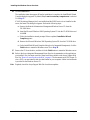 20
20
-
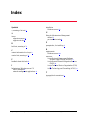 21
21
-
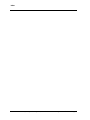 22
22
Ask a question and I''ll find the answer in the document
Finding information in a document is now easier with AI
Related papers
-
Avaya Integrated Management Release 2.0 Enterprise Converged Management User manual
-
Avaya Integrated Management Release 2.1 Enterprise Converged Management User manual
-
Avaya Integrated Management Release 2.1 Enhanced Converged Management User manual
-
Avaya Integrated Management Release 3.0 User manual
-
Avaya MultiSite Administration Release 2.0 Configuration Configuration manual
-
Avaya MultiSite Administration Release 2.1 Configuration Configuration manual
-
Avaya Home Security System 03-300430 User manual
-
Avaya Integrated Management Release 3.0 MultiSite Administration Configuration manual
-
Avaya Integrated Management Release 3.0 Standard Management User manual
-
Avaya Integrated Management Release 3.0 Configuring Red Hat Linux User manual
Other documents
-
LG G350 Hard reset manual
-
Inter-Tel AXXESS User manual
-
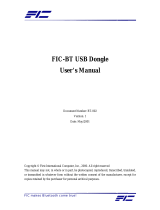 FIC FIC-BT User manual
FIC FIC-BT User manual
-
HP G250 User manual
-
Nortel WLAN Security Switch 2361 Installation guide
-
Logitech G700S (910-003424) User manual
-
Casio IT-G600/650 User manual
-
Mitsubishi Electric DKT1-ATAC Datasheet
-
Transition Networks P332MF User manual
-
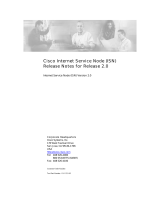 Status Acoustics CISCO SYSTEMS 2 User manual
Status Acoustics CISCO SYSTEMS 2 User manual