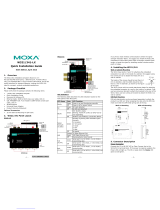Page is loading ...

ThinkCore W311/321/341 Linux User’s Manual
The software described in this manual is furnished under a license agreement and may be used only in
accordance with the terms of that agreement.
Copyright Notice
Copyright © 2007 Moxa Systems Co., Ltd.
All rights reserved.
Reproduction without permission is prohibited.
Trademarks
MOXA is a registered trademark of The Moxa Group.
All other trademarks or registered marks in this manual belong to their respective manufacturers.
Disclaimer
Information in this document is subject to change without notice and does not represent a commitment on the
part of MOXA.
MOXA provides this document “as is,” without warranty of any kind, either expressed or implied, including, but
not limited to, its particular purpose. MOXA reserves the right to make improvements and/or changes to this
manual, or to the products and/or the programs described in this manual, at any time.
Information provided in this manual is intended to be accurate and reliable. However, MOXA assumes no
responsibility for its use, or for any infringements on the rights of third parties that may result from its use.
This product might include unintentional technical or typographical errors. Changes are periodically made to the
information herein to correct such errors, and these changes are incorporated into new editions of the
publication.

Table of Contents
Chapter 1 Introduction..................................................................................................1-1
Overview.................................................................................................................................. 1-2
Software Architecture .............................................................................................................. 1-2
Journaling Flash File System (JFFS2)........................................................................ 1-3
Software Package....................................................................................................... 1-4
Chapter 2 Getting Started.............................................................................................2-1
Powering on the W311/321/341............................................................................................... 2-2
Connecting the W311/321/341 to a PC.................................................................................... 2-2
Serial Console ............................................................................................................ 2-2
Telnet Console............................................................................................................ 2-3
SSH Console .............................................................................................................. 2-4
Configuring the Ethernet Interface .......................................................................................... 2-5
Modifying Network Settings with the Serial Console................................................ 2-5
Modifying Network Settings over the Network ......................................................... 2-6
Configuring the WLAN........................................................................................................... 2-6
IEEE802.11a/b/g ........................................................................................................ 2-6
Using WPA_SUPPLICANT to Support WPA and WPA2.......................................................2-11
SD Slot and USB for Storage Expansion................................................................................2-11
Test Program—Developing Hello.c....................................................................................... 2-13
Installing the Tool Chain (Linux)............................................................................. 2-13
Checking the Flash Memory Space.......................................................................... 2-13
Compiling Hello.c.................................................................................................... 2-14
Uploading and Running the “Hello” Program.......................................................... 2-15
Developing Your First Application ........................................................................................ 2-15
Testing Environment ................................................................................................ 2-16
Compiling tcps2.c..................................................................................................... 2-17
Uploading and Running the “tcps2-release” Program.............................................. 2-18
Testing Procedure Summary .................................................................................... 2-20
Chapter 3 Managing Embedded Linux ........................................................................3-1
System Version Information..................................................................................................... 3-2
System Image Backup.............................................................................................................. 3-2
Upgrading the Firmware............................................................................................. 3-2
Loading Factory Defaults........................................................................................... 3-5
Backing Up the User Directory.................................................................................. 3-5
Deploying the User Directory to Additional W311/321/341 Units ............................ 3-6
Enabling and Disabling Daemons............................................................................................ 3-6
Setting the Run-Level.............................................................................................................. 3-8
Adjusting the System Time...................................................................................................... 3-9
Setting the Time Manually......................................................................................... 3-9
NTP Client................................................................................................................ 3-10
Updating the Time Automatically............................................................................. 3-10
Cron—Daemon to Execute Scheduled Commands ................................................................3-11

Chapter 4 Managing Communications........................................................................4-1
Telnet / FTP ............................................................................................................................. 4-2
DNS ......................................................................................................................................... 4-2
Web Service—Apache............................................................................................................. 4-2
Installing PHP for Apache Web Server.................................................................................... 4-4
IPTABLES............................................................................................................................... 4-7
NAT.........................................................................................................................................4-11
NAT Example........................................................................................................... 4-11
Enabling NAT at Bootup.......................................................................................... 4-12
Dial-up Service—PPP............................................................................................................ 4-12
PPPoE.................................................................................................................................... 4-15
NFS (Network File System)................................................................................................... 4-17
Setting up the W311/321/341 as an NFS Client....................................................... 4-18
Mail........................................................................................................................................ 4-18
SNMP .................................................................................................................................... 4-18
OpenVPN............................................................................................................................... 4-27
Chapter 5 Tool Chains for Application Development.................................................5-1
Linux Tool Chain..................................................................................................................... 5-2
Steps for Installing the Linux Tool Chain................................................................... 5-2
Compilation for Applications..................................................................................... 5-2
On-Line Debugging with GDB.................................................................................. 5-3
Windows Tool Chain................................................................................................................ 5-4
System Requirements for Windows Tool Chain......................................................... 5-4
Steps for Installing Windows Tool Chain................................................................... 5-4
Using the BASH Shell................................................................................................ 5-9
Compilation for Applications................................................................................... 5-10
On-Line Debugging with Insight.............................................................................. 5-12
Chapter 6 Programmer’s Guide....................................................................................6-1
Flash Memory Map.................................................................................................................. 6-2
Device API............................................................................................................................... 6-2
RTC (Real Time Clock)........................................................................................................... 6-2
Buzzer...................................................................................................................................... 6-3
WDT (Watch Dog Timer) ........................................................................................................ 6-3
UART....................................................................................................................................... 6-7
DO ........................................................................................................................................... 6-8
Chapter 7 Software Lock...............................................................................................7-1
Chapter 8 UC Finder......................................................................................................8-1
Windows UC Finder................................................................................................................ 8-2
Installing the Software................................................................................................ 8-2
Broadcast Search........................................................................................................ 8-3
Linux ucfinder.......................................................................................................................... 8-4

Appendix A System Commands.....................................................................................A-1
busybox (V0.60.4): Linux normal command utility collection............................................... A-1
File manager.............................................................................................................. A-1
Editor......................................................................................................................... A-1
Network..................................................................................................................... A-1
Process....................................................................................................................... A-2
Other.......................................................................................................................... A-2
MOXA special utilities.............................................................................................. A-2
Appendix B Service Information.....................................................................................B-1
MOXA Internet Services..........................................................................................................B-2
Problem Report Form ..............................................................................................................B-3
Product Return Procedure........................................................................................................B-4

1
1
Chapter 1 Introduction
The MOXA ThinkCore W311/321/341 are RISC-based ready-to-run wireless embedded computers
with 802.11a/b/g WLAN, one 10/100 Mbps Ethernet port, an internal SD socket, 1/2/4
RS-232/422/485 serial ports, two USB 2.0 hosts, one relay output channel, and pre-installed Linux
operating system. The W311/321/341 offer high performance communication and unlimited
storage in a super compact, palm-size ARM9 box. The ThinkCore W300 Series is the right
solution for embedded applications that are used in hard-to-wire environments and that require a
large amount of memory, but that must be housed in a small space without sacrificing
performance.
The following topics are covered in this chapter:
Overview
Software Architecture
¾ Journaling Flash File System (JFFS2)
¾ Software Package

ThinkCore W311/321/341 Linux User’s Manual Introduction
1-2
Overview
The ThinkCore W311/321/341 wireless embedded computers support 802.11a/b/g wireless LANs
with data encryption functions, including the common WEP and powerful WPA and WPA2, to
establish a secure transmission tunnel over a WLAN.
ThinkCore W300 Series Embedded Computers use a MOXA ART 192 Mhz RISC CPU. Unlike
the X86 CPU, which uses a CISC design, the RISC architecture and modern semiconductor
technology provide these embedded computers with a powerful computing engine and
communication functions, but without generating a lot of heat. A 16 MB NOR Flash ROM and
on-board SDRAM (64 MB for W341 and 32 MB for W311/321) give you enough memory to
install your application software directly on the embedded computer. In addition, dual LAN ports
are built right into the RISC CPU. This network capability, in combination with the ability to
control serial devices, makes the ThinkCore W300 Series ideal as communication platforms for
data acquisition and industrial control applications.
The pre-installed Linux operating system (OS) provides an open software operating system for
your software program development. Software written for desktop PCs can be easily ported to the
computer with a GNU cross compiler, without needing to modify the source code. The OS, device
drivers (e.g., serial and buzzer control), and your own applications, can all be stored in the NOR
Flash memory.
Software Architecture
The Linux operating system that is pre-installed in the W311/321/341 follows the standard Linux
architecture, making it easy to accept programs that follow the POSIX standard. Program porting
is done with the GNU Tool Chain provided by MOXA. In addition to Standard POSIX APIs,
device drivers for the USB storage, buzzer and Network controls, and UART are also included in
the Linux OS.
AP
API
Protocol
Stack
Device
Driver
Microkernel
User Application
Daemon (Apache, Telnet, FTPD, SNMP)
Application Interface (POSIX, Socket, Secure Socket)
TCP, IP, UDP, CMP, ARP, HTTP, SNMP, SMTP
PCMCIA, CF, WLAN, USB, UART, RTC, LCM, Keypad
Memory control, Schedule, Process
RS-232/422/485, Ethernet, PCMCIA, CompactFlash, USB
File
System
Hardware
OS Kernel
The W311/321/341’s built-in Flash ROM is partitioned into Boot Loader, Linux Kernel, Root
File System, and User directory partitions.
In order to prevent user applications from crashing the Root File System, the W311/321/341 use a
specially designed Root File System with Protected Configuration for emergency use. This
Root File System comes with serial and Ethernet communication capability for users to load the

ThinkCore W311/321/341 Linux User’s Manual Introduction
1-3
Factory Default Image file. The user directory saves the user’s settings and application.
To improve system reliability, the W311/321/341 have a built-in mechanism that prevents the
system from crashing. When the Linux kernel boots up, the kernel will mount the root file system
for read only, and then enable services and daemons. At the same time, the kernel will start
searching for system configuration parameters via rc or inittab.
Normally, the kernel uses the Root File System to boot up the system. The Root File System is
protected, and cannot be changed by the user. This type of setup creates a “safe” zone.
For more information about the memory map and programming, refer to Chapter 6, Programmer’s
Guide.
Journaling Flash File System (JFFS2)
The Root File System and User directory in the flash memory is formatted with the Journaling
Flash File System (JFFS2). The formatting process places a compressed file system in the flash
memory. This operation is transparent to the user.
The Journaling Flash File System (JFFS2), which was developed by Axis Communications in
Sweden, puts a file system directly on the flash, instead of emulating a block device. It is designed
for use on flash-ROM chips and recognizes the special write requirements of a flash-ROM chip.
JFFS2 implements wear-leveling to extend the life of the flash disk, and stores the flash directory
structure in the RAM. A log-structured file system is maintained at all times. The system is always
consistent, even if it encounters crashes or improper power-downs, and does not require fsck (file
system check) on boot-up.
JFFS2 is the newest version of JFFS. It provides improved wear-leveling and garbage-collection
performance, improved RAM footprint and response to system-memory pressure, improved
concurrency and support for suspending flash erases, marking of bad sectors with continued use of
the remaining good sectors (enhancing the write-life of the devices), native data compression
inside the file system design, and support for hard links.
The key features of JFFS2 are:
y Targets the Flash ROM Directly
y Robustness
y Consistency across power failures
y No integrity scan (fsck) is required at boot time after normal or abnormal shutdown
y Explicit wear leveling
y Transparent compression
Although JFFS2 is a journaling file system, this does not preclude the loss of data. The file system
will remain in a consistent state across power failures and will always be mountable. However, if
the board is powered down during a write then the incomplete write will be rolled back on the next
boot, but writes that have already been completed will not be affected.
Additional information about JFFS2 is available at:
http://sources.redhat.com/jffs2/jffs2.pdf
http://developer.axis.com/software/jffs/
http://www.linux-mtd.infradead.org/

ThinkCore W311/321/341 Linux User’s Manual Introduction
1-4
Software Package
Boot Loader
Moxa Boot Loader (v1.2)
Kernel
Linux 2.6.9
Protocol Stack
ARP, PPP, CHAP, PAP, IPv4, ICMP, TCP, UDP, DHCP, FTP, SNMP
V1/V3, HTTP, NTP, NFS, SMTP, SSH 1.0/2.0, SSL, Telnet, PPPoE,
OpenVPN
File System
JFFS2, NFS, Ext2, Ext3, VFAT/FAT
OS shell command
Bash
Busybox Linux normal command utility collection
Utilities
tinylogin login and user manager utility
telnet telnet client program
ftp FTP client program
smtpclient email utility
scp Secure file transfer Client Program
Daemons
pppd dial in/out over serial port daemon
snmpd snmpd agent daemon
telnetd telnet server daemon
inetd TCP server manager program
ftpd ftp server daemon
apache web server daemon
sshd secure shell server
openvpn virtual private network
openssl open SSL
Linux Tool Chain
Gcc (V3.3.2) C/C++ PC Cross Compiler
GDB (V5.3) Source Level Debug Server
Glibc (V2.2.5) POSIX standard C library
Windows Tool Chain
Gcc (V3.3.2) C/C++ PC Cross Compiler
Glibc(V2.2.5) POSIX standard C library
Insight (V6.1) Windows environment source level debug utility

2
2
Chapter 2 Getting Started
In this chapter, we explain how to connect the W311/321/341, how to turn on the power, how to
get started programming, and how to use the W311/321/341’s other functions.
The following topics are covered in this chapter:
Powering on the W311/321/341
Connecting the W311/321/341 to a PC
¾ Serial Console
¾ Telnet Console
¾ SSH Console
Configuring the Ethernet Interface
¾ Modifying Network Settings with the Serial Console
¾ Modifying Network Settings over the Network
Configuring the WLAN
¾ IEEE802.11a/b/g
Using WPA_SUPPLICANT to Support WPA and WPA2
SD Socket and USB for Storage Expansion
Test Program—Developing Hello.c
¾ Installing the Tool Chain (Linux)
¾ Checking the Flash Memory Space
¾ Compiling Hello.c
¾ Uploading and Running the “Hello” Program
Developing Your First Application
¾ Testing Environment
¾ Compiling tcps2.c
¾ Uploading and Running the “tcps2-release” Program
¾ Testing Procedure Summary

ThinkCore W311/321/341 Linux User’s Manual Getting Started
2-2
Powering on the W311/321/341
Connect the SG wire to the shielded contact located in the upper left corner of the W311/321/341,
and then power on the computer by connecting it to the power adaptor. It takes about 30 to 60
seconds for the system to boot up. Once the system is ready, the Ready LED will light up.
NOTE After connecting the W311/321/341 to the power supply, it will take about 30 to 60 seconds for
the operating system to boot up. The green Ready LED will not turn on until the operating
system is ready.
ATTENTION
This product is intended to be supplied by a Listed Power Unit with output marked “LPS” and
rated for 12-48 VDC, 600 mA (minimum requirements).
Connecting the W311/321/341 to a PC
There are two ways to connect the W311/321/341 to a PC: through the serial console and by
Telnet over the network.
Serial Console
The serial console gives users a convenient way of connecting to the W311/321/341. This method
is particularly useful when using the computer for the first time. The serial console is useful for
connecting the W311/321/341 when you do not know either of the two IP addresses.
Use the serial console port settings shown below.
Baudrate
115200 bps
Parity
None
Data bits
8
Stop bits:
1
Flow Control
None
Terminal
VT100

ThinkCore W311/321/341 Linux User’s Manual Getting Started
2-3
The following window will open when a connection has been established.
To log in, type the Login name and password as requested. The default values are both root:
Login: root
Password: root
Telnet Console
If you know at least one of the two IP addresses and netmasks, then you can use Telnet to connect
to the W311/321/341’s console utility. The default IP address and Netmask for each of the two
ports are given below:
Default IP Address Netmask
LAN 1
192.168.3.127 255.255.255.0
WIRLESS LAN
192.168.4.127 255.255.255.0
Use a cross-over Ethernet cable to connect directly from your PC to the W311/321/341. You
should first modify your PC’s IP address and netmask so that your PC is on the same subnet as one
of W311/321/341’s two LAN ports. For example, if you connect to LAN 1, you can set your PC’s
IP address to 192.168.3.126 and netmask to 255.255.255.0. If you connect to the WIRLESS LAN,
you can set your PC’s IP address to 192.168.4.126 and netmask to 255.255.255.0 using a wirless
AP router.
Use a straight-through Ethernet cable to connect to a hub or switch that is connected to your local
LAN. The default IP addresses and netmasks are shown above. To log in, type the Login name and
password as requested. The default values are both root:
Login: root
Password: root

ThinkCore W311/321/341 Linux User’s Manual Getting Started
2-4
You can proceed with configuring the network settings of the target computer when you reach the
bash command shell. Configuration instructions are given in the next section.
ATTENTION
Serial Console Reminder
Remember to choose VT100 as the terminal type. Use the cable CBL-4PINDB9F-100, which
comes with the W311/321/341, to connect to the serial console port.
Telnet Reminder
When connecting to the W311/321/341 over a LAN, you must configure your PC’s Ethernet IP
address to be on the same subnet as the W341 that you wish to contact. If you do not get
connected on the first try, re-check the serial and IP settings, and then unplug and re-plug the
power cord.
SSH Console
The W311/321/341 support an SSH Console to provide users with better security options.
Windows Users
Click on the link http://www.chiark.greenend.org.uk/~sgtatham/putty/download.html to download
PuTTY (free software) to set up an SSH console for the W311/321/341 in a Windows environment.
The following figure shows a simple example of the configuration that is required.

ThinkCore W311/321/341 Linux User’s Manual Getting Started
2-5
Linux Users
From a Linux machine, use the “ssh” command to access the W311/321/341’s console utility via
SSH.
#ssh 192.168.3.127
Select yes to complete the connection.
[root@bee_notebook root]# ssh 192.168.3.127
The authenticity of host ‘192.168.3.127 (192.168.3.127)’ can’t be established.
RSA key fingerprint is 8b:ee:ff:84:41:25:fc:cd:2a:f2:92:8f:cb:1f:6b:2f.
Are you sure you want to continue connection (yes/no)? yes_
NOTE SSH provides better security compared to Telnet for accessing the W311/321/341’s console
utility over the network.
Configuring the Ethernet Interface
The network settings of the W311/321/341 can be modified with the serial console port, or online
over the network.
Modifying Network Settings with the Serial Console
In this section, we use the serial console to configure the network settings of the target computer.
1.
Follow the instructions given in a previous section to access the Console Utility of the target
computer via the serial console port, and then type
#cd /etc/network
to change directories.

ThinkCore W311/321/341 Linux User’s Manual Getting Started
2-6
2.
Type
#vi interfaces
to edit the network configuration file with vi editor. You can
configure the Ethernet ports of the W341 for static or dynamic (DHCP) IP addresses.
Static IP addresses
As shown in the table below, 4 network addresses must be modified: address, network,
netmask, and broadcast. The default IP address for LAN1 is 192.168.3.127, with default
netmask of 255.255.255.0.
Dynamic IP addresses
By default, the W311/321/341 are configured for “static” IP addresses. To configure one or
both LAN ports to request an IP address dynamically, replace static with dhcp and then delete
the address, network, netmask, and broadcast lines.
Default Setting for LAN1 Dynamic Setting using DHCP
iface eth0 inet static
address 192.168.3.127
network: 192.168.3.0
netmask 255.255.255.0
broadcast 192.168.3.255
iface eth0 inet dhcp
3.
After the boot settings of the LAN interface have been modified, issue the following
command to activate the LAN settings immediately:
#/etc/init.d/networking restart
NOTE After changing the IP settings, use the networking restart command to activate the new IP
address.
Modifying Network Settings over the Network
IP settings can be activated over the network, but the new settings will not be saved to the flash
ROM without modifying the file
/etc/network/interfaces
.
For example, type the command
#ifconfig eth0 192.168.1.1
to change the IP address of
LAN1 to 192.168.1.1.
Configuring the WLAN
IEEE802.11a/b/g
Use one of the following options to configure the WLAN for IEEE802.11a/b/g:
1. Using the config file to set up your wireless system
The config file is /etc/wireless.conf. The config file is read by the OS when the
W311/321/341 unit boots up. You may also use the load_wlan command to force your
wireless to run the config file and set up your wireless LAN card after the W311/321/341 unit
is already up and running. The /etc/wireless.conf file format is shown below:

ThinkCore W311/321/341 Linux User’s Manual Getting Started
2-7
/etc/wireless.conf Format:
DEVICE=eth1
MODE=managed
ESSID=any
KEY=any
/etc/wireless.conf Item list:
DEVICE Æ indicates your wireless interface
MODE Æ indicates your wireless mode, such as ad-hoc, managed, master
ESSID Æ indicates your wireless ESSID NAME
KEY Æ indicates your wireless WEP key
CHANNEL Æ indicates your wireless channel setting
MACMODE Æ indicates your wireless macmode setting, such as 1 (mixed mode), 2
(pure_g_mode), 3 (pure_b_mode), 4 (pure_a_mode)
REGION Æ indicates your wireless country region setting
WIRELESS_SUPPLICANT Æ If set to Y, load_wlan will call /etc/init.d/wpa.sh and open
wireless WPA and WPA2
MOXA_REPEAT Æ If set to Y, load_wlan will call ipriv eth1 set_moxa_repeat to establish
ad-hoc mode using repeat function
If you want to use WPA and WPA2, please refer to the subsection “Using
WPA_SUPPLICANT to Support WPA and WPA2” on page 2-11.
2. Use the command
#vi /etc/networking/interfaces
to open the “interfaces”configuration
file with vi editor, and then edit the 802.11g network settings
Static IP addresses
:
As shown in the table below, 4 network addresses need to be modified: address, network,
netmask, and broadcast. The default WIRLESS LAN IP address is 192.168.4.127.
Dynamic IP addresses
:
By default, the W311/321/341 are configured for “static” IP addresses. To configure one or
both LAN ports to request an IP address dynamically, replace static with dhcp and then delete
the address, network, netmask, and broadcast lines.

ThinkCore W311/321/341 Linux User’s Manual Getting Started
2-8
Default Setting for WIRLESS LAN Dynamic Setting using DHCP
iface eth1 inet static
address 192.168.4.127
network: 192.168.4.0
netmask 255.255.255.0
broadcast 192.168.4.255
iface eth1 inet dhcp
After the boot settings of the LAN interface have been modified, issue the following
command to activate the LAN settings immediately:
#/etc/init.d/networking restart
3. Using iwconfig / iwpriv Utility to set up the wireless configuration
Using iwpriv eth1 essid ESSIDNAME
iwconfig eth1 essid ESSIDNAME Æ set up wireless essid
iwconfig eth1 key KEYVALUE open Æ set up wireless wep key
iwconfig eth1 mode infra Æ set up wireless mode
CountryRegion—Sets the channels for your particular country / region
Using iwpriv eth1 set_Region REGION
REGION Explanation
1 (USA) (default) Use 802.11g channels 1 to 11
2 (Taiwan/Europe) Use 802.11g channels 1 to 13
3 (France) Use 802.11g channels 10 to 13
4 (Japan) Use 802.11g channels 1 to 14
5 (Israel) Use 802.11g channels 3 to 9
6 (Mexico) Use 802.11g channels 10 , 11
WirelessMode—Sets the wireless mode
Using iwpriv eth1 set_mac_mode Setting
Note: infrastruct just support mixed/a mode; Ad-hoc support b/g/a mode
Setting Explanation
1 (default) 11a/mixed(b.g)
2 11g only
3 11b only
4 11a only
SSID—Sets the softAP SSID
Using iwconfig eth1 essid Setting
Setting
Any 32-byte string
NetworkType—Sets the wireless operation mode
Using iwconfig eth1 mode Setting
Setting Explanation
managed Infrastructure mode (uses access points to transmit data)
ad-hoc Adhoc mode (transmits data from host to host)

ThinkCore W311/321/341 Linux User’s Manual Getting Started
2-9
Channel—Sets the channel
Using iwconfig eth1 channel Setting
Note: Infrastruct couldn’t set channel
Freq—Sets the channel frequence
Using iwconfig eth1 freq Setting(G,M,K)
Note: Infrastruct couldn’t set freq
802.11b,g Channel and Frequency Table
Channel Freqence
1
2412(K)
2
2417(K)
3
2422(K)
4
2427(K)
5
2432(K)
6
2437(K)
7
2442(K)
8
2447(K)
9
2452(K)
10
2457(K)
11
2462(K)
12
2467(K)
13
2472(K)
14
2484(K)
802.11a Channel and Frequency Table
Channel Freqence
36
5180 (K)
40
5200 (K)
44 5220 (K)
48 5240 (K)
52 5260 (K)
56 5280 (K)
60 5300 (K)
64 5320 (K)
100 5500 (K)
104 5520 (K)
108 5540 (K)
112 5560 (K)
116 5580 (K)
120 5600 (K)
124 5620(K)
128 5640 (K)
132 5660 (K)
136 5680 (K)

ThinkCore W311/321/341 Linux User’s Manual Getting Started
2-10
140 5700 (K)
184 4920 (K)
188 4940 (K)
192 4960(K)
196 4980 (K)
8 5040 (K)
12 5060 (K)
16 5080 (K)
34 5170 (K)
38 5190 (K)
42 5210 (K)
46 5230 (K)
149 5745 (K)
153 5765 (K)
157 5785 (K)
161 5805 (K)
165 5825 (K)
AuthMode—Sets the authentication mode
Using iwpriv eth1 set_auth Setting
Setting Explanation
0 OPEN
1 SHARED
2 AUTO(default)
KeyStr—Sets Key Support string key and hex key
EncrypType—Just Support NONE , WEP64 and WEP128 depend on your key length
Using iwpriv eth1 key s:KEYVALUE (open) Î support string key
Using iwpriv eth1 key KEYVALUE (open) Î support hex key
RTSThreshold—Sets the RTS threshold
Using iwpriv eth1 rts Setting
Setting
1 to 2347
FragThreshold—Sets the fragment threshold
Using iwpriv eth1 frag Setting
Setting
256 to 2346
Moxa Repeat—Sets the Repeat function through adhoc method
Using iwpriv eth1 set_moxa_repeat

ThinkCore W311/321/341 Linux User’s Manual Getting Started
2-11
Using WPA_SUPPLICANT to Support WPA and WPA2
This embedded computer supports the WPA and WPA2 functions using the /bin/wpa_supplicant
program. We wrote a shell script to help you use this function:
Step 1:
Edit the
ssid and psk variables in the file etc/wpa_supplicant.conf.
network={
ssid=”12345678901”
key_mgmt=WPA-PSK
proto=WPA RSN
pairwise=TKIP CCMP
group=TKIP CCMP
psk=”0987654321234”
}
Step 2:
Type
/etc/init.d/wpa.sh eth1 start to enable this function. To stop the function, type
/etc/init.d/wpa.sh eth1 stop
SD Slot and USB for Storage Expansion
The W341 and W321 provide an SD slot for storage expansion. MOXA provides an SD flash disk
for plug & play expansion that allows users to plug in a Secure Digital (SD) memory card
compliant with the SD standard V1.0 for up to 1 GB of additional memory space. The following
steps show you how to install SD card into the W341 and W321.
W321
The SD slot is located on the right side of the W321 enclosure. To install an SD card, you must
first remove the SD slot’s protective cover to access the slot, and then plug the SD card directly
into the slot.
The SD card will be mounted at /mnt/sd. Detailed installation instructions are shown below:
Step 1: Use a screwdriver to remove the screws holding the SD slot’s outer cover.
Step 2: After removing the cover, insert the SD memory card as shown.
/