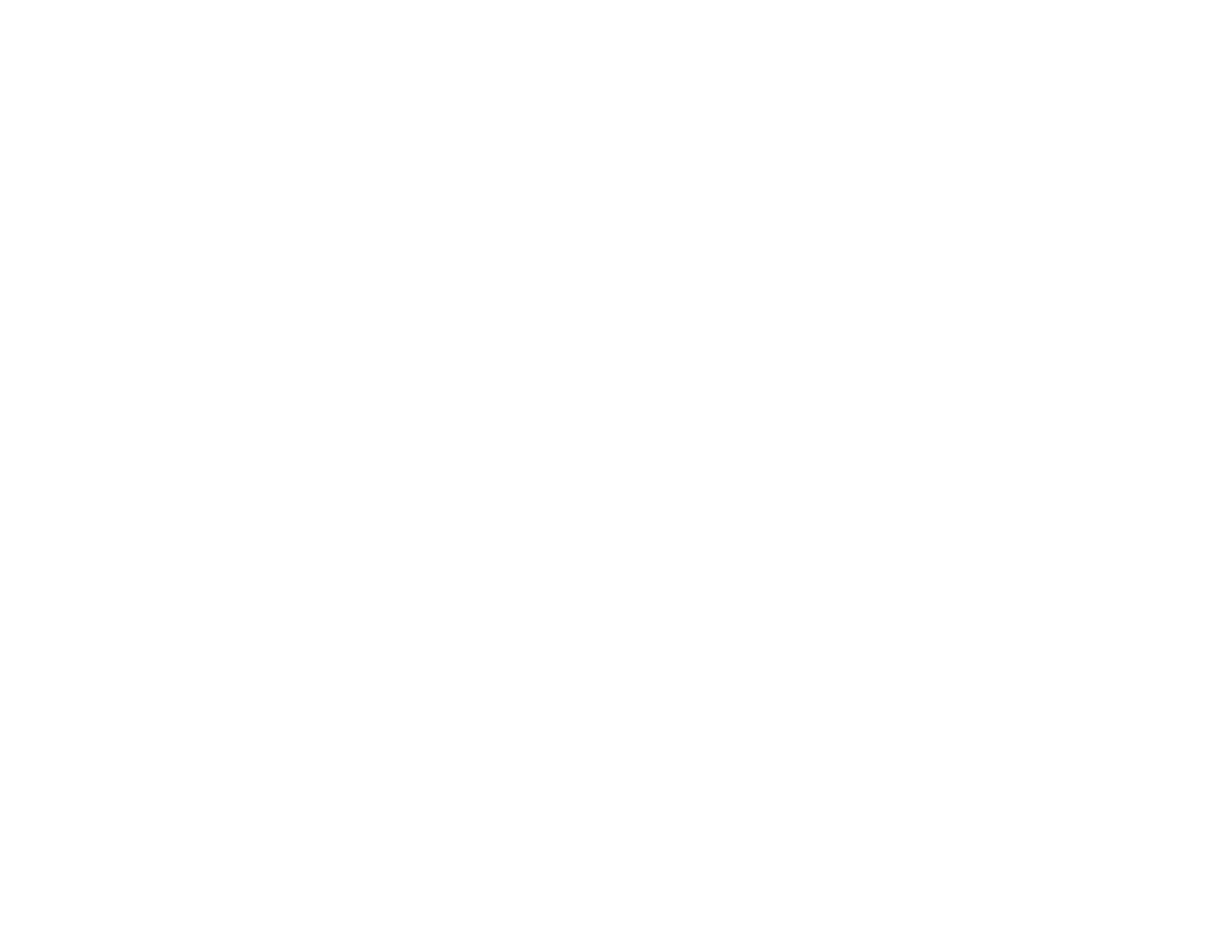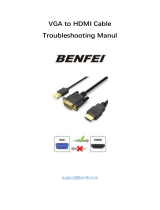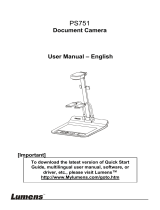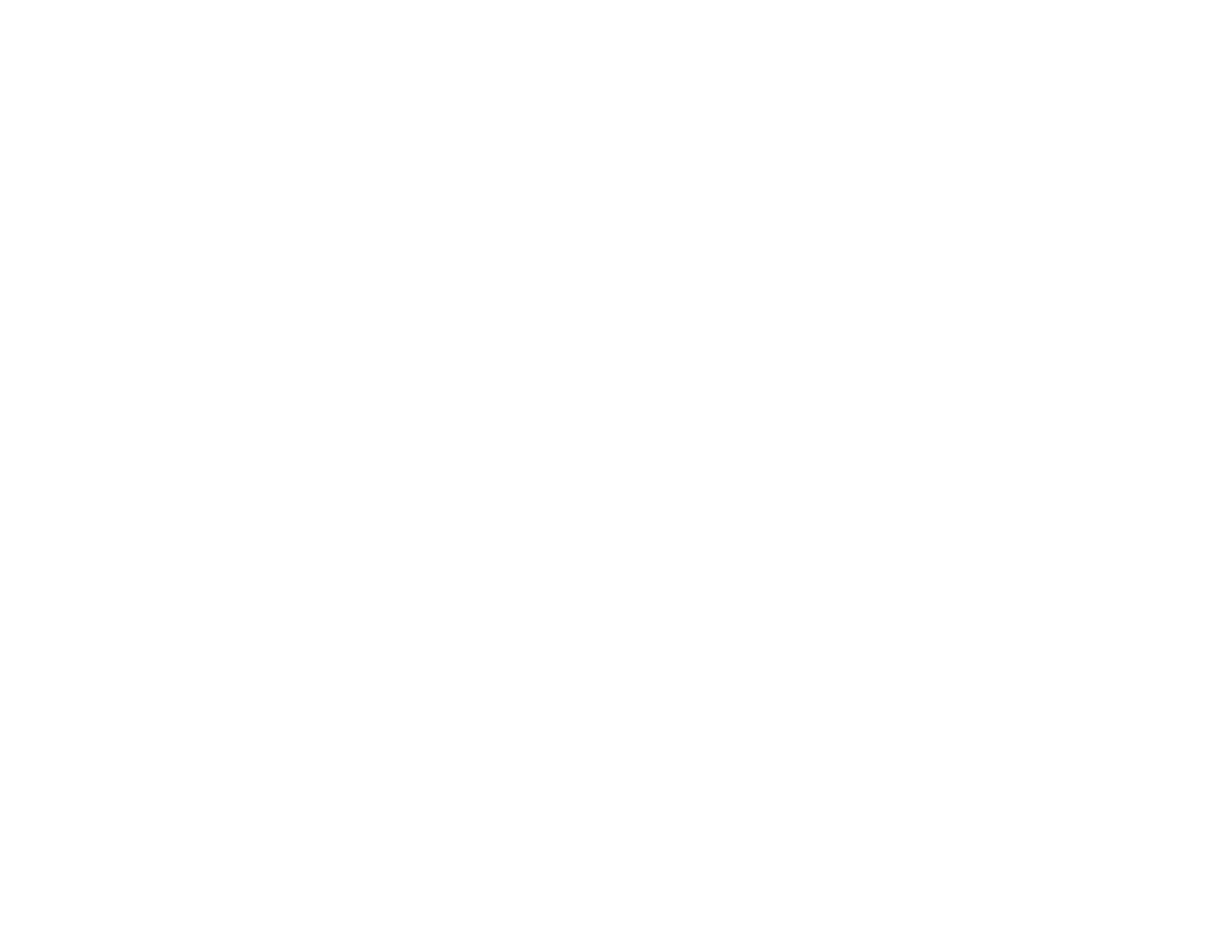
Zooming Into and Out of Images........................................................................................................ 94
Projector Security Features................................................................................................................ 95
Password Security Types.............................................................................................................. 95
Setting a Password................................................................................................................... 96
Selecting Password Security Types.......................................................................................... 97
Entering a Password to Use the Projector ................................................................................ 98
Saving a User's Logo Image to Display..................................................................................... 99
Locking the Projector's Buttons................................................................................................... 101
Unlocking the Projector's Buttons........................................................................................... 101
Installing a Security Cable........................................................................................................... 102
Creating a User Pattern to Display................................................................................................... 102
Using the Interactive Pens...................................................................................................................... 104
Installing Easy Interactive Driver...................................................................................................... 104
Checking the Connection Status of the Interactive Module.............................................................. 104
Calibrating the Projector................................................................................................................... 105
Using the Pens................................................................................................................................. 107
Easy Interactive Tools...................................................................................................................... 108
Easy Interactive Tools System Requirements............................................................................. 108
Installing Easy Interactive Tools.................................................................................................. 109
Starting and Exiting Easy Interactive Tools ................................................................................. 109
Using the Easy Interactive Tools for Interactive Mode................................................................. 111
Easy Interactive Tools for Interactive Mode............................................................................ 111
Using the On-Screen Keyboard.............................................................................................. 112
Using a Document Camera With Easy Interactive Tools......................................................... 113
Using the Magnifier ................................................................................................................ 114
Using Easy Interactive Annotation Tools..................................................................................... 115
Easy Interactive Annotation Tools .......................................................................................... 115
Selecting Line Width and Color With Easy Interactive Tools................................................... 117
Using the Easy Interactive Tools for Whiteboard Mode............................................................... 118
Easy Interactive Tools for Whiteboard Mode .......................................................................... 118
Using the Shapes Tool in Whiteboard Mode........................................................................... 119
Using Easy Interactive Tools for Saving, Printing, and More....................................................... 120
Easy Interactive Tools for Saving, Printing, and More............................................................. 120
6