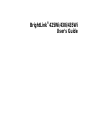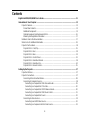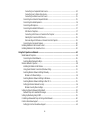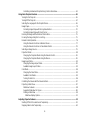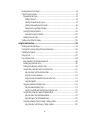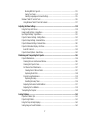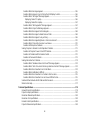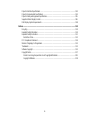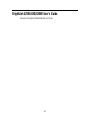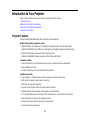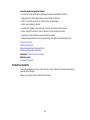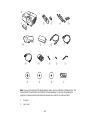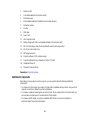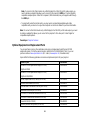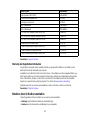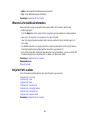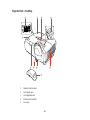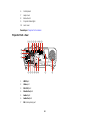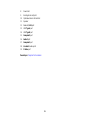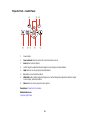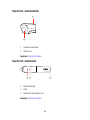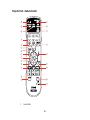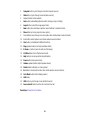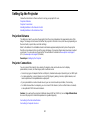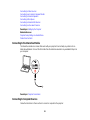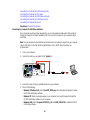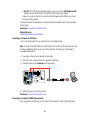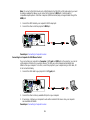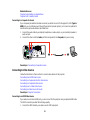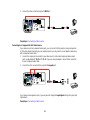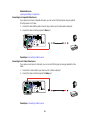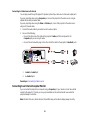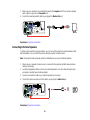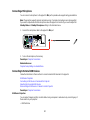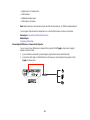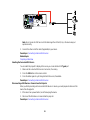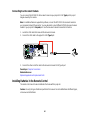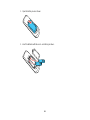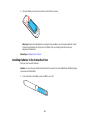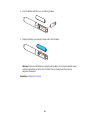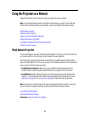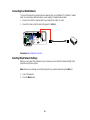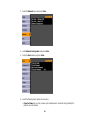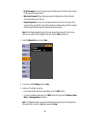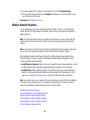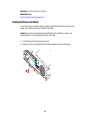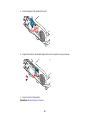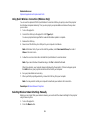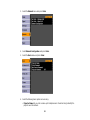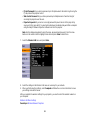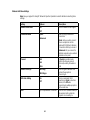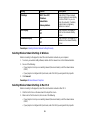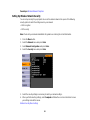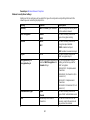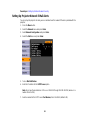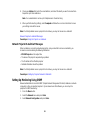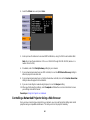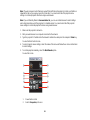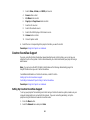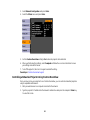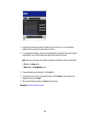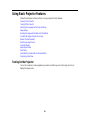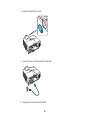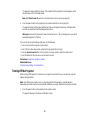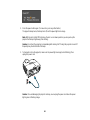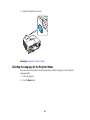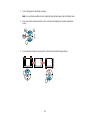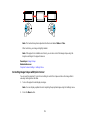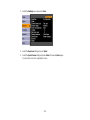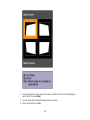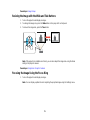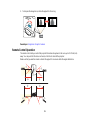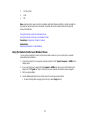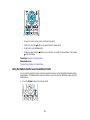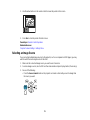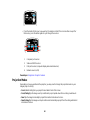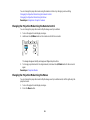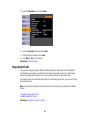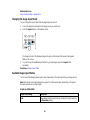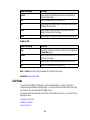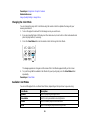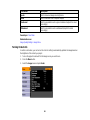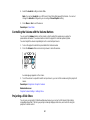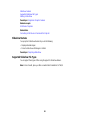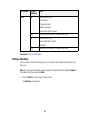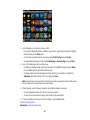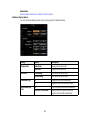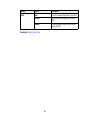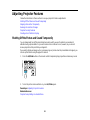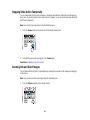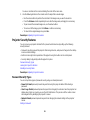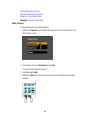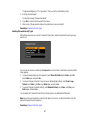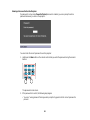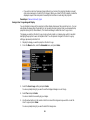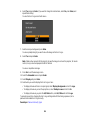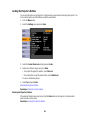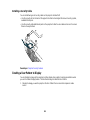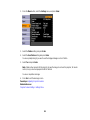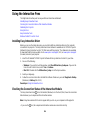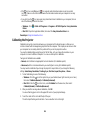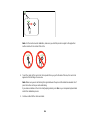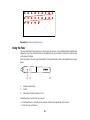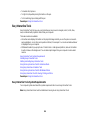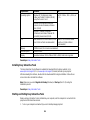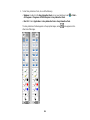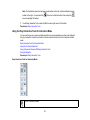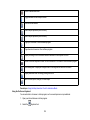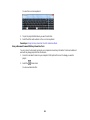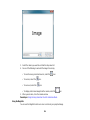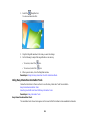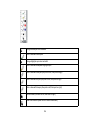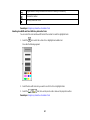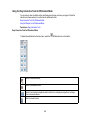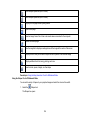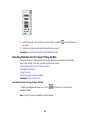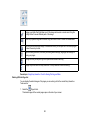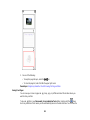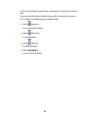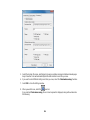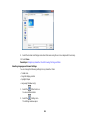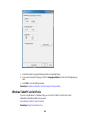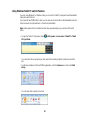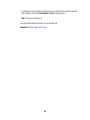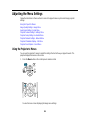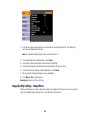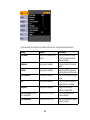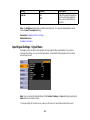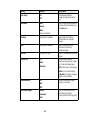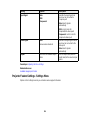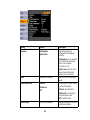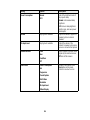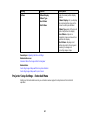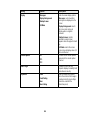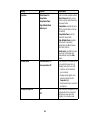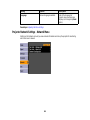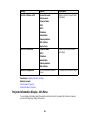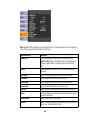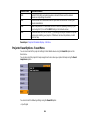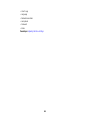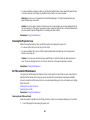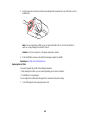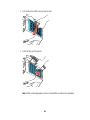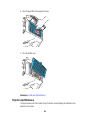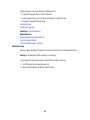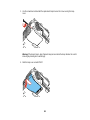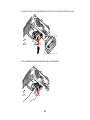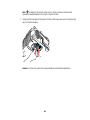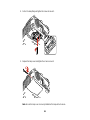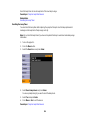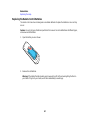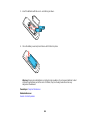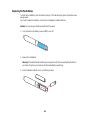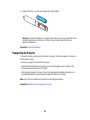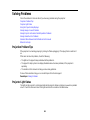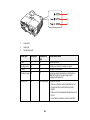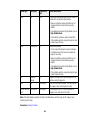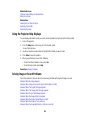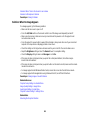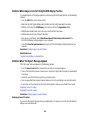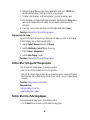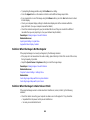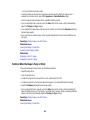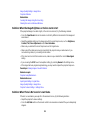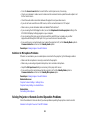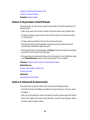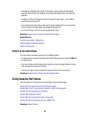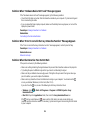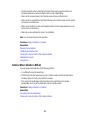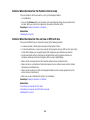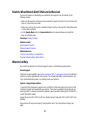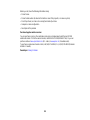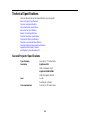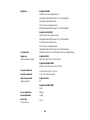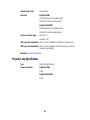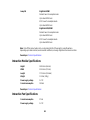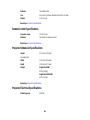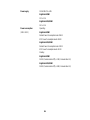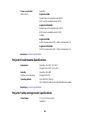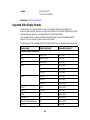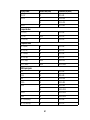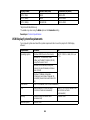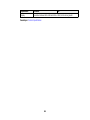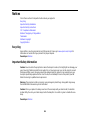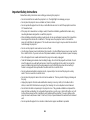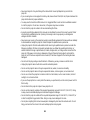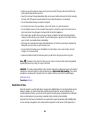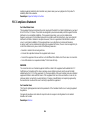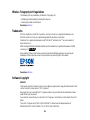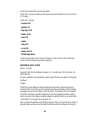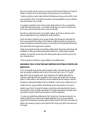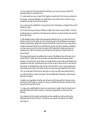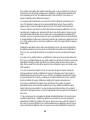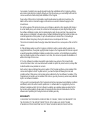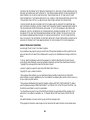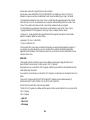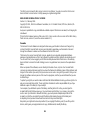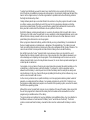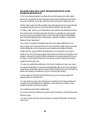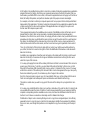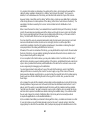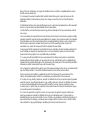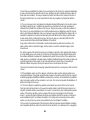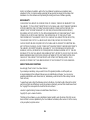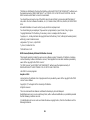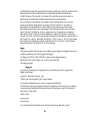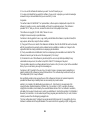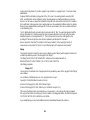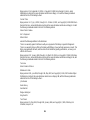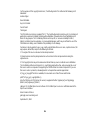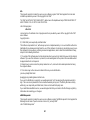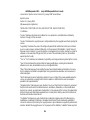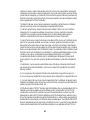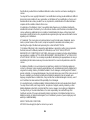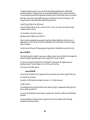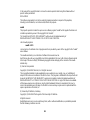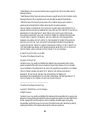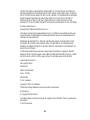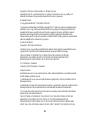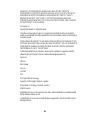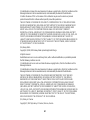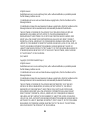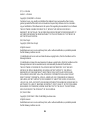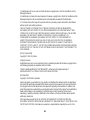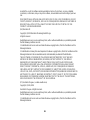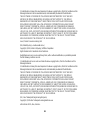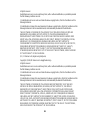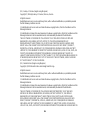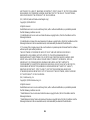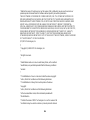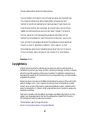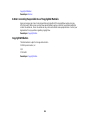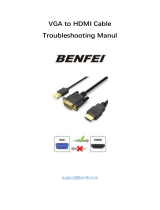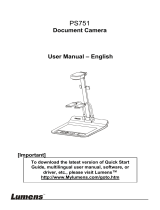BrightLink
®
425Wi/430i/435Wi
User's Guide


Contents
BrightLink 425Wi/430i/435Wi User's Guide............................................................................................. 11
Introduction to Your Projector ................................................................................................................. 12
Projector Features.............................................................................................................................. 12
Product Box Contents.................................................................................................................... 13
Additional Components ................................................................................................................ 15
Optional Equipment and Replacement Parts................................................................................. 16
Warranty and Registration Information.......................................................................................... 17
Notations Used in the Documentation................................................................................................ 17
Where to Go for Additional Information .............................................................................................. 18
Projector Part Locations..................................................................................................................... 18
Projector Parts - Front/Top............................................................................................................ 19
Projector Parts - Rear.................................................................................................................... 20
Projector Parts - Base.................................................................................................................... 22
Projector Parts - Control Panel...................................................................................................... 23
Projector Parts - Interactive Module .............................................................................................. 24
Projector Parts - Interactive Pen.................................................................................................... 24
Projector Parts - Remote Control................................................................................................... 25
Setting Up the Projector ........................................................................................................................... 27
Projection Distance............................................................................................................................ 27
Projector Connections........................................................................................................................ 27
Connecting to the Interactive Module............................................................................................ 28
Connecting to Computer Sources.................................................................................................. 28
Connecting to a Computer for USB Video and Audio................................................................ 29
Connecting to a Computer for VGA Video ................................................................................ 30
Connecting to a Computer for HDMI Video and Audio.............................................................. 30
Connecting to a Computer for USB Mouse Control................................................................... 31
Connecting to a Computer for Sound........................................................................................ 32
Connecting to Video Sources........................................................................................................ 32
Connecting to an HDMI Video Source ...................................................................................... 32
Connecting to a Component-to-VGA Video Source.................................................................. 33
3

Connecting to a Composite Video Source ................................................................................ 34
Connecting to an S-Video Video Source................................................................................... 34
Connecting to a Video Source for Sound.................................................................................. 35
Connecting to an External Computer Monitor................................................................................ 35
Connecting to External Speakers.................................................................................................. 36
Connecting a Microphone.............................................................................................................. 37
Connecting to External USB Devices............................................................................................ 37
USB Device Projection.............................................................................................................. 37
Connecting a USB Device or Camera to the Projector.............................................................. 38
Selecting the Connected USB Source...................................................................................... 39
Disconnecting a USB Device or Camera From the Projector.................................................... 39
Connecting to a Document Camera .............................................................................................. 40
Installing Batteries in the Remote Control .......................................................................................... 40
Installing Batteries in the Interactive Pens.......................................................................................... 42
Using the Projector on a Network............................................................................................................ 44
Wired Network Projection................................................................................................................... 44
Connecting to a Wired Network..................................................................................................... 45
Selecting Wired Network Settings ................................................................................................. 45
Wireless Network Projection .............................................................................................................. 48
Installing the Wireless LAN Module............................................................................................... 49
Using Quick Wireless Connection (Windows Only)....................................................................... 51
Selecting Wireless Network Settings Manually.............................................................................. 51
Wireless LAN Menu Settings .................................................................................................... 54
Selecting Wireless Network Settings in Windows.......................................................................... 55
Selecting Wireless Network Settings in Mac OS X........................................................................ 55
Setting Up Wireless Network Security........................................................................................... 56
Wireless Security Menu Settings .............................................................................................. 57
Setting Up Projector Network E-Mail Alerts........................................................................................ 58
Network Projector E-mail Alert Messages..................................................................................... 59
Setting Up Monitoring Using SNMP ................................................................................................... 59
Controlling a Networked Projector Using a Web Browser .................................................................. 60
Crestron RoomView Support.............................................................................................................. 62
Setting Up Crestron RoomView Support....................................................................................... 62
4

Controlling a Networked Projector Using Crestron RoomView...................................................... 63
Using Basic Projector Features ............................................................................................................... 65
Turning On the Projector.................................................................................................................... 65
Turning Off the Projector.................................................................................................................... 67
Selecting the Language for the Projector Menus................................................................................ 69
Image Shape...................................................................................................................................... 70
Correcting Image Shape with the Keystone Buttons ..................................................................... 70
Correcting Image Shape with Quick Corner .................................................................................. 72
Resizing the Image with the Wide and Tele Buttons .......................................................................... 75
Focusing the Image Using the Focus Ring......................................................................................... 75
Remote Control Operation ................................................................................................................. 76
Using the Remote Control as a Wireless Mouse ........................................................................... 77
Using the Remote Control as a Presentation Pointer .................................................................... 78
Selecting an Image Source................................................................................................................ 79
Projection Modes ............................................................................................................................... 80
Changing the Projection Mode Using the Remote Control ............................................................ 81
Changing the Projection Mode Using the Menus........................................................................... 81
Image Aspect Ratio............................................................................................................................ 82
Changing the Image Aspect Ratio................................................................................................. 83
Available Image Aspect Ratios...................................................................................................... 83
Color Mode......................................................................................................................................... 84
Changing the Color Mode.............................................................................................................. 85
Available Color Modes................................................................................................................... 85
Turning On Auto Iris....................................................................................................................... 86
Controlling the Volume with the Volume Buttons................................................................................ 87
Projecting a Slide Show ..................................................................................................................... 87
Slideshow Features....................................................................................................................... 88
Supported Slideshow File Types................................................................................................... 88
Starting a Slide Show .................................................................................................................... 89
Slideshow Display Options ....................................................................................................... 91
Adjusting Projector Features................................................................................................................... 93
Shutting Off the Picture and Sound Temporarily................................................................................ 93
Stopping Video Action Temporarily.................................................................................................... 94
5
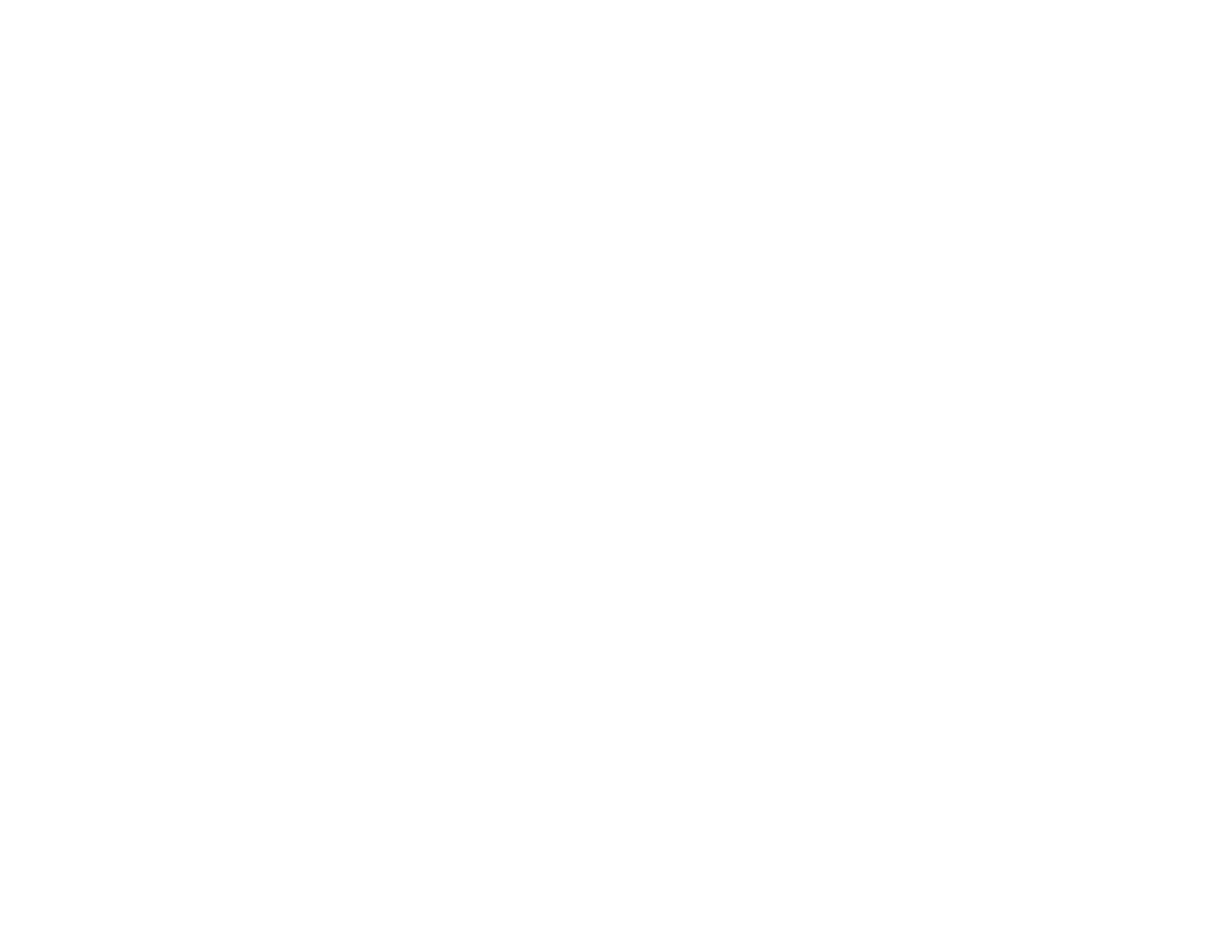
Zooming Into and Out of Images........................................................................................................ 94
Projector Security Features................................................................................................................ 95
Password Security Types.............................................................................................................. 95
Setting a Password................................................................................................................... 96
Selecting Password Security Types.......................................................................................... 97
Entering a Password to Use the Projector ................................................................................ 98
Saving a User's Logo Image to Display..................................................................................... 99
Locking the Projector's Buttons................................................................................................... 101
Unlocking the Projector's Buttons........................................................................................... 101
Installing a Security Cable........................................................................................................... 102
Creating a User Pattern to Display................................................................................................... 102
Using the Interactive Pens...................................................................................................................... 104
Installing Easy Interactive Driver...................................................................................................... 104
Checking the Connection Status of the Interactive Module.............................................................. 104
Calibrating the Projector................................................................................................................... 105
Using the Pens................................................................................................................................. 107
Easy Interactive Tools...................................................................................................................... 108
Easy Interactive Tools System Requirements............................................................................. 108
Installing Easy Interactive Tools.................................................................................................. 109
Starting and Exiting Easy Interactive Tools ................................................................................. 109
Using the Easy Interactive Tools for Interactive Mode................................................................. 111
Easy Interactive Tools for Interactive Mode............................................................................ 111
Using the On-Screen Keyboard.............................................................................................. 112
Using a Document Camera With Easy Interactive Tools......................................................... 113
Using the Magnifier ................................................................................................................ 114
Using Easy Interactive Annotation Tools..................................................................................... 115
Easy Interactive Annotation Tools .......................................................................................... 115
Selecting Line Width and Color With Easy Interactive Tools................................................... 117
Using the Easy Interactive Tools for Whiteboard Mode............................................................... 118
Easy Interactive Tools for Whiteboard Mode .......................................................................... 118
Using the Shapes Tool in Whiteboard Mode........................................................................... 119
Using Easy Interactive Tools for Saving, Printing, and More....................................................... 120
Easy Interactive Tools for Saving, Printing, and More............................................................. 120
6

Working With the Page List..................................................................................................... 121
Saving Your Pages................................................................................................................. 122
Selecting Language and General Settings.............................................................................. 125
Windows Tablet PC and Ink Tools ................................................................................................... 126
Using Windows Tablet PC and Ink Features............................................................................... 127
Adjusting the Menu Settings.................................................................................................................. 129
Using the Projector's Menus............................................................................................................. 129
Image Quality Settings - Image Menu.............................................................................................. 130
Input Signal Settings - Signal Menu ................................................................................................. 132
Projector Feature Settings - Settings Menu...................................................................................... 134
Projector Setup Settings - Extended Menu ...................................................................................... 137
Projector Network Settings - Network Menu..................................................................................... 140
Projector Information Display - Info Menu ........................................................................................ 141
Event ID Code List....................................................................................................................... 143
Projector Reset Options - Reset Menu............................................................................................. 144
Maintaining and Transporting the Projector......................................................................................... 146
Projector Maintenance..................................................................................................................... 146
Cleaning the Lens and Receiver Window.................................................................................... 146
Cleaning the Projector Case........................................................................................................ 147
Air Filter and Vent Maintenance .................................................................................................. 147
Cleaning the Air Filter and Vents............................................................................................. 147
Replacing the Air Filter............................................................................................................ 148
Projector Lamp Maintenance....................................................................................................... 150
Replacing the Lamp................................................................................................................ 151
Resetting the Lamp Timer....................................................................................................... 156
Replacing the Remote Control Batteries ..................................................................................... 157
Replacing the Pen Batteries........................................................................................................ 159
Transporting the Projector................................................................................................................ 160
Solving Problems.................................................................................................................................... 161
Projection Problem Tips................................................................................................................... 161
Projector Light Status....................................................................................................................... 161
Using the Projector Help Displays.................................................................................................... 164
Solving Image or Sound Problems................................................................................................... 164
7

Solutions When No Image Appears............................................................................................. 165
Solutions When Image is Incorrect Using the USB Display Function .......................................... 166
Solutions When "No Signal" Message Appears........................................................................... 166
Displaying From a PC Laptop................................................................................................. 166
Displaying From a Mac Laptop ............................................................................................... 167
Solutions When "Not Supported" Message Appears................................................................... 167
Solutions When Only a Partial Image Appears............................................................................ 167
Solutions When the Image is Not Rectangular............................................................................ 168
Solutions When the Image Contains Noise or Static ................................................................... 168
Solutions When the Image is Fuzzy or Blurry.............................................................................. 169
Solutions When the Image Brightness or Colors are Incorrect.................................................... 170
Solutions When There is No Sound or Low Volume.................................................................... 170
Solutions to Microphone Problems.............................................................................................. 171
Solving Projector or Remote Control Operation Problems............................................................... 171
Solutions to Projector Power or Shut-Off Problems..................................................................... 172
Solutions to Problems with the Remote Control .......................................................................... 172
Solutions to Password Problems................................................................................................. 173
Solving Interactive Pen Problems .................................................................................................... 173
Solutions When "Hardware Device Not Found" Message Appears............................................. 174
Solutions When "Error Occurred in the Easy Interactive Function" Message Appears................ 174
Solutions When the Interactive Pens Do Not Work...................................................................... 174
Solutions When Calibration is Difficult......................................................................................... 175
Solutions When the Interactive Pen Position Is Not Accurate...................................................... 176
Solutions When the Interactive Pens are Slow or Difficult to Use................................................ 176
Solutions When Network Alert E-Mails are Not Received ................................................................ 177
Where to Get Help............................................................................................................................ 177
Technical Specifications ........................................................................................................................ 179
General Projector Specifications...................................................................................................... 179
Projector Lamp Specifications.......................................................................................................... 181
Interactive Module Specifications..................................................................................................... 182
Interactive Pen Specifications.......................................................................................................... 182
Remote Control Specifications......................................................................................................... 183
Projector Dimension Specifications.................................................................................................. 183
8

Projector Electrical Specifications.................................................................................................... 183
Projector Environmental Specifications............................................................................................ 185
Projector Safety and Approvals Specifications................................................................................. 185
Supported Video Display Formats.................................................................................................... 186
USB Display System Requirements................................................................................................. 188
Notices ..................................................................................................................................................... 190
Recycling.......................................................................................................................................... 190
Important Safety Information............................................................................................................ 190
Important Safety Instructions............................................................................................................ 191
Restriction of Use........................................................................................................................ 193
FCC Compliance Statement............................................................................................................. 194
Wireless Telegraphy Act Regulations .............................................................................................. 195
Trademarks...................................................................................................................................... 195
Software Copyright........................................................................................................................... 195
Copyright Notice............................................................................................................................... 237
A Note Concerning Responsible Use of Copyrighted Materials................................................... 238
Copyright Attribution.................................................................................................................... 238
9


BrightLink 425Wi/430i/435Wi User 's Guide
Welcome to the BrightLink 425Wi/430i/435Wi User's Guide.
11

Introduction to Your Projector
Refer to these sections to learn more about your projector and this manual.
Projector Features
Notations Used in the Documentation
Where to Go for Additional Information
Projector Part Locations
Projector Features
BrightLink 425Wi/430i/435Wi projectors include these special features:
Bright, high-resolution projection system
• BrightLink 425Wi: Up to 2500 lumens of brightness (white light output and color light output)
BrightLink 430i/435Wi: Up to 3000 lumens of brightness (white light output and color light output)
• BrightLink 430i: Native resolution of 1024 × 768 pixels (XGA)
BrightLink 425Wi/435Wi: Native resolution of 1280 × 800 pixels (WXGA)
Interactive solution
• Turn most surfaces into an interactive learning center; no need to purchase a whiteboard
• Easy installation and setup
• Includes everything you need for a total interactive solution
Flexible connectivity
• Plug-and-play 3-in-1 USB projection, audio, and mouse control for instant setup
• HDMI port for computer or video device connection
• Wired network support for projection
• Projector monitoring and control via remote network computer
• Optional wireless network support, including video and audio transfer
• PC Free photo slide shows via connected USB memory devices or EPSON document camera
• Dual VGA ports for connections by multiple presenters
• Port for connecting an external monitor or second projector
• Port for connecting a microphone
12

Innovative display and operation features
• Low total cost of ownership with long-life projector lamp and high-efficiency air filter
• High digital zoom ratio for larger images in shorter projection distances
• 3000:1 contrast ratio and Auto Iris control for sharp, detailed images
• Built-in closed captioning decoder
• Powerful 16 W speaker system with audio out port for connecting external speakers
• Epson's Instant Off and Direct Power On features for quick setup and shut down
• Support for Crestron RoomView network monitoring systems
• Network message broadcast system to project timely messages to all networked projectors
Product Box Contents
Additional Components
Optional Equipment and Replacement Parts
Warranty and Registration Information
Parent topic: Introduction to Your Projector
Related concepts
Projector Part Locations
Product Box Contents
Save all the packaging in case you need to ship the projector. Always use the original packaging (or
equivalent) when shipping.
Make sure your projector box included all of these parts:
13

Note: If you purchased the RM Easiteach software option, your box will include 2 additional CDs. The
included Short Throw Wall Mount (ELPMB27) is boxed separately. (Instructions for mounting the
projector to a wall and attaching the interactive module are included in the wall mount box.)
1 Projector
2 Lens cover
14

3 Remote control
4 2 AA alkaline batteries (for remote control)
5 2 interactive pens
6 4 AAA alkaline batteries (2 batteries for each interactive pen)
7 Interactive module
8 Pen tray
9 USB cable
10 Power cord
11 VGA computer cable
12 Battery charger with 4 AAA rechargeable batteries (for interactive pens)
13 M4 × 10 mm hexagon socket head cap bolt with washer and spring washer
14 M3 × 8 mm cross-head screw
15 M4 hexagonal wrench
16 Projector software CD (for network usage)
17 Projector software for Easy Interactive Function CD-ROM
18 TeamBoard Draw CD
19 Password Protected sticker
Parent topic: Projector Features
Additional Components
Depending on how you plan to use the projector, you may need to obtain the following additional
components:
• To receive an S-Video signal, you need an S-Video cable compatible with your device. See your local
computer or electronics dealer for purchase information.
• To receive a component video signal, you need a D-sub, 15-pin, component-to-VGA video cable. You
can purchase one from Epson or an authorized EPSON reseller.
• To receive an HDMI signal, you need a compatible HDMI cable. See your local computer or
electronics dealer for purchase information.
15

Note: To connect a Mac that includes only a Mini DisplayPort or Mini-DVI port for video output, you
need to obtain an adapter that allows you to connect to the projector's HDMI port. Contact Apple for
compatible adapter options. Older Mac computers (2009 and earlier) may not support audio through
the HDMI port.
• To project with audio from certain ports, you may need a commercially available audio cable
compatible with your device. See your local computer or electronics dealer for purchase information.
Note: To connect a Mac that includes only a Mini DisplayPort or Mini-DVI port for video output, you need
to obtain an adapter that allows you to connect to the projector's VGA video port. Contact Apple for
compatible adapter options.
Parent topic: Projector Features
Optional Equipment and Replacement Parts
You can purchase screens, other optional accessories, and replacement parts from an EPSON
authorized reseller. To find the nearest reseller, call 800-GO-EPSON (800-463-7766). Or you can
purchase online at www.epsonstore.com (U.S. sales) or www.epson.ca (Canadian sales).
Epson offers the following optional accessories and replacement parts for your projector:
Option or part Part number
Genuine EPSON replacement lamp (ELPLP60) V13H010L60
BrightLink 425Wi
Genuine EPSON replacement lamp (ELPLP61) V13H010L61
BrightLink 430i/435Wi
Air filter replacement set (2 filters) (ELPAF36) V13H134A36
Wireless LAN module (ELPAP07) V12H418P12
Quick Wireless Connection USB key (ELPAP08) V12H005M08
Additional interactive pen (ELPPN02) V12H442001
EPSON DC-11 document camera (ELPDC11) V12H377020
EPSON DC-06 document camera (ELPDC06) V12H321005
PowerLite Pilot (ELPCB01) V12H443020
Wireless pendant microphone (ELPMC02) V12H4430M2
16

Option or part Part number
Active speakers (ELPSP02) V12H467020
On wall cable management kit ELPCK01
Kensington security lock ELPSL01
90-inch whiteboard V12H468002
96-inch whiteboard V12H468001
6 ft (1.8 m) VGA computer cable (ELPKC02) F3H982-06
10 ft (3.0 m) VGA computer cable (ELPKC09) F3H982-10
25 ft (20 m) VGA computer cable (ELPKC10) F3H982-25
Component-to-VGA video cable ELPKC19
1-Year Extended Depot Repair Service Plan EPPFTPA1
1-Year Extended Exchange Warranty EPPEXPA1
2-Year Extended Depot Repair Service Plan EPPFTPA2
Parent topic: Projector Features
Warranty and Registration Information
Your projector comes with a basic warranty that lets you project with confidence. For details, see the
warranty brochure that came with your projector.
In addition, Epson offers free Extra Care Road Service. In the unlikely event of an equipment failure, you
won’t have to wait for your unit to be repaired. Instead, Epson will ship you a replacement unit anywhere
in the United States, Canada, or Puerto Rico. See the Extra Care Road Service brochure for details.
Register your product online using the projector CD or at this site: www.epson.com/webreg
Registering also lets you receive special updates on new accessories, products, and services.
Parent topic: Projector Features
Notations Used in the Documentation
Follow the guidelines in these notations as you read your documentation:
• Warnings must be followed carefully to avoid bodily injury.
• Cautions must be observed to avoid damage to your equipment.
17

• Notes contain important information about your projector.
• Tips contain additional projection information.
Parent topic: Introduction to Your Projector
Where to Go for Additional Information
Need quick help on using your projector during a presentation? Here's where to look for help:
• Built-in help system
Press the Help button on the remote control or projector to get quick solutions to common problems.
• www.epson.com/support (U.S) or www.epson.ca/support (Canada)
View FAQs (frequently asked questions) and e-mail your questions to Epson technical support 24
hours a day.
• For detailed instructions on using your projector in a network environment, see the EasyMP Network
Projection Operation Guide installed with this manual from your projector CD.
• If you still need help after checking this manual and the sources listed above, you can use the EPSON
PrivateLine Support service to get help fast. For details, see "Where to Get Help".
Parent topic: Introduction to Your Projector
Related references
Where to Get Help
Projector Part Locations
Check the projector part illustrations to learn about the parts on your projector.
Projector Parts - Front/Top
Projector Parts - Rear
Projector Parts - Base
Projector Parts - Control Panel
Projector Parts - Interactive Module
Projector Parts - Interactive Pen
Projector Parts - Remote Control
Parent topic: Introduction to Your Projector
18

Projector Parts - Front/Top
1 Remote control receiver
2 Foot release lever
3 Front adjustable foot
4 Air intake vent (air filter)
5 Focus ring
19

6 Control panel
7 Lamp cover
8 Exhaust vent
9 Projector status lights
10 Lens cover
Parent topic: Projector Part Locations
Projector Parts - Rear
1 HDMI port
2 Video port
3 RS-232C port
4 Monitor Out port
5 Audio1 port
6 Audio Out port
7 Mic (microphone) port
20
Page is loading ...
Page is loading ...
Page is loading ...
Page is loading ...
Page is loading ...
Page is loading ...
Page is loading ...
Page is loading ...
Page is loading ...
Page is loading ...
Page is loading ...
Page is loading ...
Page is loading ...
Page is loading ...
Page is loading ...
Page is loading ...
Page is loading ...
Page is loading ...
Page is loading ...
Page is loading ...
Page is loading ...
Page is loading ...
Page is loading ...
Page is loading ...
Page is loading ...
Page is loading ...
Page is loading ...
Page is loading ...
Page is loading ...
Page is loading ...
Page is loading ...
Page is loading ...
Page is loading ...
Page is loading ...
Page is loading ...
Page is loading ...
Page is loading ...
Page is loading ...
Page is loading ...
Page is loading ...
Page is loading ...
Page is loading ...
Page is loading ...
Page is loading ...
Page is loading ...
Page is loading ...
Page is loading ...
Page is loading ...
Page is loading ...
Page is loading ...
Page is loading ...
Page is loading ...
Page is loading ...
Page is loading ...
Page is loading ...
Page is loading ...
Page is loading ...
Page is loading ...
Page is loading ...
Page is loading ...
Page is loading ...
Page is loading ...
Page is loading ...
Page is loading ...
Page is loading ...
Page is loading ...
Page is loading ...
Page is loading ...
Page is loading ...
Page is loading ...
Page is loading ...
Page is loading ...
Page is loading ...
Page is loading ...
Page is loading ...
Page is loading ...
Page is loading ...
Page is loading ...
Page is loading ...
Page is loading ...
Page is loading ...
Page is loading ...
Page is loading ...
Page is loading ...
Page is loading ...
Page is loading ...
Page is loading ...
Page is loading ...
Page is loading ...
Page is loading ...
Page is loading ...
Page is loading ...
Page is loading ...
Page is loading ...
Page is loading ...
Page is loading ...
Page is loading ...
Page is loading ...
Page is loading ...
Page is loading ...
Page is loading ...
Page is loading ...
Page is loading ...
Page is loading ...
Page is loading ...
Page is loading ...
Page is loading ...
Page is loading ...
Page is loading ...
Page is loading ...
Page is loading ...
Page is loading ...
Page is loading ...
Page is loading ...
Page is loading ...
Page is loading ...
Page is loading ...
Page is loading ...
Page is loading ...
Page is loading ...
Page is loading ...
Page is loading ...
Page is loading ...
Page is loading ...
Page is loading ...
Page is loading ...
Page is loading ...
Page is loading ...
Page is loading ...
Page is loading ...
Page is loading ...
Page is loading ...
Page is loading ...
Page is loading ...
Page is loading ...
Page is loading ...
Page is loading ...
Page is loading ...
Page is loading ...
Page is loading ...
Page is loading ...
Page is loading ...
Page is loading ...
Page is loading ...
Page is loading ...
Page is loading ...
Page is loading ...
Page is loading ...
Page is loading ...
Page is loading ...
Page is loading ...
Page is loading ...
Page is loading ...
Page is loading ...
Page is loading ...
Page is loading ...
Page is loading ...
Page is loading ...
Page is loading ...
Page is loading ...
Page is loading ...
Page is loading ...
Page is loading ...
Page is loading ...
Page is loading ...
Page is loading ...
Page is loading ...
Page is loading ...
Page is loading ...
Page is loading ...
Page is loading ...
Page is loading ...
Page is loading ...
Page is loading ...
Page is loading ...
Page is loading ...
Page is loading ...
Page is loading ...
Page is loading ...
Page is loading ...
Page is loading ...
Page is loading ...
Page is loading ...
Page is loading ...
Page is loading ...
Page is loading ...
Page is loading ...
Page is loading ...
Page is loading ...
Page is loading ...
Page is loading ...
Page is loading ...
Page is loading ...
Page is loading ...
Page is loading ...
Page is loading ...
Page is loading ...
Page is loading ...
Page is loading ...
Page is loading ...
Page is loading ...
Page is loading ...
Page is loading ...
Page is loading ...
Page is loading ...
Page is loading ...
Page is loading ...
Page is loading ...
Page is loading ...
Page is loading ...
Page is loading ...
Page is loading ...
Page is loading ...
Page is loading ...
Page is loading ...
Page is loading ...
Page is loading ...
Page is loading ...
-
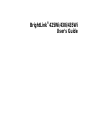 1
1
-
 2
2
-
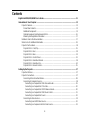 3
3
-
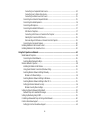 4
4
-
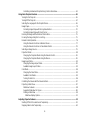 5
5
-
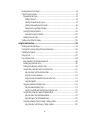 6
6
-
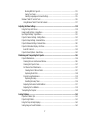 7
7
-
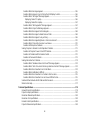 8
8
-
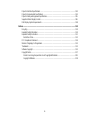 9
9
-
 10
10
-
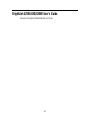 11
11
-
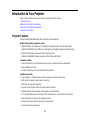 12
12
-
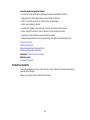 13
13
-
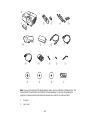 14
14
-
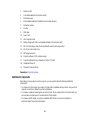 15
15
-
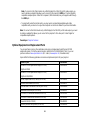 16
16
-
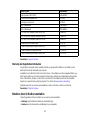 17
17
-
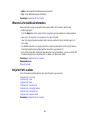 18
18
-
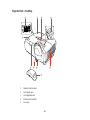 19
19
-
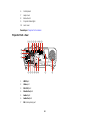 20
20
-
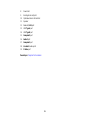 21
21
-
 22
22
-
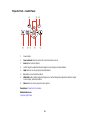 23
23
-
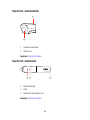 24
24
-
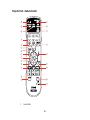 25
25
-
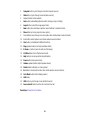 26
26
-
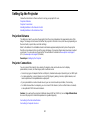 27
27
-
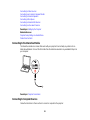 28
28
-
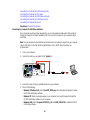 29
29
-
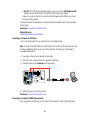 30
30
-
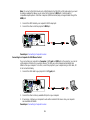 31
31
-
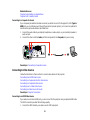 32
32
-
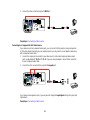 33
33
-
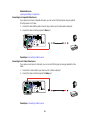 34
34
-
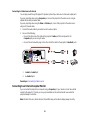 35
35
-
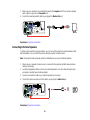 36
36
-
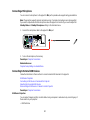 37
37
-
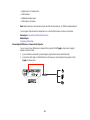 38
38
-
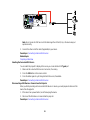 39
39
-
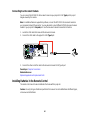 40
40
-
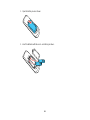 41
41
-
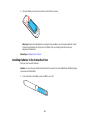 42
42
-
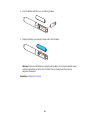 43
43
-
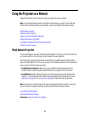 44
44
-
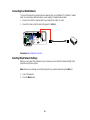 45
45
-
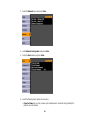 46
46
-
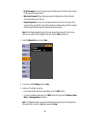 47
47
-
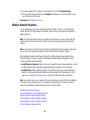 48
48
-
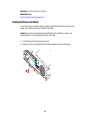 49
49
-
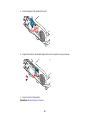 50
50
-
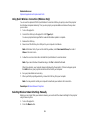 51
51
-
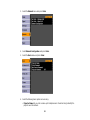 52
52
-
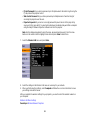 53
53
-
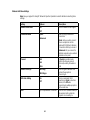 54
54
-
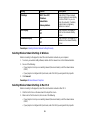 55
55
-
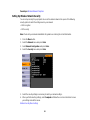 56
56
-
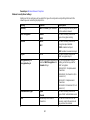 57
57
-
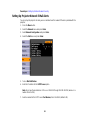 58
58
-
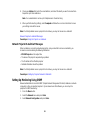 59
59
-
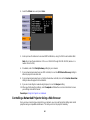 60
60
-
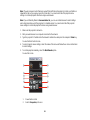 61
61
-
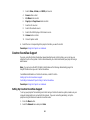 62
62
-
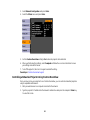 63
63
-
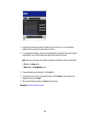 64
64
-
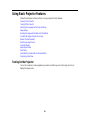 65
65
-
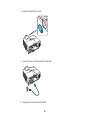 66
66
-
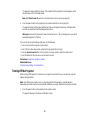 67
67
-
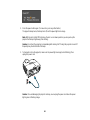 68
68
-
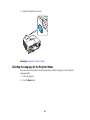 69
69
-
 70
70
-
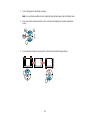 71
71
-
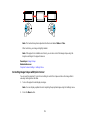 72
72
-
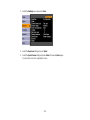 73
73
-
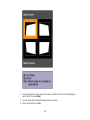 74
74
-
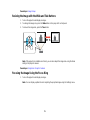 75
75
-
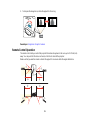 76
76
-
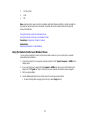 77
77
-
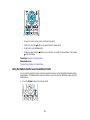 78
78
-
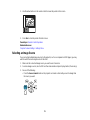 79
79
-
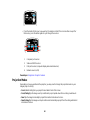 80
80
-
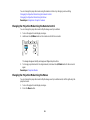 81
81
-
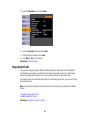 82
82
-
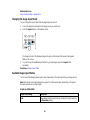 83
83
-
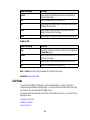 84
84
-
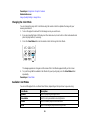 85
85
-
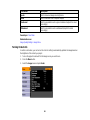 86
86
-
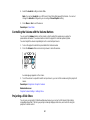 87
87
-
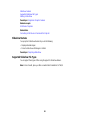 88
88
-
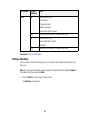 89
89
-
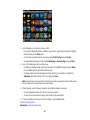 90
90
-
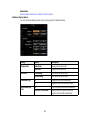 91
91
-
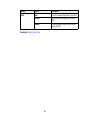 92
92
-
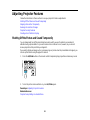 93
93
-
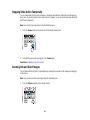 94
94
-
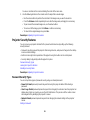 95
95
-
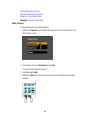 96
96
-
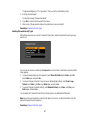 97
97
-
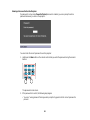 98
98
-
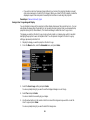 99
99
-
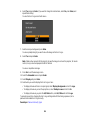 100
100
-
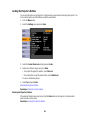 101
101
-
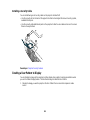 102
102
-
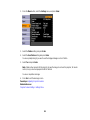 103
103
-
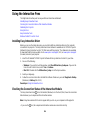 104
104
-
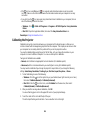 105
105
-
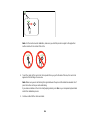 106
106
-
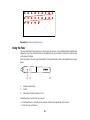 107
107
-
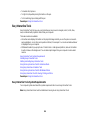 108
108
-
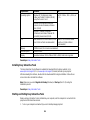 109
109
-
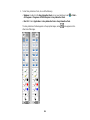 110
110
-
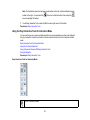 111
111
-
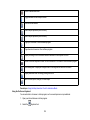 112
112
-
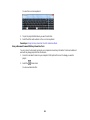 113
113
-
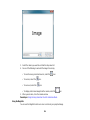 114
114
-
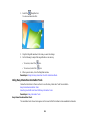 115
115
-
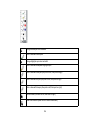 116
116
-
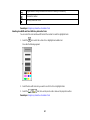 117
117
-
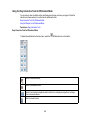 118
118
-
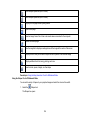 119
119
-
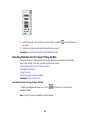 120
120
-
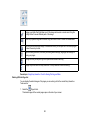 121
121
-
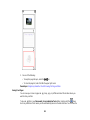 122
122
-
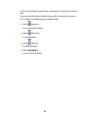 123
123
-
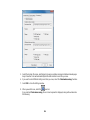 124
124
-
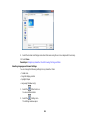 125
125
-
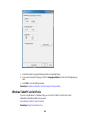 126
126
-
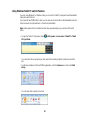 127
127
-
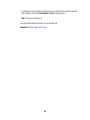 128
128
-
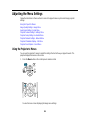 129
129
-
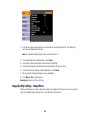 130
130
-
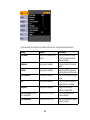 131
131
-
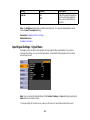 132
132
-
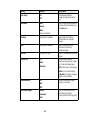 133
133
-
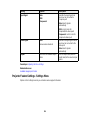 134
134
-
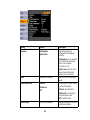 135
135
-
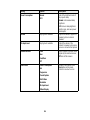 136
136
-
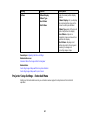 137
137
-
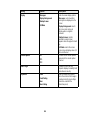 138
138
-
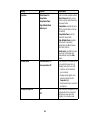 139
139
-
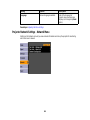 140
140
-
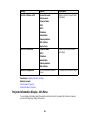 141
141
-
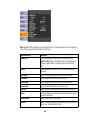 142
142
-
 143
143
-
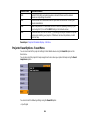 144
144
-
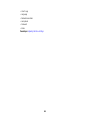 145
145
-
 146
146
-
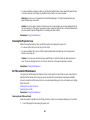 147
147
-
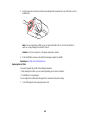 148
148
-
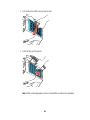 149
149
-
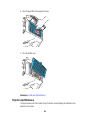 150
150
-
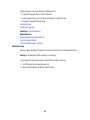 151
151
-
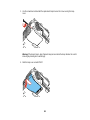 152
152
-
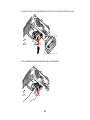 153
153
-
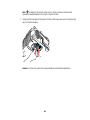 154
154
-
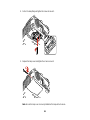 155
155
-
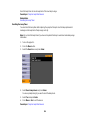 156
156
-
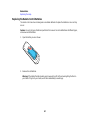 157
157
-
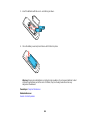 158
158
-
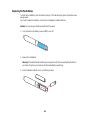 159
159
-
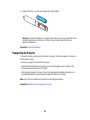 160
160
-
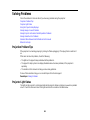 161
161
-
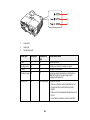 162
162
-
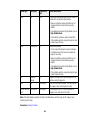 163
163
-
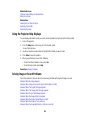 164
164
-
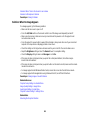 165
165
-
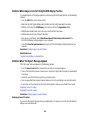 166
166
-
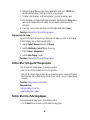 167
167
-
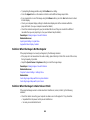 168
168
-
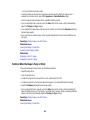 169
169
-
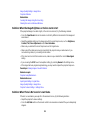 170
170
-
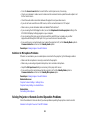 171
171
-
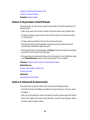 172
172
-
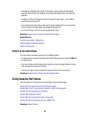 173
173
-
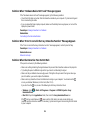 174
174
-
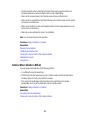 175
175
-
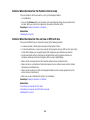 176
176
-
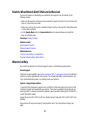 177
177
-
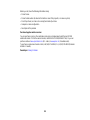 178
178
-
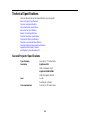 179
179
-
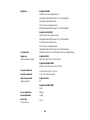 180
180
-
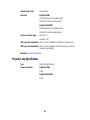 181
181
-
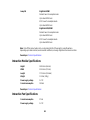 182
182
-
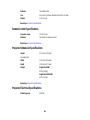 183
183
-
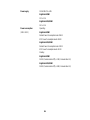 184
184
-
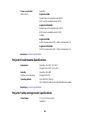 185
185
-
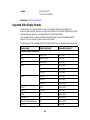 186
186
-
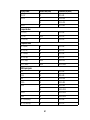 187
187
-
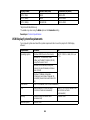 188
188
-
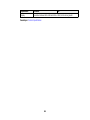 189
189
-
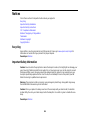 190
190
-
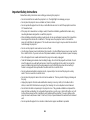 191
191
-
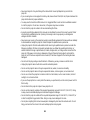 192
192
-
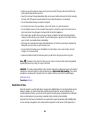 193
193
-
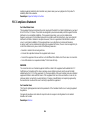 194
194
-
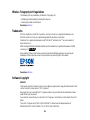 195
195
-
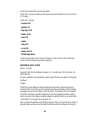 196
196
-
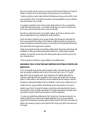 197
197
-
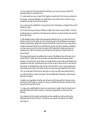 198
198
-
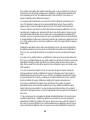 199
199
-
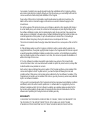 200
200
-
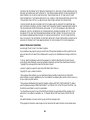 201
201
-
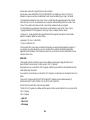 202
202
-
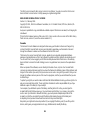 203
203
-
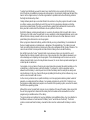 204
204
-
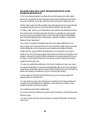 205
205
-
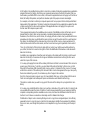 206
206
-
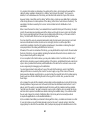 207
207
-
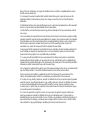 208
208
-
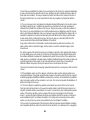 209
209
-
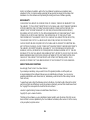 210
210
-
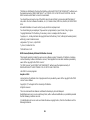 211
211
-
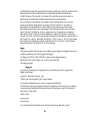 212
212
-
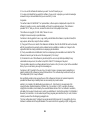 213
213
-
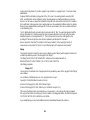 214
214
-
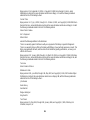 215
215
-
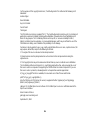 216
216
-
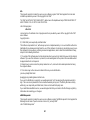 217
217
-
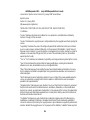 218
218
-
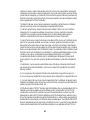 219
219
-
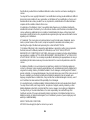 220
220
-
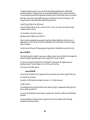 221
221
-
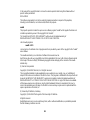 222
222
-
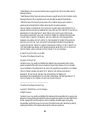 223
223
-
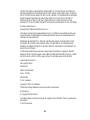 224
224
-
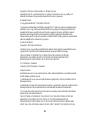 225
225
-
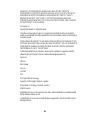 226
226
-
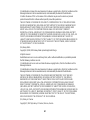 227
227
-
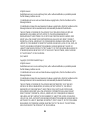 228
228
-
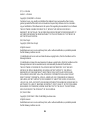 229
229
-
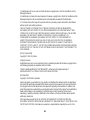 230
230
-
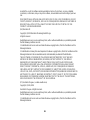 231
231
-
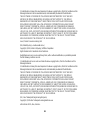 232
232
-
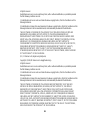 233
233
-
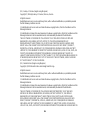 234
234
-
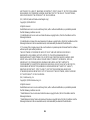 235
235
-
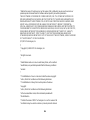 236
236
-
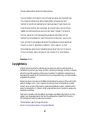 237
237
-
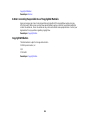 238
238
Ask a question and I''ll find the answer in the document
Finding information in a document is now easier with AI
Related papers
-
Epson PowerLite Home Cinema 707 Gold Edition User manual
-
Epson VS400 User manual
-
Epson PowerLite Home Cinema 500 User manual
-
Epson PowerLife Home 20 User manual
-
Epson EX6210 User manual
-
Epson BrightLink 536Wi User guide
-
Epson EH-TW480 User manual
-
Epson EB1400Wi Owner's manual
-
Epson 450 User manual
-
Epson 450 User manual
Other documents
-
Canon PIXMA G1500 User manual
-
 ESolid 1613717 User guide
ESolid 1613717 User guide
-
Hitachi CP-AW3019WN Operating instructions
-
 Clear Touch CTI-7043XE-UH20 Quick start guide
Clear Touch CTI-7043XE-UH20 Quick start guide
-
i3-TECHNOLOGIES i3TOUCH EXCELLENCE User manual
-
 ASTRALVISION AVSA PRO Series User manual
ASTRALVISION AVSA PRO Series User manual
-
Lumens PC193 User manual
-
Dahua LPH65-ST470-P User manual
-
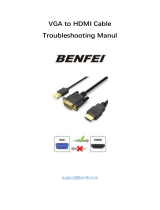 BENFEI 000282black User manual
BENFEI 000282black User manual
-
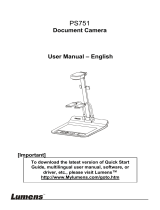 Lumens Technology PS751 User manual
Lumens Technology PS751 User manual