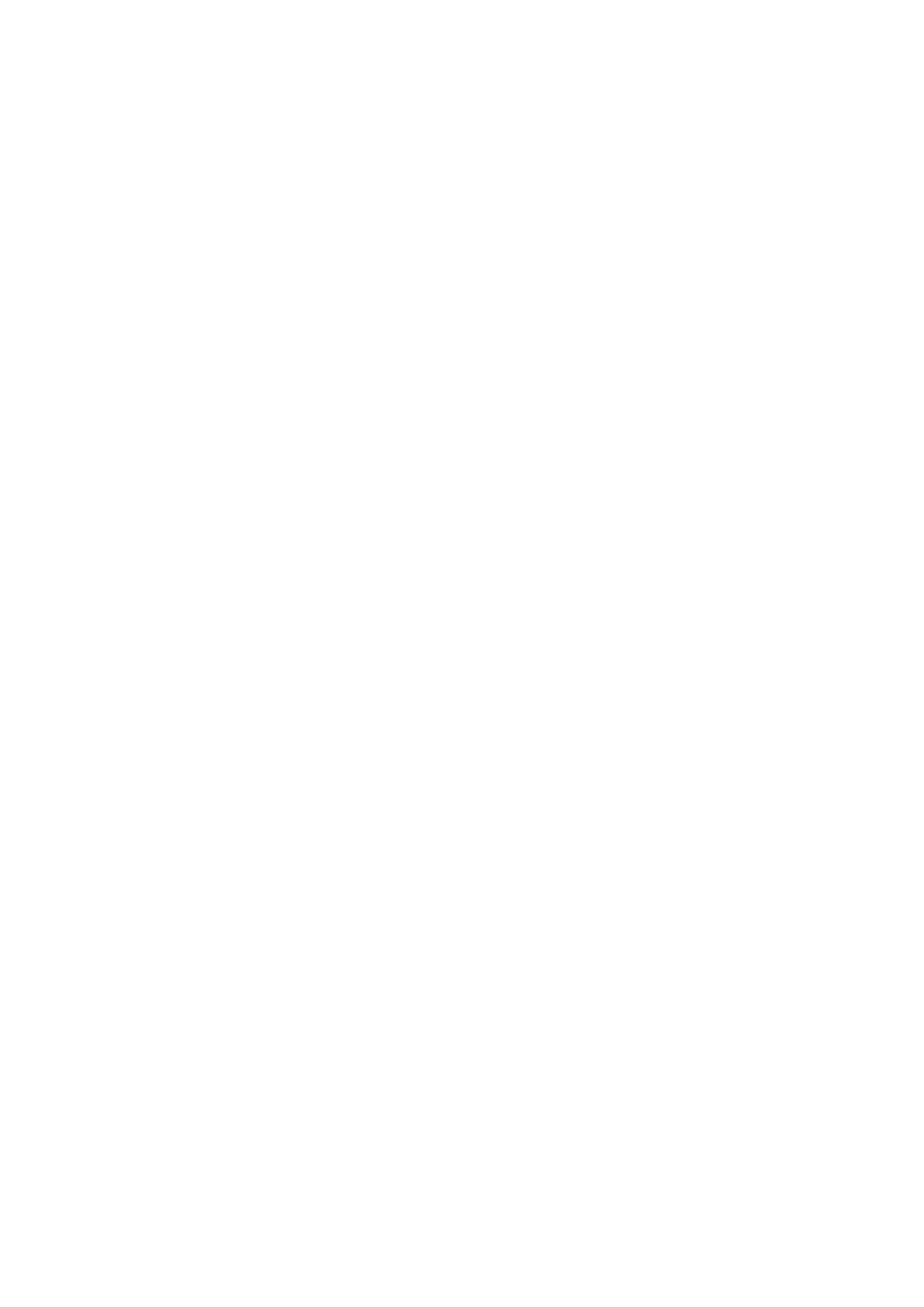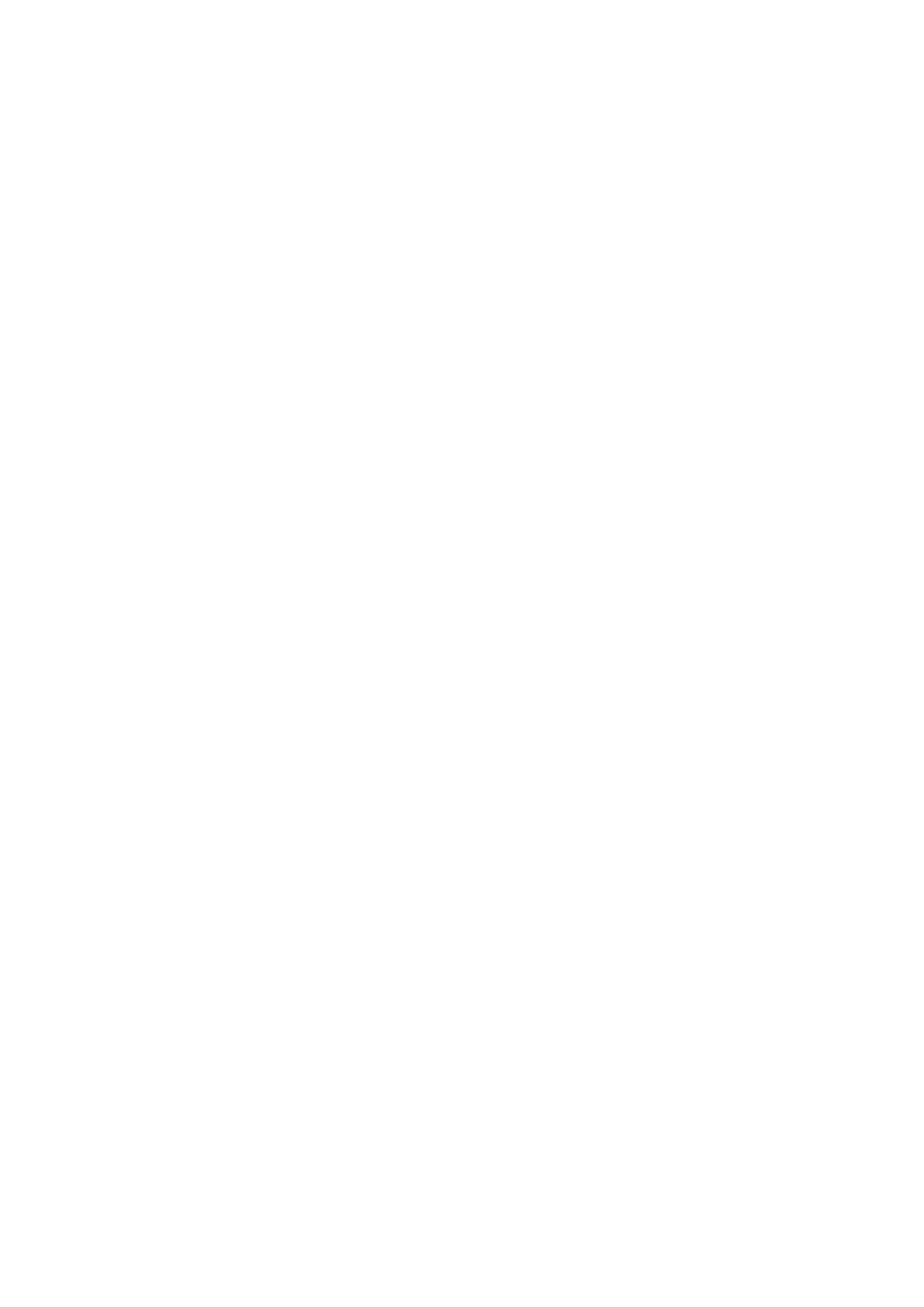
Contents
Preparation ............................................................................................................................................................................... 4
Unpacking the TV ...................................................................................................................................................................................................4
Installing / Removing the Base Stand .............................................................................................................................................................5
Front / Top / Side View and Controls ...............................................................................................................................................................6
Rear View and Sockets ..........................................................................................................................................................................................7
Installing Batteries in the Remote Control ....................................................................................................................................................8
Remote Control Operation Range ....................................................................................................................................................................8
Remote Control .......................................................................................................................................................................................................9
Connections ............................................................................................................................................................................ 12
Making Video and Audio Connections ........................................................................................................................................................ 12
Connecting an AV Device with HDMI Cable .............................................................................................................................................. 12
Connecting a Computer with VGA Cable ................................................................................................................................................... 13
Connecting an AV Device with Component (YPbPr) Cable ................................................................................................................. 13
Connecting an AV Device with SCART Cable ............................................................................................................................................ 14
Connecting an AV Device with S-Video Cable .......................................................................................................................................... 14
Connecting an AV Device with Composite Cable .................................................................................................................................... 15
Connecting a Coaxial Audio Receiver .......................................................................................................................................................... 15
Connecting Earphones ...................................................................................................................................................................................... 16
Connecting a USB Storage Device ................................................................................................................................................................. 16
Connecting the Aerial ........................................................................................................................................................................................ 17
Initial Setup ............................................................................................................................................................................ 17
Turning the TV On for the First Time ............................................................................................................................................................ 17
− Selecting the Input Source................................................................................................................................................................... 18
− Channel Selection ................................................................................................................................................................................... 18
− Volume Adjustment ................................................................................................................................................................................ 18
Using the Features ................................................................................................................................................................. 19
Customising the PICTURE Setting ................................................................................................................................................................. 19
− Picture Mode ............................................................................................................................................................................................. 19
Customising the SOUND Setting ................................................................................................................................................................... 20
− Sound Mode .............................................................................................................................................................................................. 20
− Stereo / Dual Sound Reception (TV Mode) .................................................................................................................................... 20
− Speaker Sound Output Selection (DTV Mode) ............................................................................................................................. 20
Customising the FUNCTION Setting ............................................................................................................................................................. 21
− Video Size ................................................................................................................................................................................................... 21
− TT Language .............................................................................................................................................................................................. 22
− Sleep Timer ................................................................................................................................................................................................ 22
− OSD Timer................................................................................................................................................................................................... 23
− Blue Screen ................................................................................................................................................................................................23
− Child Lock ................................................................................................................................................................................................... 23
− Key Locked ................................................................................................................................................................................................. 24
− Reset ............................................................................................................................................................................................................ 25
− Installation .................................................................................................................................................................................................. 25
Customising the TV Setting (TV Mode) ....................................................................................................................................................... 26
− Country ........................................................................................................................................................................................................ 26
− Auto Tuning ............................................................................................................................................................................................... 26
− Manual Tuning .......................................................................................................................................................................................... 27
− Channel Edit .............................................................................................................................................................................................. 27
Customising the TV Settings (DTV Mode) .................................................................................................................................................. 28
− Auto Tuning ...............................................................................................................................................................................................28
− Manual Tuning .......................................................................................................................................................................................... 29
− Channel Edit .............................................................................................................................................................................................. 29
− Timer ............................................................................................................................................................................................................ 30
− Rating ........................................................................................................................................................................................................... 30
− CI (Common Interface) (DTV Mode) .................................................................................................................................................. 31