Page is loading ...

SWsoft, Inc.
SWsoft SiteBuilder 3.2
for Windows
Installation Guide
(c) 1999-2006

ISBN: N/A
SWsoft, Inc.
13755 Sunrise Valley Drive
Suite 325
Herndon
VA 20171 USA
Phone: +1 (703) 815 5670
Fax: +1 (703) 815 5675
Copyright © 1999-2006 by SWsoft, Inc. All rights reserved
Distribution of this work or derivative of this work in any form is prohibited unless prior written permission is
obtained from the copyright holder.
Solaris is a registered trademark of Sun Microsystems, Inc.
X Window System is a registered trademark of X Consortium, Inc.
Intel, Pentium, and Celeron are registered trademarks of Intel Corporation.
MS Windows, Windows 2003 Server, Windows XP, Windows 2000, Windows NT are registered trademarks of
Microsoft Corporation.
IBM DB2 is a registered trademark of International Business Machines Corp.
SSH and Secure Shell are trademarks of SSH Communications Security, Inc.
MegaRAID is a registered trademark of American Megatrends, Inc.
PowerEdge is a trademark of Dell Computer Corporation.
Request Tracker is a trademark of Best Practical Solutions, LLC
ActiveSite Compiller v4 is a trademark of Intorel, Inc.
XML-RPC Library under MIT License

3
Contents
Preface 6
About This Guide .........................................................................................................................................6
Who Should Read This Guide......................................................................................................................6
Organization of This Guide ..........................................................................................................................7
Documentation Conventions.........................................................................................................................7
Typographical Conventions...............................................................................................................7
General Conventions.........................................................................................................................8
Feedback.......................................................................................................................................................8
Preparing for Installation 9
About SiteBuilder.........................................................................................................................................9
System Requirements ...................................................................................................................................9
Software Requirements....................................................................................................................10
Hardware Requirements..................................................................................................................10
About SiteBuilder Installation Wizard 11
How It Works .............................................................................................................................................12
Components Installed During Installation Process.....................................................................................13
Installing SiteBuilder 14
Launching SiteBuilder Installation Wizard.................................................................................................15
Selecting Type of Installation.....................................................................................................................18
Typical Installation..........................................................................................................................19
Custom Installation..........................................................................................................................20
Installing Templates and Language Packages ............................................................................................29
Configuring IIS Security Settings...............................................................................................................30
Removing SiteBuilder from Your System 31
Removing SiteBuilder Using MS Windows Interface................................................................................31
Removing SiteBuilder Using SiteBuilder Installation Wizard ...................................................................32
Remaining Data..........................................................................................................................................34
Repairing SiteBuilder 35
Upgrading SiteBuilder 38
Migrating from SiteBuilder 2.0.5 to SiteBuilder 3.2 ..................................................................................38
Initial Conditions.............................................................................................................................38
Migration Scheme ...........................................................................................................................39
Migration General Rules .................................................................................................................39
Transferring User Accounts.............................................................................................................39
Transferring Sites ............................................................................................................................40
Limitations of Migration Procedure ................................................................................................40
Upgrading SiteBuilder 3.0 to SiteBuilder 3.2.............................................................................................41

Contents 4
Clustering Installation 44
Overview ....................................................................................................................................................45
Logical Architecture........................................................................................................................45
Deployment Architecture ................................................................................................................46
Installation Walkthrough ............................................................................................................................47
Prerequisites ....................................................................................................................................47
Installing SiteBuilder Server ...........................................................................................................48
Appendix ....................................................................................................................................................50
Index 53

5
Table of Figures
Figure 1: Selecting SQL Server ................................................................................................15
Figure 2: Launching SiteBuilder Installation Wizard............................................................16
Figure 3: Viewing SiteBuilder License Agreement.................................................................17
Figure 4: Selecting Type of Installation...................................................................................18
Figure 5: Selecting Destination Folder.....................................................................................19
Figure 6: Completing SiteBuilder Installation........................................................................20
Figure 7: Selecting Destination Folders ...................................................................................21
Figure 8: Selecting Shortcuts Location....................................................................................22
Figure 9: Indicating SQL Server Connection Parameters.....................................................23
Figure 10: Selecting Installation Scenario ...............................................................................24
Figure 11: Providing IIS Web Site Parameters.......................................................................25
Figure 12: Selecting IIS Web Site.............................................................................................26
Figure 13: Launching Installation Process..............................................................................27
Figure 14: Completing SiteBuilder Installation......................................................................28
Figure 15: Removing SiteBuilder, Welcome Screen...............................................................32
Figure 16: Selecting Removal Operation.................................................................................33
Figure 17: Launching Removal Process...................................................................................33
Figure 18: Completing Removal Operation ............................................................................34
Figure 19: Repairing SiteBuilder, Welcome Screen ...............................................................35
Figure 20: Selecting Repair Operation ....................................................................................36
Figure 21: Launching Repair Process......................................................................................36
Figure 22: Completing Repair Operation................................................................................37
Figure 23: Upgrading SiteBuilder, Welcome Screen..............................................................41
Figure 24: Launching Upgrade Process...................................................................................42
Figure 25: Completing Upgrade Operation.............................................................................42
Figure 26: Application components..........................................................................................45
Figure 27: Web Farm ................................................................................................................46

6
In This Chapter
About This Guide.................................................................................................................. 6
Who Should Read This Guide...............................................................................................6
Organization of This Guide................................................................................................... 7
Documentation Conventions................................................................................................. 7
Feedback ............................................................................................................................... 8
About This Guide
SWsoft SiteBuilder 3.2 for Windows Installation Guide instructs you how to install, upgrade,
remove and repair SiteBuilder software. This guide also contains instructions on clustering
installation.
Who Should Read This Guide
This guide is intended for those who downloaded SiteBuilder and want to install it in their
systems.
C HAPTER 1
Preface

Preface 7
Organization of This Guide
The guide consists of four chapters:
Chapter 2, Preparing for Installation, describes the initial system requirements and
preparations for the installation process.
Chapter 3, About SiteBuilder Installation Wizard, provides detailed information about
Installation Wizard and what components are installed during the process.
Chapter 4, Installing SiteBuilder, describes types of the installation and provides a step-by-
step description of two types of the SiteBuilder for Windows installation.
Chapter 5, Removing SiteBuilder from Your System, describes the SiteBuilder for Windows
uninstallation process.
Chapter 6, Repairing SiteBuilder, describes the SiteBuilder for Windows repair operation.
Chapter 7, Upgrading SiteBuilder, provides detailed information about the migration and
upgrade processes.
Chapter 8, Clustering Installation, describes the logic of clustering process and contains
instructions on clustering installation.
Appendix, contains the list of installer parameters for unattended installation.
Documentation Conventions
Before you start using this guide, it is important to understand the documentation conventions
used in it.
Typographical Conventions
Before you start using this guide, it is important to understand the documentation conventions
used in it.
The following kinds of formatting in the text identify special information.
Formatting
convention
Type of Information Example
Special Bold
Items you must select, such as
menu options, command buttons,
or items in a list.
Go to the System tab.
Titles of chapters, sections, and
subsections.
Read the Basic
Administration chapter.

Preface 8
Italics Used to emphasize the importance
of a point, to introduce a term or to
designate a command line
placeholder, which is to be
replaced with a real name or value.
The system supports the so
called wildcard character
search.
Monospace
The names of commands, files,
and directories.
The license file is located in
the
http://docs/common/license
s directory.
Preformatted On-screen computer output in your
command-line sessions; source
code in XML, C++, or other
programming languages.
# ls –al /files
total 14470
Preformatted
Bold
What you type, contrasted with
on-screen computer output.
# cd
/root/rpms/php
CAPITALS Names of keys on the keyboard. SHIFT, CTRL, ALT
KEY+KEY Key combinations for which the
user must press and hold down one
key and then press another.
CTRL+P, ALT+F4
General Conventions
Chapters in this guide are divided into sections, which, in turn, are subdivided into
subsections. For example, Documentation Conventions is a section, and General Conventions
is a subsection.
When following steps or using examples, be sure to type double-quotes ("), left single-
quotes (`), and right single-quotes (') exactly as shown.
Feedback
If you spot a typo in this guide, or if you have thought of a way to make this guide better, we
would love to hear from you!
If you have a suggestion for improving the documentation (or any other relevant comments), try
to be as specific as possible when formulating it. If you have found an error, please include the
chapter/section/subsection name and some of the surrounding text so that we could find it
easily.
Please submit a report by e-mail to

9
This chapter provides general information about SiteBuilder itself and initial system
requirements that must be met in order to launch SiteBuilder installed in user's system.
Before initiating the SiteBuilder installation process, check whether your system meets the
following requirements:
Software requirements (see page
10)
Hardware requirements (see page
10)
After making sure that software and hardware described above are present in the system, you
are ready to launch the installation process.
In This Chapter
About SiteBuilder .................................................................................................................9
System Requirements............................................................................................................ 9
About SiteBuilder
SiteBuilder consists of two parts: the Wizard and the Administrator Panel.
Wizard is a web application enabling its users to create web sites and publish them on the
Internet.
The Administrator Panel is a tool for managing and maintaining web sites created in the Wizard.
System Requirements
This section describes what software and hardware should be installed in your system for
SiteBuilder to operate properly.
C HAPTER 2
Preparing for Installation

Preparing for Installation 10
Software Requirements
In order for SiteBuilder to work properly, the following software should be installed in the
system prior to the SiteBuilder installation:
OS Windows 2000 Advanced Server with Service Pack 4 or OS Windows Server 2003 any
edition with Service Pack 1.
Note: It is very important to have the latest service packs installed in your operating systems
prior to installing SiteBuilder.
If you have OS Windows 2000 Advanced Server with Service Pack 4 installed, then you
need IIS 5.1 installed on your computer.
If you have OS Windows Server 2003 any edition with Service Pack 1, then you need IIS
6.0 installed on your computer.
Note: If your IIS works in the 64-bit mode, it will be automatically switched to the 32-bit
mode.
Below is the list of another type of software that should also be installed in the system prior to
SiteBuilder installation. If this software is not installed in the system, the SiteBuilder
Installation Wizard installs it automatically during the installation process:
MS framework.net 2.0
MS SQL Server 2005 Express Edition
MDAC 2.8
Windows Installer 3.1
Internet Explorer 5.x or later
Note: Your computer must not be a domain controller. Otherwise, installation will end with the
error.
Hardware Requirements
Prior to installing the SiteBuilder program, make sure that your server meets the following
hardware requirements:
Processor: 1-gigahertz (GHz) Pentium III-compatible or faster processor recommended
Memory: 512 megabytes (MB) of RAM or more recommended
Hard Disk: Approximately 350 MB of available hard-disk space for the recommended
installation
Drive: CD-ROM or DVD-ROM drive

11
The main purpose of the SiteBuilder Installation Wizard is to copy SiteBuilder files to the user's
system in the folders indicated by a user during the installation process. It also checks and then
copies other software, necessary for running SiteBuilder, if you did not install it previously on
the computer (see Software Requirements (see page
10)). This chapter describes operations
performed by the SiteBuilder Installation Wizard and tells what SiteBuilder components are
installed during the installation process.
In This Chapter
How It Works........................................................................................................................ 12
Components Installed During Installation Process ...............................................................13
C HAPTER 3
About SiteBuilder Installation Wizard

About SiteBuilder Installation Wizard 12
How It Works
During the SiteBuilder installation process, the SiteBuilder Installation Wizard performs the
following operations in the order as they are listed below:
1 Checks for prerequisites, i.e. checks your computer for other additional software, necessary
for running SiteBuilder for Windows (see the detailed list of this software in Software
Requirements (see page
10)). If this software is not found, the SiteBuilder Installation
Wizard installs necessary programs to your system.
2 Stops the installation process if either one of the following software requirements is not
met:
Your operation system is neither Windows Server 2003 Enterprise Edition nor Windows
2000 Advanced Server
Your computer is a domain controller
IIS version is earlier than 5.0
3 Copies all necessary SiteBuilder files (for a detailed information, read Components Installed
During Installation Process (see page
13)).
4 Creates virtual directories and sites for Web and Sites folders.
5 Sets up “Site Builder for Windows Hosting Service” service and launches it.
6 Initializes database. In the case of remote server, it creates users, providing them, as well as
local Network Service users, with rights to access databases.
7 Dynamically creates shortcuts for the Wizard and Administrator Panel default pages.
8 Uninstalls later versions of the product at the end of the installation process.
9 If required, the SiteBuilder Installation Wizard installs ASP.net extensions and allows them
for site and virtual directories. It also installs ASP.net.

About SiteBuilder Installation Wizard 13
Components Installed During Installation
Process
During the SiteBuilder installation process the following SiteBuilder components are
dynamically generated by the Installation Wizard in your system:
Web application files. Images, styles, DLL files, and design.
Content. Templates of a site content placement on web pages.
Design. Site skin templates.
Site Builder for Windows Hosting Service files.
Other components: Localization files, skins, modules,
Empty folders to store sites and logs.

14
Before installing SiteBuilder, download the SiteBuilder Installation Wizard bundle. It can be
found at SWsoft site (available here (
http://www.swsoft.com/)).
In This Chapter
Launching SiteBuilder Installation Wizard........................................................................... 15
Selecting Type of Installation ............................................................................................... 18
Installing Templates and Language Packages....................................................................... 29
Configuring IIS Security Settings.........................................................................................30
C HAPTER 4
Installing SiteBuilder

Installing SiteBuilder 15
Launching SiteBuilder Installation Wizard
¾ To launch the SiteBuilder installation process:
1 Open your Windows Explorer.
2 Go to the folder where you have downloaded the SiteBuilder Installation
Wizard bundle.
3 Click the sitebuilder4win_3.2.0_build060721.1xx.exe file.
4 On the screen appeared, indicate what type of connection you have with the
remote MS SQL server.
Note: You must be logged in to your computer as administrator.
Figure 1: Selecting SQL Server
5 If you do not have a local MS SQL 2005 Express installed, but want to have
it installed on your computer, select the I will use local SQLExpress option.
When you select this option, the SiteBuilder Installation Wizard runs a check on your
computer to detect this software. If the software selected is not found, MS SQL 2005
Express is installed on your computer prior to the SiteBuilder installation. If the SiteBuilder
Installation Wizard detects this software on your computer, the installation process
continues.
Note: This option is recommended to regular users.

Installing SiteBuilder 16
6 If you select the I will NOT use local SQLExpress option, set parameters of
connection with a remote or local SQL server. SiteBuilder doesn't run a
check for this software.
Note: Select this option only if you are an experienced computer user. Also you should be
administrator of this remote server.
After the SiteBuilder Installation Wizard completes the software requirements check on
your computer, the Welcome to the Installation Wizard for SWsoft SiteBuilder 3.2 for Windows
screen appears.
Figure 2: Launching SiteBuilder Installation Wizard
7 Click Next to continue the installation.
The End-User License Agreement screen appears.
8 Read the terms and conditions for using SWsoft SiteBuilder 3.2 for
Windows.

Installing SiteBuilder 17
Figure 3: Viewing SiteBuilder License Agreement
9 If you agree with terms of the End User Agreement, select I Accept the terms
of the License Agreement option and click Next.
The Installation Type Selection screen appears. Information about the installation types see in
Types of Installation section later in this chapter (see page
18).

Installing SiteBuilder 18
Selecting Type of Installation
There are two types of SiteBuilder installation:
Typical installation (see page
19). This type of installation is recommended to users with a
basic knowledge of computers. All data is installed automatically in the folder indicated by
user.
Custom installation (see page
20). During this installation a user can indicate the following:
Folders in the user's system, where SiteBuilder elements should be copied
SQL server parameters
Installation scenario
IIS web site parameters
Note: This type of installation better suits for users with the advanced computer knowledge.
Select the type of the installation on the Installation Type Selection screen and click Next.
Figure 4: Selecting Type of Installation

Installing SiteBuilder 19
Typical Installation
¾ To launch typical installation:
1 Select Typical on the Installation Type Selection screen and click Next.
The Destination Folder Selection screen appears.
Figure 5: Selecting Destination Folder
2 To check how much available space you have on your disk, click Disk Usage.
The Disk Space Requirements screen appears, providing you with the following information
about your hard disk:
Disk Size is the total size of your hard disks.
Available shows how much disk space is available at present.
Required shows how much disk space is required for the SiteBuilder software to be
installed.
Difference is the difference between available disk space and required disk space.
3 Click OK to return to the Destination Folder Selection screen.
4 Indicate a folder that will contain SiteBuilder sub-folders and files.
Initially, the default folder will be displayed in the Destination folder for SiteBuilder field. To
install SiteBuilder files into another folder, click Browse and select the folder you require.
5 Click Install.
SiteBuilder will be automatically installed in the specified folder. After the installation
process is completed, the following screen is displayed.

Installing SiteBuilder 20
Figure 6: Completing SiteBuilder Installation
Before you exit the Installation Wizard, you can require to open the SiteBuilder readme
file after the installation process is completed. Also you can select the Complete your system
setup after installation check box. If you select this option then after you click Finish, the
SiteBuilder registration form appears. In this form you can register your first administrator
account. If you clear this check box and click Finish, the SiteBuilder Installation Wizard
closes.
6 Click Finish to close the SiteBuilder Installation Wizard.
After the SiteBuilder installation is completed, the following shortcuts appear on your desktop
and program menu:
Shortcut to the SiteBuilder Administrator Panel
Shortcut to the SiteBuilder Wizard
Custom Installation
If you click Custom on the Installation Type Selection screen, you initiate the custom SiteBuilder
installation process. You should configure this installation process yourself. Following
subsections describe this process in detail.
/