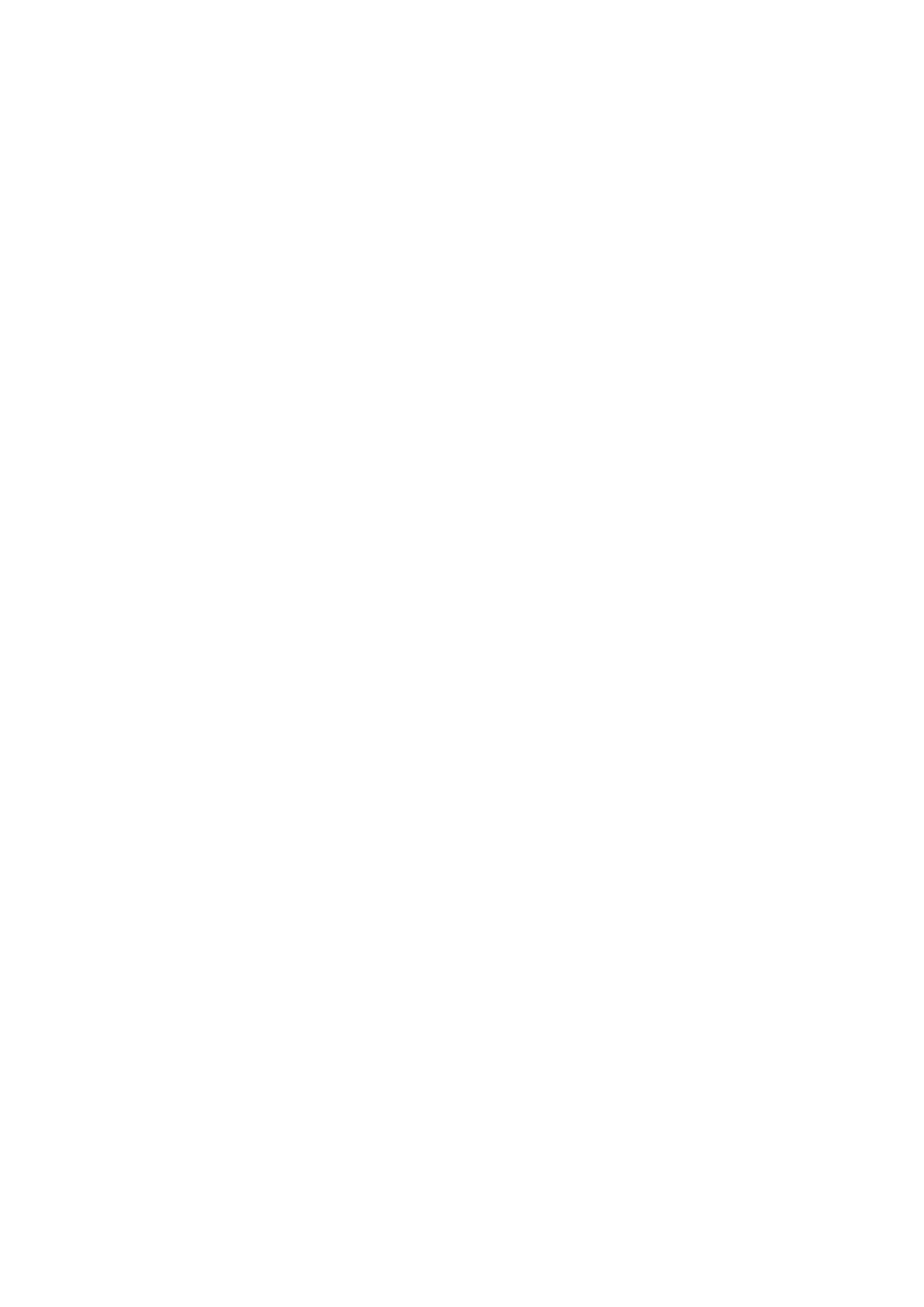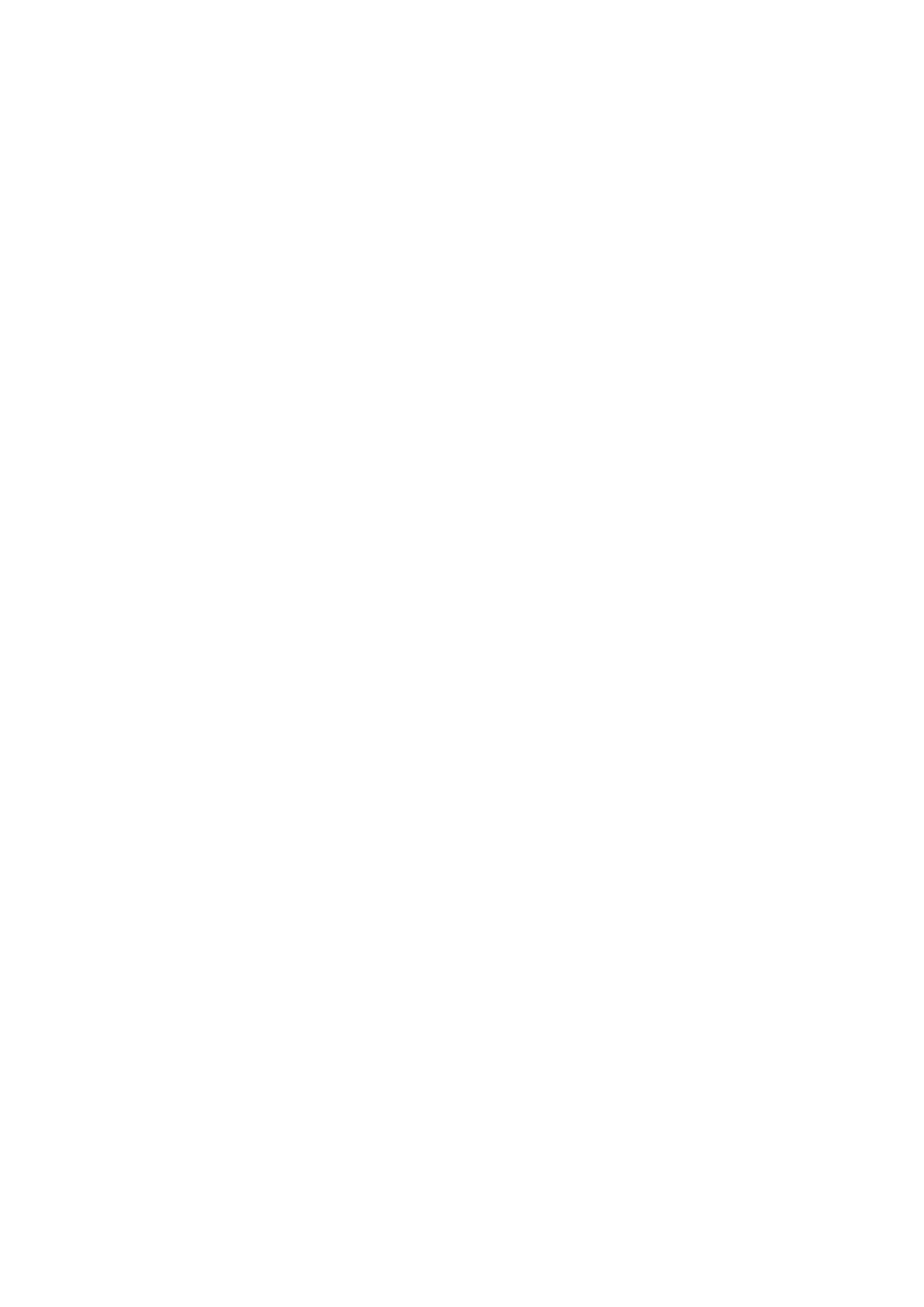
Table of Contents
1. About This Manual ................................................................................................................................ 5
2. Getting Started ..................................................................................................................................... 6
USB Console Configuration (115200, None, 8, 1, VT100) ............................................................................ 6
Configuration by Command Line Interface (CLI) ........................................................................................ 9
Configuration by Web Console ............................................................................................................... 11
Disabling Telnet and Browser Access ...................................................................................................... 12
3. Featured Functions ............................................................................................................................. 13
Home ................................................................................................................................................. 13
System Settings .................................................................................................................................. 14
System Information ...................................................................................................................... 14
User Account ............................................................................................................................... 15
Password Login Policy ................................................................................................................... 18
Network ...................................................................................................................................... 19
Date and Time ............................................................................................................................. 21
IEEE 1588 PTP ............................................................................................................................. 24
Warning Notification ..................................................................................................................... 27
MAC Address Table ....................................................................................................................... 34
System Files ................................................................................................................................ 35
Turbo Ring DIP Switch .................................................................................................................. 39
Restart ........................................................................................................................................ 40
Factory Default ............................................................................................................................ 40
PoE (PoE Models Only) ......................................................................................................................... 40
PoE Settings ................................................................................................................................ 41
VLAN .................................................................................................................................................. 51
The Virtual LAN (VLAN) Concept ..................................................................................................... 51
Sample Applications of VLANs Using Moxa Switches .......................................................................... 53
Configuring a Virtual LAN .............................................................................................................. 54
VLAN Name Setting ...................................................................................................................... 56
QinQ Settings .............................................................................................................................. 57
VLAN Table .................................................................................................................................. 57
Port ................................................................................................................................................... 58
Port Settings ................................................................................................................................ 58
Port Status .................................................................................................................................. 59
Link Aggregation .......................................................................................................................... 59
Link-Swap Fast Recovery .............................................................................................................. 61
Multicast ............................................................................................................................................. 62
The Concept of Multicast Filtering ................................................................................................... 62
IGMP Snooping ............................................................................................................................ 65
IGMP Snooping Setting ................................................................................................................. 65
IGMP Group Status ....................................................................................................................... 66
Stream Table ............................................................................................................................... 67
Static Multicast Address ................................................................................................................ 68
GMRP .......................................................................................................................................... 68
Multicast Filtering Behavior ............................................................................................................ 69
QoS ................................................................................................................................................... 70
The Traffic Prioritization Concept .................................................................................................... 70
Configuring Traffic Prioritization ..................................................................................................... 72
CoS Classification ......................................................................................................................... 72
Priority Mapping (Type 1) .............................................................................................................. 73
Priority Mapping (Type 2) .............................................................................................................. 74
DSCP Mapping ............................................................................................................................. 74
Rate Limiting ............................................................................................................................... 75
Security .............................................................................................................................................. 81
Management Interface .................................................................................................................. 81
Trusted Access ............................................................................................................................. 83
SSL Certificate Management .......................................................................................................... 84
SSH Key Management ................................................................................................................... 84
Authentication ............................................................................................................................. 85