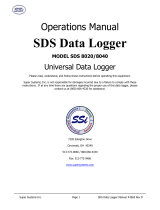Page is loading ...

850 Lincoln Centre Drive
Foster City, CA 94404 U.S.A.
T 650.570.6667 F 650.572.2743
www.appliedbiosystems.com
ABI PRISM
7700 Sequence Detection System
SDS Software Version 1.9.1 Download Instructions
Version 1.9.1System Requirements
Before downloading the update, make sure that your computer meets the following requirements:
! The SDS software version 1.9.1 upgrade does not support versions of the Macintosh OS earlier than
7.6.1. Installing SDS software version 1.9.1 to a computer running a Macintosh® Operating System
version earlier than 7.6.1 may render the computer inoperable.
! Macintosh 7200 computers must be running Mac OS 7.6.1 to upgrade to SDS software version
1.9.1. If another operating system is present, the upgrade may render the Macintosh inoperable.
In particular, Macintosh 7200 computers should not be upgraded to Mac OS 8.0 or later,
because the increased memory requirements of Macintosh OS 8.x may cause the SDS
software to operate unreliably.
! SDS software version 1.9.1 has not been tested and is not supported on operating systems later
than OS 9.2.2. SDS software version 1.9.1 may not be compatible with Mac OS X.
! The version 1.9.1 Sequence Detection System software has been tested and is fully
supported on the following computer configurations (stand alone for data analysis or
connected to the instrument)
Computer OS RAM Virtual
Memory Hard Drive Space
G4 Power PC 800MHz OS 9.2.2 256 MB Off 100 MB
G4 Power PC 867 MHz OS 9.2.1 128 MB Off 100 MB
G4 Power PC 533 MHz OS 9.1 128 MB Off 100 MB
G4 Power PC 500MHz OS 9.0.4 128 MB Off 100 MB
G4 Power PC 450 MHz Dual
Processor OS 9.0.4 128 MB Off 100 MB
G4 Power PC 450 MHz OS 9.0.4 128 MB Off 100 MB
G4 Power PC 500 MHz OS 9.0.4 128 MB Off 100 MB
G3 Power PC 350 MHz
(blue and
white)
OS 8.6 64 MB Off 100 MB
G3 Power PC 233 MHz
Desktop OS 8.5.1 32 MB Off 100 MB
7200 90 MHz OS 7.6.1 24 MB Off 100 MB
4400 200 MHz OS 8.0 32 MB Off 100 MB
Note You must have Aladdin Stuffit Expander™ to install the SDS software version 1.9.1 update. The latest
version of Stuffit Expander is free and available on the Aladdin Systems, Inc. Web site
(http://www.aladdinsys.com).
Upgrade Information
Performing the SDS software version 1.9.1 update takes place on your computer system without a
formal installation procedure. The download places version 1.9.1 onto the system as soon as the
extraction is complete. SDS software version 1.9.1 is now the default program for instrument
operation and data analysis. It is not necessary to uninstall the previous version of SDS software.

Downloading the Software to an Internet-connected Macintosh
To obtain the update package, click the SDS software version 1.9.1 hyperlink (MAC icon) from the
Applied Biosystems Web site using either Netscape or Internet Explorer (version 4.0 or later) and
your Macintosh downloads the compressed SDS v1.9.1.sit.hqx file. To extract the program, drag and
drop the icon for the downloaded SDS v1.9.1.sit.hqx file onto the icon for the Aladdin Stuffit Expander
program, and the Macintosh extracts the SDS software version 1.9.1 application. If the extraction
fails, download a later version of Stuffit Expander from the Aladdin Systems, Inc. Web site
(http://www.aladdinsys.com) and re-attempt the extraction.
Downloading the Software to a Windows-Compatible Computer
If necessary, the SDS software version 1.9.1 update can be downloaded from the Applied Biosystems
Web site to a Windows® -compatible computer, then transferred to a Macintosh computer and
extracted for use. Use only Internet Explorer 4.0 or later (not Netscape) to do this.
To obtain the update package:
Step Action
1 Right click the SDS Software version 1.9.1 icon and select Save Target as, the internet browser prompts you
with options for downloading the software.
2 A file dialog box displays. It prompts you to choose where you want to save the file. Navigate to the desired
destination (usually a PC-formatted Zip disk) and save the file as SDS v1.9.1.sit.hqx.
3 After transferring the file via the Zip disk to a Macintosh computer, drag and drop the compressed SDS
1.9.1.sit.hqx file onto the Aladdin Stuffit Expander™ software icon. This extracts the SDS software version 1.9.1
application.
Note If the extraction fails, download a later version of Stuffit Expander from the Aladdin Systems, Inc. Web site
(http://www.aladdinsys.com) and re-attempt the extraction.
Upgrade procedure from Version 1.6.3
To upgrade from version1.6.3:
1 After the SDS software 1.9.1.sea.hqx file has been decompressed, a folder named SDS v1.9.1 Application and
Firmware will appear on your desktop. Open the folder by double clicking to display its contents:
the SDS 1.9.1 icon and a SDS 7700 Firmware image file
2 Drag the SDS 1.9.1 application into the SDS Applications folder on your hard drive.
3 Open the System folder on your hard drive and locate the Preferences folder.
4 Drag the SDS Firmware image into the Preferences folder.
5 Restart the computer to use the new software.
6 Open SDS software version1.9.1.
7 To reconfigure the SDS software preferences:
a. Click Edit > Preferences.
b. Reconfigure the preferences as needed, and click OK.
c. Open a document, and click Show Analysis.
d. Click Analysis > Options.
e. Reconfigure the analysis options as needed, and click OK.
f. Click Instrument > Diagnostics > Advanced Options.
g. Reconfigure the advanced options as needed, and click OK.
The software displays a message requesting you to quit and relaunch the application.
Note It is not necessary to quit and relaunch the SDS software at this time.

Upgrade procedure from Version 1.7
To upgrade from version 1.7:
1 After the SDS software 1.9.1.sea.hqx file has been decompressed, a folder named SDS v1.9.1 Application and
Firmware will appear on your desktop. Open the folder by double clicking to display its contents:
the SDS 1.9.1 application icon and a SDS 7700 Firmware image file
2 Drag the SDS 1.9.1 application into the SDS Applications folder on your hard drive.
3 Restart the computer to use the new software.
4 Open SDS software version 1.9.1.
5 To reconfigure the SDS software preferences:
a. Click Edit > Preferences.
b. Reconfigure the preferences as needed, and click OK.
c. Open a document, and click Show Analysis.
d. Click Analysis > Options.
e. Reconfigure the analysis options as needed, and click OK.
f. Click Instrument > Diagnostics > Advanced Options.
g. Reconfigure the advanced options as needed, and click OK.
The software displays a message requesting you to quit and relaunch the application.
Note It is not necessary to quit and relaunch the SDS software at this time
Important The update does not require you to make any modifications to the existing Background or Pure Dye
files.
/