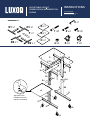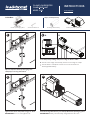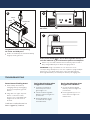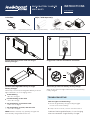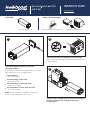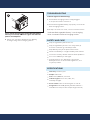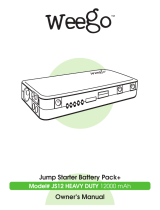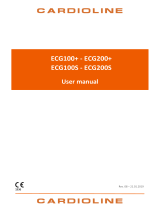Luxor PS3945-KBEP User manual
- Category
- Rechargeable batteries
- Type
- User manual
This manual is also suitable for

Presentation Station
Instructions
1 x8
C x1
B x1
A x1
D1 x1
E2 x1
D2 x1
F x1
E1 x1
4 x4 6 x2 7 x2
5 x1
2 x4 3 x8
-Screwdriver
Tools RequiredParts List
1
2
7
6
6
7
2
2
A
B
C
D2
D1
E1
E2
F
2
1
1
1
1
3x2
3x2 3x2
4x2
4x2
3x2
1
1
1
1
10/15/13
Alignment of the
threaded insert may
require a screwdriver.
INSTRUCTIONS
Screwdriver (not included)
Hex wrench (included)
Tools Required:
In the Box:
ADJUSTABLEHEIGHT
PRESENTATION WORKSTATION
PS3945

Press power button on top of clamp to activate
AC outlet.
6
7
IMPORTANT: Plug a maximum of one device into each
corresponding outlet/port. Do not use a splitter to plug multiple
devices into one outlet and/or port, as this will damage the
Rechargeable Battery and Clamp-On Desktop Charging Unit.
TROUBLESHOOTING
Power Button Flashing Green*
1. Reset Clamp-On Desktop
Charging Unit by unplugging
device(s) and pressing power
button.
2. Plug device in again. If power
button continues to flash,
device is not compatible with
EdgePower and should not
be used.
*Indicates a safety feature has
been triggerd by a device.
Device Not Charging when
Plugged into AC Outlet:
1. Confirm power button
has been pressed and
green light is on.
2. Check the Rechargeable
Battery’s indicator lights for
power level.
3. Recharge Battery if one
or fewer indicator lights
are illuminated.
Device Not Charging when
Plugged into USB Ports.
1. Check the Rechargeable
Battery’s indicator lights for
power level.
2. Recharge Battery if one or
fewer indicator lights are
illuminated.
Plug devices into corresponding
AC outlet and USB ports.
USB-C and USB-A ports will immediately
begin powering devices.
USB-C
USB-A
AC OUTLET
5
Press power button on end of Rechargeable Battery to
activate indicator lights and monitor power consumption.
When only one LED is illuminated on Battery, replace with a
fully-charged Battery from Base Charging Station.
Tighten bolt until clamp fits snugly on desk.
IMPORTANT: Do not over-tighten bolt.
3
1
Open Clamp-On Desktop Charging Unit
clamp by loosening 8 mm bolt.
2A B
Test clamp fit by sliding clamp over edge of desk or table.
Ensure outer edge of desk fully reaches inner edge of clamp.
Ensure there is adequate clearance to insert and remove
Rechargeable Battery.
In the Box:
Clamp-On
Desktop Charging Unit 8 mm Hex Wrench
Insert Rechargeable Battery into Clamp-On Desktop Charging Unit.
IMPORTANT: Battery must be fully charged before first use.
4
Ships / Sold Separately:
Rechargeable Battery Battery Charging Options
CLAMPON DESKTOP
CHARGING UNIT
KBEPCGR
INSTRUCTIONS
8mm Hex wrench
Tools Required:

Press power button on top of clamp to activate
AC outlet.
6
7
IMPORTANT: Plug a maximum of one device into each
corresponding outlet/port. Do not use a splitter to plug multiple
devices into one outlet and/or port, as this will damage the
Rechargeable Battery and Clamp-On Desktop Charging Unit.
TROUBLESHOOTING
Power Button Flashing Green*
1. Reset Clamp-On Desktop
Charging Unit by unplugging
device(s) and pressing power
button.
2. Plug device in again. If power
button continues to flash,
device is not compatible with
EdgePower and should not
be used.
*Indicates a safety feature has
been triggerd by a device.
Device Not Charging when
Plugged into AC Outlet:
1. Confirm power button
has been pressed and
green light is on.
2. Check the Rechargeable
Battery’s indicator lights for
power level.
3. Recharge Battery if one
or fewer indicator lights
are illuminated.
Device Not Charging when
Plugged into USB Ports.
1. Check the Rechargeable
Battery’s indicator lights for
power level.
2. Recharge Battery if one or
fewer indicator lights are
illuminated.
Plug devices into corresponding
AC outlet and USB ports.
USB-C and USB-A ports will immediately
begin powering devices.
USB-C
USB-A
AC OUTLET
5
Press power button on end of Rechargeable Battery to
activate indicator lights and monitor power consumption.
When only one LED is illuminated on Battery, replace with a
fully-charged Battery from Base Charging Station.

Parts List
SINGLE BATTERY CHARGER
KBEP-BASE1
Single Battery Charger
In the Box:
1
Plug male end of power cord into Single
Battery Charger.
2
NOTE: Batteries will ship only partially charged and
must be fully charged before first use.
Indicator lights not illuminating*
1. Ensure Single Battery Charger is fully plugged
in and connected to Battery.
2. If step 1 does not work, contact customer service.
*Indicates Rechargeable Battery is not charging
when connected to Single Battery Charger.
TROUBLESHOOTING
Plug power cord into available AC wall outlet.
Power Cord
Clamp-On
Desktop Charging Unit
Rechargeable Battery
Allow two (2) hours for Battery to fully charge.
When all four indicator lights illuminate solid, the Battery
is fully charged.
3 4
Connect Rechargeable Battery to Single
Battery Charger.
When fully connected, Rechargeable Battery indicator
lights will blink to show charging status.
1st dot blinking
= 0 to 24% charged
2nd dot blinking, 1st dot solid
= 25 to 49% charge
3rd dot blinking, 1st & 2nd dot solid
= 50 to 74% charged
4th dot blinking, 1st, 2nd, & 3rd dot solid
= 75 to 99% charged
Ships / Sold Separately:
Battery Charging Options
INSTRUCTIONS
None
Tools Required:

1
Allow two (2) hours for Batteries to fully charge.
When all four indicator lights illuminate solid, the Battery
is fully charged.
2
Insert Rechargeable Battery into Base
Charging Station.
When fully connected, Rechargeable Battery indicator
lights will blink to show charging status.
NOTE: Battery will ship only partially charged and
must be fully charged before first use.
Remove fully-charged Battery from Base Charging
Station and insert into Clamp-On Desktop
Charging Unit.
3
1st dot blinking
= 0 to 24% charged
2nd dot blinking, 1st dot solid
= 25 to 49% charge
3rd dot blinking, 1st & 2nd dot solid
= 50 to 74% charged
4th dot blinking, 1st, 2nd, & 3rd dot solid
= 75 to 99% charged
Parts List
RECHARGEABLE BATTERY
KBEPBAT
Ships / Sold Separately:In the Box:
Clamp-On Desktop Charging UnitRechargeable Battery Battery Charging Options
INSTRUCTIONS
None
Tools Required:

Fully charge Battery before first use.
Fully charge Battery at least once every three (3)
months to maintain good battery health.
Keep Battery away from spills and moisture.
Never store Battery in a high-humidity environment.
Cannot be used by children without adult supervision.
Do not use if Battery is damaged.
Properly dispose of a damaged or end-of-life
Battery based on local laws and regulations, and
recycle if possible.
SAFETY AND CARE
Warranty: Limited 1-year
Output: 146.52 Wh
Cells: 18 at 2,200mAh, 3.7V each
Indicator lights: Shows 25%, 50%, 75%,
and fully-charged
Power switch: Turns indicator lights on and off
Designation: UN 3480 (primary lithium batteries —
forbidden for transport aboard passenger aircraft)
SPECIFICATIONS
4
Indicator lights not illuminating*
1. Ensure Base Charging Station is fully plugged
in and power switch is turned on.
2. Ensure Rechargeable Battery is properly connected to
Base Charging Station.
3. If steps 1 and 2 do not work, contact customer service.
*Indicates Rechargeable Battery is not charging
when insterted into Base Charging Station.
TROUBLESHOOTING
Press power button on end of Rechargeable
Battery to activate indicator lights and monitor
power consumption.
When only one LED is illuminated on Battery,
recharge using a Base Charging Station.
-
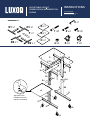 1
1
-
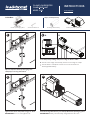 2
2
-
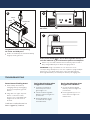 3
3
-
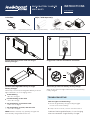 4
4
-
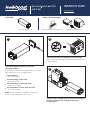 5
5
-
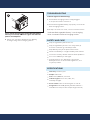 6
6
Luxor PS3945-KBEP User manual
- Category
- Rechargeable batteries
- Type
- User manual
- This manual is also suitable for
Ask a question and I''ll find the answer in the document
Finding information in a document is now easier with AI
Related papers
Other documents
-
TSC TDM-20 User manual
-
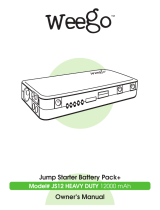 Weego JS12 Owner's manual
Weego JS12 Owner's manual
-
TSC TDM-30 User manual
-
Midtronics GRX-3000 User manual
-
Rae MultiRAE Lite Pumped User manual
-
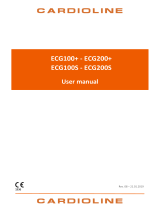 Cardioline ECG200+ User manual
Cardioline ECG200+ User manual
-
Midtronics GR8-1100 User manual
-
Zebra MC21XX User guide
-
Motorola MC21XX SERIES User manual
-
Texas Instruments TI84PLUS User manual