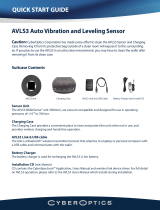Page is loading ...

MC21XX SERIES
MOBILE COMPUTER
USER GUIDE


MC21XX SERIES MOBILE COMPUTER
USER GUIDE
72E-155020-01
Rev. A
December 2011

ii MC21XX Series User Guide
No part of this publication may be reproduced or used in any form, or by any electrical or mechanical means,
without permission in writing from Motorola. This includes electronic or mechanical means, such as
photocopying, recording, or information storage and retrieval systems. The material in this manual is subject to
change without notice.
The software is provided strictly on an “as is” basis. All software, including firmware, furnished to the user is on
a licensed basis. Motorola grants to the user a non-transferable and non-exclusive license to use each
software and firmware program delivered hereunder (licensed program). Except as noted below, such license
may not be assigned, sublicensed, or otherwise transferred by the user without prior written consent of
Motorola. No right to copy a licensed program in whole or in part is granted, except as permitted under
copyright law. The user shall not modify, merge, or incorporate any form or portion of a licensed program with
other program material, create a derivative work from a licensed program, or use a licensed program in a
network without written permission from Motorola. The user agrees to maintain Motorola’s copyright notice on
the licensed programs delivered hereunder, and to include the same on any authorized copies it makes, in
whole or in part. The user agrees not to decompile, disassemble, decode, or reverse engineer any licensed
program delivered to the user or any portion thereof.
Motorola reserves the right to make changes to any software or product to improve reliability, function, or
design.
Motorola does not assume any product liability arising out of, or in connection with, the application or use of
any product, circuit, or application described herein.
No license is granted, either expressly or by implication, estoppel, or otherwise under any Motorola, Inc.,
intellectual property rights. An implied license only exists for equipment, circuits, and subsystems contained in
Motorola products.

iii
Revision History
Changes to the original guide are listed below:
Change Date Description
-01 Rev. A 12/23/11 Initial release.

iv MC21XX Series User Guide

TABLE OF CONTENTS
Revision History.............................................................................................................................. iii
About This Guide
Introduction..................................................................................................................................... ix
Documentation Set ................................................................................................................... ix
Configurations................................................................................................................................. x
Software Versions..................................................................................................................... x
Chapter Descriptions ...................................................................................................................... xi
Notational Conventions................................................................................................................... xi
Related Documents and Software.................................................................................................. xii
Service Information......................................................................................................................... xii
Chapter 1: Getting Started
Introduction .................................................................................................................................... 1-1
Unpacking the Mobile Computer .................................................................................................... 1-1
Features ......................................................................................................................................... 1-2
Mobile Computer Startup ............................................................................................................... 1-3
Install microSD Card ................................................................................................................ 1-3
Install Main Battery .................................................................................................................. 1-4
Battery Charging ............................................................................................................................ 1-4
Spare Battery Charging ................................................................................................................. 1-6
Starting the MC21XX ..................................................................................................................... 1-6
Calibration Screen ................................................................................................................... 1-6
Main Battery Removal .................................................................................................................... 1-7
Turning Off the Radios ................................................................................................................... 1-8
WLAN Radio ............................................................................................................................ 1-8
Safe System Shutdown/Re-boot .................................................................................................... 1-8
Chapter 2: Operation
Introduction .................................................................................................................................... 2-1
Power Button ................................................................................................................................. 2-1
Windows CE Sample Applications Window ................................................................................... 2-1

vi MC21XX Series User Guide
Windows CE Desktop .................................................................................................................... 2-2
Using the Keypad to Navigate Applications ................................................................................... 2-2
Key Combinations .................................................................................................................... 2-2
Selecting Items .................................................................................................................. 2-3
Adjusting the Volume ..................................................................................................................... 2-4
Adjusting the Screen Brightness .................................................................................................... 2-4
Windows CE Status Icons ............................................................................................................. 2-5
Battery Unknown Icon .............................................................................................................. 2-6
Start Button .............................................................................................................................. 2-6
Programs Menu ....................................................................................................................... 2-7
Control Panel ........................................................................................................................... 2-8
Keyboard Input Panel Button ................................................................................................... 2-9
Desktop Display Button ............................................................................................................ 2-9
Task Manager and Properties ....................................................................................................... 2-9
Task Manager .......................................................................................................................... 2-9
Properties ................................................................................................................................. 2-9
Mini Stylus ..................................................................................................................................... 2-10
Entering Information ...................................................................................................................... 2-11
Entering Information Using Keypad ......................................................................................... 2-11
Entering Information Using the Keyboard Input Panel ............................................................. 2-12
Entering Data via the Bar Code Scanner ................................................................................. 2-12
Resetting the MC21XX .................................................................................................................. 2-12
Performing a Warm Boot ......................................................................................................... 2-12
Performing a Cold Boot ............................................................................................................ 2-12
Waking the MC21XX ..................................................................................................................... 2-13
Battery Health ................................................................................................................................ 2-14
Using the Keypad .......................................................................................................................... 2-15
Browser .......................................................................................................................................... 2-16
Audio Routing ................................................................................................................................ 2-17
Chapter 3: Data Capture
Introduction .................................................................................................................................... 3-1
Linear Imager ........................................................................................................................... 3-1
1D Laser Scanner .................................................................................................................... 3-1
2D Imaging ............................................................................................................................... 3-1
Operational Modes ............................................................................................................. 3-2
Scanning Considerations ............................................................................................................... 3-2
Laser Scanning and Linear Imaging .............................................................................................. 3-3
Imager Scanning ...................................................................................................................... 3-4
DataWedge .................................................................................................................................... 3-5
Enable DataWedge .................................................................................................................. 3-5
Disable DataWedge ................................................................................................................. 3-5
Adjusting the Scan Beeper Volume ............................................................................................... 3-5
Using CtlPanel ......................................................................................................................... 3-5
Using DataWedge .................................................................................................................... 3-5
Chapter 4: Bluetooth
Introduction .................................................................................................................................... 4-1
Adaptive Frequency Hopping ........................................................................................................ 4-1

Table of Contents vii
Security .......................................................................................................................................... 4-2
Bluetooth Configuration ................................................................................................................. 4-2
Bluetooth Power States ................................................................................................................. 4-3
Cold Boot ................................................................................................................................. 4-3
Warm Boot ............................................................................................................................... 4-3
Suspend ................................................................................................................................... 4-3
Power Button Suspend ...................................................................................................... 4-3
During Battery Swap Suspend ........................................................................................... 4-3
Forced Suspend (Start Menu Suspend) ............................................................................. 4-3
Resume .................................................................................................................................... 4-3
Using Microsoft Bluetooth Stack .................................................................................................... 4-4
Power Modes ........................................................................................................................... 4-4
Discovering Bluetooth Device(s) .............................................................................................. 4-4
Available Services .................................................................................................................... 4-5
Dial-Up Networking .................................................................................................................. 4-5
Bluetooth Printing ..................................................................................................................... 4-8
Chapter 5: Wireless Applications
Introduction .................................................................................................................................... 5-1
Signal Strength Icon ....................................................................................................................... 5-3
Turning Off the Radio ..................................................................................................................... 5-3
Minimum Setup .............................................................................................................................. 5-3
Chapter 6: Accessories
Introduction .................................................................................................................................... 6-1
Single-slot USB Cradle .................................................................................................................. 6-3
Battery Charging ...................................................................................................................... 6-3
Four-slot Charge Only Cradle ........................................................................................................ 6-4
Battery Charging ...................................................................................................................... 6-4
Power LED ............................................................................................................................... 6-4
Four-slot Ethernet Cradle ............................................................................................................... 6-5
Battery Charging ...................................................................................................................... 6-5
LED Charge Indications ........................................................................................................... 6-5
Speed LED ............................................................................................................................... 6-6
Link LED .................................................................................................................................. 6-6
Four-slot Spare Battery Charger .................................................................................................... 6-7
Spare Battery Charging ........................................................................................................... 6-7
Modem Adapter Cable/Modem Dongle .......................................................................................... 6-8
Setup ........................................................................................................................................ 6-9
Connecting to the MC21XX ................................................................................................ 6-9
USB ActiveSync/Charge Cable ...................................................................................................... 6-11
Battery Charging and Operating Power ................................................................................... 6-11
LED Charge Indications ........................................................................................................... 6-12
Holster ............................................................................................................................................ 6-13
Handstrap ...................................................................................................................................... 6-14
Installation ................................................................................................................................ 6-14
Removal ................................................................................................................................... 6-15
Lanyard .......................................................................................................................................... 6-16
Installation ................................................................................................................................ 6-16

viii MC21XX Series User Guide
Removal ................................................................................................................................... 6-16
Mini Stylus ..................................................................................................................................... 6-17
Chapter 7: Maintenance & Troubleshooting
Introduction .................................................................................................................................... 7-1
Maintaining the MC21XX ............................................................................................................... 7-1
Battery Safety Guidelines .............................................................................................................. 7-2
Cleaning ......................................................................................................................................... 7-3
Approved Cleanser Active Ingredients ..................................................................................... 7-3
Harmful Ingredients .................................................................................................................. 7-3
Cleaning Instructions ............................................................................................................... 7-3
Special Cleaning Notes ............................................................................................................ 7-3
Materials Required ................................................................................................................... 7-3
Cleaning the MC21XX ............................................................................................................. 7-4
Housing .............................................................................................................................. 7-4
Display ............................................................................................................................... 7-4
Scanner Exit Window ......................................................................................................... 7-4
Connector .......................................................................................................................... 7-4
Cleaning Cradle Connectors .................................................................................................... 7-4
Cleaning Frequency ................................................................................................................. 7-5
Troubleshooting ............................................................................................................................. 7-6
MC21XX ................................................................................................................................... 7-6
Single-slot USB Cradle ............................................................................................................ 7-8
Four-slot Charge Only Cradle .................................................................................................. 7-9
Four-slot Spare Battery Charger .............................................................................................. 7-9
USB ActiveSync/Charge Cable ................................................................................................ 7-10
Appendix A: Specifications
MC21XX and Accessory Technical Specifications ........................................................................ A-1
Appendix B: Keypad
Introduction .................................................................................................................................... B-1
27-Key Keypad ........................................................................................................................ B-1
Glossary
Index

ABOUT THIS GUIDE
Introduction
This guide provides information about using the MC21XX mobile computers and accessories.
Documentation Set
The documentation set for the MC21XX is divided into guides that provide information for specific user needs.
•
MC21XX Series Quick Start Guide - describes how to start using the MC21XX for the first time.
•
MC21XX Series Mobile Computer User Guide - describes how to use the MC21XX.
•
MC21XX Series Mobile Computer Integrator Guide - describes how to set up the MC21XX and the
accessories.
•
Microsoft Applications for Windows Mobile 6.1 and CE 6.0 User Guide - describes how to use Microsoft
developed applications.
•
Application Guide for Motorola Enterprise Mobility Devices - describes how to use Motorola Enterprise
Mobility developed applications.
•
EMDK Help File - provides API information for writing applications.
NOTE Screens and windows pictured in this guide are samples and may differ from actual screens.

x MC21XX Series User Guide
Configurations
This guide covers the following configurations:
Software Versions
This guide covers various software configurations and references are made to operating system or software
versions for:
•
OEM version
•
Fusion version.
OEM Version
To determine the OEM software version:
Tap Start > Settings > Control Panel > System Info icon > System tab.
Fusion Software
To determine the Fusion software version:
Tap Wireless Strength icon > Wireless Status > Versions.
Configuration Radios Display Memory
Data
Capture
Operating
System
MC2100 None Color, no touch 128 MB RAM/
256 MB Flash
Linear imager
or 1D laser
Windows CE 6.0
MC2180 WLAN: 802.11 b/g/n
WPAN: Bluetooth
Color touch
screen
128 MB RAM/
256 MB Flash
Linear imager,
1D laser or 2D
imager
Windows CE 6.0
NOTE MC2180 only.

About This Guide xi
Chapter Descriptions
Topics covered in this guide are as follows:
•
Chapter 1, Getting Started, describes the MC21XX’s physical characteristics, how to install and charge
the batteries, remove and replace the handstrap and how to start the MC21XX for the first time.
•
Chapter 2, Operation, provides basic instructions for using the MC21XX and navigating the MC21XX
software.
•
Chapter 3, Data Capture provides instructions for using the MC21XX to capture data using the linear
imager, 1D laser or 2D imager.
•
Chapter 4, Bluetooth, explains how to perform Bluetooth functionality on the MC21XX
•
Chapter 5, Wireless Applications, explains how to use the Wireless applications on the MC21XX.
•
Chapter 6, Accessories, describes the accessories available for the MC21XX and how to use the
accessories to charge the MC21XX.
•
Chapter 7, Maintenance & Troubleshooting, includes instructions on cleaning and storing the MC21XX,
and provides troubleshooting solutions for potential problems during MC21XX operation.
•
Appendix A, Specifications, includes a table listing the technical specifications for the MC21XX.
•
Appendix B, Keypad, contains keypad descriptions and special character generation tables.
Notational Conventions
The following conventions are used in this document:
•
The term “mobile computer” refers to the Motorola MC21XX.
•
Italics are used to highlight the following:
• Chapters and sections in this and related documents
• Dialog box, window and screen names
• Drop-down list and list box names
• Check box and radio button names
• Icons on a screen.

xii MC21XX Series User Guide
•
Bold text is used to highlight the following:
• Key names on a keypad
• Button names on a screen.
•
Bullets (•) indicate:
• Action items
• Lists of alternatives
• Lists of required steps that are not necessarily sequential.
•
Sequential lists (e.g., those that describe step-by-step procedures) appear as numbered lists.
Related Documents and Software
The following items provide more information about the MC21XX.
•
MC21XX Quick Start Guide, p/n 72-155017-xx
•
MC21XX Regulatory Guide, p/n 72-155018-xx
•
MC21XX Integrator Guide, p/n 72E-155021-xx
•
Application Guide for Motorola Enterprise Mobility Devices, p/n 72E-68901-xx
•
Microsoft
®
Applications for Mobile 6.1 and CE 6.0 User Guide, p/n 72E-108299-xx
•
Enterprise Mobility Developer Kit (EMDK) Help File
•
Windows CE Platform SDK for MC2100c60, available at: http://supportcentral.motorola.com
•
Enterprise Mobility Developer Kit for C (EMDK for C), available at: http://supportcentral.motorola.com
•
ActiveSync software, available at: http://www.microsoft.com.
For the latest version of this guide and all guides, go to: http://supportcentral.motorola.com
Service Information
If you have a problem with your equipment, contact Motorola Solutions Global Customer support for your
region. Contact information is available at: http://www.motorolasolutions.com/contactsupport.
When contacting Motorola Solutions Global Customer support, please have the following information available:
•
Serial number of the unit
•
Model number or product name
•
Software type and version number
Motorola Solutions responds to calls by email, telephone or fax within the time limits set forth in support
agreements.
If your problem cannot be solved by Motorola Solutions Global Customer Support, you may need to return your
equipment for servicing and will be given specific directions. Motorola Solutions is not responsible for any
damages incurred during shipment if the approved shipping container is not used. Shipping the units
improperly can possibly void the warranty.

About This Guide xiii
If you purchased your product from a Motorola Solutions business partner, contact that business partner for
support.
Manufacturing Label Location

xiv MC21XX Series User Guide

CHAPTER 1 GETTING STARTED
Introduction
This chapter describes the MC21XX physical characteristics, how to install and charge the battery, and how to
start the mobile computer for the first time.
Unpacking the Mobile Computer
Carefully remove all protective material from around the mobile computer and save the shipping container for
later storage and shipping. Verify that the equipment listed below is included:
•
Mobile computer
•
Mini stylus and tether (touch screen configurations only)
•
Battery
•
Regulatory Guide
•
Quick Start Guide.
Inspect the equipment for damage. If any equipment is missing or damaged, contact the Motorola Solutions
Global Support immediately. See Service Information on page xvi for contact information.

1 - 2 MC21XX Series User Guide
Features
The features of the MC21XX mobile computer are shown in Figure 1-1.
Figure 1-1
MC21XX Mobile Computer
Keypad
Display
Power
Scan Button
Microphone
MC2180 only
LED Indicator
I/O
Connector
Power Input Port
Volume Down Button
(Default) Programmable
MC2180 only
Volume Up Button
(Default) Programmable
MC2180 only
Navigation Pad
Exit Window
Mini Stylus
Battery
Speaker
Battery Release Latch

Getting Started 1 - 3
Mobile Computer Startup
To start using the MC21XX:
•
Install the microSD card (optional).
•
Install the main battery.
•
Charge the main battery and the backup battery.
•
Start the MC21XX.
Install microSD Card
The Secure Device (SD) card provides secondary non-volatile storage (the flash memory is slower than RAM).
The SD card holder is located under the battery.
To insert the microSD card:
1. Place the MC21XX face-down.
2. Slide the card holder door down to unlock.
3. Lift the microSD card holder door.
Figure 1-2
Inserting the microSD Card
4. Position the microSD card, with the contacts facing down, into the microSD holder.
5. Close microSD card door.
6. Slide the card holder up to lock.
CAUTION Follow proper Electro-Static Discharge (ESD) precautions to avoid damaging the microSD card.
Proper ESD precautions include, but are not limited to, working on an ESD mat and ensuring that the
operator is properly grounded.
Do not use the microSD card slot for any other accessories.
NOTE Select microSD cards with environmental and/or the write cycle performance specifications that meet or
exceed the application requirements.
microSD Card
Holder Door

1 - 4 MC21XX Series User Guide
Figure 1-3
Inserting the microSD Card
Install Main Battery
If the main battery is charged, the MC21XX can be used immediately. If the main battery is not charged, see
Battery Charging on page 1-4. To remove the main battery, see Main Battery Removal on page 1-7.
Insert the battery into the slot, bottom first and press the battery gently into the slot. The battery latches lock
the battery into place.
Figure 1-4
Insert Battery
Battery Charging
The main battery can be charged before insertion into the MC21XX or after it is installed. Use the Four-slot
Battery Charger to charge the main battery (out of the MC21XX) or the supplied power supply to charge the
main battery while it is installed in the MC21XX.
Before using the MC21XX for the first time, fully charge the main battery until the LED Indicator remains lit (see
Table 1-1 on page 1-5 for charge status indications). The battery fully charges in less than four hours.
The MC21XX is equipped with a memory backup battery which automatically charges from the main battery
whether or not the MC21XX is operating or is in suspend mode. The memory backup battery retains data in
memory for at least 5 minutes when the MC21XX’s main battery is removed or fully discharged. When the
microSD Card
CAUTION Ensure that you follow the guidelines for battery safety described in Battery Safety Guidelines on page
7-2.
/