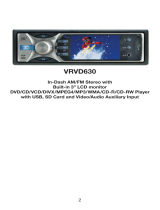Press power button on top of clamp to activate
AC outlet.
6
7
IMPORTANT: Plug a maximum of one device into each
corresponding outlet/port. Do not use a splitter to plug multiple
devices into one outlet and/or port, as this will damage the
Rechargeable Battery and Clamp-On Desktop Charging Unit.
TROUBLESHOOTING
Power Button Flashing Green*
1. Reset Clamp-On Desktop
Charging Unit by unplugging
device(s) and pressing power
button.
2. Plug device in again. If power
button continues to flash,
device is not compatible with
EdgePower and should not
be used.
*Indicates a safety feature has
been triggerd by a device.
Device Not Charging when
Plugged into AC Outlet:
1. Confirm power button
has been pressed and
green light is on.
2. Check the Rechargeable
Battery’s indicator lights for
power level.
3. Recharge Battery if one
or fewer indicator lights
are illuminated.
Device Not Charging when
Plugged into USB Ports.
1. Check the Rechargeable
Battery’s indicator lights for
power level.
2. Recharge Battery if one or
fewer indicator lights are
illuminated.
Plug devices into corresponding
AC outlet and USB ports.
USB-C and USB-A ports will immediately
begin powering devices.
USB-C
USB-A
AC OUTLET
5
Press power button on end of Rechargeable Battery to
activate indicator lights and monitor power consumption.
When only one LED is illuminated on Battery, replace with a
fully-charged Battery from Base Charging Station.