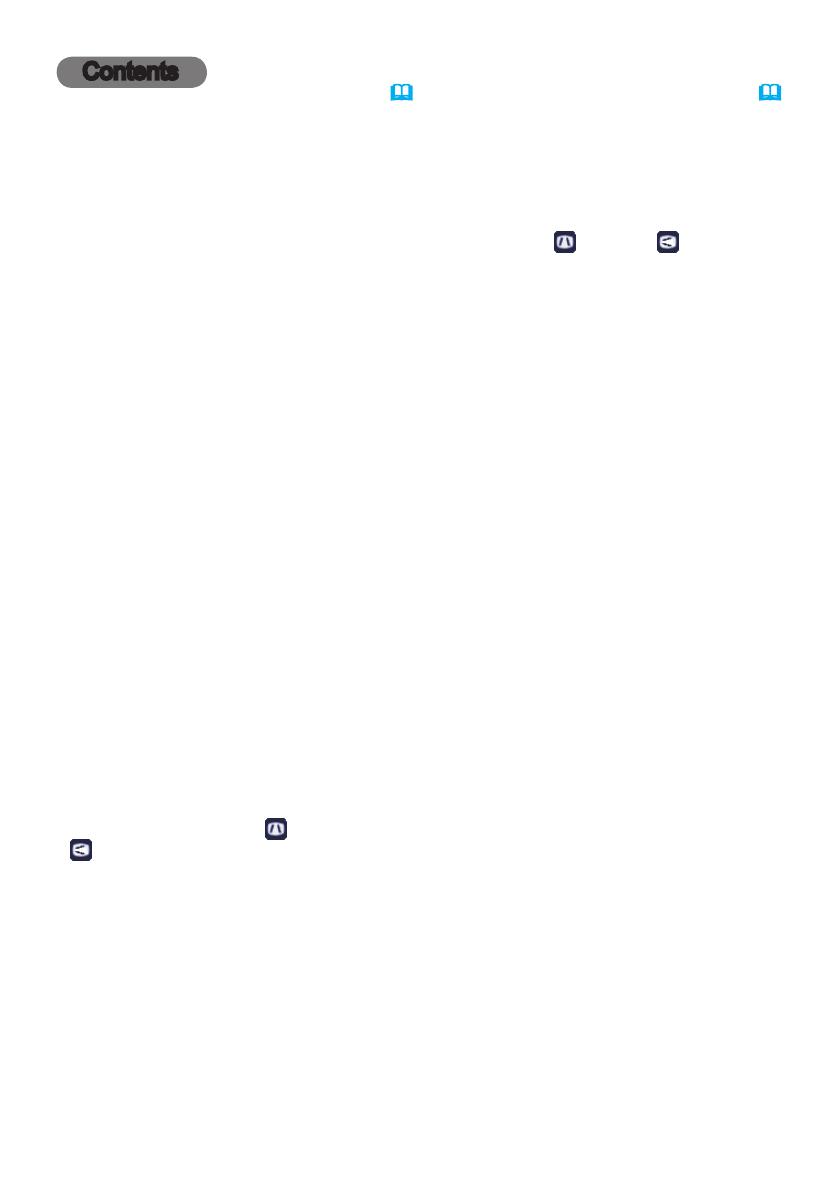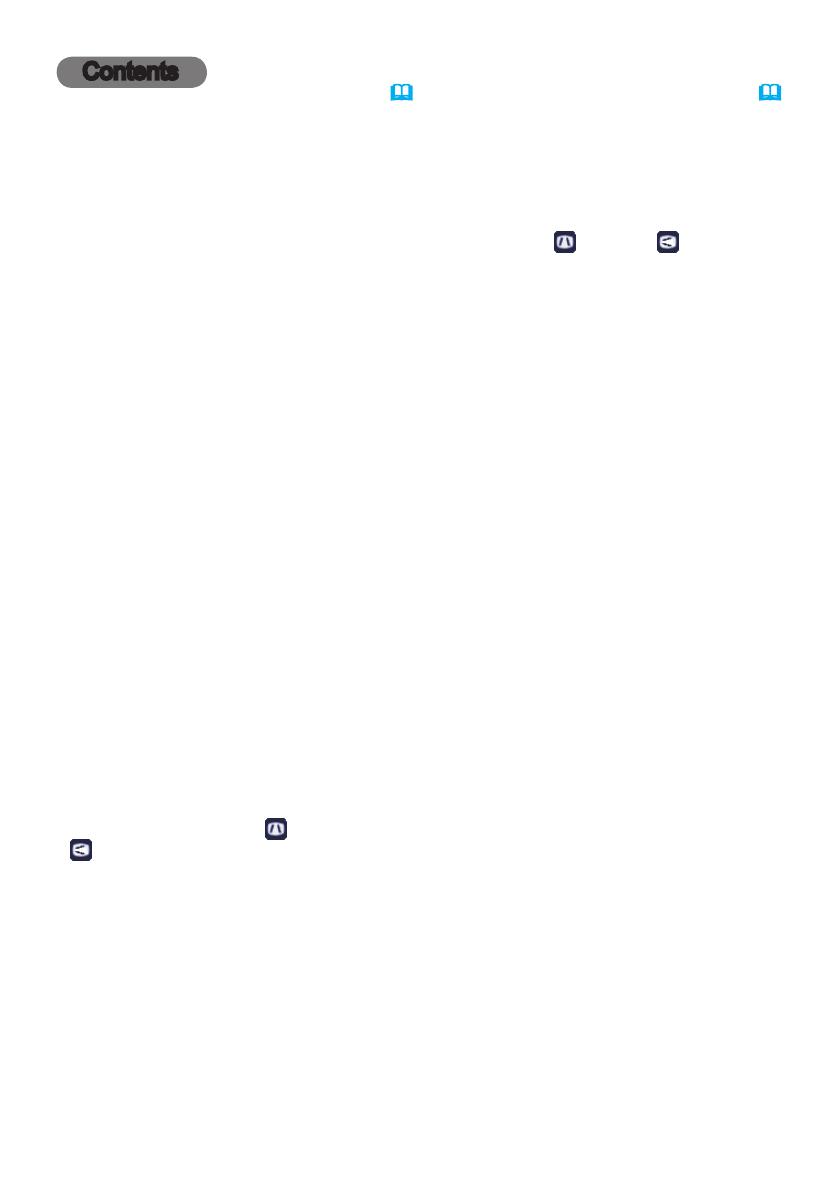
Contents
Introduction . . . . . . . . . . . . . . . 3
Features . . . . . . . . . . . . . . . . . . . . . . 3
Checking the contents of package
...3
Part names . . . . . . . . . . . . . . . . . . . . 4
Setting up . . . . . . . . . . . . . . . . .7
Arrangement ...................7
Connecting with your devices
.....10
Fastening the adapter cover
......15
Using the security bar and slot . . . . 15
Connecting to a power supply .....16
Remote control ............17
Installing the batteries ...........17
Using the REMOTE ID function . . . 17
Changing the frequency of remote control signal
. . 18
Ab
out the remote control signal . . . 18
Using as a simple PC mouse & keyboard
. . 19
Power on/off . . . . . . . . . . . . . .20
Turning on the power . . . . . . . . . . . 20
Turning off the power . . . . . . . . . . . 20
Operating . . . . . . . . . . . . . . . . 21
Adjusting the volume ............21
Temporarily turning off the screen and audio
. . 21
Selecting an input signal .........22
Selecting an aspect ratio .........23
Adjusting the projector's elevator . . 24
Adjusting the lens . . . . . . . . . . . . . . 25
Using the automatic adjustment feature
...27
Adjusting the position . . . . . . . . . . . 27
Correcting the distortion
..........28
Using the magnify feature ........31
Temporarily freezing the screen . . . 32
Temporarily shading the screen . . . 32
Using the menu function . . . . . . . . 33
EASY MENU. . . . . . . . . . . . . . . 35
As p e c t , Au t o k e y s t o n e ,
k
e y s t o n e
,
k
e y s t o n e
,
p
erfect
fit
,
pi c t u r e m o d e ,
ec o m o d e, in s t A l l A t i o n , re s e t , fi l t e r t i m e ,
l
A n g u A g e , Ad v A n c e d m e n u , ex i t
PICTURE menu . . . . . . . . . . . . 37
Br i g h t n e s s , co n t r A s t , gA m m A , co l o r t e m p ,
co l o r , ti n t , sh A r p n e s s , Ac t i v e i r i s, my m e m o r y
IMAGE menu . . . . . . . . . . . . . . 40
As p e c t , ov e r s c A n , v p o s i t i o n , h p o s i t i o n ,
h
p h A s e , h s i z e , Au t o A d j u s t e x e c u t e
INPUT menu . . . . . . . . . . . . . .43
pr o g r e s s i v e , vi d e o n r , co l o r s p A c e ,
c
o m p o n e n t , vi d e o f o r m A t , hd m i f o r m A t ,
h
d m i r A n g e , co m p u t e r i n , fr A m e l o c k ,
r
e s o l u t i o n
SETUP menu ..............47
Au t o k e y s t o n e ,
k
e y s t o n e
,
k
e y s t o n e
,
p
erfect
fit
, Au t o e c o m o d e , ec o m o d e ,
in s t A l A t i o n , st A n d B y m o d e , mo n i t o r o u t
AUDIO menu . . . . . . . . . . . . . . 50
vo l u m e , sp e A k e r , Au d i o s o u r c e ,
h
d m i A u d i o
SCREEN menu .............52
lA n g u A g e , me n u p o s i t i o n , Bl A n k ,
s
t A r t u p ,
M
yScreen
, M
yScreen Lock
,
m
e s s A g e , so u r c e n A m e , te m p l A t e , c.c.
OPTION menu . . . . . . . . . . . . . 58
so u r c e s k i p , Au t o s e A r c h , Au t o k e y s t o n e ,
d
i r e c t p o w e r o n , Au t o p o w e r o f f ,
s
h A d e t i m e r , us B t y p e B, lA m p t i m e ,
f
i l t e r t i m e , my B u t t o n , se r v i c e
NETWORK menu ...........69
wi r e l e s s s e t u p , wi r e l e s s i n f o r m A t i o n ,
w
i r e d s e t u p , wi r e d i n f o r m A t i o n ,
p
r o j e c t o r n A m e , my i m A g e , Am x d.d.,
p
r e s e n t A t i o n , se r v i c e
SECURITY menu ...........80
se c u r i t y p A s s w o r d c h A n g e ,
M
yScreen
p A s s w o r d , pi n l o c k ,
t
r A n s i t i o n d e t e c t o r , my t e x t p A s s w o r d ,
m
y t e x t d i s p l A y , my t e x t w r i t i n g ,
s
e c u r i t y ind i cAto r , stAck l o c k
Presentation tools . . . . . . . . . 86
PC-LESS Presentation .........86
Thumbnail Mode, Full Screen Mode,
Slideshow Mode, Playlist
USB Display . . . . . . . . . . . . . . . . . . 96
Starting USB Display, Right-Click menu,
Floating menu, Options window
Maintenance .............100
Replacing the lamp ............100
Cleaning and replacing the air lter
. . 102
Other care ...................104
Troubleshooting . . . . . . . . . . 105
Related messages . . . . . . . . . . . . 105
Regarding the indicator lamps . . . 107
Resetting all settings ...........109
Phenomena that may be easy
to be mistaken for machine defects
. . 110
Specications ............115