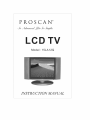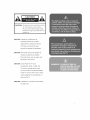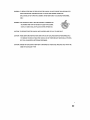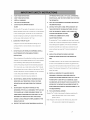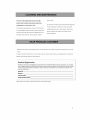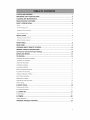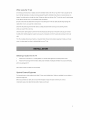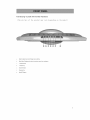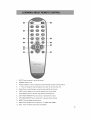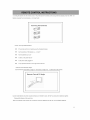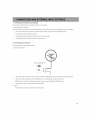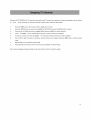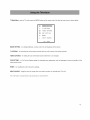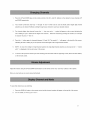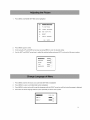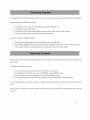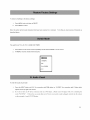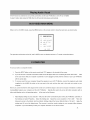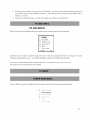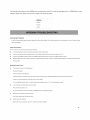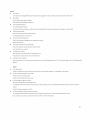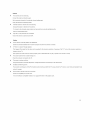ProScan 19LA20QW is a TV set that offers a bright and vivid viewing experience. It has a specially treated front display panel that is easy to clean and maintain. The TV set comes with a remote control that allows you to easily adjust the volume, change channels, and access the menu. It also has a variety of input options, so you can connect it to other devices such as DVD players, game consoles, and computers. With its compact size and lightweight design, the ProScan 19LA20QW is perfect for small spaces or for use as a secondary TV.
ProScan 19LA20QW is a TV set that offers a bright and vivid viewing experience. It has a specially treated front display panel that is easy to clean and maintain. The TV set comes with a remote control that allows you to easily adjust the volume, change channels, and access the menu. It also has a variety of input options, so you can connect it to other devices such as DVD players, game consoles, and computers. With its compact size and lightweight design, the ProScan 19LA20QW is perfect for small spaces or for use as a secondary TV.




















-
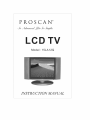 1
1
-
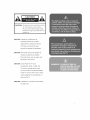 2
2
-
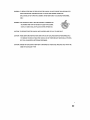 3
3
-
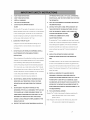 4
4
-
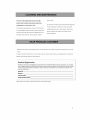 5
5
-
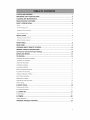 6
6
-
 7
7
-
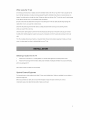 8
8
-
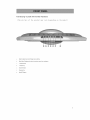 9
9
-
 10
10
-
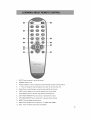 11
11
-
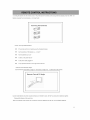 12
12
-
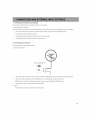 13
13
-
 14
14
-
 15
15
-
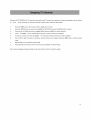 16
16
-
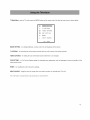 17
17
-
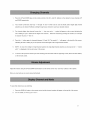 18
18
-
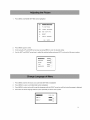 19
19
-
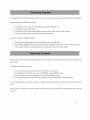 20
20
-
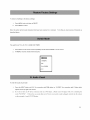 21
21
-
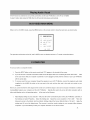 22
22
-
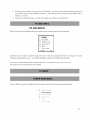 23
23
-
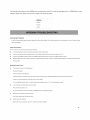 24
24
-
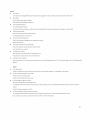 25
25
-
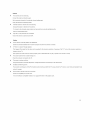 26
26
ProScan 19LA20Q User manual
- Type
- User manual
ProScan 19LA20QW is a TV set that offers a bright and vivid viewing experience. It has a specially treated front display panel that is easy to clean and maintain. The TV set comes with a remote control that allows you to easily adjust the volume, change channels, and access the menu. It also has a variety of input options, so you can connect it to other devices such as DVD players, game consoles, and computers. With its compact size and lightweight design, the ProScan 19LA20QW is perfect for small spaces or for use as a secondary TV.
Ask a question and I''ll find the answer in the document
Finding information in a document is now easier with AI
Related papers
Other documents
-
Hitachi 42PD580DTA User manual
-
Grundig GULCD15S/DVD User manual
-
Polaroid LCD TV with Digital Tuner User Manaul
-
Grundig GULCD20S/DVD User manual
-
CYBEX CP-20665 Owner's manual
-
 Olevia LT42HVi User manual
Olevia LT42HVi User manual
-
Mirai 187274 Datasheet
-
TEAC LCDV3253HD User manual
-
HP LC2640N User manual
-
Curtis LCDVD194A User manual