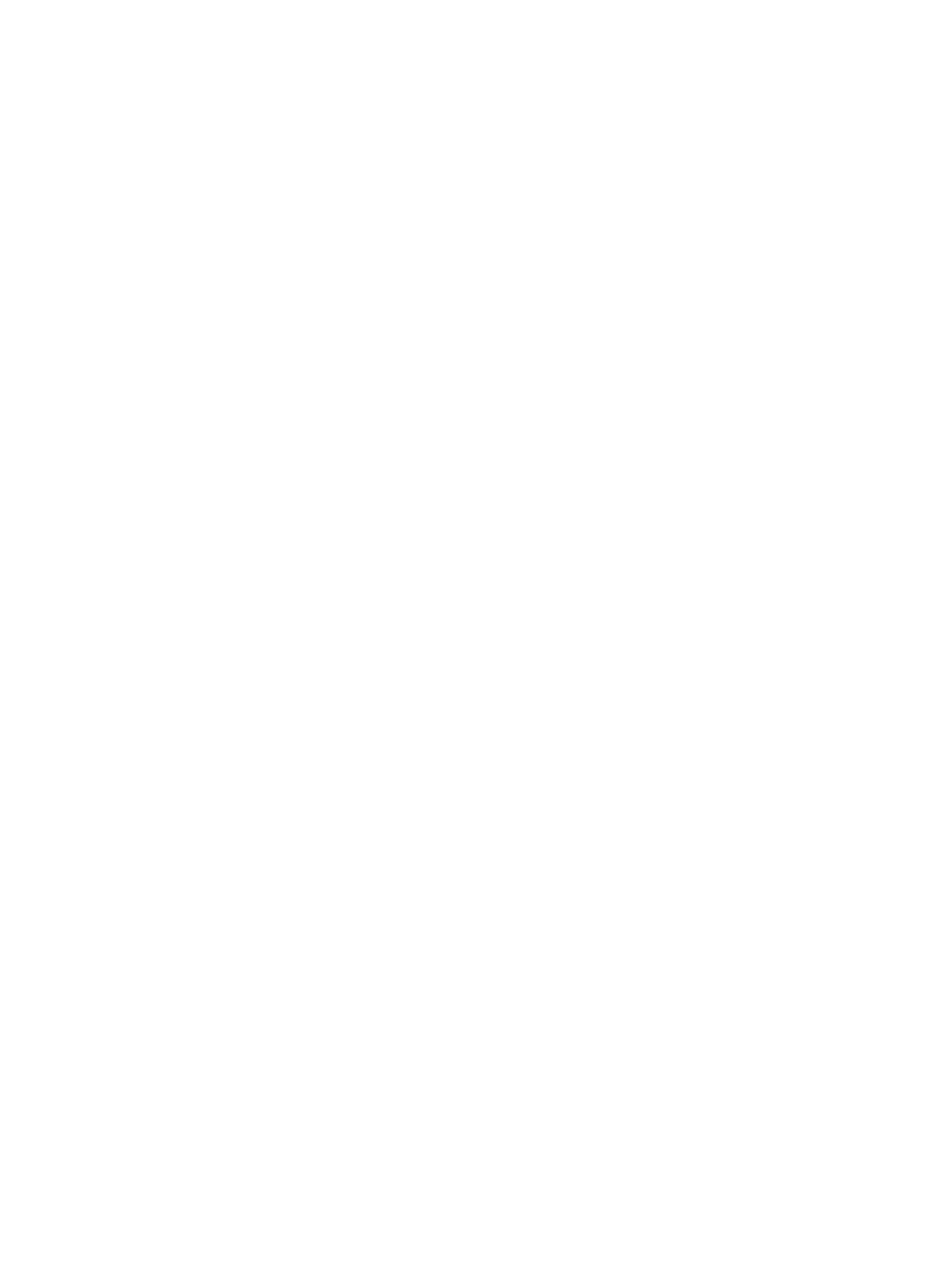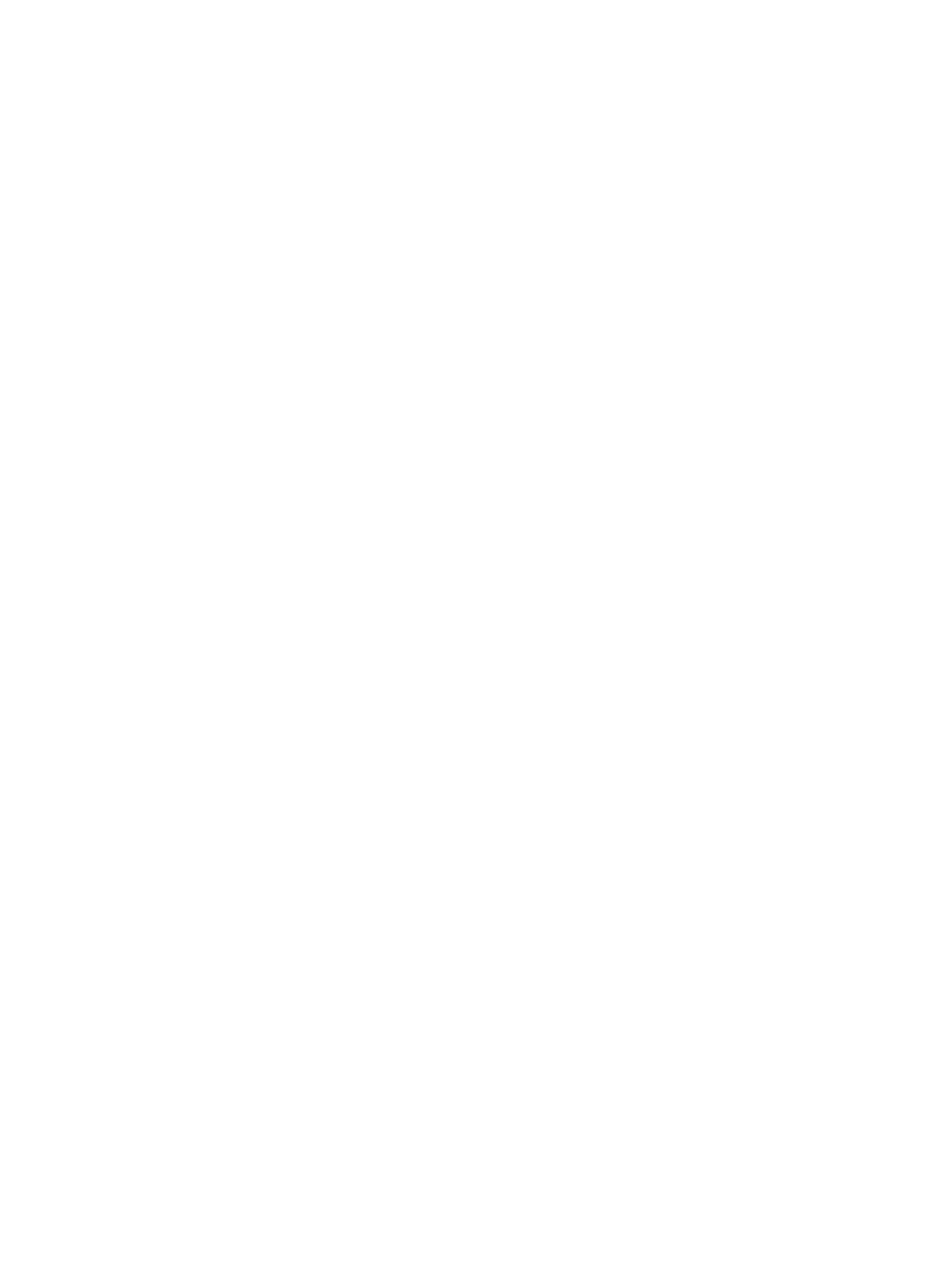
Cables and connectors ..................................................................................... 41
Drive handling ................................................................................................... 41
Grounding guidelines ......................................................................................................... 42
Electrostatic discharge damage ........................................................................ 42
Packaging and transporting guidelines ............................................. 43
Workstation guidelines ..................................................................... 43
Equipment guidelines ....................................................................... 44
Component replacement procedures ................................................................................................. 45
Service tag ......................................................................................................................... 45
Computer feet .................................................................................................................... 46
Battery ............................................................................................................................... 47
SIM .................................................................................................................................... 48
Optical drive ....................................................................................................................... 49
Upgrade bay ...................................................................................................................... 50
Ambient light sensor .......................................................................................................... 52
Hard drive .......................................................................................................................... 54
Bluetooth module ............................................................................................................... 57
RTC battery ....................................................................................................................... 58
Expansion memory modules ............................................................................................. 60
WWAN module .................................................................................................................. 62
Keyboard ........................................................................................................................... 65
Primary memory module .................................................................................................... 68
WLAN module .................................................................................................................... 69
Switch cover ...................................................................................................................... 72
Fan ..................................................................................................................................... 74
Heat sink ............................................................................................................................ 76
Processor ........................................................................................................................... 78
Graphics card .................................................................................................................... 80
Display assembly ............................................................................................................... 82
Top cover ........................................................................................................................... 88
Modem module .................................................................................................................. 92
ExpressCard/audio assembly ............................................................................................ 93
Speaker assembly ............................................................................................................. 95
System board ..................................................................................................................... 97
RJ-11 connector cable ....................................................................................................... 99
USB/VGA board ............................................................................................................... 101
Power connector cable .................................................................................................... 103
5 Computer Setup .......................................................................................................................................... 105
Starting Computer Setup .................................................................................................................. 105
Using Computer Setup ..................................................................................................................... 105
vi