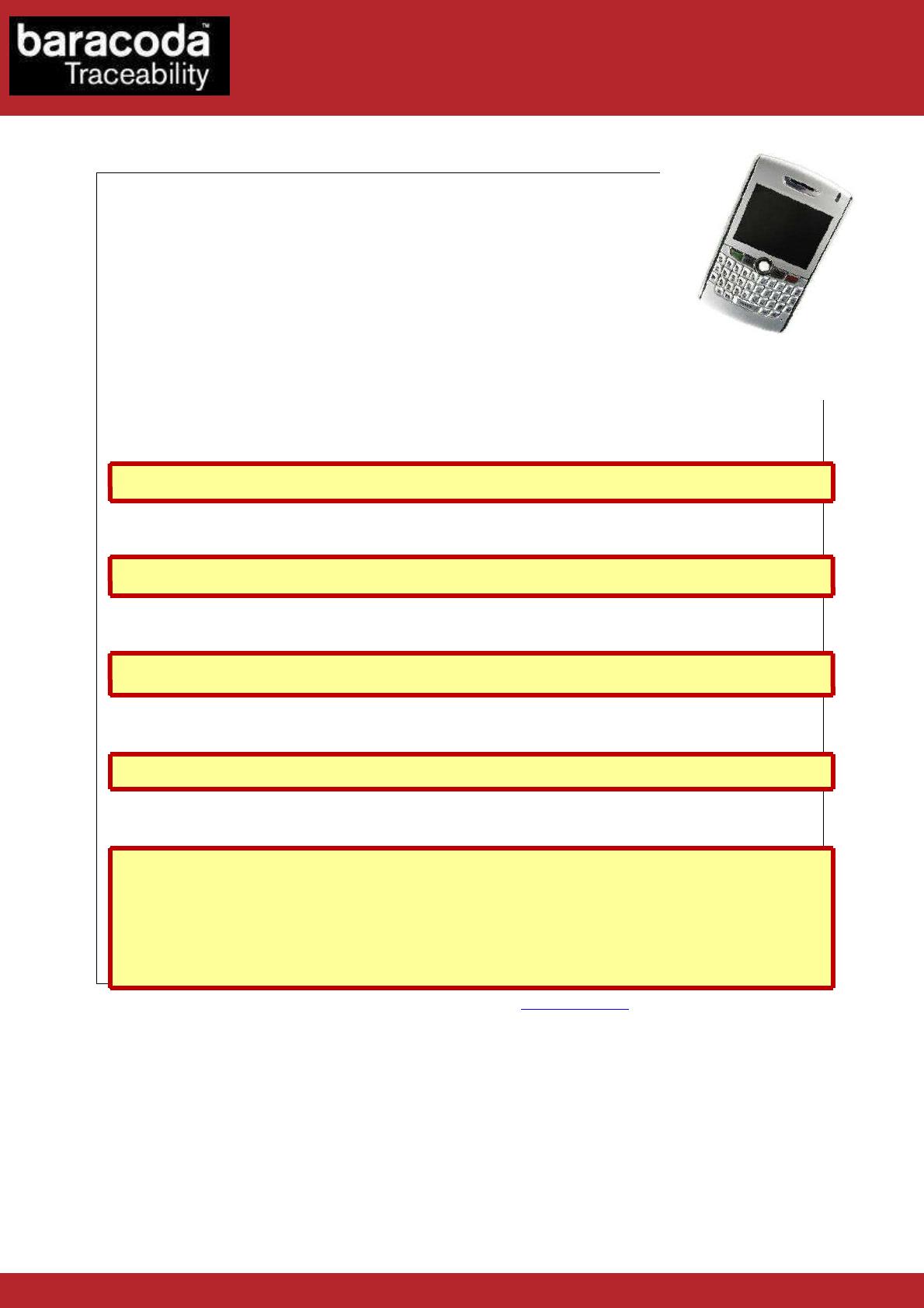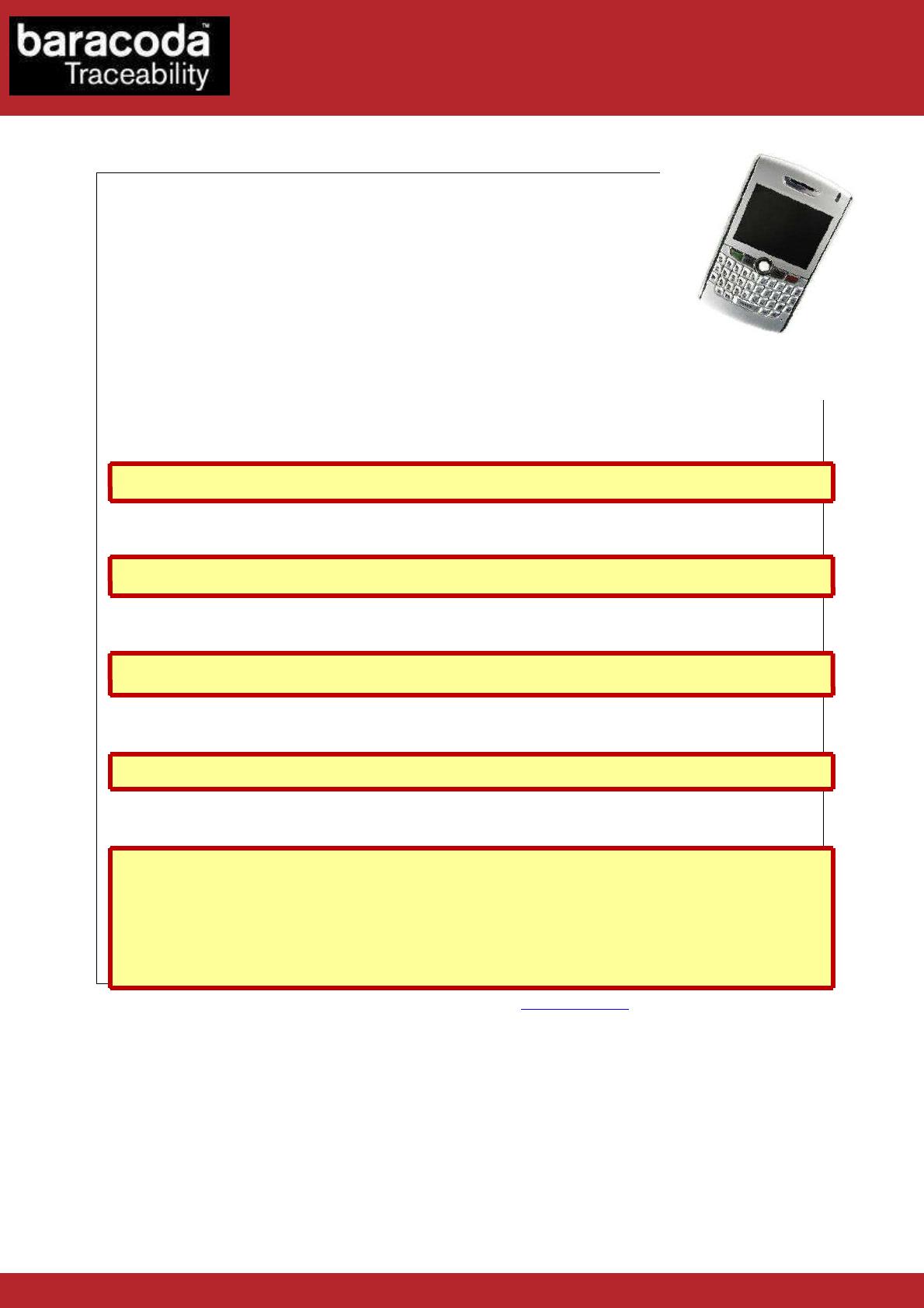
Baracoda Compatibility document – version1.1 – October 2008
Symbian 9.1: use KEmul
BlackBerry OS 4.2: use BaracodaManager
Motorola (JSR82): use BaracodaManager
Windows Mobile 5 & 6 Smartphone edition: use BaracodaManager
Symbian 6, 7, 8, 9: Baracoda provides beta version of the KEmul (java version)
More details in the complete Compatibility Table available on our Website: www.baracoda.com (“Download & Partners” section)
Mobile phone:
BlackBerry OS 4.2
Nokia S60 v1 & v2 series (J2ME)
Sony-Ericsson Sony Ericsson UIQ serie (J2ME)
Nokia S60 V3 platform (Symbian 9.1)
Sony Ericsson UIQ3 platform (Symbian 9.1)
Motorola i605/i615 (JSR82)
1 scanner connected at maximum (Mobile Phone in master mode)
OS :
Symbian 9.1 for Nokia S60 V3 & Sony-Ericsson UIQ3
BlackBerry OS 4.2
Motorola (JSR82)
Windows Mobile 5 & 6 Smartphone edition
Symbian 6/7/8/9 (JSR82) for Nokia S60 V1 V2 & Sony-Ericsson UIQ
Baracoda already tested with
Sony Ericsson P800, P900, P910, M600
Serie S80: Nokia 9300 & Nokia 9500
Serie S60: Lenovo P930, Nokia N72, Nokia N70, Nokia N73, Nokia N90, Nokia 6682, Nokia 6681, Nokia
6680, Nokia 3230, Nokia 6670, Nokia 6670, Nokia 6630, Nokia 6260, Nokia N-Gage QD, Nokia 7610,
Nokia 6620, Nokia 3660, Nokia 3620, Nokia 6600, Nokia 3600, Nokia N-Gage, Nokia 3650, Nokia 7650,
Nokia 7650, Panasonic X800, Panasonic X700, Samsung SGH D730, Samsung SGH D720, Siemens SX1
Data Capture
for Workforce
in Motion
Compatible with Nokia S60 V3 & Sony-Ericsson UIQ3 platforms
Compatible with BlackBerry 8xxx series
Java demo software compatible with Motorola i605 & i615
Baracoda already tested with HTC S730