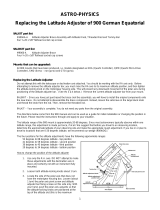Page is loading ...

iOptron
®
CEM60 Center-Balanced Equatorial Mount
Instruction Manual
Product #7200 and#7201

2
Read the included CEM60 Quick Setup Guide BEFORE taking the mount out of the case!
This product is a precision instrument and uses a magnetic gear meshing mechanism. Please read
the included QSG before assembling the mount. Please read the entire Instruction Manual before
operating the mount.
You must hold the mount firmly when disengaging or adjusting the gear switches. Otherwise
personal injury and/or equipment damage may occur. Any worm system damage due to improper
gear meshing/slippage will not be covered by iOptron limited warranty.
If you have any questions please contact us at support@ioptron.com
WARNING!
NEVER USE A TELESCOPE TO LOOK AT THE SUN WITHOUT A PROPER FILTER!
Looking at or near the Sun will cause instant and irreversible damage to your eye.
Children should always have adult supervision while using a telescope.

3
Table of Content
Table of Content ................................................................................................................................................. 3
1. CEM60 Overview ........................................................................................................................................... 5
2. CEM60 Terms ................................................................................................................................................ 6
2.1. Parts List .................................................................................................................................................. 6
2.2. Assembly Terms ...................................................................................................................................... 7
2.3. CEM60 Mount Ports ................................................................................................................................ 7
2.4. CEM60 Gear Switches ............................................................................................................................ 8
2.5. CEM60 Cable Management .................................................................................................................... 8
2.6. Go2Nova
®
8407 Hand Controller ........................................................................................................... 9
2.6.1. Key Description ................................................................................................................................ 9
2.6.2. The LCD Screen ............................................................................................................................. 10
3. CEM60 Mount Assembly ............................................................................................................................. 12
3.1. Introduction ........................................................................................................................................... 12
3.2. CEM60 Mount Assembly ...................................................................................................................... 12
4. Getting Started .............................................................................................................................................. 22
4.1. Setting the Mount and Performing Polar Alignment ............................................................................. 22
4.2. Manual Operation of the Mount ............................................................................................................ 22
4.3. One Star Alignment ............................................................................................................................... 22
4.4. Go to the Moon and Other Stars ............................................................................................................ 22
4.5. Star Identifying Function ....................................................................................................................... 23
4.6. Turning Off the Mount .......................................................................................................................... 23
4.7. Putting the Mount Back into the Carrying Case .................................................................................... 23
5. Complete Functions of Go2Nova
®
8407 Hand Controller ........................................................................... 24
5.1. Select and Slew ...................................................................................................................................... 24
5.1.1. Solar System ................................................................................................................................... 24
5.1.2. Deep Sky Objects ........................................................................................................................... 24
5.1.3. Stars ................................................................................................................................................ 24
5.1.4. Comets ............................................................................................................................................ 24
5.1.5. Asteroids ......................................................................................................................................... 24
5.1.6. Constellations ................................................................................................................................. 25
5.1.7. Custom Objects .............................................................................................................................. 25
5.1.8. Enter R.A. DEC .............................................................................................................................. 25
5.2. Sync to Target ........................................................................................................................................ 25
5.3. Align ...................................................................................................................................................... 25
5.3.1. Pole Star Position ........................................................................................................................... 25
5.3.2. Polar Align ...................................................................................................................................... 25
5.3.3. One Star Alignment ........................................................................................................................ 26
5.3.4. Solar System Align ......................................................................................................................... 26
5.3.5. Multi-Star Align ............................................................................................................................. 26
5.3.6. 2-Star Polar Align ........................................................................................................................... 26
5.3.7. Display Axes Error ......................................................................................................................... 26
5.4. Settings .................................................................................................................................................. 27
5.4.1. Set Time & Site .............................................................................................................................. 27
5.4.2. Set Display & Beep ........................................................................................................................ 27
5.4.3. Set Guider Rate ............................................................................................................................... 27
5.4.4. Set Tracking Rate ........................................................................................................................... 28
5.4.5. Set Parking Position ....................................................................................................................... 28
5.4.6. Meridian Treatment ........................................................................................................................ 28

4
5.4.7. Track Below Horizon ..................................................................................................................... 28
5.4.8. Set Eyepiece Light .......................................................................................................................... 28
5.4.9. Heating Controller .......................................................................................................................... 28
5.5. Electric Focuser ..................................................................................................................................... 28
5.6. PEC Option ............................................................................................................................................ 29
5.6.1. PEC Playback ................................................................................................................................. 29
5.6.2. Record PEC .................................................................................................................................... 29
5.7. Telescope Motion .................................................................................................................................. 29
5.7.1. Park Scope ...................................................................................................................................... 29
5.7.2. Search Zero Pos. ............................................................................................................................. 29
5.8. Edit User Objects ................................................................................................................................... 30
5.8.1. Enter A New Comet ....................................................................................................................... 30
5.8.2. Enter Other Objects or Observation List ........................................................................................ 30
5.9. Firmware Information ........................................................................................................................... 31
5.10. Goto Zero Position .............................................................................................................................. 31
6. Maintenance and Servicing .......................................................................................................................... 32
6.1. Maintenance .......................................................................................................................................... 32
6.2. iOptron Customer Service ..................................................................................................................... 32
6.3. Product End of Life Disposal Instructions ............................................................................................ 32
6.4. Battery Replacement and Disposal Instructions .................................................................................... 32
Appendix A. Technical Specifications ............................................................................................................. 33
Appendix B. Go2Nova
®
8407 HC MENU STRUCTURE .............................................................................. 34
Appendix C. Firmware Upgrade ...................................................................................................................... 37
Appendix D. Computer Control a CEM60 Mount ........................................................................................... 38
Appendix E. Go2Nova
®
Star List ..................................................................................................................... 39
IOPTRON TWO YEAR TELESCOPE, MOUNT, AND CONTROLLER WARRANTY ............................ 46
Ver. 1.0
iOptron reserves the rights to revise this instruction without notice. Actual color/contents/design/function may differ from those described in this
instruction.

5
1. CEM60 Overview
Welcome to a new type of EQ mount- The iOptron
®
Center-Balanced Equatorial Mount, CEM! Its unique
balance design puts the payload at the center of gravity allowing for greater natural stability. This also
means the mount is extremely light compared to its payload—a nice benefit when setting up at a remote
site. The adjustable counterweight bar prevents the counterweight from getting in the way of the tripod or
pier when operating at a low latitude position. Polar aligning is quick and accessible all the time since the
polar scope is not blocked by the declination shaft.
The CEM60
TM
mount is equipped with the most advanced GOTONOVA
®
GOTO technology, making it one
of the most powerful and accurate GOTO mounts available. The database of a Go2Nova
®
8407 hand
controller has over 300,000 objects. The other features include a magnetically loaded gear system, gear
switches on both R.A. and DEC axes, a screw/worm type latitude adjuster and a built-in or customized
cable management system. The CEM60-- a new category (and payload capacity) of mounts for viewing and
astrophotography!
Features:
A new design, center-balanced equatorial mount (CEM) for maximum payload and minimum mount
weight
Specialized astrophotography mount ideal for both visual observers and astro-photographers
Patent pending non-contact magnetically loaded gear system
Payload of 60 lbs (27.2 kg) with the mount-only weight of 27 lbs (12.3 kg)
Gear switches on both R.A. and DEC axes for easy balancing
Adjustable counterweight shaft for low latitude operation
Screw/worm type latitude adjuster for precision adjustments
Milling machine tooling vise type latitude bearing and lock system for rock solid positioning
Azimuth fine adjusters for easy azimuth adjustment
Precision stepper motor with 0.06 arc-sec accuracy for precise GOTO and accurate tracking
Permanent periodic error correction (PPEC) (#7200) or Real-time periodic error correction (RPEC)
(#7201)
iOptron AccuAligning
TM
calibrated polar scope with dark-field illumination and easy polar alignment
procedure for fast and accurate polar alignment
Polar alignment routine for those who can't see the Pole Star
Go2Nova
®
8407 controller with Advanced GOTONOVA® GOTO Technology an built-in heater
Integrated ST-4 compatible autoguiding port
Built-in 32-channel Global Positioning System (GPS)
Built-in or customized cable management system
Spring loaded Vixen/Losmandy dual saddle
150mm base size to match optional 2 inch heavy-duty stainless steel tripod (8kg) or 42/48 inch pier
Optional PowerWeight
TM
rechargeable battery pack

6
2. CEM60 Terms
2.1. Parts List
1
SHIPPING CONTENTS
There are two shipping boxes for a CEM60 mount. One box contains an aluminum carrying case
with a mount, either CEM60 (#7200) or CEM60-EC (#7201) mount head, a hand controller, a counterweight
shaft and accessories, including a counterweight pin and locking screws. The other box is for a 21lbs (9.5kg)
counterweight. The contents are listed below:
iOptron
®
CEM60 telescope mount (#7200, with silver adjustment knobs) or iOptron
®
CEM60-EC
mount (high precision model #7201, with red adjustment knobs)
Go2Nova
®
8407+ Hand Controller
One 21lbs (9.5 kg) counterweight
Stainless steel counterweight shaft
Dark field illuminating LED cable
AC adapter (100V-240V)
HC Controller Cable X 1
Serial cable (RS232 toRJ9)
12V DC power cable with car charger
Aluminum carrying case
Quick Start Guide
OPTIONAL PARTS
2” tripod (#8021ACC)
42 inch pier (#8033) /48 inch pier (#8030)
MiniPier (#8032)
PowerWeight
TM
rechargeable counterweight battery (#8128)
ONLINE CONTENTS (click under “Support” menu) www.iOptron.com
Quick Start Guide
This manual
Tips for set up
Hand controller and mount firmware upgrades (check online for latest version)
.NET ASCOM driver
Reviews and feedback from other customers
Accessories
1
US market only. Actual contents may vary.

7
2.2. Assembly Terms
Figure 1.CEM60 assembly
2.3. CEM60 Mount Ports
Ports on the mount
Figure 2. Ports on a CEM60 mount
I/O: Power Switch
DC 12V: DC power socket for the mount
PORT: iOptron port for connecting to other iOptron accessories, such as an electronic focuser or
a planetary dome control. DO NOT plug your ST-4 guiding camera cable into it. It may damage
the mount or guiding camera electronics.
HBX (Hand Box): For connecting to an 8407 Hand Controller
GUIDE: ST-4 compatible autoguiding port
RS232: Serial port for mount-computer control and
firmware upgrade
On DEC unit:
Reticle: Power supply for the polar scope dark field
illumination LED, or illuminated eyepiece
Dovetailsaddl e
DECdriveunit
CWmountinghousing
CWsafety screw
CWbar
Counterweight
CWlockingscrew
Shaftpos itionscrew
Polaraxiscover
DECgearswitch
Polarscopecover
Az.adj.knob
Az.Lockingnut
Lat.Lockingclamp
Optionaltripod
Polaraxis
Figure 3. LED reticle on DEC unit

8
2.4. CEM60 Gear Switches
The CEM gear system utilizes a magnetic force system for optimal gear meshing. Fully turn the
Gear Switch clockwise to disengage the worm from the worm wheel. Turn the Gear Switch
counterclockwise to engage the worm to worm wheel, as indicated on the mount. The Gear Switch MUST
NOT be left in a position that is in between the Engaged and Disengaged positions. Setting the Gear Switch
in between states may damage the worm or worm wheel.
WARNING: Never disengage or adjust the Gear Switches without holding the mount firmly!
Personal injury and/or equipment damage may happen.
Figure 4. CEM60 R.A. (left) and DEC (right) gear switches
2.5. CEM60 Cable Management
The CEM60 mount has a pre-wired instrument panel
that allows the user to connect his imaging gears without
having the wires/cables dragged all over the mount when the
mount is slewing or tracking. As shown in Figure 5, the
Instrument Panel has the following:
2X 12V power outlets for powering the CCD
camera or electric focuser
4X USB 2.0 port with Type A connector for
connecting to accessories.
1X 6P6C port which can be used to bridge the guiding port or
accessories with a 6P6C/6P4C plug
The USB hub is a non-powered one. It will draw power from a
source, such a computer USB port. Therefore, the maximum usable USB
ports might be limited, depending on the power consumption of the
accessories.
The ports on the instrument panel are connected to the input
panel located next to the polar scope, as shown in Figure 6.
1X 12V power input (5A max.)
1X USB 2.0 port with Type B connector
1X 6P6C port
In the event where a user would like to wire his own cables, he can remove the dovetail saddle. Next he
needs to remove the polar scope and run the cables through the polar scope opening. Solder the cables
onto the instrument pane. When reinstalling the dovetail saddle, make sure that the STOPPER and the
arrow is pointed to front, as shown in Figure 7.
Figure 5. Instrument panel
Figure 6. Input panel

9
Figure 7. Stopper on a dovetail saddle
2.6. Go2Nova
®
8407 Hand Controller
Figure 8. Go2Nova 8407 hand controller
The Go2Nova
®
8407 hand controller (HC) shown in Figure 8 is the standard controllers that is used
on the CEM60 mount. It has an integrated temperature controller that ensures it can be operated at -20ºC
(-4ºF). It has a large LCD screen, function keys, direction keys and number keys on the front; a red LED
reading light on the back; and a HBX port (6-pin) and a serial port (4-pin) at the bottom.
2.6.1. Key Description
MENU Key: Press “MENU” to enter the Main Menu.
HBX
Port
Serial
Port
R.A.+
R.A.-
DEC-
DEC+

10
BACK Key: Move back to the previous screen, or end/cancel current operation, such as slewing.
ENTER Key: Confirm an input, go to the next menu, select a choice, or slew the telescope to a
selected object.
Arrow (▲▼◄►) Keys: The arrow keys are used to control the movement of DEC and R.A. axes.
Press and hold ▲(DEC+),▼(DEC-) buttons to move a telescope along the DEC direction,
◄(R.A.+), ►(R.A.-) to move a telescope along the R.A. direction. They are also used to browse
the menu or move the cursor while in the menu. Press and hold down an arrow key for a fast
scrolling.
Number Keys: Input numerical values. Also used to adjust speeds (1: 1X; 2: 2X; 3: 8X; 4: 16X; 5:
64X; 6: 128X; 7: 256X; 8: 512X; 9: MAX)
Light Key(☼): Turns on/off the red LED reading light on the back of the controller.
? Key: Identify and display bright stars or objects where the telescope points to.
STOP/0 Key: Stop the mount during GOTO. Also toggling between start and stop tracking.
HBX (Handbox) port: connect the HC to the CEM60 mount using a 6-wire RJ11 cable.
Serial port: connect the HC to a Computer via a RS232 to 4-wire RJ-9 cable. The pin out of the
serial port is shown in Figure 9.
Figure 9. Serial port pin out on an 8407 hand controller
2.6.2. The LCD Screen
The 8407 HC has a large 8-line, 21-character per line LCD screen, which displays all the information
as shown in Figure 10. The user interface is simple and easy to operate.
Figure 10. 8407 HC LCD Information Screen
1. Target Name/Mount Position: displays the name of the target that telescope is currently pointed to or
the current mount position.
Zero Position: The position when the mount is turned on. Or when the mount is moved to Zero
Position using “Goto Zero Position” command;
User Position: The mount is pointed to a user defined position, which could be a real sky object
or just simply a position defined by pressing an arrow key.

11
An object name, such as “Mercury” or “Andromeda Galaxy”: Name of the Star or celestial object
that the mount is currently slewing to, GOTO or tracking;
2. Target R.A.: Right Ascension of the target object.
3. Target Declination: Declination of the target object.
4. Right Ascension: Right Ascension of the telescope, or R.A.
5. Declination: Declination of the telescope, or DEC.
6. Altitude: Altitude of the telescope (degrees vertical from the local horizon - zenith is 90º).
7. Azimuth: Azimuth of the telescope (north is 0º, east is 90º, south is 180º, and west is 270º).
8. Local Date and Time: display local time in a format of YY-MM-DD HH:MM:SS.
9. Mount Status: Display current operation status of the mount.
Stop: mount is not moving;
Slew: mount is moving with an arrow key pressed;
GoTo: mount is slewing to a celestial object using “Select and Slew”;
10. GPS status: When the power is turned on, it shows “GPS ON”, which means that the mount is
connected to its GPS receiver. When the GPS receiver finds the satellites and receives the GPS signal,
it shows “GPS OK”. The “GPS OK” may turn off after a few minutes to save power.
11. PEC status: Display of “PEC” here Indicates the PEC playback is turned on. Default is off.
12. Tracking speed: Display current tracking status of the mount
SDRL: mount is tracking at sidereal speed;
Solar: mount is tracking at solar speed;
Lunar: mount is tracking at lunar speed;
King: mount is tracking at king speed;
CSTM: mount is tracking at a customer-defined speed.
13. Slew speed: It has 9 speeds: 1X, 2X, 8X, 16X, 64X, 128X, 256X, 512X, MAX (~3.75º/sec).
14. Operation Mode: Indicate if the mount is working at the EQ mode

12
3. CEM60Mount Assembly
3.1. Introduction
You have just purchased a telescope mount that is capable of taking you to a new level of
astronomy. No matter which telescope or optical tube assembly (OTA) you select to install on the mount,
the overall performance will be greatly enhanced. In order for you to get the optimum performance from the
mount and OTA combination, you must assemble and set up the mount correctly. The following
fundamentals of telescope mounts are included to help you understand the big picture before you get into
the specific details of the CEM60 mount.
Telescope mounts are either equatorial mounts or altitude-azimuth (Alt-Az) mounts. Both types of
mounts rotate the OTA around two perpendicular axes to point to a desired object in the night sky. An
equatorial mount has the right ascension (R.A.) axis aligned with the celestial North Pole (CNP), or celestial
South Pole (CSP) in southern hemisphere, to provide rotation matching the celestial sphere rotation around
the Earth and the declination axis (DEC) to provide elevation relative to the celestial equator. Since all
celestial objects appear to rotate around the CNP, the R.A. axis allows the OTA to rotate with the celestial
sphere and provide accurate tracking for visual observations and astrophotography. R.A. is the celestial
equivalent of longitude. Like longitude, R.A. measures an angle that increases toward the East as
measured from a zero reference point on the celestial equator. An Alt-Az mount has a horizontal axis to
provide vertical (altitude) OTA movement from the local horizon and a vertical axis to provide horizontal
(azimuth) OTA movement, similar to compass headings. An Alt-Az mount can provide tracking that is good
enough for visual observing and short exposure photos, but not good enough for serious astrophotography.
Alt-Az mounts require star alignments for the OTA to track stars and they do not have adjustment
components on the mount. Equatorial mounts require alignment of the mount components as well as star
alignments for accurate OTA tracking.
In order to provide the required Polar Axis alignment, equatorial mounts use a combination of both
mount types described above. The adjustable part of the mount moves in the Alt-Az mode in order to align
the R.A. axis, also known as the mount’s Polar Axis, with the CNP. These Polar Axis adjustments do not
involve any rotations of the OTA about the R.A. or DEC axes and can be performed without the OTA
installed. The first step is to make an approximate azimuth alignment of the Polar Axis by aligning the
specified tripod leg or reference point toward True North using a compass for reference (you must allow for
the variation between True and Magnetic North at your location). Precise horizontal alignment of the Polar
Axis is accomplished with azimuth adjustments on the mount. The second step is to adjust the Polar Axis
vertically (altitude) above the North horizon by setting the observer’s latitude on the provided latitude scale.
This procedure is based on the fundamental geometry of the Earth’s coordinate system in conjunction with
the concept of the celestial sphere. You can verify this by visualizing yourself at the North Pole (latitude
N90°) and Polaris will be 90° from the horizon, or directly overhead. These steps will place the Polar Axis
very close to the CNP. Both of the above adjustments can be enhanced by the use of an opening along the
R.A. axis that allows direct viewing of the North Star and the use of a polar scope to view through this
opening. If you are going to get the most out of your equatorial mount it is essential to understand the
concept of the Polar Axis and how the equatorial mount helps you establish and maintain a true Polar Axis
alignment. Now, you are ready to perform star alignments using the equatorial mount’s electronic controller
and enjoy the night sky.
The CEM60 mount is a next-generation equatorial mount that provides the precision alignment
capabilities required for today’s complete astronomy solution. The following sections of this manual provide
the detailed steps required to successfully set up and operate the CEM60 mount.
3.2. CEM60Mount Assembly
NOTE: The CEM60 mount is a precision astronomical instrument. It is highly recommended that you
read the entire manual and become familiar with the nomenclature and function of all components
before starting the assembly.

13
WARNING: DO NOT rock the counterweight shaft rigorously. Worm system damage due to
improperly gear mesh/slippage will not be covered by warranty.
WARNING: The new Gear Switch will allow you to achieve the most precise weight balance.
This also means the mount or OTA will swing FREELY when the Gear Switch is disengaged.
Always hold the OTA or mount when releasing Gear Switch or adjusting gear tension.
STEP 1. Removing the Mount from the Carrying Case
The mount is shipped with both R.A. Gear Switch disengaged. ALWAYS turn the Gear Switch fully
counterclockwise to fully engage the Gear Switch before removing the mount from the carrying case (Figure
11).
Figure 11. Engage the Gear Switches before
removing the mount from the carrying case
Figure 12. Stainless steel lever
The CEM60 mount comes with a stainless steel (SS) lever which can be unthreaded from the
mount. It can be used for tightening all the screws/nuts (Figure 12).
STEP 2. Attaching the Mount
The mount has a 150mm diameter base which can be mounted onto an optional iOptron 2” tripod or
pier. If you have your own tripod/pier, make sure it has two M8 threaded holes separated by 130mm, with a
Φ12mm X 15mm center stud.
There are two sets of mounting studs and azimuth locking nuts. Thread the two studs onto an
iOptron tripod/or pier (if you are using one). Use the pair of mounting holes that are closest to the edge and
thread the studs using the shorter thread side. Use the lever to tighten the mounting studs. Make sure that
two studs are aligned eastern-western side by turning the tripod or pier.
Figure 13. Mounting studs and locking nuts
Back out the azimuth adjustment knobs to make enough room to prevent them from blocking the
mounting knobs. Put the mount head onto the tripod. Make sure that the mount head is facing north. Install
Mounting studs
Azimuth locking nuts

14
the Nylon washer. Put the azimuth locking nuts onto the mounting studs, hand tighten them. Adjust
tripod/pier to level the mount.
Figure 14. Attaching the mount
STEP 3. Setting the Latitude
This step requires you to know the latitude of your current location. This can be found from your
8407 hand controller after the embedded GPS receives the signal from the satellites. It also can be easily
found on the Internet, with your GPS navigator or a GPS capable cell phone. You will have to change this
latitude setting every time you significantly change your night sky viewing location. This setting directly
affects the mount’s GOTO accuracy.
Slightly loosen the Latitude Locking Clamps. Turn the Latitude Adjustment Knob until the arrow
points to your current latitude on the Latitude Scale. Tighten the Latitude Locking Clamps when done.
Figure 15. Setting the latitude
At this point, with the mount leveled and pointed north, and the latitude set, the Polar Axis (R.A. axis)
should be pointing very close to the NCP and Polaris. This alignment accuracy will be sufficient for visual
tracking and short duration piggy-back (camera mounted on top of the OTA) astrophotography.
STEP 4. Installing the Counterweight (CW) Shaft
There are three screws on CEM60 CW Mounting Housing: A Shaft Locking Screw, a Shaft Position
Screw on the other side and a Low-Latitude Set Screw.
To install the CW shaft
(1) Remove CW Shaft Locking Screw from the CW Mounting Housing and back out the CW Shaft
Position Screw to make room for the CW shaft;
Latitude
locking clamp
Latitude
Adjustment
knob
Mounting stud
Azimuth adjustment
knob
Nylon washer

15
(2) Insert CW Shaft into the CW Mounting Housing. Make sure the rounded top of the shaft is fully
engaged in the slot;
(3) Insert the CW Shaft Locking Screw into the TOP hole and thread it onto the CW shaft;
(4) Tighten the CW Shaft Position Screw.
Figure 16. Install the counterweight shaft
At very low-latitudes (<10°), to avoid CW bumping into tripod leg, turn the rear Low Latitude Position
Screw (a hex head set screw) further into CW Mounting Housing before tightening the CW Shaft Positioning
Screw and Shaft Locking Screw.
DO NOT rock the counterweight shaft rigorously. It may damage the worm system.
Figure 17. Tilt the counterweight shaft for low
altitude
Figure 18. Install the counterweight
STEP 5. Installing the Counterweight(s)
Before installing the Counterweight, make sure that both R.A. and DEC Gear Switches are fully
engaged to avoid sudden mount movements, which could injure yourself or damage the mount gear
system.
Make sure the mount is at zero position (i.e. counterweight shaft is pointing to ground when the
counterweight is installed.)
Remove the CW Safety Cap at the end of CW Shaft. Guide the CW over the shaft. Tighten the CW
Locking Screw to hold the CW in place. Always place the Safety Cap back onto the shaft prior to use
to prevent personal injury and/or equipment damage.
WARNING: The mount should always be kept in the zero position while it is being loaded with
CWs and payload.
WARNING: The zero position is the only safe position the mount should stay in unless it is
balanced.
Shaft locking
screw
Shaft position
screw
Low latitude
position screw
Threads on
CW shaft

16
STEP 6.Balancing the Payload
After attaching the scope and accessories, the mount head assembly must be balanced in both the
R.A. and DEC axes to ensure minimum stress on the mount driving mechanism.
WARNING: The telescope may swing freely when the R.A. or DEC Gear Switch is
disengaged. Always hold on to the telescope assembly before releasing the Gear Switches
to prevent it from swinging, which can cause personal
injury and/or equipment damage.
The CEM gear system utilizes a magnetic force system
for optimal gear meshing. Fully turn the Gear Switch clockwise
to disengage the worm from the worm wheel. Turn the Gear
Switch counterclockwise to engage the worm to worm wheel,
as indicated on the mount. There is NO state between
Engaged and Disengaged. Setting the Gear Switch in
between states may damage the worm or worm wheel.
WARNING: The balancing process MUST be done
with Gear Switch at the Disengaged position!
Otherwise it might damage the worm system.
With the corresponding Gear Switch disengaged,
balance the assembly in R.A. axis by moving CW along its shaft. Balance in DEC axis by moving the scope
with accessories back and forth in the mount saddle or within the scope mounting rings.
Only balance one axis at a time and start with the DEC axis first. Double check the mount to make
sure both the R.A. and DEC axes are balanced.
Return the mount to the Zero Position after balancing; i.e., the CW Shaft points to ground, and the
telescope tip is at its highest position.
Set both Gear Switches to engaged positions after
balancing the mount. To make sure the gears are meshed
properly, gently turn the Gear Switch counterclockwise all
the way until you feel the resistance, but not over
tightening. You may back out 1//8 turn if the gear is not
moving smoothly.
STEP 7. Connecting Cables
Plug in a 12V DC power supply to the DC12V POWER
socket. Connect the Go2Nova
®
8407 Hand Controller to the
HBX port on the mount side panel.
STEP 8. Setting Hand Controller
The CEM60 mount is equipped with a GPS receiver, which will receive the time, longitude and
latitude information from satellites after the link is established. However, there are still some parameters
which need to be entered to reflect your location, such as time zone info and daylight saving time. The
information will be stored inside the hand controller memory along with longitude and latitude coordinates
until they need to be changed.
A clear sky and open space outside is needed for the GPS to establish its link with the satellites. The
GPS is installed on the side of the mount with a black plastic cover. If it has difficulty to receive the GPS
signal, you may turn the mount head to the side of the mount to clear the space on top of it.
To set up the controller, press MENU =>“Settings”:
Figure 19. Gear switches
Gear switch
Figure 20. Connecting the cables

17
Press ENTER and select “Set Time & Site”
Press ENTER. A time and site information screen will be displayed:
Set Local Time
The time will be updated automatically when the GPS receiver has established its link with the GPS
satellites. You also can manually input the time information in case GPS does not function. Use the ◄ or ►
key to move the cursor _ and use the number keys to change the numbers. Use the ▲ or ▼ button to
toggle between “Y” and “N” for Daylight Saving Time. Hold the arrow key to fast forward or rewind the
cursor.
In order to make the Hand Controller reflect your correct local time, time zone information has to
be entered. Press the ◄ or ► key, move the cursor to the third line “300 Min. behind UT” to set the time
zone information (add or subtract 60 minutes per time zone). Enter minutes “ahead of” or “behind” UT
(universal time). For Example,
Boston is 300 minutes “behind” UT
Los Angeles is 480 minutes “behind” UT
Rome is 60 minutes “ahead of” UT
Beijing is 480 minutes “ahead of” UT
Sydney is 600 minutes “ahead of” UT
All the time zones in North America are behind UT, as shown in the following table. So make sure it
shows “behind” instead of “ahead of” UT.
Time Zone Hawaii Alaska Pacific Mountain Central Eastern
Hour behind UT -10 -9 -8 -7 -6 -5
Enter Minutes 600 540 480 420 360 300
2014-03-09 10:19:18
Daylight Saving Time Y
300 Min. behind UT
Longitude:W071d08m50s
Latitude: N42d30m32s
Northern Hemisphere
Set Time & Site
Set Display and Beep
Set Guiding Rate
Set Tracking Rate
Set Parking Position
Meridian Treatment
Tracking Below Horizon
Set Eyepiece Light
Select and Slew
Sync. to Target
Alignment
Settings
Electric Focuser
PEC Options
Telescope Motion
Edit User Ob
j
ects

18
To adjust minutes, move the cursor to each digit and use the number keys to input number directly.
To change the “behind” or “ahead of” UT, move the cursor to “behind” and using the ▲ or ▼ key to toggle
between “behind” and “ahead of”. When the number is correct, press ENTER and go back to the previous
screen. Fraction time zone can be entered.
Do not manually add or subtract an hour from displayed time to reflect the DST. Only select “Y” after
DST begins.
For other parts of the world you can find your “time zone” information from iOptron website
(http://www.ioptron.com/support.cfm?module=faq#).
Set Observation Site Coordinates
The third and fourth lines display the longitude and latitude coordinates, respectively. The longitude
and latitude coordinates will be automatically updated when the GPS picks up satellite signals. “W/E”
means western/eastern hemisphere; “N/S” means northern/southern hemisphere; “d” means degree; “m”
means minute; and “s” means second.
If, for any reason, your GPS does not pick up the signal, you can manually enter the GPS
coordinates. Press the ◄ or ► key to move the cursor and using the ▲ or ▼ key to toggle between “W”
and “E”, “N” and “S”, and using the number key to change the numbers. It is always a good idea to do your
home work to get the GPS coordinates before traveling to a new observation site.
The site coordinates information can be found from your smart phone, GPS receiver or internet. In
case you only find the site information in decimal format you can convert them into d:m:s format by
multiplying the decimal numbers by 60. For example, N47.53 can be changed to N47º31'48”: 47.53º = 47º
+0.53º, 0.53º=0.53x60'=31.8', 0.8'=0.8x60"=48". Therefore, 47.53º=47º31'48" or 47d31m48s.
Select N/S Hemisphere
If the polar axis is aligned to the North Celestial Pole, then set the mount to Northern Hemisphere. If
the polar axis is pointing to the South Celestial Pole, set the mount to Southern Hemisphere. Press the ◄ or
► key to move the cursor and using the ▲ or ▼ key to toggle between “Northern Hemisphere” and
“Southern Hemisphere”.
As an example, select Northern Hemisphere if you are located in US and press ENTER to go back
to the main menu.
The time and site information will be stored inside the HC memory chip. If you are not traveling to
another observation site, they do not need to be changed.
The hand controller has a real time clock. Every time the mount is turned on, it should display the
correct time after initial set up. If the time is off too much, please check the clock battery inside the hand
controller and replace it if required. The battery is a 3V, CR1220 button battery.
STEP 9. Performing Polar Alignment
One of the CEM60’s unique features is that the polar scope can be accessed at anytime. It will not
be blocked by DEC axle as in a German equatorial mount. This makes it possible to adjust the polar
alignment during the tracking.
In order for an equatorial mount to track properly, it has to be accurately polar aligned.

19
Figure 21. Polar alignment
As indicated in Figure 22, the Polar Scope Dial has been divided into 12 hours along the angular
direction with half-hour tics. There are 2 groups, 6 concentric circles marked from 36’ to 44’ and 60’ to 70’,
respectively. The 36’ to 44’ concentric circles are used for polar alignment in the northern hemisphere using
Polaris. While the 60’ to 70’ circles are used for polar alignment in southern hemisphere using Sigma
Octantis.
Figure 22. Polar Scope
Figure 23. Polar Scope LED
Quick Polar Alignment
(1) Level the CEM60 mount and set it at Zero Position. Make sure the telescope is parallel to the pole
axis (R.A. axis) of the mount. If a finder scope is used, adjust it to be parallel to the telescope
optical axis. Remove both the Polar Axis Cover and Polar Scope Cover.
(2) Connect the polar scope illumination LED (Figure 23) to the Reticle socket located next to DEC
motor unit (Figure 3). Turn the mount power on. Use the Hand Controller (“Settings” => “Set
Eyepiece Light”) to set the illumination intensity.
(3) Use the Hand Controller (MENU => “Align” => “Pole Star Position”) to display the Polaris
Position on the LCD screen, as indicated in the left side of the figure below. For example, on May
30, 2010, 20:00:00 in Boston, United States (Lat N42º30’32” and Long W71º08’50”, 300 min
behind UT, DST set to Y), the Polaris Position is 1hr 26.8m and r = 41.5m.
(4) Look through the polar scope to find the Polaris. Use the Azimuth and Latitude Adjustment Knobs
to adjust the mount in both directions and put the Polaris in the same position on the Polar Scope
Dial as indicated on the HC LCD. In this case, the Polaris will be located at a radius of 41.5’ and
an angle of 1 hour 26.8 minute, as shown In Figure 24 (b).
DECdriveunit
Polaraxiscov er
Polarscope cover
Az.adj.knob
Az.Lockingnut
Lat.lockingclamp
Polaraxis
Lat.adj.knob

20
(a) (b)
Figure 24. Polaris Position shown on HC (a) and where to put on polar scope dial (b)
NOTE: If you are located in the southern hemisphere, Sigma Octantis will be chosen for Polar
Alignment. For example, on May 20, 2010, 20:00:00 in Sydney, Australia (LatS33º51’36” and Long
E151º12’40”), 600 min ahead of UT, the Sigma Octantis Position is 1hr21.8m and 64.4m.
BrightStar Polar Alignment
When the pole star is not in sight:
(1) Level the mount and set it at Zero Position. Align the telescope to the R.A. axis of the mount. If a
finder scope is used, adjust it to be parallel to the telescope optical axis.
(2) Use the HC (MENU => “Align” => “Polar Align”) to display the azimuth and altitude position of
several bright stars near the meridian. Select one that is visible with high altitude as the
Alignment Star A. Follow the HC instruction to move the Star A to the center of the eyepiece with
the combination of using the Latitude Adjustment Knob and the “◄” or “►” button. Press ENTER
to confirm the centering. Next, select a bright star that is close to the horizon as the Alignment
Star B. Center it using the Azimuth Adjustment Knob and the “◄” or “►” button (The “▲” and
“▼” buttons are not used here). Press ENTER to confirm the settings.
(3) The telescope will now slew back to Star A to repeat the above steps. The iteration can be
stopped when it is determined that the alignment error has been minimized. Press the BACK
button to exit the alignment procedure.
NOTE: It is highly recommended to use an eyepiece with illuminated crosshair for accurate
centering.
NOTE: The movement of the alignment star in your eyepiece may not be perpendicular but crossed,
depends on its location in the sky.
STEP 10. Returning Mount to Zero Position
After polar alignment and balancing OTA, return the mount to Zero Position, as shown in Figure 25.
The Zero Position is the position with the CW shaft pointing towards the ground, OTA/Dovetail is at the
highest position with its axis parallel to the polar axis and the OTA pointing to the CP. Loosen the DEC and
R.A. Gear Switches to adjust the mount to the Zero Position. Engage the clutches after each adjustment.
Remember, the hand controller needs to be at the Zero Position as well! The simplest way is turn the
mount power OFF and ON again to reset the hand controller. Alternatively you can use the hand controller
(MENU => “Goto Zero Position”) to set the mount to the Zero Position.
/