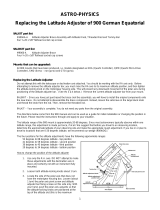Page is loading ...

iOptron
®
CEM25 Center Balanced Equatorial Mount
Instruction Manual
Product #7100E, #7102E, #7100-EC, #7102-EC

2
Read the included CEM25 Quick Setup Guide (QSG) BEFORE taking the mount out of the case!
This product is a precision instrument and uses a magnetic gear meshing mechanism. Please read
the included QSG before assembling the mount. Please read the entire Instruction Manual before
operating the mount.
You must hold the mount firmly when disengaging or adjusting the gear switches. Otherwise
personal injury and/or equipment damage may occur. Any worm system damage due to improper
gear meshing/slippage will not be covered by iOptron’s limited warranty.
If you have any questions please contact us at support@ioptron.com
WARNING!
NEVER USE A TELESCOPE TO LOOK AT THE SUN WITHOUT A PROPER FILTER!
Looking at or near the Sun will cause instant and irreversible damage to your eye.
Children should always have adult supervision while observing.

3
Table of Content
Table of Content ................................................................................................................................................. 3
1. CEM25 Overview ........................................................................................................................................... 5
2. CEM25 Terms ................................................................................................................................................ 7
2.1. Parts List .................................................................................................................................................. 7
2.2. Assembly Terms ...................................................................................................................................... 8
2.3. CEM25 Ports ........................................................................................................................................... 9
2.4. Go2Nova
®
8408 Hand Controller ........................................................................................................... 9
2.4.1. Key Description .............................................................................................................................. 10
2.4.2. The LCD Screen ............................................................................................................................. 10
2.5. Check the Battery .................................................................................................................................. 11
2.6. Bench Testing the Mount ...................................................................................................................... 11
3. CEM25 Mount Assembly ............................................................................................................................. 13
3.1. Introduction ........................................................................................................................................... 13
3.2. CEM25 Mount Assembly ...................................................................................................................... 13
4. Getting Started .............................................................................................................................................. 23
4.1. Setup the Mount and Polar Alignment .................................................................................................. 23
4.2. Manual Operation of the Mount ............................................................................................................ 23
4.3. Initial Star Alignment ............................................................................................................................ 23
4.4. Go to the Moon and Other Stars ............................................................................................................ 23
4.5. Star Identifying Function ....................................................................................................................... 24
4.6. Gear Tension Adjustment ...................................................................................................................... 24
4.7. GOTO and Tracking Position Memorization ........................................................................................ 24
4.8. Turn Off the Mount ............................................................................................................................... 24
5. Complete Functions of Go2Nova
®
8408 Hand Controller ........................................................................... 25
5.1. Slew to an Object ................................................................................................................................... 25
5.1.1. Solar System ................................................................................................................................... 25
5.1.2. Deep Sky Objects ........................................................................................................................... 25
5.1.3. Stars: ............................................................................................................................................... 25
5.1.4. Constellations ................................................................................................................................. 25
5.1.5. Comets ............................................................................................................................................ 25
5.1.6. Asteroids ......................................................................................................................................... 25
5.1.7. User Objects ................................................................................................................................... 26
5.1.8. Enter R.A. DEC .............................................................................................................................. 26
5.2. Sync to Target ........................................................................................................................................ 26
5.3. Alignment .............................................................................................................................................. 26
5.3.1. Pole Star Position ........................................................................................................................... 26
5.3.2. One Star Alignment ........................................................................................................................ 26
5.3.3. Two Star Polar Align ...................................................................................................................... 26
5.3.4. Three Star Align ............................................................................................................................. 27
5.3.5. Polar Iterate Align .......................................................................................................................... 27
5.3.6. Solar System Align ......................................................................................................................... 27
5.3.7. Display Model Error ....................................................................................................................... 27
5.3.8. Clear Alignment Data ..................................................................................................................... 27
5.4. Set tings ................................................................................................................................................. 28
5.4.1. Set Time and Site ............................................................................................................................ 28
5.4.2. Set Beep .......................................................................................................................................... 28
5.4.3. Set Display ...................................................................................................................................... 28

4
5.4.4. Set Maximum Slew Rate ................................................................................................................ 28
5.4.5. Set Guiding Rate ............................................................................................................................. 28
5.4.6. Set Tracking Rate ........................................................................................................................... 29
5.4.7. Meridian Treatment ........................................................................................................................ 29
5.4.8. Set Altitude Limit ........................................................................................................................... 29
5.4.9. Set Eyepiece Light .......................................................................................................................... 29
5.4.10. GPS Status .................................................................................................................................... 29
5.4.11. Language ...................................................................................................................................... 29
5.4.12. Set RA Guiding (CEM25EC Only) .............................................................................................. 30
5.5. Electric Focuser ..................................................................................................................................... 30
5.6. PEC Option ............................................................................................................................................ 30
5.6.1. PEC Playback ................................................................................................................................. 30
5.6.2. Record PEC .................................................................................................................................... 30
5.6.3. PEC Data Integrity ......................................................................................................................... 30
5.7. Edit User Objects ................................................................................................................................... 31
5.7.1. Enter a New Comet ........................................................................................................................ 31
5.7.2. Enter Other Objects or Observation List ........................................................................................ 31
5.8. Firmware Information ........................................................................................................................... 32
5.9. Zero Position ......................................................................................................................................... 32
5.9.1. Goto Zero Position ......................................................................................................................... 32
5.9.2. Set Zero Position ............................................................................................................................ 32
6. Maintenance and Servicing .......................................................................................................................... 33
6.1. Maintenance .......................................................................................................................................... 33
6.2. iOptron Customer Service ..................................................................................................................... 33
6.3. Product End of Life Disposal Instructions ............................................................................................ 33
6.4. Battery Replacement and Disposal Instructions .................................................................................... 33
Appendix A. Technical Specifications ............................................................................................................. 34
Appendix B. Go2Nova
®
8408 HC MENU STRUCTURE .............................................................................. 35
Appendix C. Firmware Upgrade ...................................................................................................................... 37
Appendix D. Computer Control an CEM25 Mount ......................................................................................... 38
Appendix E. Go2Nova
®
Star List ..................................................................................................................... 39
IOPTRON TWO YEAR TELESCOPE, MOUNT, AND CONTROLLER WARRANTY ............................. 45
Ver. 2.0 2017.10
iOptron reserves the rights to revise this instruction without notice. Actual color/contents/design/function may differ from those described in this
instruction.

5
1. CEM25 Overview
Welcome to the new CEM25 – The next step up of ZEQ25!
The unique “Z” design of the iOptron
®
patented Center-Balanced Equatorial Mount, or CEM, puts the
payload at the center of gravity providing greater natural stability. This means the mount is extremely light
compared to its maximum payload – resulting in an observatory class mount that is portable enough for
easy transportation and set-up at a remote site. The adjustable counterweight bar prevents the
counterweight from getting in the way of the tripod or pier when operating at a low latitude location. Polar
aligning is quick and accessible all the time since the polar scope is not blocked by the declination shaft.
The CEM25 uses iOptron’s proprietary controlling technology. The mount is whisper quiet and uses
up to 60% less GOTO power consumption than other mounts in the category.
With high precision optical encoder system and advanced control technology, the CEM25EC mount
will track a star at a periodic error less than 0.3 arc second rms. A perfect potable mount for unguided
astrophotography!
The CEM25 is equipped with the latest advanced GOTONOVA
®
GOTO technology, making it one of
the most powerful and accurate GOTO mounts available. It comes with over 150,000 objects in its
database. Plus, the Go2Nova
®
Hand Controller is intuitive to use with a large 4-line LCD screen to easily set
up your telescope and select where you want to go. The CEM25 – a new category of viewing and
astrophotography.
Features:
A new design Center-Balanced equatorial mount for maximum payload and minimum mount weight
Specialized astrophotography mount ideal for entry-level and intermediate Astro-photographers
Payload of 27 lbs (12.3 kg) with the mount-only weight of 10.4 lbs (4.7 kg)
Spring loaded gear system with customer adjustable loading force
Gear switches on both R.A. and DEC axes for easy balancing when disengaged
Adjustable counterweight shaft for 0º latitude operation
Stepper motor with low power consumption
New electronics and control adapted from CEM60
Position auto recovery after power disrupt
Low periodic error (PE) for a CEM25EC mount (<0.3 arcsec RMS)
iOptron AccuAlign
TM
calibrated polar scope with dark-field illumination and easy polar alignment
procedure, allowing for fast and accurate polar alignment
Polar alignment routine for those who can’t see the Pole Star
Go2Nova
®
8408 controller with Advanced GOTONOVA
®
GOTO Technology
Integrated ST-4 autoguiding port
Built-in 32-channel Global Positioning System (GPS)
Serial port for firmware upgrade and computer control
Spring loaded Vixen-style saddle
1.5” or 2" inch heavy-duty stainless steel tripod
Die-cast metal tripod spreader with accessory tray
Optional hard case for mount available (#7180)
Optional 5.5” or 8” Z-MiniPier extension (#8035 or #8035-8)
Optional PowerWeight
TM
rechargeable battery pack (#8128)

6
Optional StarFi WiFi adapter (#8434) for full function control via SmartPhone/Tablet/Computer
WARNING: To avoid gear slippage, DO NOT rock the counterweight shaft rigorously. Make
sure the Tension Adjuster is set properly. Worm system damage due to user operation error
will not be covered by warranty.
The Tension Adjusters are used as the last step to lock, and the first step to release the gears. When
disengaging the gear system, release the Tension Adjuster first. Then turn the Gear Switch to OPEN position.
When engaging the gear system, turn the Gear Switch to LOCK position first. Then tighten the Tension Adjuster.
Tension Adjusters
OPENLOCK
Gear Switch
WARNING:
Never disengage Gear Switches without holding the mount firmly! Personal injury
and/orequipmentdamagemayhappen.
If the mount motor has “grinding” sound (which is not harmful) while slewing, the Tension Adjuster is too
tight. Release 1/8 to 1/4 turn and check it again. If there is excess play in either RA or DEC axis, or even the gear
is skipping, the gear and worm is not meshed properly. Turn the Tension Adjuster more clockwise. You may
need to readjust the Tension Adjuster for different payload.

7
2. CEM25 Terms
2.1. Parts List
1
There are two shipping boxes for a regular tripod version. One box contains a CEM25/CEM25EC
mount, hand controller, one 10.4 lbs (4.7kg) counterweight, counterweight shaft, tripod spreader and
accessories. The other box contains a tripod.
iOptron
®
CEM25/CEM25EC telescope mount (with built-in GPS)
Go2Nova
®
8408 Hand Controller
One 10.4lbs (4.7 kg) counterweight
Counterweight shaft
Dark field illuminating LED cable
AC adapter (100V-240V)
Controller Cable X 2 (one long coiled cable and one short straight cable, straight wired 6P6C)
Serial cable (RS232 to RJ9)
Short latitude adjustment knob
1.5-inch Tripod (#7100) or 2-inch Tripod (#7102)
Tripod spreader
OPTIONAL PARTS
Optional hard case (#7180)
Optional PowerWeight
TM
rechargeable battery pack (#8128)
Optional StarFi wireless adapter (#8434)
Optional 5.5” and 8” Z-MiniPier (#8035/#8035-8)
ONLINE CONTENTS (click under “Support” menu) www.iOptron.com
Quick Start Guide
This manual
Tips for set up
Hand controller and mount firmware upgrades (check online for latest version)
ASCOM driver
Reviews and feedback from other customers
Accessories
1
US market only. Actual contents may vary.

8
2.2. Assembly Terms
Polar Axis Cover
Polar Scope Cover
Polar Axis (R.A. axis)
Azi. Adj. Knob
Lat. Adj. Knob
Lat. Locking T-bolt
CW mounting nose
Front CW position screw
R.A. Drive Unit
DEC Drive Unit
Dovetail Saddle
Main board
CW Safety Screw
CW Bar
Counterweight
CW Locking Screw
Polar Axis Cover
Polar Scope Cover
Polar Axis (R.A. axis)
Azi. Adj. Knob
Lat. Adj. Knob
Lat. Locking T-bolt
CW mounting nose
Front CW position screw
R.A. Drive Unit
DEC Drive Unit
Dovetail Saddle
Main board
CW Safety Screw
CW Bar
Counterweight
CW Locking Screw
Tray Locking Knob
Accessory Tray
Center Rod Knob
Alignment Peg
Tripod Leg Lock
Tray Locking Knob
Accessory Tray
Center Rod Knob
Alignment Peg
Tripod Leg Lock
Figure 1. CEM25 assembly terms (mount and tripod)

9
2.3. CEM25 Ports
Ports on the mount
DEC Unit R.A. Unit
Main Board Main Board
DEC Unit R.A. Unit
Main Board Main Board
Figure 2. Ports on a CEM25 mount
On main control board:
OFF/ON Switch: Power switch
Dec: For connecting to DEC drive unit
Power DC 12V: DC power plug (2.1mmX5.5mm, center positive)
iOptron Port: For connecting to other iOptron accessories, such as a laser pointer or a planetary
dome control. DO NOT plug guiding camera cable into it or the camera will be damaged.
HBX (Hand Box): For connecting to an 8408 Hand Controller
Reticle: Power supply for the polar scope dark field illumination LED, or illuminated eyepiece
On RA unit:
Guide Port: Autoguiding port for guiding cameras
On DEC unit:
The only port on the DEC unit is used to connect to the Dec port on main control board
2.4. Go2Nova
®
8408 Hand Controller
Figure 3. Go2Nova
®
8408 hand controller
HBX
Port
Serial
Port
RA+
RA-
DEC-
DEC+

10
The Go2Nova
®
8408 hand controller (HC) shown in Figure 3 is the standard controllers that used for
a CEM25 mount. It has a 4 line, 21 character large LCD screen, function keys, direction keys and number
keys on the front; a and a HBX port (6-pin) and a serial port (4-pin) at the bottom.
2.4.1. Key Description
MENU Key: Press “MENU” to enter the Main Menu.
BACK Key: Move back to the previous screen, or end/cancel current operation, such as slewing.
ENTER Key: Confirm an input, go to the next menu, select a choice, or slew the telescope to a
selected object.
Arrow (▲▼◄►) Keys: The arrow keys are used to control the movement of DEC and R.A. axes.
Press and hold ▲(DEC+),▼(DEC-) buttons to move a telescope along the DEC direction,
◄(R.A.+), ►(R.A.-) to move a telescope along the RA direction. They are also used to browse the
menu or move the cursor while in the menu. Holding an arrow key for a fast scrolling.
Number Keys: Input numerical values. Also used to adjust slewing speeds (1: 1X; 2: 2X; 3: 8X; 4:
16X; 5: 64X; 6: 128X; 7: 256X; 8: 512X; 9: MAX)
? Key: Identify and display nearby bright stars or objects where the telescope points to.
0 Key: Stop the mount during GOTO. Also toggling between start and stop tracking.
HBX (Handbox) port: connect the HC to a CEM25 mount using a 6 pin 4 wire (6P4C) RJ11 plug.
Serial port: connect the HC to a Computer via a RS232 to 4 pin 4 wire (4P4C) RJ9 cable (iOptron
item# 8412
) for firmware upgrade and computer controller. The pin out of the serial port is shown
in Figure 4.
Figure 4. Serial port pin out on an 8408 hand controller
2.4.2. The LCD Screen
The 8408 HC has a large 4-line, 21-character per line LCD screen. The user interface is simple and
easy to learn. When the mount first turned on, an initial information screen will be displayed as shown in
Figure 5, after company logo displayed. It displays the Zero Position, current date and time.
Figure 5. 8408 Initial Information Screen

11
The LCD screen will switch to the information screen, as indicated in Figure 6, with pressing any
button.
Figure 6. 8408 HC LCD Information Screen
1. Target Name/Mount Position: displays the name of the target that telescope is currently pointed to or
the current mount position.
An object name, such as “Mercury” or “Andromeda Galaxy”: Name of the Star or celestial object
that the mount is currently slewing to, GOTO or tracking;
User Position: The mount is point to a user defined position, which could be a real sky object or
just simply due to press an arrow key.
2. Magnitude: the magnitude of the current celestial object
3. Right Ascension: Right Ascension of the telescope, or R.A.
4. Declination: Declination of the telescope, or DEC.
5. Azimuth: Azimuth of the telescope (north is 0º, east 90º, south 180º, and west 270º).
6. Altitude: Altitude of the telescope (degrees vertical from the local horizon - zenith is 90º).
7. Mount Status: Display current operation status of the mount.
Stop: mount is not moving;
Slew: mount is moving with an arrow key is pressed;
GoTo: mount is slewing to a celestial object using “Select and Slew”;
8. Slew speed: It has 9 speeds: 1X, 2X, 8X, 16X, 64X, 128X, 256X, 512X, MAX(1440X, or 6°/sec).
9. Current Time: display local time in a format of HH:MM:SS.
2.5. Check the Battery
The hand controller has a real time clock (RTC) which should display the correct time every time the
mount is turned on. If the time is incorrect, please check the battery inside the hand controller and
replace it if needed. The battery is a 3V, CR1220 button battery.
2.6. Bench Testing the Mount
The counterweight shaft is designed to counter balance the mount’s own weight. It is recommended
that the CW shaft is installed when testing the mount’s function.
NEVER operate the mount with only the counterweight or OTA on it, as shown in the image in
Figure 7
. It may cause gear slippery and cause the worm and gear damage.
Target Name
Right Ascension
M
ou
n
t
Status
Azimuth
Slew Speed
Current Time
Altitude
Declination
N/S Hemis
p
here
Magnitude

12
Figure 7.Do not operate the mount with an unbalanced load

13
3. CEM25 Mount Assembly
3.1. Introduction
You have just purchased a telescope mount that is capable of taking you to a new level of
astronomy. No matter which telescope or optical tube assembly (OTA) you select to install on the mount,
the overall performance will be greatly enhanced. In order for you to get the optimum performance from the
mount and OTA combination, you must assemble and adjust the mount correctly. The following
fundamentals of telescope mounts are included to help you understand the big picture before you get into
the specific details of the CEM25 mount.
Telescope mounts are either equatorial mounts or altitude-azimuth (Alt-Az) mounts. Both types of
mounts rotate the OTA around two perpendicular axes to point to a desired object in the night sky. An
equatorial mount has the right ascension (R.A.) axis aligned with the celestial North Pole (CNP), or celestial
South Pole (CSP) in southern hemisphere, to provide rotation matching the celestial sphere rotation around
the Earth and the declination axis (DEC) to provide elevation relative to the celestial equator. Since all
celestial objects appear to rotate around the CNP, the R.A. axis allows the OTA to rotate with the celestial
sphere and provide accurate tracking for visual observations and astrophotography. R.A. is the celestial
equivalent of longitude. Like longitude, R.A. measures an angle that increases toward the East as
measured from a zero reference point on the celestial equator. An Alt-Az mount has a horizontal axis to
provide vertical (altitude) OTA movement from the local horizon and a vertical axis to provide horizontal
(azimuth) OTA movement, similar to compass headings. An Alt-Az mount can provide tracking that is good
enough for visual observing and short exposure photos, but not good enough for serious astrophotography.
Alt-Az mounts require star alignments for the OTA to track stars and they do not have adjustment
components on the mount. Equatorial mounts require alignment of the mount components as well as star
alignments for accurate OTA tracking.
In order to provide the required Polar Axis alignment, equatorial mounts use a combination of both
mount types described above. The adjustable part of the mount moves in the Alt-Az mode in order to align
the R.A. axis, also known as the mount’s Polar Axis, with the CNP. These Polar Axis adjustments do not
involve any rotations of the OTA about the R.A. or DEC axes and can be performed without the OTA
installed. The first step is to make an approximate azimuth alignment of the Polar Axis by aligning the
specified tripod leg or reference point toward True North using a compass for reference (you must allow for
the variation between True and Magnetic North at your location). Precise horizontal alignment of the Polar
Axis is accomplished with azimuth adjustments on the mount. The second step is to adjust the Polar Axis
vertically (altitude) above the North horizon by setting the observer’s latitude on the provided latitude scale.
This procedure is based on the fundamental geometry of the Earth’s coordinate system in conjunction with
the concept of the celestial sphere. You can verify this by visualizing yourself at the North Pole (latitude
N90°) and Polaris will be 90° from the horizon, or directly overhead. These steps will place the Polar Axis
very close to the CNP. Both of the above adjustments can be enhanced by the use of an opening along the
R.A. axis that allows direct viewing of the North Star and the use of a polar scope to view through this
opening. If you are going to get the most out of your equatorial mount it is essential to understand the
concept of the Polar Axis and how the equatorial mount helps you establish and maintain a true Polar Axis
alignment. Now, you are ready to perform star alignments using the equatorial mount’s electronic controller
and enjoy the night sky.
The CEM25 mount is a next-generation equatorial mount that provides the precision alignment
capabilities required for today’s complete astronomy solution. The following sections of this manual provide
the detailed steps required to successfully set up and operate the CEM25 mount.
3.2. CEM25 Mount Assembly
NOTE: The CEM25 mount is a precision astronomical instrument. It is highly recommended that you
read the entire manual and become familiar with the nomenclature and function of all components
before starting the assembly.

14
WARNING: To avoid gear slippage, DO NOT rock the counterweight shaft rigorously and
make sure the Tension Adjuster is set properly. Worm system damage due to user operation
error will not be covered by warranty.
WARNING: The new Gear Switch will allow you to have most precise weight balance. This
also means the mount or OTA will swing FREELY when the Gear Switch is disengaged.
Always hold the OTA or mount when release Gear Switch or adjust gear tension.
NOTE: The mount is shipped with latitude setting at high range (35º ~ 60º). If your site latitude is lower than
35º, please switch the latitude range before using it.
STEP 1. Remove the mount from the package:
The mount is shipped with R.A. gear disengaged to protect the worm/gear system. Carefully remove
the mount from the shipping box and familiarize yourself with the components shown in Figure 1. Turn the
Gear Switch 90° to lock the R.A. gear system. Make sure DEC is locked as well.
STEP 2. Select Mount Latitude Range
The mount is by default shipped with the Long Latitude Adjustment Knob installed (for 35-60º). At
lower latitudes of 0-35º, the Short Latitude Adj. Knob needs to be used. To change this knob:
(1) Remove the Latitude Locking T-bolts on both sides (do not lose the 4 washers
).
(2) Unscrew bottom post Locking Screw to free the Brass Bottom Latitude Adj. Post and remove the
Latitude Adj. Knob (Figure 8a).
(3) Evenly
thread in the Short Latitude Adj. Knob to the brass Top and Bottom Latitude Adjustment
Posts.
(4) Reinstall and tighten bottom Locking Screw.
(5) Lastly, with all 4 washers properly placed, insert and tighten Latitude Locking T-bolts into the upper
threaded holes (Figure 8b).
Short Lat. Adj. Knob
Locking Screw
Bottom Lat. Adj. Post
Level Bubble
Lat. Locking T-bolt
(a)
Long Lat. Adj. Knob
Azi. Adj. Knob
Latitude Indicator
For Low Latitude
For High Latitude
(b)
Figure 8. Switching latitude adjustment knob
STEP 3. Tripod Setup
Expand the tripod legs. Adjust the tripod height by unlocking and re-locking the Tripod Leg Locks to
desired height. Position the tripod so that the Alignment Peg faces north, if you are located at northern
hemisphere. If you are located in southern half, face the Alignment Peg south. Thread the tripod center rod
into the tripod head and install the Accessory Tray and tread the Tray Locking Knob onto it. Do not fully
tighten the Tray Locking Knob.

15
There are two threaded holes on the tripod head for alignment peg installation. The Alignment Peg
may be moved to the opposite position shall the mount hit the tripod leg when used at a high latitude.
Alignment Peg
Tray Locking Knob
Accessory Tray
Center Rod Knob
Figure 9. Set up tripod
STEP 4. Attach the CEM25 Mount
Back out both Azimuth Adj. Knobs to allow enough clearance
inside the chamber. Position the mount on the tripod head with the
Alignment Peg in between the two Azimuth Adj. Knobs. Thread the
Center Rod into mount to secure it with tripod. Tighten the Tray Locking
Knob to fully spread the tripod legs. Adjust the tripod legs to level the
mount using the Level Bubble.
STEP 5. Adjust Latitude
This step requires you to know the latitude of your current
location. This can be found from your 8408 hand controller after the
embedded GPS receives the signal from the satellites. It also can be
easily found on the Internet, with your GPS navigator or a GPS capable
cell phone. You will have to change this latitude setting every time you significantly change your night sky
viewing location. This setting directly affects the mount’s tracking and GOTO accuracy.
Slightly loosen the Latitude Locking T-bolts. Turn Latitude Adjust Knob to adjust the latitude until the
arrow points to your current latitude on the Latitude Indicator (see Figure 8b). Relock the Latitude Locking
T-bolts. At this point, with the mount leveled and pointed north, and the latitude set, the Polar Axis (R.A.
axis) should be pointing very close to the NCP and Polaris. This alignment accuracy will be sufficient for
visual tracking and short duration piggy-back (camera mounted on top of the OTA) astrophotography.
STEP 6. Install Counterweight (CW) Shaft
(1) Remove CW Shaft Locking Screw from the CW Mounting Nose.
(2) Insert CW shaft into the CW Mounting Nose as indicated in Figure 11b.
(3) Lock it using CW Shaft Locking Screw from the other side of the CW Mounting Nose. Tighten the
Front CW Positioning Screw which is located in front of the CW Mounting Nose.
Alignment Peg
Azi. Adj. Knob
Figure 10. Attach a mount

16
CW Shaft Locking Screw
CW Mounting Nose
(1)
(2)
(3)
Front CW Position Screw
CW Shaft Locking Screw
CW Mounting Nose
(1)
(2)
(3)
Front CW Position Screw
(a) (b)
Figure 11. Install counterweight shaft
If the latitude of the observation location is lower than 10º, thread in the Rear CW Position Screw (a
hex head set screw) before tightening the Front CW Positioning Screw to avoid CW hit tripod legs. Then
tighten the Front CW Positioning Screw.
Rear CW Position Screw
Figure 12. Tilt counterweight shaft for low altitude
CW Safety Screw
CW Bar
Counterweight
CW Locking Screw
Figure 13. Install counterweight
STEP 7. Install Counterweight
Before installing the counterweight, make sure that both R.A. and DEC Gear Switches are fully
engaged to avoid sudden mount movements which could cause injury and/or damage the mount gear
system and your equipment.
Make sure the mount is at the zero position (i.e. counterweight shaft is pointing to the ground) when
installing the counterweight.
Turn the R.A. gear switch to OPEN position to set the R.A. axis free before loading the CW.
Remove CW Safety Cap at the end of CW Shaft. With the wider opening towards the shaft end, guide CW
through the shaft. Use the CW Locking Screw to hold the CW in place. Place Safety Cap back onto the
shaft. Turn the R.A. gear switch to CLOSE position again.
A CEM25 mount comes with a 10.4 lbs (4.7kg) counterweight. It should be able to balance a total
payload of about 13 lbs (6kg) for a 8” diameter telescope. An optional CW or extension bar is needed for a
heavier payload or a larger diameter Telescope.
STEP 8. Attach and Balance an OTA
After attaching an OTA and accessories to the mount, the CEM25 mount must be balanced in both
R.A. and DEC axes to ensure minimum stress on the mount (such as gears and motors inside). Make sure
the OTA is properly secured.

17
CAUTION: The telescope may swing freely when the R.A. or DEC Gear Switch is released. Always
hold on to the OTA before you release the gear switch to prevent it from swinging. It can cause
personal injury or damage to the equipment.
Release Tension Adjuster by turning it counterclockwise. Turn Gear Switch knob 90 degree to
OPEN position to disengage the worm from the worm wheel.
Tension Adjusters
OPENLOCK
Gear Switch
Figure 14. Gear Switch operation
Rotate the DEC axis to horizontal position. Move the OTA position to balance the mount along DEC
axis (Figure 15a). Adjust the CW position to balance the mount in R.A. axis (Figure 15b).
(a) (b)
Figure 15. Balance along R.A. axis (a) and DEC axis (b)
CAUTION: The balance process MUST be done with Gear Switch at OPEN position! Otherwise it
might damage the worm system.
Return the mount to Zero Position after balance, i.e. the CW shaft points to ground and telescope is
at the highest position.
Turn Gear Switch Knob by 90° to LOCK position to re-engage the worm to the worm wheel.
Retighten the Tension Adjuster as the last step to lock the gear.
STEP 9. Connect Cables
Connect DEC unit to the main control unit with a short, straight RJ11 cable. Connect the Go2Nova
®
8408 hand controller to the HBX port on the main unit. Plug 12V DC power supply into the POWER socket.
The power indicator on the main unit will be on when the power switch is turned on.

18
STEP 10. Setup Hand Controller
The CEM25 is equipped with a GPS receiver, which will
receive the time, longitude and latitude information from
satellites after the link is established. However, there are still
some parameters need to be entered to reflect your location,
such as time zone info and daylight saving time. The
information will be stored inside the hand controller memory
along with longitude and latitude coordinates until they need to
be changed.
A clear sky and open space outside is needed for the
GPS to establish its link with the satellites. The GPS is
installed on top of the R.A. motor control board. If it has
difficulty to receive the GPS signal with the telescope installed,
you may turn the mount head 90º to the side of the mount to
clear the space on top of the main board. Do not leave the
hand controller on GPS Status submenu waiting for GPS ON tuning into GPS OK.
To set up the controller, turn the mount power ON. Press MENU=> “Settings”:
Press ENTER and select “Set Time and Site”
Press ENTER. A time and site information screen will be displayed:
Set Local Time
The time will be updated automatically when the GPS receiver has established its link with the GPS
satellites. In the event that the GPS module is unable to establish a link to the satellites, local time can be
entered manually. Use the ◄ or ► key to move the cursor _ and use the number keys to change the
numbers. Use the ▲ or ▼ button to toggle between “Y” and “N” for Daylight Saving Time, or “+” and “-“ for
UTC (Coordinated Universal Time) setting. Hold the arrow key to fast forward or rewind the cursor.
In order to make the Hand Controller reflect your correct local time, time zone information has to
be entered. Press the ◄ or ► key, move the cursor to the third line “UTC -300 Minute(s)” to set the time
zone information (add or subtract 60 minutes per time zone). For example:
Boston is “UTC -300 minutes”
Los Angeles is “UTC -480 minutes”
Rome is “UTC +60 minutes”
Beijing is “UTC +480 minutes”
Sydney is “UTC +600 minutes”
All the time zones in North America are “UTC –”, as shown in the following table, so ensure the
display shows “UTC -” instead of “UTC +” if in North or South America.
2013-04-01 12:01:36
UTC -300 Minute(s)
W071d08m50s DST: N
N42d30m32s Northern
Set Time and Site
Set Beep
Set Display
Set Guiding Rate
Select and Slew
Sync. to Target
Alignment
Settings
Figure 16. Rotate mount head 90º to
clear the space for GPS receiver
Daylight Saving Time

19
Time Zone Hawaii Alaska Pacific Mountain Central Eastern
Hour behind UT -10 -9 -8 -7 -6 -5
Enter UTC -600 -540 -480 -420 -360 -300
To adjust minutes, move the cursor to each digit and use the number keys to input the number
directly. Use ▲ or ▼ key to toggle between “+” and “-”. When the time information entered is correct, press
ENTER and go back to the previous screen. Note that fractional time zones can be entered.
Do not manually add or subtract an hour from displayed time to reflect Daylight Saving Time (DST).
Only select “Y” after DST begins.
For other parts of the world you can find your “time zone” information from internet.
Set Observation Site Coordinate
The third and fourth lines display the longitude and latitude coordinates, respectively. The longitude
and latitude coordinates will be automatically updated when the GPS picks up satellite signals. “W/E”
means western/eastern hemisphere; “N/S” means northern/southern hemisphere; “d” means degree; “m”
means minute; and “s” means second.
If, for any reason, your GPS can’t pick up a signal, you can manually enter the GPS coordinates.
Press ◄ or ► key to move the cursor and using ▲ or ▼ key to toggle between “W” and “E”, “N” and “S”,
using number key to change the numbers. It is always a good idea to do your home work to get the GPS
coordinates before traveling to a new observation site.
The site coordinates information can be found from your smart phone, GPS receiver or via the
internet. Site information in decimal format can be converted into d:m:s format by multiplying the decimal
numbers by 60. For example, N47.53 can be changed to N47º31'48”: 47.53º = 47º +0.53º,
0.53º=0.53x60'=31.8', 0.8'=0.8x60"=48". Therefore, 47.53º=47º31'48" or 47d31m48s.
Select N/S Hemisphere
If the polar axis is aligned to the North Celestial Pole, then set the mount to Northern Hemisphere. If
the polar axis is pointing to the South Celestial Pole, set the mount to Southern Hemisphere. Press the ◄ or
► key to move the cursor and use the ▲ or ▼ key to toggle between “Northern Hemisphere” and “Southern
Hemisphere”.
As an example, select Northern Hemisphere if you are located in US and press ENTER to go back
to the main menu.
The time and site information will be stored inside the hand controller’s memory chip. If you are not
traveling to another observation site, they do not need to be changed.
Check the Hand Controller Battery
The hand controller has a real time clock which should display the correct time every time the mount is
turned on. If the time is off too much, please check the battery inside the hand controller and replace it if
required. The battery is a 3V, CR1220 button battery.
STEP 11. Polar Alignment
One of CEM25’s unique features is that the polar scope can be accessed at anytime. It will not be
blocked by DEC axle as in a German equatorial mount. This makes it possible to adjust the polar alignment
during the tracking.
In order for an equatorial mount to track properly, it has to be accurately polar aligned.

20
Polar Axis Cover
Polar Scope Cover
Polar Axis (R.A. axis)
Azi. Adj. Knob
Lat. Adj. Knob
Lat. Locking T-bolt
Figure 17. Polar alignment
The CEM25 mount equipped with an iOptron’s AccuAlign
TM
polar scope. You can do a fast and
accurate polar axis alignment with iOptron’s Quick Polar Alignment procedure.
Figure 18. Polar Scope
Polar Scope LED
Figure 19. Polar Scope LED
As indicated in Figure 18, the Polar Scope reticle has been divided into 12 hours along the angular
direction with 10 minute tics. There are 6 concentric circles in 2 groups of 3 marked from 36’ to 44’ and 60’
to 70’, respectively. The 36’ to 44’ concentric circles are used for polar alignment in the Northern
Hemisphere using Polaris, while the 60’ to 70’ circles are used for polar alignment in Southern Hemisphere
using Sigma Octantis.
Quick Polar Alignment
(1) Level the CEM25 mount. Make sure the telescope is parallel to the pole axis (R.A. axis) of the
mount. If a finder scope is used, adjust it to be parallel to the telescope optical axis. You may
check the parallelness during daytime with a distance object.
(2) Take off the Polar Axis Cover and Polar Scope Cover. Connect polar scope LED cable between
Reticle plug located on the main unit and the LED socket at the bottom of the DEC axle, as shown
in Figure 19. Turn on the mount power by pressing the On/Off switch on the main unit. The light
intensity can be adjusted using the HC via MENU=>”Settings”=>“Set Eyepiece Light” function
under “Set Up Controller” menu.
(3) Make sure that the time and site information of the hand controller is correct. Press the MENU
=>“Alignment”=>“Pole Star Position” to display the current Polaris position. For example, on
June 22, 2014, 20:19:42 in Boston, US (alt N42º30’32” and long W71º08’50”), UTC -300 minutes,
DST:Y, the Polaris Position is 0h45.8m and 40.4m,.as shown in Figure 20a.
/