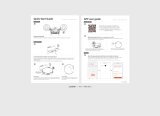Page is loading ...

Instruction Manual
EN

Congratulations on the purchase of your ECOVACS ROBOTICS DEEBOT!
We hope it brings you many years of satisfaction. We trust the purchase of your
new robot will help keep your home clean and provide you more quality time to
do other things.
Live Smart. Enjoy Life.
Should you encounter situations that have not been properly addressed in
this Instruction Manual, please contact our Customer Service Center where a
technician can address your specic problem or question.
For more information, please visit the ECOVACS ROBOTICS official website:
www.ecovacs.com
The Company reserves the right to make technological and/or design changes
to this product for continuous improvement.
Thank you for choosing DEEBOT!

1. Important Safety Instructions
.................................................................................
2
2. Package Contents and Technical Specications
.............................................
4
2.1 Package Contents
...................................................................................................
4
2.2 Specications
...........................................................................................................
4
2.3
Product Diagram
.....................................................................................................
5
3. Operating and Programming
...................................................................................
7
3.1
Notes Before Cleaning
..........................................................................................
7
3.2
Quick Start
...............................................................................................................
9
3.3
Cleaning Mode Selection
...................................................................................
12
3.4
Programming the Robot
......................................................................................
14
3.5
Additional Settings
...............................................................................................
15
3.6
Optional Advanced Wet/Dry Mopping System
...............................................
16
3.7
Voice Reporting
....................................................................................................
18
4. Maintenance
...............................................................................................................
19
4.1
Dust Bin and Filters
.............................................................................................
19
4.2
Advanced Wet/Dry Cleaning Cloth and Advanced Wet/Dry Reservoir
....
20
4.3
Main Brush and Side Brushes
...........................................................................
21
4.4
Other Components
..............................................................................................
22
5. Troubleshooting
........................................................................................................
23
Contents

2
1. Important Safety Instructions
When using an electrical appliance, basic precautions should always be followed, including
the following:
READ ALL INSTRUCTIONS BEFORE USING THIS APPLIANCE.
SAVE THESE INSTRUCTIONS
1. This Appliance is not intended to be used by children under 8 or anyone lacking knowledge
on proper use. Supervision may be necessary. Do not allow children to sit on or play with
the Appliance.
2. Clear the area to be cleaned. Remove power cords and small objects from the oor that could
entangle the Appliance. Tuck rug fringe under the rug base, and lift items such as curtains and
tablecloths off the oor.
3. If there is a drop off in the cleaning area due to a step or stairs, you should operate the
Appliance to ensure that it can detect the step without falling over the edge. It may become
necessary to place a physical barrier at the edge to keep the unit from falling. Make sure
the physical barrier is not a trip hazard.
4. Only use as described in this manual. Only use attachments recommended or sold by the
manufacturer.
5. Please make sure your power supply voltage matches the power voltage marked on the
Charging Dock.
6. For INDOOR household use ONLY. Do not use the Appliance in outdoor, commercial or
industrial environments.
7. Use only the original rechargeable battery and Charging Dock provided with the Appliance
from the manufacturer. Non-rechargeable batteries are prohibited. For battery information,
please refer to Specications section.
8. Do not use without dust bin and/or lters in place.
9. Do not operate the Appliance in an area where there are lit candles or fragile objects.
10. Do not use in extremely hot or cold environments (below -5˚C/23˚F or above 40˚C/104˚F).
11.
Keep hair, loose clothing, ngers, and all parts of body away from any openings and moving parts.
12. Do not operate the Appliance in a room where an infant or child is sleeping.
13. Do not use Appliance on wet surfaces or surfaces with standing water.
14. Do not allow the Appliance to pick up large objects like stones, large pieces of paper or any
item that may clog the Appliance.
15. Do not use Appliance to pick up ammable or combustible materials such as gasoline, printer
or copier toner, or use in areas where they may be present.
16. Do not use Appliance to pick up anything that is burning or smoking, such as cigarettes,
matches, hot ashes, or anything that could cause a re.
17.
Do not put objects into the suction intake. Do not use if the suction intake is blocked. Keep the
intake clear of dust, lint, hair, or anything that may reduce air ow.
18.
Take care not to damage the power cord. Do not pull on or carry the Appliance or Charging
Dock by the power cord, use the power cord as a handle, close a door on the power cord, or
pull power cord around sharp edges or corners. Do not run Appliance over the power cord.
Keep power cord away from hot surfaces.
19. If the power cord is damaged, it must be replaced by the manufacturer or its service agent
in order to avoid a hazard.
20. Do not use the Charging Dock if it is damaged.
21.
Do not use with a damaged power cord or receptacle. Do not use the Appliance or Charging
Dock if it is not working properly, has been dropped, damaged, left outdoors, or come in
contact with water. It must be repaired by the manufacturer or its service agent in order to
avoid a hazard.

3
1. Important Safety Instructions
22. Turn OFF the power switch before cleaning or maintaining the Appliance.
23. The plug must be removed from the receptacle before cleaning or maintaining the Charging
Dock.
24.
Remove the Appliance from the Charging Dock, and turn OFF the power switch to the Appliance
before removing the battery for disposal of the Appliance.
25.
The battery must be removed and discarded according to local laws and regulations before
disposal of the Appliance.
26. Please dispose of used batteries according to local laws and regulations.
27. Do not incinerate the Appliance even if it is severely damaged. The batteries can explode
in a re.
28. When not using the Charging Dock for a long period of time, please unplug it.
29. The Appliance must be used in accordance with the directions in this Instruction Manual.
ECOVACS ROBOTICS cannot be held liable or responsible for any damages or injuries
caused by improper use.

4
2. Package Contents and Technical Specications
2.1 Package Contents
Robot
(2) Advanced Wet/
Dry Cleaning Cloths
(4) Side BrushesCharging Dock
Advanced Wet/Dry
Reservoir
Reservoir Cleaning
Solution
Direct Suction Option
Measuring Cup App Leaet
Instruction Manual
Model DR95
Working Voltage
14.8V DC
Rated Power 30W
Charging Dock Model CH1465A
Rated Input Voltage 100-240V AC Rated Output Voltage
20V DC
Rated Output Current 1A Rated Power 20W
Battery Lithium Battery SC 2850mAh
*
Technical and design specications may be changed in the course of continuous product improvement.
2.2 Specications
Instruction Manual

5
1
4
6
7
8
9
10
15
11
12
17
2
3
2.3 Product Diagram
Robot
1
2 3 4 5
1. Top Cover
2. AUTO Mode Button
3. Anti-Collision Sensors
and Bumper
4. LDS (Laser Distance Sensor)
5. LDS Bumper
6. Anti-Drop Sensors
7. Charging Contacts
8. Side Brushes
9. Main Brush
10. Driving Wheels
11. Universal Wheel
12. Battery Pack with Screws
13. Upgrade Port
14. Multi-Function Cleaning
Tool
15. RESET Button
16. Power Switch
17. Advanced Wet/Dry
Reservoir Slots
18. Dust Bin
1. AUTO Mode Button
2. Wi-Fi Indicator
3. Scheduled Cleaning Indicator
4. Mapping Indicator
5. Return to Charger Mode Indicator
Control Panel
13
5
14 16
18
2. Package Contents and Technical Specications

6
2. Package Contents and Technical Specications
Dust Bin
1. Dust Bin Handle
2. Filter Net
3. High Efciency Filter
4. Dust Bin Cover
5. Dust Bin Lock
1
2
3
4
5
Charging Dock
1. Infrared Signal Generators
2. Charging Dock Pins
1
2
Advanced Wet/Dry Cleaning Cloth and Advanced Wet/Dry Reservoir
1. Advanced Wet/Dry Cleaning Cloth
2. Advanced Wet/Dry Reservoir
3. Water Inlet
4. Velcro
1
2
3
4

7
3. Operating and Programming
3.1 Notes Before Cleaning
DEEBOT uses SMART NAVI technology (a proprietary laser scanning and
mapping system) to scan and generate a map of the home environment.
Before operating DEEBOT, take a few moments to survey the area to be
cleaned and remove any obstacles.
Remove power cords and small objects from
the oor that could entangle the product.
Please supervise DEEBOT during its first
cleaning and assist should there be a
problem.
The product is not suitable for use on long
pile carpet. Before using the product near
an area rug with tasseled edges, please fold
area rug edges under themselves.
If there is a narrow entrance to a space
between furniture, please place a physical
barrier to stop the unit from entering that
area.

8
Please be aware that DEEBOT needs at
least an 11cm (4.3”) clearance to clean under
furniture without complications.
Please be aware that DEEBOT may climb
on objects of less than 1.8cm (0.7") height.
Please remove these objects if possible.
Please cover reective surfaces 13cm (5.1")
from the ground.
When DEEBOT is cleaning, please do not
stand in narrow spaces, such as hallways, or
DEEBOT may fail to identify the area to be
cleaned.
If there is a step or stairs in the cleaning
area, please operate DEEBOT to ensure its
Anti-Drop Sensors can detect the drop off. It
may be necessary to place a physical barrier
at the edge of the drop off to keep the unit
from falling over the edge.
I
S
3. Operating and Programming

9
3. Operating and Programming
Install Side Brushes
Attach Side Brushes to the bottom of
DEEBOT by pressing a brush into each
slot with the matching color until it clicks.
2
1
.6
1
.6
3.2 Quick Start
Remove the protection strip from the
robot’s Bumper before use.
Charging Dock Placement
Place the Charging Dock on a level
floor surface against the wall with the
base perpendicular to the ground. Keep
the immediate area 1.5m (5’) in front
of the charger and 0.5m (1.6’) on both
sides of the charger clear of objects and
reective surfaces.
Plug the Charging Dock in.
1
*
Do not change the location of the
Charging Dock once DEEBOT has
scanned the environment. If it is
necessary to relocate Charging Dock,
power OFF DEEBOT and then power
back ON so DEEBOT can re-scan the
environment.

10
Power ON
Open the Top Cover. Move the Power
Switch to the “ ” position. The Control Panel
illuminates, DEEBOT plays a musical tune
and the AUTO Mode Button ashes. DEEBOT
is powered ON when the AUTO Mode Button
stays illuminated.
3
Place DEEBOT on the Charging Dock
making sure the Charging Contacts on
DEEBOT and the Charging Dock Pins make
a connection.
4
Charge DEEBOT
*
*
*
*
*
*
*
Please make sure the Power Switch is
turned ON before charging. (“O” indicates
OFF and “I” indicates ON).
Charge DEEBOT for at least 4 hours before
the first use. The AUTO Mode Button
ashes when charging, and goes out when
DEEBOT is fully charged.
Remove the Advanced Wet/Dry Reservoir
before charging DEEBOT.
Remove the robot’s battery if it will not be used for a long time. In case of battery leakage,
please remove the battery and wipe the battery slot clean while wearing protective gloves.
If the robot’s battery is fully discharged or not used for a long time, its capacity may decrease
and need to be reactivated.
To reactivate the battery: Place the robot on the Charging Dock by hand, remove after
charging for 3 minutes; repeat 3 times, then charge normally for 3-5 hours.
DEEBOT uses a long life battery and does not require frequent replacement. To replace the
battery, contact Customer Service or follow the below instructions:
a. Unscrew the Battery Pack Screws, then remove the Battery Pack.
b. Insert new Battery Pack, re-insert and tighten the screws.
3. Operating and Programming

11
*
*
When using the mopping feature, fold area
rug edges under themselves so DEEBOT
avoids the rug.
Please see section 3.6 Optional Advanced
Wet/Dry Mopping System for complete
instructions.
5
Attach a Cleaning Cloth, if Desired
To use the robot’s optional Advanced Wet/
Dry Mopping System, attach the Advanced
Wet/Dry Reservoir and an Advanced Wet/
Dry Cleaning Cloth before use.
3. Operating and Programming
Pause DEEBOT by pressing the AUTO Mode
Button on the robot.
7
Pause
Press the AUTO Mode Button on DEEBOT.
DEEBOT moves around to scan the environment
and build the map, and starts to work
immediately in AUTO Cleaning Mode when
nishes mapping.
6
Start
*
*
DEEBOT must be powered ON to clean.
To choose another Cleaning Mode, please
refer to section 3.3 Cleaning Mode Selection
for details.

12
3. Operating and Programming
Open the robot’s Top Cover. Move the Power
Switch to the “O” position to power OFF.
8
Power OFF
*
*
When DEEBOT is not working, it is suggested
to keep it powered ON and charging.
DEEBOT loses its map once it is powered
OFF. It is suggested to keep DEEBOT
powered ON if it remains in the same
home environment.
AUTO Cleaning Mode
This is the most commonly used mode. In AUTO Cleaning Mode, DEEBOT cleans in a back and
forth straight-line pattern.
When DEEBOT nishes mapping, it immediately starts AUTO Cleaning Mode.
1
3.3 Cleaning Mode Selection
DEEBOT has several Cleaning Modes to choose from to effectively clean different oors. Cleaning
Modes are selected using the ECOVACS App or using the AUTO Mode Button on the robot’s Control
Panel. For more information on the ECOVACS App, see the separate ECOVACS App leaet.
To start AUTO Cleaning Mode, press the AUTO Mode Button on the robot or on the App.

13
3. Operating and Programming
Press and hold the existing spot to delete it.
To start Spot Mode Cleaning, press on the App’s map screen. DEEBOT cleans the selected
spot and a 1m/3.2’ area around the spot.
This mode is applicable for an area of highly concentrated dirt or dust. In Spot Cleaning Mode,
DEEBOT focuses on a specific area to clean and returns to the Charging Dock once the Spot
Cleaning is completed.
Spot Cleaning Mode
2
After DEEBOT has scanned and mapped the environment, specic areas on the map can be selected
to be cleaned using Area Cleaning Mode. Area Cleaning Mode can only be selected using the App.
Area Cleaning Mode
3
To set or discard cleaning areas, press on the App’s map screen.
*
DEEBOT can only recognize a room with doorway ranging from 40cm (1.3') to 160cm (5.2')
and perimeter larger than 8m (26.2').
DEEBOT can also be sent back to the Charging
Dock at any time by pressing the Return to
Charger Mode Button on the main screen of the
ECOVACS App.
Return to Charger Mode
When battery power gets low, DEEBOT
automatically switches to Return to Charger
Mode and returns to the Charging Dock to
recharge itself.
4
*
*
When the Mapping Indicator
on DEEBOT is illuminated, DEEBOT is in the process of
generating the map, and cannot be sent back to the Charging Dock.
After pressing the Return to Charger Mode Button on the App’s main screen, DEEBOT will
continue cleaning until it gets close to the Charging Dock. Once it is near the Charging Dock,
DEEBOT reduces power and gently dock itself to recharge.

14
3. Operating and Programming
x2
x2
x2
x2
3.4 Programming the Robot
DEEBOT has an Intelligent Scheduling function and a Time Scheduling function to schedule
cleaning times. DEEBOT can be programmed to automatically clean once per day at the
same time with Intelligent Scheduling using the robot’s Control Panel. DEEBOT can also be
programmed weekly to clean once per day at specic times with Time Scheduling using the
App. All scheduled cleanings are performed in AUTO Cleaning Mode or Area Cleaning Mode
whichever is selected when scheduling the cleanings.
DEEBOT can be scheduled to clean once
per day at the same time, even if nobody
is at home. Press the AUTO Mode Button
on the robot twice to set the current time
as the scheduled cleaning time. Intelligent
Scheduling is set successfully when the
robot generates a voice report. DEEBOT
automatically cleans at the scheduled
cleaning time every day.
Press the AUTO Mode Button on the
robot twice. Intelligent Scheduling is
cancelled when the robot generates a
voice report.
Schedule the Cleaning Time
Using Intelligent Scheduling
Cancel the Cleaning Time Using
Intelligent Scheduling
1 2
Schedule the Cleaning Time
DEEBOT can be programmed weekly to clean once per day at specic times using the ECOVACS App.
Open the ECOVACS App. Press “
” in top right corner on the App’s main screen. Set new
scheduled cleanings and cancel existing scheduled cleanings in “Time Scheduling.”
Schedule the Cleaning Time Using Time Scheduling
3

15
3. Operating and Programming
For more settings, press “ ” in top right corner on the App’s main screen. Check cleaning
record, set Continued Cleaning function, schedule cleaning time, reset the map, set voice reporting
language and update rmware are located in this area.
To set a Virtual Boundary, press
on the App’s map screen. Press and hold the Virtual
Boundary to delete.
3.5 Additional Settings
Virtual Boundary
A Virtual Boundary blocks DEEBOT from cleaning a specied area.
*
*
DEEBOT can be manually directed to blocked areas using
in the App.
DEEBOT still returns to the Charging Dock if it is placed in the blocked area.
When Continued Cleaning function is turned on, once DEEBOT is fully recharged, it automatically
returns to and continues to clean the uncleaned area not completed during the last cleaning task.
User can set a Do Not Disturb time to forbid DEEBOT from coming out to continue cleaning during
the set time. Once Do Not Disturb function is set, “
” will display on the main screen.
Continued Cleaning function is disabled during the Do Not Disturb time.
Continued Cleaning Function with Do Not Disturb Option

16
3. Operating and Programming
*
*
*
*
DEEBOT has an optional mopping system that uses an Advanced Wet/Dry Cleaning Cloth
attached to the Advanced Wet/Dry Reservoir. The Advanced Wet/Dry Cleaning Cloth
automatically damp mops and then dries the oor to a spotless clean.
3.6 Optional Advanced Wet/Dry Mopping System
Do not use the mopping system on carpet.
When using the mopping system, fold area rug edges under themselves so DEEBOT will
avoid the rug.
When using the mopping system, do not stop the robot and allow it to stand still. This
prevents the Advanced Wet/Dry Reservoir from leaving water on the oor.
Remove the Advanced Wet/Dry Reservoir before charging DEEBOT.
Attach Advanced Wet/Dry Cleaning
Cloth
Attach the Advanced Wet/Dry Cleaning Cloth to
the Advanced Wet/Dry Reservoir.
1
Fill the provided Measuring Cup with water. Open the lid of the Water Inlet on the Advanced Wet/Dry
Reservoir and slowly pour water from the Measuring Cup into the Reservoir. Close the Water Inlet lid.
Add Water to the Advanced Wet/Dry Reservoir
*
Before adding water to the Advanced Wet/Dry Reservoir, remove the Advanced Wet/Dry
Reservoir from the bottom of the robot.
2

17
3. Operating and Programming
Start Remove
Select the desired Cleaning Mode. DEEBOT
sweeps, lifts, vacuums, mops and dries in
the selected mode.
After DEEBOT nishes cleaning, remove the
Advanced Wet/Dry Reservoir from DEEBOT,
empty any remaining water, and remove the
Advanced Wet/Dry Cleaning Cloth.
Attach the Advanced Wet/Dry Reservoir to
the bottom of the robot. Insert the tabs on the
Advanced Wet/Dry Reservoir into the Advanced
Wet/Dry Reservoir Slots on the bottom of the
robot until you hear a click.

18
3. Operating and Programming
No. Voice Report Situation or Solution
1 My Cleaning time is scheduled. Scheduled cleaning time is set.
2 My Cleaning time is cancelled. Scheduled cleaning time is cancelled.
3 My Driving Wheel is suspended.
Place the robot on an even surface so it can regain
traction.
4 My Driving Wheel is blocked.
Driving Wheel is blocked by an incline or doorsill.
Move the robot by hand.
5 I am stuck.
DEEBOT is trapped by obstacles on the oor. Move
the robot by hand and/or remove the obstacles.
6 My dust bin is missing.
The Dust Bin is missing or is not installed properly.
Install or reinstall the Dust Bin and ensure it is properly
seated.
7 My Brush is tangled.
Check the Main Brush and/or Side Brushes for debris
or tangled hair and clean as described in section 4.
8 My Battery is low.
DEEBOT cannot nd the Charging Dock. Place
DEEBOT on the Charging Dock by hand.
9 My navigation system failed. LDS has a problem. Please contact Customer Service.
10
I am connected to the Wi-Fi
network.
DEEBOT is connected to the Wi-Fi network.
11 Time is synchronized.
DEEBOT time is successfully synchronized with the
time on your smartphone.
12 Wi-Fi connection failed. DEEBOT failed to connect to the Wi-Fi network.
13 Cleaning is complete. DEEBOT has completed the cleaning cycle.
14 I am scanning. Please Wait. DEEBOT is scanning the environment. Please wait.
15 My Map is Loading. Please Wait.
DEEBOT is analyzing and generating the map. Please
wait.
16 Mapping is complete. DEEBOT has generated the map.
3.7 Voice Reporting
/