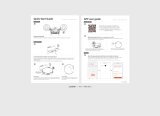Page is loading ...

Instruction Manual
.......................................................2
.........................................57
Mode d'emploi
............................................................27
Manual de Instrucciones
EN
FR-CA
ES-LATAM
Congratulations on the purchase of your ECOVACS ROBOTICS DEEBOT!
We hope it brings you many years of satisfaction. We trust the purchase of your
new robot will help keep your home clean and provide you with more quality time
to do other things.
Before you go any further, please register your product on the ECOVACS ROBOTICS
website at www.ecovacsrobotics.com/registration/. We also suggest you record
your model number, serial number, date of purchase and attach your receipt
to this page for safekeeping.
MODEL # _________________
SERIAL # _________________
DATE OF PURCHASE _____/___/___
Should you have any problems programming the robot or getting your robot
to function properly, please call us before contacting or returning it to the
place of purchase. Call toll free number 1-844-ECOVACS (1-844-326-8227)
or 1-330-994-1760 from outside the United States of America and Canada for
assistance.
Thank you for choosing DEEBOT!

1. Important Safety Instructions
.................................................................................
2
2. Package Contents and Technical Specifications
.............................................
4
2.1 Package Contents
...................................................................................................
4
2.2 Specications
...........................................................................................................
4
2.3
Product Diagram
.....................................................................................................
5
3. Operating and Programming
...................................................................................
7
3.1
Notes Before Cleaning
..........................................................................................
7
3.2
Quick Start
...............................................................................................................
9
3.3
Cleaning Mode Selection
...................................................................................
12
3.4
Programming the Robot
......................................................................................
14
3.5
Additional Settings
...............................................................................................
15
3.6
Choosing a Suction Option
................................................................................
15
3.7
Optional Advanced Wet/Dry Mopping System
...............................................
17
3.8
Voice Reporting
....................................................................................................
19
4. Maintenance
...............................................................................................................
20
4.1
Dust Bin and Filters
.............................................................................................
20
4.2
Advanced Wet/Dry Cleaning Cloth and Advanced Wet/Dry Reservoir
....
21
4.3
Main Brush, Direct Suction Option and Side Brushes
..................................
22
4.4
Other Components
..............................................................................................
23
4.5
Regular Maintenance
..........................................................................................
24
5. Troubleshooting
........................................................................................................
25
Contents

2 3
EN EN
1. Important Safety Instructions
IMPORTANT SAFETY INSTRUCTIONS
WARNING:
Read all safety warnings and instructions.
Failure to follow the warnings and instructions may result in
electric shock, fire or serious injury.
When using an electrical appliance, basic precautions should always be
followed, including the following:
READ ALL
INSTRUCTIONS
BEFORE USING THIS
APPLIANCE.
WARNING
– To reduce the risk of fire, electric shock, or
injury:
1. Do not allow to be used as a toy. Close attention is necessary
when used by or near children.
2. Clear the area to be cleaned. Remove power cords and small
objects from the floor that could entangle the Appliance. Tuck
rug fringe under the rug base, and lift items such as curtains and
tablecloths off the oor.
3. If there is a drop off in the cleaning area due to a step or stairs, you
should operate the Appliance to ensure that it can detect the step
without falling over the edge. It may become necessary to place a
physical barrier at the edge to keep the unit from falling. Make sure
the physical barrier is not a trip hazard.
4. Only use as described in this manual. Only use attachments
recommended or sold by the manufacturer.
5. Please make sure your power supply voltage matches the power
voltage marked on the Charging Dock.
6. Do not handle plug or appliance with wet hands.
7. Use only the original rechargeable battery and Charging
Dock provided with the Appliance from the manufacturer. Non-
rechargeable batteries are prohibited. For battery information,
please refer to Specications section.
8. Do not use without dust bin and/or lters in place.
9. Do not operate the vacuum in an area where there are lit candles
or fragile objects on the oor to be cleaned.
10. Do not use and store in extremely hot or cold environments (below
-5˚C /23˚F or above 40˚C/104˚F). Please charge the robot in
temperature above 0°C/32°F and below 40°C/104°F.
11. Keep hair, loose clothing, ngers, and all parts of body away from
any openings and moving parts.

2 3
EN EN
1. Important Safety Instructions
12. Do not operate the Appliance in a room where an infant or child is
sleeping.
13. Do not use Appliance on wet surfaces or surfaces with standing
water. Do not use outdoors. For INDOOR use ONLY.
14. Do not allow the Appliance to pick up large objects like stones,
large pieces of paper or any item that may clog the Appliance.
15. Do not use Appliance to pick up flammable or combustible
materials such as gasoline, printer or copier toner, or use in areas
where they may be present.
16. Do not use Appliance to pick up anything that is burning or
smoking, such as cigarettes,matches, hot ashes, or anything that
could cause a re.
17. Do not put any object into openings. Do not use with any opening
blocked; keep free of dust, lint, hair, and anything that may reduce
air ow.
18. Take care not to damage the power cord. Do not pull on or carry
the Appliance or Charging Dock by the power cord, use the power
cord as a handle, close a door on the power cord, or pull power
cord around sharp edges or corners. Do not run Appliance over
the power cord. Keep power cord away from hot surfaces.Do not
unplug by pulling on cord. To unplug, grasp the plug, not the cord.
19. If the power cord is damaged, it must be replaced by the
manufacturer or its service agent in order to avoid a hazard.
20. Do not use the Charging Dock if it is damaged.
21. Do not use with a damaged power cord or plug. Do not use the
Appliance or Charging Dock if it is not working properly, has been
dropped, damaged, left outdoors, or come in contact with water. It
must be repaired by the manufacturer or its service agent in order
to avoid a hazard.
22. Turn OFF the power switch before cleaning or maintaining the
Appliance. Turn off all controls before unplugging.
23. The plug must be removed from the receptacle before cleaning or
maintaining the Charging Dock.
24. Remove the Appliance from the Charging Dock, and turn OFF
the power switch to the Appliance before removing the battery for
disposal of the Appliance.
25. The battery must be removed and discarded according to local
laws and regulations before disposal of the Appliance.
26. Please dispose of used batteries according to local laws and
regulations.
27. Do not incinerate the Appliance even if it is severely damaged. The
batteries can explode in a re.

4 5
EN EN
1. Important Safety Instructions
28. When not using the Charging Dock for a long period of time,
please unplug it.
29. The Appliance must be used in accordance with the directions
in this Instruction Manual. ECOVACS ROBOTICS cannot be
held liable or responsible for any damages or injuries caused by
improper use.
30. Prevent unintentional starting. Ensure the switch is in the off
position before connecting to battery pack, picking up or carrying
the appliance. Carrying the appliance with your nger on the switch
or energizing appliance that have the switch on invites accidents.
31. When battery pack is not in use, keep it away from other metal
objects, like paper clips, coins, keys, nails, screws or other small
metal objects, that can make a connection from one terminal to
another. Shorting the battery terminals together may cause burns
or a re.
32. Under abusive conditions, liquid may be ejected from the battery;
avoid contact. If contact accidentally occurs, flush with water. If
liquid contacts eyes, additionally seek medical help. Liquid ejected
from the battery may cause irritation or burns.
33. Do not use a battery pack or appliance that is damaged or
modied. Damaged or modied batteries may exhibit unpredictable
behavior resulting in re, explosion or risk of injury.
34. Do not expose a battery pack or appliance to fire or excessive
temperature. Exposure to fire or temperature above 130°C may
cause explosion. The temperature of 130°C can be replaced by
the temperature of 265°F.
35. Follow all charging instructions and do not charge the battery pack
or appliance outside of the temperature range specified in the
instructions. Charging improperly or at temperatures outside of the
specied range may damage the battery and increase the risk of re.
36. Have servicing performed by a qualied repair person using only
identical replacement parts. This will ensure that the safety of the
product is maintained.
37. Do not modify or attempt to repair the appliance or the battery pack
(as applicable) except as indicated in the instructions for use and
care.
38. Disconnect the battery pack from the appliance before making
any adjustments, changing accessories, or storing appliance.
Such preventive safety measures reduce the risk of starting the
appliance accidentally.

4 5
EN EN
1. Important Safety Instructions
39. Place the cords from other appliances out of the area to be cleaned.
40. Do not operate the vacuum in a room that has lit candles on
furniture that the vacuum may accidentally hit or bump into.
41. Do not allow children to sit on the vacuum.
42. Recharge only with the charger specied by the manufacturer. A
charger that is suitable for one type of battery pack may create a
risk of re when used with another battery pack.
43. Use appliances only with specifically designated battery packs.
Use of any other battery packs may create a risk of injury and re.
44. The robot contains batteries that are only replaceable by skilled
persons. To replace the robot’s battery, please contact Customer
Service.
45. If the robot will not be used for a long time, power OFF the robot
for storage and unplug the Charging Dock.
SAVE THESE INSTRUCTIONS
For Household Use Only
.
This Device Complies with DHHS Radiation Rules, 21CFR Chapter 1, Subchapter J.
This device complies with Part 15 of the FCC Rules / Industry Canada licence-exempt RSS
standard(s). Operation is subject to the following two conditions: (1) this device may not cause
harmful interference, and (2) this device must accept any interference received, including
interference that may cause undesired operation.
Changes or modications not expressly approved by the party responsible for compliance could
void the user's authority to operate the equipment.
This equipment has been tested and found to comply with the limits for a Class B digital device,
pursuant to part 15 of the FCC Rules. These limits are designed to provide reasonable protection
against harmful interference in a residential installation.
This equipment generates uses and can radiate radio frequency energy and, if not installed and
used in accordance with the instructions, may cause harmful interference to radio communications.
However, there is no guarantee that interference will not occur in a particular installation. If
this equipment does cause harmful interference to radio or television reception, which can be
determined by turning the equipment off and on, the user is encouraged to try to correct the
interference by one or more of the following measures:
—Reorient or relocate the receiving antenna.
—Increase the separation between the equipment and receiver.
—Connect the equipment into an outlet on a circuit different from that to which the receiver is connected.
—Consult the dealer or an experienced radio/TV technician for help.
To satisfy FCC / IC RF exposure requirements, a separation distance of 20 cm or more should be
maintained between the antenna of this device and persons during device operation.
To ensure compliance, operations at closer than this distance is not recommended.
To disable Wi-Fi module on DEEBOT, power the robot ON. Place the robot on the Charging Dock
making sure the Charging Contacts on DEEBOT and the Charging Dock Pins make a connection.
Press and hold the AUTO Mode Button on the robot for 20 seconds until DEEBOT emits 3 beeps.
To enable Wi-Fi module on DEEBOT, power the robot OFF and then power ON. The Wi-Fi module
is turned on when DEEBOT is restarted.

4 5
EN EN
2. Package Contents and Technical Specifications
2.1 Package Contents
Robot
(2) Advanced Wet/
Dry Cleaning Cloths
(4) Side BrushesCharging Dock
Advanced Wet/Dry
Reservoir
Direct Suction Option
Measuring Cup QSG
Instruction Manual
*
Technical and design specications may be changed in the course of continuous product improvement.
2.2 Specifications
Model DR95
Working Voltage
14.8V DC
Rated Power 30W
Charging Dock Model CH1465A
Rated Input Voltage 100-240V AC Rated Output Voltage
20V DC
Rated Output Current 1A Rated Power 25W
Battery Lithium Battery 2850mAh
Laser
Max. Power 2.5mW
Frequency 1.8KHz
Rotate Speed 300± 5 circle/min

4 5
EN EN
2.3 Product Diagram
1
4
6
7
8
9
10
15
11
12
17
2
3
Robot
1
2 3 4 5
1. Top Cover
2. AUTO Mode Button
3. Anti-Collision Sensors
and Bumper
4. LDS (Laser Distance Sensor)
5. LDS Bumper
6. Anti-Drop Sensors
7. Charging Contacts
8. Side Brushes
9. Main Brush
10. Driving Wheels
11. Universal Wheel
12. Battery Pack with Screws
13. Upgrade Port
14. Multi-Function Cleaning
Tool
15. RESET Button
16. Power Switch
17. Advanced Wet/Dry
Reservoir Slots
18. Dust Bin
1. AUTO Mode Button
2. Wi-Fi Indicator
3. Scheduled Cleaning Indicator
4. Spot Mode Indicator
5. Return to Charger Mode Indicator
Control Panel
13
5
14 16
18
2. Package Contents and Technical Specifications

6 7
EN EN
2. Package Contents and Technical Specifications
Dust Bin
1. Dust Bin Handle
2. Filter Net
3. High Efciency Filter
4. Dust Bin Cover
5. Dust Bin Lock
1
2
3
4
5
Charging Dock
1. Infrared Signal Generators
2. Charging Dock Pins
1
2
Advanced Wet/Dry Cleaning Cloth and Advanced Wet/Dry Reservoir
1. Advanced Wet/Dry Cleaning Cloth
2. Advanced Wet/Dry Reservoir
3. Water Inlet
4. Velcro
1
2
3
4

6 7
EN EN
3. Operating and Programming
3.1 Notes Before Cleaning
DEEBOT uses SMART NAVI technology (a proprietary laser scanning and
mapping system) to scan and generate a map of the home environment.
Before operating DEEBOT, take a few moments to survey the area to be
cleaned and remove any obstacles.
Remove power cords and small objects from
the oor that could entangle the product.
Please supervise DEEBOT during its first
cleaning and assist should there be a
problem.
The product is not suitable for use on long
pile carpet. Before using the product near
an area rug with tasseled edges, please fold
area rug edges under themselves.
If there is a narrow entrance to a space
between furniture, please place a physical
barrier to stop the unit from entering that
area.

8 9
EN EN
Please be aware that DEEBOT needs at
least an 11cm (4.3”) clearance to clean under
furniture without complications.
Please be aware that DEEBOT may climb
on objects of less than 1.8cm (0.7") height.
Please remove these objects if possible.
Please cover reective surfaces 13cm (5.1")
from the ground.
When DEEBOT is cleaning, please do not
stand in narrow spaces, such as hallways, or
DEEBOT may fail to identify the area to be
cleaned.
If there is a step or stairs in the cleaning
area, please operate DEEBOT to ensure its
Anti-Drop Sensors can detect the drop off. It
may be necessary to place a physical barrier
at the edge of the drop off to keep the unit
from falling over the edge.
IS
3. Operating and Programming

8 9
EN EN
3. Operating and Programming
Install Side Brushes
Attach Side Brushes to the bottom of
DEEBOT by pressing a brush into each
slot with the matching color until it clicks.
2
1
.6
1
.6
3.2 Quick Start
Remove the protection strip from the
robot’s Bumper before use.
Charging Dock Placement
Place the Charging Dock on a level
floor surface against the wall with the
base perpendicular to the ground. Keep
the immediate area 1.5m (5’) in front
of the charger and 0.5m (1.6’) on both
sides of the charger clear of objects and
reective surfaces.
Plug the Charging Dock in.
1
*
Do not change the location of the
Charging Dock once DEEBOT has
scanned the environment. If it is
necessary to relocate Charging Dock,
power OFF DEEBOT and then power
back ON so DEEBOT can re-scan the
environment.

10 11
EN EN
Power ON
Open the Top Cover. Move the Power
Switch to the “ ” position. The Control Panel
illuminates, DEEBOT plays a musical tune
and the AUTO Mode Button ashes. DEEBOT
is powered ON when the AUTO Mode Button
stays illuminated.
3
Place DEEBOT on the Charging Dock
making sure the Charging Contacts on
DEEBOT and the Charging Dock Pins make
a connection.
4
Charge DEEBOT
*
*
*
Please make sure the Power Switch is turned ON before charging. (“O” indicates OFF and “I”
indicates ON).
Charge DEEBOT for at least 4 hours before the rst use. The AUTO Mode Button ashes
when charging, and goes out when DEEBOT is fully charged. Press the AUTO Mode Button
on the robot or press any button on the App screen to wake up the robot.
Remove the Advanced Wet/Dry Reservoir before charging DEEBOT.
3. Operating and Programming

10 11
EN EN
*
*
When using the mopping feature, fold area
rug edges under themselves so DEEBOT
avoids the rug.
Please see section 3.7 Optional Advanced
Wet/Dry Mopping System for complete
instructions.
5
Attach a Cleaning Cloth, if Desired
To use the robot’s optional Advanced Wet/
Dry Mopping System, attach the Advanced
Wet/Dry Reservoir and an Advanced Wet/
Dry Cleaning Cloth before use.
3. Operating and Programming
Pause DEEBOT by pressing the AUTO Mode
Button on the robot.
7
Pause
Press the AUTO Mode Button on DEEBOT.
DEEBOT moves around to scan the environment
and build the map, and starts to work in AUTO
Cleaning Mode at the same time.
6
Start
*
The AUTO Mode Button on the robot's
Control Panel stops glowing if the robot
pauses for more than 10 minutes. Press
the AUTO Mode Button on the robot or
press any button on the App screen to
wake up the robot.
*
*
*
DEEBOT must be powered ON to clean.
To choose another Cleaning Mode, please
refer to section 3.3 Cleaning Mode Selection
for details.
Do not manually move the robot when it is
cleaning or charging.

12 13
EN EN
3. Operating and Programming
Open the robot’s Top Cover. Move the Power
Switch to the “O” position to power OFF.
8
Power OFF
AUTO Cleaning Mode
This is the most commonly used mode. In AUTO Cleaning Mode, DEEBOT cleans in a back and
forth straight-line pattern.
1
3.3 Cleaning Mode Selection
DEEBOT has several Cleaning Modes to choose from to effectively clean different oors. Cleaning
Modes are selected using the ECOVACS App or using the AUTO Mode Button on the robot’s
Control Panel.
To start AUTO Cleaning Mode, press the
AUTO Mode Button on the robot or
on
the App.
*
*
*
When DEEBOT is not working, it is suggested to keep it powered ON and charging.
DEEBOT loses its map once it is powered OFF. It is suggested to keep DEEBOT powered ON
if it remains in the same home environment.
In case DEEBOT is powered OFF, to restore the map in the same home environment, power
ON DEEBOT and follow the instructions on ECOVACS App.

12 13
EN EN
3. Operating and Programming
To start Spot Mode Cleaning, press on the App’s map screen. DEEBOT cleans the selected
spot and a 1m/3.2’ area around the spot.
This mode is applicable for an area of highly concentrated dirt or dust. In Spot Cleaning Mode,
DEEBOT focuses on a specific area to clean and returns to the Charging Dock once the Spot
Cleaning is completed.
Spot Cleaning Mode
2
After DEEBOT has scanned and mapped the environment, specic areas on the map can be selected
to be cleaned using Area Cleaning Mode. Area Cleaning Mode can only be selected using the App.
Area Cleaning Mode
3
To set or discard cleaning areas, press on the App’s map screen.
*
DEEBOT can only recognize a room with doorway ranging from 40cm (1.3') to 160cm (5.2')
and perimeter larger than 8m (26.2').
DEEBOT can also be sent back to the Charging
Dock at any time by pressing the Return to
Charger Mode Button on the main screen of the
ECOVACS App.
Return to Charger Mode
When battery power gets low, DEEBOT
automatically switches to Return to Charger
Mode and returns to the Charging Dock to
recharge itself.
4
*
After pressing the Return to Charger Mode Button on the App’s main screen, DEEBOT will
continue cleaning until it gets close to the Charging Dock. Once it is near the Charging Dock,
DEEBOT reduces power and gently dock itself to recharge.

14 15
EN EN
3. Operating and Programming
x2
x2
x2
x2
3.4 Programming the Robot
DEEBOT has an Intelligent Scheduling function and a Time Scheduling function to schedule
cleaning times. DEEBOT can be programmed to automatically clean once per day at the
same time with Intelligent Scheduling using the robot’s Control Panel. DEEBOT can also be
programmed weekly to clean once per day at specific times with Time Scheduling using the
App. All scheduled cleanings are performed in AUTO Cleaning Mode or Area Cleaning Mode
whichever is selected when scheduling the cleanings.
DEEBOT can be scheduled to clean once
per day at the same time, even if nobody
is at home. Press the AUTO Mode Button
on the robot twice to set the current time
as the scheduled cleaning time. Intelligent
Scheduling is set successfully when the
robot generates a voice report. DEEBOT
automatically cleans at the scheduled
cleaning time every day.
Press the AUTO Mode Button on the
robot twice. Intelligent Scheduling is
cancelled when the robot generates a
voice report.
Schedule the Cleaning Time
Using Intelligent Scheduling
Cancel the Cleaning Time Using
Intelligent Scheduling
1 2
Schedule the Cleaning Time
DEEBOT can be programmed weekly to clean once per day at specic times using the ECOVACS App.
Open the ECOVACS App. Press “
” in top right corner on the App’s main screen. Set new
scheduled cleanings and cancel existing scheduled cleanings in “Time Scheduling.”
Schedule the Cleaning Time Using Time Scheduling
3

14 15
EN EN
3. Operating and Programming
For more settings, press “ ” in top right corner on the App’s main screen. Check cleaning
record, set Continued Cleaning function, schedule cleaning time, reset the map, set voice reporting
language and update rmware are located in this area.
To set a Virtual Boundary, press
on the App’s map screen.
3.5 Additional Settings
Virtual Boundary
A Virtual Boundary blocks DEEBOT from cleaning a specified area.
*
*
DEEBOT can be manually directed to blocked areas using
in the App.
DEEBOT still returns to the Charging Dock if it is placed in the blocked area.
When Continued Cleaning function is turned on, once DEEBOT is fully recharged, it automatically
returns to and continues to clean the uncleaned area not completed during the last cleaning task.
User can set a Do Not Disturb time to forbid DEEBOT from coming out to continue cleaning during
the set time.
Continued Cleaning Function with Do Not Disturb Option
The robot has 2 interchangeable suction options for your convenience.
Main Brush Option:
The best choice for deep
cleaning with a combination of the Main Brush
and strong suction. The Main Brush Option
comes pre-installed in DEEBOT.
Direct Suction Option:
The best choice for
daily cleaning with the Main Brush removed for
direct suction. This Suction Option is specically
designed to pick up hair without tangling.
3.6 Choosing a Suction Option

16 17
EN EN
3. Operating and Programming
Install the Direct Suction Option
Turn the robot over. Push both buttons on the Main Brush Option and remove the Main Brush Cover.
Remove the Main Brush.
Line up the Direct Suction Option tabs with the slots on the bottom of the robot. Press until the component
clicks into place.
Install the Main Brush Option
Turn the robot over. Push both buttons on the Direct Suction Option and remove Direct Suction Option.
Insert the Main Brush into the bottom of the robot.
Line up the Main Brush Cover tabs with the slots on the bottom of the robot. Press until the
component clicks into place.
AA
BB
AA
BB

16 17
EN EN
3. Operating and Programming
*
*
*
*
DEEBOT has an optional mopping system that uses an Advanced Wet/Dry Cleaning Cloth
attached to the Advanced Wet/Dry Reservoir. The Advanced Wet/Dry Cleaning Cloth
automatically damp mops and then dries the floor to a spotless clean.
3.7 Optional Advanced Wet/Dry Mopping System
Do not use the mopping system on carpet.
When using the mopping system, fold area rug edges under themselves so DEEBOT will
avoid the rug.
When using the mopping system, do not stop the robot and allow it to stand still. This
prevents the Advanced Wet/Dry Reservoir from leaving water on the oor.
Remove the Advanced Wet/Dry Reservoir before charging DEEBOT.
Attach Advanced Wet/Dry Cleaning
Cloth
Attach the Advanced Wet/Dry Cleaning Cloth to
the Advanced Wet/Dry Reservoir.
1
Fill the provided Measuring Cup with water. Open the lid of the Water Inlet on the Advanced Wet/Dry
Reservoir and slowly pour water from the Measuring Cup into the Reservoir. Close the Water Inlet lid.
Add Water to the Advanced Wet/Dry Reservoir
*
Before adding water to the Advanced Wet/Dry Reservoir, remove the Advanced Wet/Dry
Reservoir from the bottom of the robot.
2
/