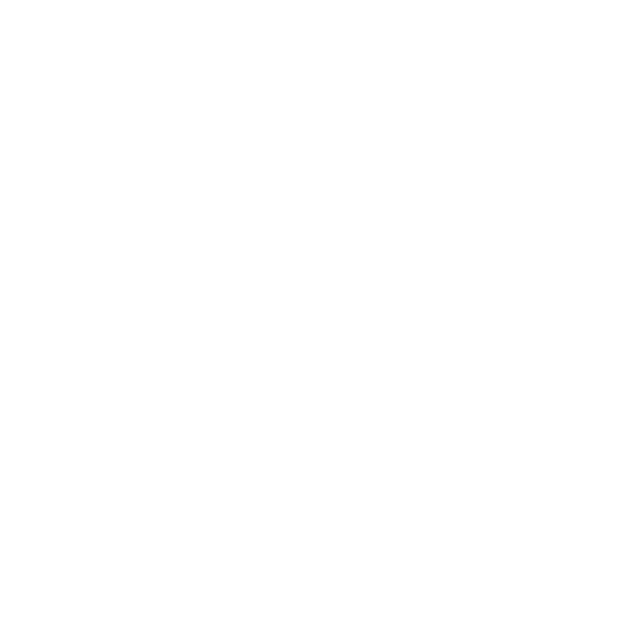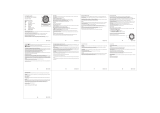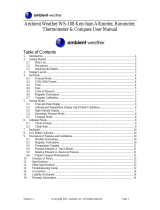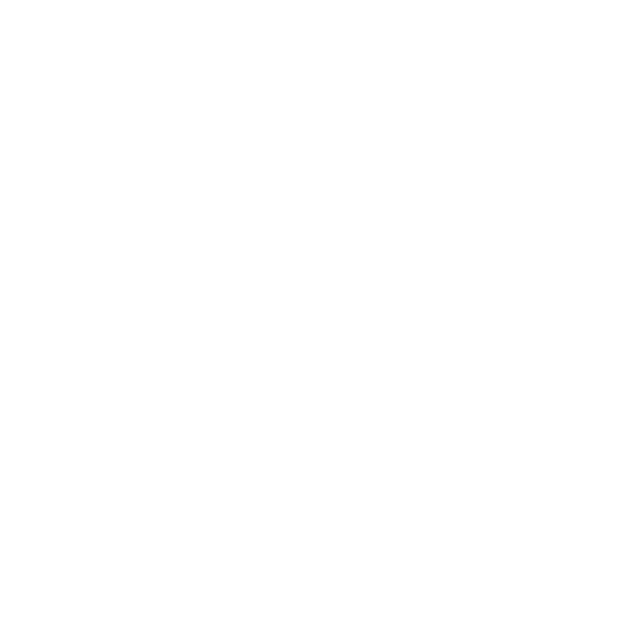
1 SAFETY .............................................................................................. 5
2 Welcome ........................................................................................... 7
3 Introduction ...................................................................................... 8
4 Getting started ................................................................................. 9
5 General settings ............................................................................. 13
5.1 Changing units ....................................................................... 13
5.2 Changing general settings ..................................................... 13
5.2.1 Button tone .................................................................... 14
5.2.2 Tone guides .................................................................... 14
5.2.3 Backlight ......................................................................... 15
5.2.4 Language ........................................................................ 15
5.2.5 Activating button lock ................................................... 16
6 Using time mode ............................................................................ 17
6.1 Changing time settings .......................................................... 18
6.1.1 Setting time .................................................................... 18
6.1.2 Setting date .................................................................... 18
6.1.3 Setting dual time ............................................................ 18
6.1.4 Setting sunrise and sunset times ................................... 19
6.2 Using stopwatch ..................................................................... 20
6.3 Using countdown timer ......................................................... 21
6.4 Setting alarm .......................................................................... 22
7 Using ALTI & BARO mode .............................................................. 24
7.1 How Alti & Baro works ........................................................... 24
7.1.1 Getting correct readings ................................................ 25
7.1.2 Getting incorrect readings ............................................. 25
7.2 Setting profiles and reference values ................................... 26
7.2.1 Matching profile to activity ........................................... 27
7.2.2 Setting profiles ............................................................... 27
2