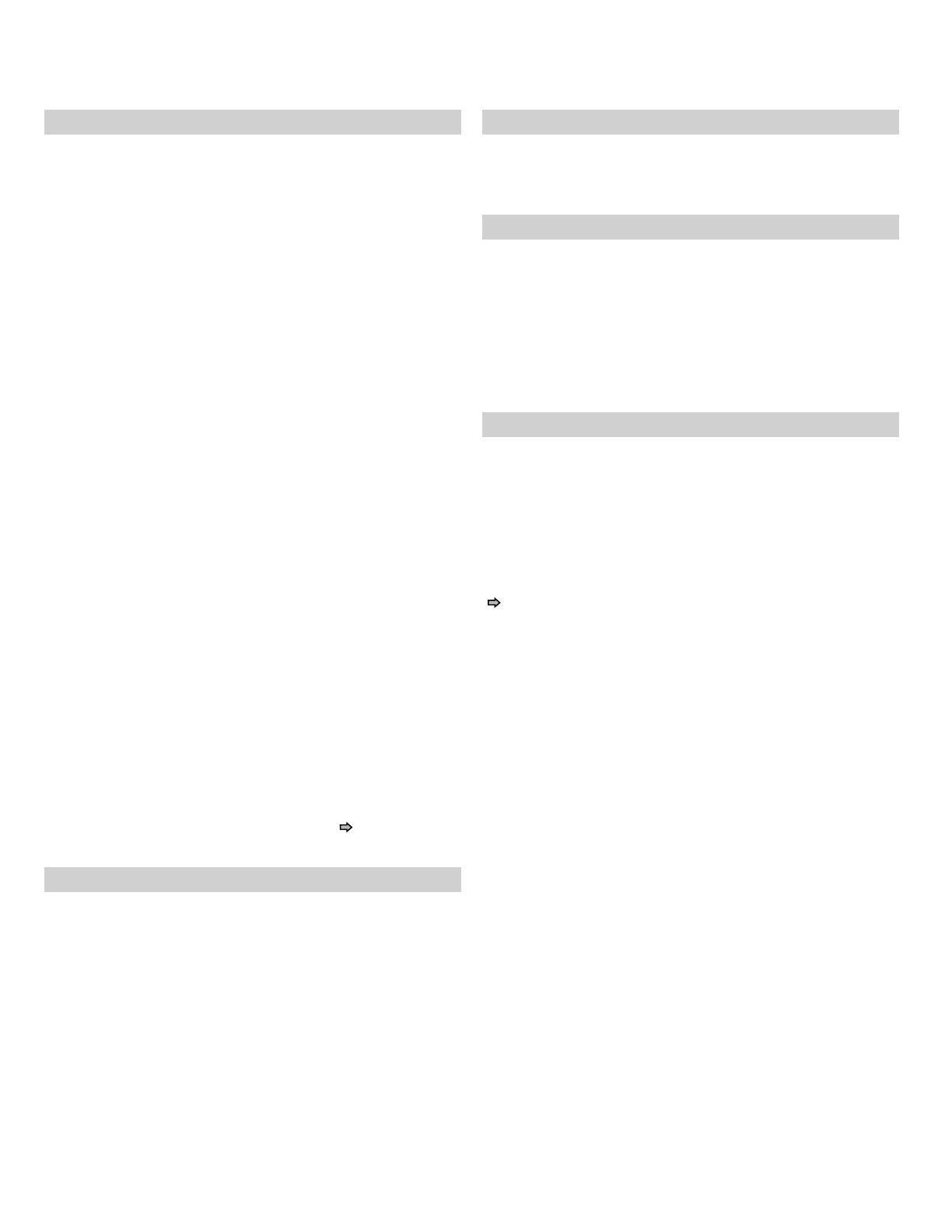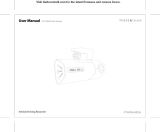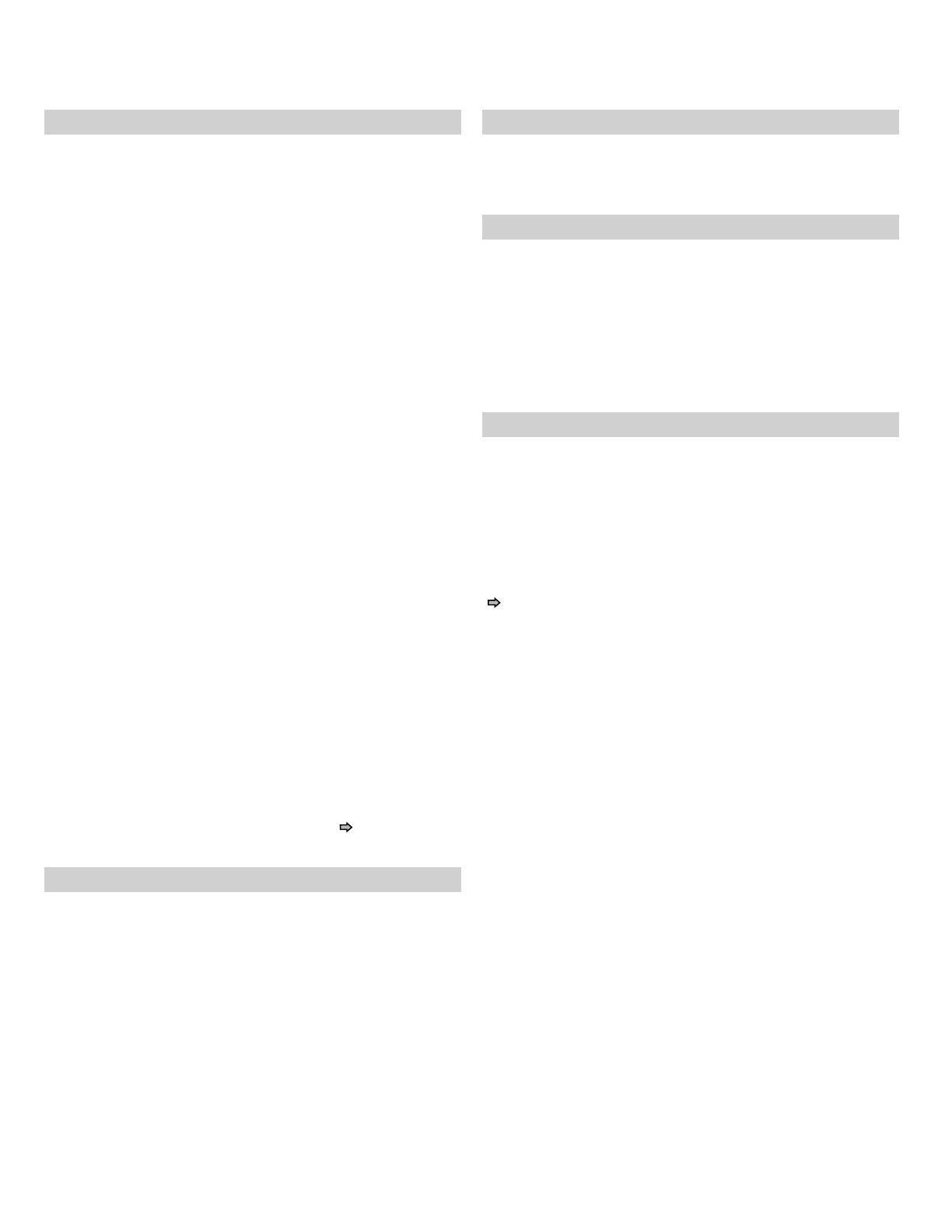
Important notes about HD DVD
HD DVD with high-defi nition content required for HD
viewing. Viewing high-defi nition content and up-converting
DVD content may require an HDCP capable DVI or HDMI
input on your display device. Up-conversion of DVD content
will result in near HD picture quality. Firmware update may
be required for some interactive features depending on
content, which may also require an always-on broadband
internet connection. Some features may require additional
bandwidth. Some recordable media may not be supported.
Dolby Digital Plus, Dolby TrueHD and DTS support for up
to 5.1 channels (DTS HD support for DTS core only). MP3/
WMA audio fi les not supported. HDMI audio support for
PCM only. Because HD DVD is a new format that makes
use of new technologies, certain disc, digital connection
and other compatibility and/or performance issues are
possible. This may, in rare cases, include disc freezing while
accessing certain disc features or functions, or certain parts
of the disc not playing back or operating as fully intended.
If you experience such issues, please refer to the FAQ
sections of www.toshibahddvd.com or www.tacp.toshiba.
com for information on possible work-around solutions or
the availability of fi rmware updates that may resolve your
problem, or contact Toshiba Customer Solutions. Some
features subject to delayed availability. 1080p capable
display required for 1080p output resolution. In some cases,
the included remote control may not operate additional
devices or certain features of such devices, in which case, it
is suggested that you use the original remote control for the
applicable device. Use of HDMI Control which is a feature
based on HDMI-CEC requires an HDMI-CEC compatible
display device. While every effort has been made at the
time of publication to ensure the accuracy of the information
provided herein, product specifi cations, confi gurations,
system/component/options availability are all subject to
change without notice.
Note
• The fi rmware in this player can be updated. See
page 35 for
details.
Notes on web-enabled network content
Certain HD DVD discs may contain or have the capability of
downloading studio-provided, web-enabled network content.
To minimize any potential compatibility and/or connectivity
issues, before viewing such content, it is recommended that
you perform the fi rmware update process to ensure that
your HD DVD player is using the latest fi rmware version.
Do not unplug or turn off the player when downloading
studio-provided, web-enabled network content. Doing so
may cause data stored in the player’s persistent storage to
be lost.
HD output jacks
• An HDMI jack for connecting a single cable to output video
and audio signals
• Component jacks
Certain system requirements
For high defi nition video playback:
• HD display (some discs may require HDCP capable input)
• HD DVD disc with HD content
For Dolby
®
Digital Plus and Dolby TrueHD multi-channel
audio playback:
• A/V Receiver with HDMI™ multi-channel LPCM capable
audio input and 5.1 channel speaker setup.
Customer support
To reach Toshiba Customer Solutions in the U.S., please
call 1 (800) 319-6684, or visit www.toshibahddvd.com or
www.tacp.com/customersupport.
To reach Toshiba Customer Support in Canada, please
call 1 (800) 268-3404 or visit www.toshiba.ca and click on
support.
Before accessing, try updating this player’s fi rmware. For
details on how to update, see “Update (Firmware update)”
( page 35).
This HD DVD player is manufactured under the HD DVD
Format adopted by the DVD Forum. The DVD Forum
approved AACS (Advance Access Content System)
as content protection system for HD DVD format like it
approved CSS (Content Scramble System) for DVD format.
Therefore, certain restrictions are imposed on play, analog
signal output, etc. of AACS protected contents.
When you use pre-recorded contents, the contents may
designate whether or not to apply such restrictions.
As those restrictions may be adopted and/or changed and
announced by AACS after the production of this product, the
operation of this product and restrictions thereon may vary
depending on the time you purchase this product as well as
during the life of this product.
To obtain updated information about AACS and this product,
please contact the following:
* In the U.S., please call 1 (800) 319-6684, or visit www.
toshibahddvd.com or www.tacp.com/customersupport.
* In Canada, please call 1 (800) 268-3404 or visit www.
toshiba.ca and click on support.
HD-A30KUKC_en.indd 9HD-A30KUKC_en.indd 9 07.7.25 8:15:51 AM07.7.25 8:15:51 AM