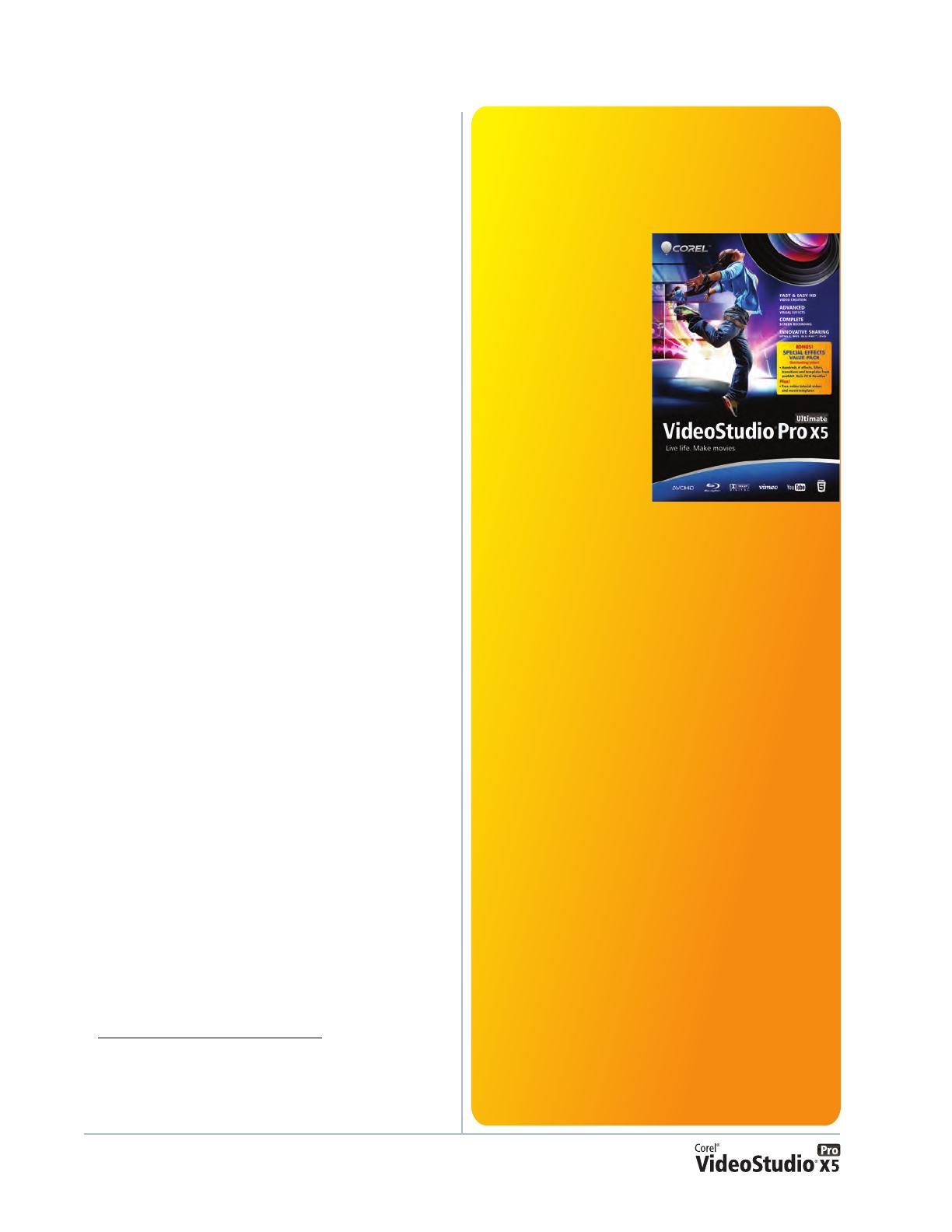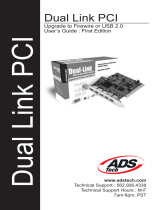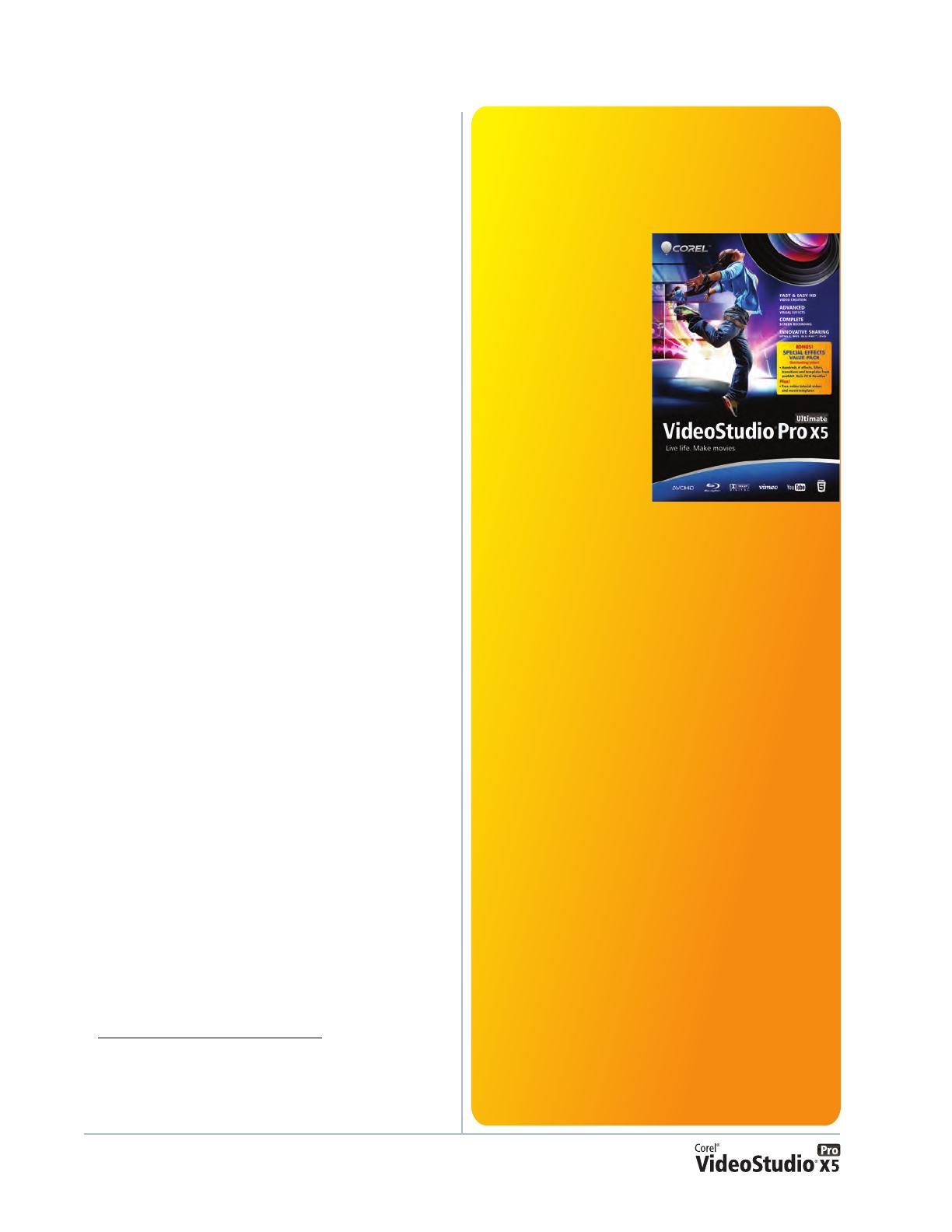
[ 6 ] Reviewer’s Guide
• Windows-compatible Blu-ray, DVD-R/RW,
DVD+R/RW, DVD-RAM or CD-R/RW drive
• Apple
®
iPhone
®
, iPad
®
, iPod classic
®
with
video, iPod touch
®
, Sony
®
PlayStation
Portable
®
, Pocket PC, smartphones
Input format support
1
• Video: AVI, MPEG-1, MPEG-2, AVCHD
™
,
MPEG-4, H.264, BDMV, DV, HDV
™
, DivX
®
,
QuickTime
®
, RealVideo
®
, Windows Media
®
Format, MOD (JVC
®
MOD File Format), M2TS,
M2T, TOD, 3GPP, 3GPP2
•
Audio: Dolby
®
Digital Stereo, Dolby
®
Digital
5.1, MP3, MPA, WAV, QuickTime, Windows
Media
®
Audio, Ogg Vorbis
•
Images: BMP, CLP, CUR, EPS, FAX, FPX, GIF,
ICO, IFF, IMG, J2K, JP2, JPC, JPG, PCD, PCT,
PCX, PIC, PNG, PSD, PSPImage, PXR, RAS,
RAW, SCT, SHG, TGA, TIF, UFO, UFP, WMF
•
Disc: DVD, Video CD (VCD), Super Video CD
(SVCD)
Output format support
2
• Video: AVI, MPEG-2, AVCHD, MPEG-4,
H.264, BDMV, HDV, QuickTime, RealVideo,
Windows Media Format, 3GPP, 3GPP2, Webm
•
Audio: Dolby Digital Stereo, Dolby Digital
5.1, MPA, M4A, WAV, QuickTime, Windows
Media Audio, Ogg Vorbis
•
Images: BMP, JPG
•
Disc: DVD (DVD-Video/DVD-VR/AVCHD),
Blu-ray Disc
™
(BDMV)
•
Media: CD-R/RW DVD-R/RW, DVD+R/RW,
DVD-R Dual Layer, DVD+R Double Layer,
BD-R/RE
Other versions of VideoStudio
®
The following versions meet the needs of more advanced users
as well as the education and corporate licensing markets:
VideoStudio
®
Pro X5 Ultimate
Corel’s most comprehensive
video-editing collection
provides all the benefits of
VideoStudio Pro X5, plus the
following special effects
add-ons:
• proDAD VitaScene
V2 LE
– more than 100
broadcast-quality fully
customizable professional
effects. The interactive
preview lets you quickly
add high-quality
transitions, text effects,
filters, image enhancements, and more to your videos.
•
proDAD RotoPen – exclusive to VideoStudio Pro X5 Ultimate,
these animated pen effects let you draw on maps, illustrate
with light or video, or apply animated pen effects to any path.
•
Boris Graffiti 5.4 – this integrated 3D titling and vector
animation plug-in lets you create broadcast-quality titles and
graphics. You can easily make sophisticated title animations,
such as type on text, text on a path, jitter, and randomization.
Plus, you can create 3D text with bump maps and reflections.
•
proDAD Mercalli SE – this extreme image correction and
video stabilization plug-in gives you rock-steady video, no
matter how fast the action. This version includes revolutionary
3D video stabilization, plus rolling-shutter compensation that
will remove wobble and skew caused when panning.
•
NewBlue
®
Motion Effects – get 100 action and energy
effects for your scenes from this collection of 10 motion filters.
•
NewBlue
®
Titler EX – this easy-to-use titling solution lets
you create beautiful, complex, and compelling 2D and 3D title
graphics.
VideoStudio Pro X5 Ultimate is not available in all regions.
Please visit www.corel.com/videostudioultimate for more info.
Corel VideoStudio
®
X5
This license-only version of VideoStudio is simplified with fewer
tracks and advanced effects to provide a streamlined and easy-to-
use video-editing solution for the education and other licensing
markets. It provides a low-cost but well-featured video editor that
significantly exceeds the limited functionality of the freely
available Windows
®
Movie Maker or other low cost options that
are typically encountered within educational institutions.
1. Some input format support may require third party
software.
2. Some output format support may require third party
software.