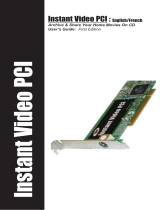Page is loading ...


Corel
®
VideoStudio
®
Ultimate X9
Reviewer’s Guide

Corel VideoStudio Ultimate X9 Reviewer’s Guide [ ii ]

Corel VideoStudio Ultimate X9 Reviewer’s Guide [ 1 ]
1
Introducing Corel VideoStudio Ultimate X9
Welcome to VideoStudio
®
X9! With the latest
versions of our award-winning consumer video
editor, the Corel
®
video team has focused on
delivering powerful applications that bring
together an unmatched combination of creativity
and ease of use. Users of all levels now have an
environment where they can grow their video
editing skill set to create movies that are uniquely
their own.
Whether you choose Ultimate or Pro, the
VideoStudio X9 family takes creativity to new
levels with multi-camera editing, enhanced audio
features, multi-point motion tracking, boosted
performance (including new 6th Generation Intel
chips), and more.
For users who want to max out their
moviemaking capabilities, the new Ultimate
version offers support for up to 6 cameras in the
Multi-Camera Editor (2 more than Pro), the ability
to work with additional formats including MXF
(XAVC), and it delivers extra value with 11
premium effect collections from NewBlue, Boris
Grafitti and ProDAD.
With an easier-to-use, streamlined UI and
intelligent new features that let you focus on your
subject and story, VideoStudio X9 frees you from
the technical aspects of moviemaking. Combined
with optimized performance and support for the
latest technologies, this new editing environment
is faster and more responsive than ever.
On behalf of the entire team, I’d like to thank you
for choosing VideoStudio X9. We are proud to
offer users total creativity in a surprisingly easy-to-
use video editor.
Thank you.
Michel Yavercovski
Senior Director Product Management
VideoStudio
Customer profiles
Here’s a glimpse at the people who are driving
VideoStudio’s success.
Video enthusiasts
Video enthusiasts capture their stories – family
events, community activities, travel, sports and
more – with impressive creativity and movie-
making skill. They embrace new technologies,
often possess multiple cameras, and choose
VideoStudio for its speed, stability, rich features,
and creative freedom.
The social videographer
These users want hassle-free technology that lets
them achieve results quickly, but still offers
features that help them grow. Their goal is to join
the video community on sites such as YouTube,
where they can build an audience exchange
ideas.
Educators
VideoStudio includes features relevant to
students and teachers, such as screen capture
capabilities, stop motion, simple compositing,
and much more. A royalty-free version of
VideoStudio offers educational institutions a low-
cost licensing opportunity.
Social media marketers
Today’s marketers understand the potential for
video to inform, instruct, influence, and
demonstrate the value of products and services.
VideoStudio is perfect for the non-technical
market, offering all the simple tools required to
quickly and easily produce pro-quality videos.
Action videographers
These adventurous souls likely fell backwards into
video editing, starting with the purchase of a
GoPro or other action camera. The no fuss, no
muss hallmark of VideoStudio appeals to their
adrenaline-junkie spirit.

Corel VideoStudio Ultimate X9 Reviewer’s Guide [ 2 ]

Corel VideoStudio Ultimate X9 Reviewer’s Guide [ 3 ]
2
What’s included?
Main application
• Corel
®
VideoStudio
®
Ultimate X9: This
all-in-one video editor combines a simple
workspace with creative editing, professional
effects, complete screen recording, interactive
web video, and total disc authoring.
Supporting applications and
content
• Corel
®
FastFlick™: Create movies in minutes
with this sleek and simple template-based
application.
•
Corel
®
ScreenCap X9: Create demos or
training videos, record your screen, mouse
movements and capture audio at the click of
a button.
•
VideoStudio
®
MyDVD
®
: Complete your
video projects with interactive, professional-
looking DVD menus, complete with image-
rich menus and music.
•
ScoreFitter: With integrated ScoreFitter
audio, you can easily build a fantastic
soundtrack, with sound effects, voice-overs,
and background music that sets the mood.
•
Premium effects: VideoStudio Ultimate X9
includes 11 premium effect collections that
ensure you have everything you need to
correct common production problems and
enhance your video with stunning effects
from our partners at NewBlueFX, proDAD,
and Boris Graffiti.
Learning
•User Help and Getting Started screens
(
Help menu)
•
User Guide PDF
• Tutorials through the
Discovery Center
Minimum system requirements
• Internet connection required for updates
• Windows 10, Windows 8, Windows 7, 64-bit
OS highly recommended
• Intel Core Duo 1.8 GHz, Core i3 or AMD
Athlon 64 X2 3800+ 2.0 GHz
• Intel Core i5 or i7 1.06 GHz required for
AVCHD & Intel Quick Sync Video support
• Intel Core i7 or AMD Athlon X4 for UHD or
Multi-Camera editing
• Intel 6th Generation processor (Skylake) is
required for HEVC hardware encoding
• 2 GB of RAM, 4 GB for Windows 64-bit, 8+GB
highly recommended for UHD or Multi-
Camera editing
• Graphics card supports DXVA2 VLD mode
with Vertex and Pixel Shader 2.0 and 512 MB
VRAM for hardware decoding acceleration
• HEVC import requires Windows 10 and
graphics card hardware support
• 128 MB VGA VRAM
• Display resolution: 1024 x 768
• Windows-compatible sound card
• 6 GB HDD space for full installation
• Digital download available for installation
Input/output device support
Input format support
1
• Video: AVCHD, DV, HDV, AVI, MPEG-1/-2/-4,
DVR-MS, DivX*, SWF*, UIS, UISX, M2T, M2TS,
TOD, MOD, M4V, WebM, 3GP, WMV, Non-
encrypted DVD titles, MOV, MKV, XAVC,
MXF**, HEVC
•
Audio: AC3, MP3, MPA, MOV, WAV, WMA,
MP4, M4A, Aiff, AU, CDA, AMR, AAC, OGG
1. Some input format support may require third- party
software.
*MOV, DivX & SWF: QuickTime driver for MOV, DivX
codec for DivX and Flash player for SWF are required to
enable these formats.
**VideoStudio Ultimate only

Corel VideoStudio Ultimate X9 Reviewer’s Guide [ 4 ]
• Image: BMP, CLP, CUR, EPS, FAX, FPX, GIF87a,
IFF, IMG, JP2, JPC, JPG, MAC, MPO, PCT, PIC,
PNG, PSD, PXR, RAS, SCT, SHG, TGA, TIF/TIFF,
UFO, UFP, WMF, PSPImage, Camera RAW, 001,
DCS, DCX, ICO, MSP, PBM, PCX, PGM, PPM,
SCI, WBM, WBMP
Output format support
1
• Video: AVCHD, DV, HDV, AVI, MPEG-1/-2/-4,
UIS, UISX, M2T, WebM, 3GP, HEVC, WMV,
QuickTime*
•
Device: Apple iPod/iPhone/iPad/TV, Sony PSP/
PS3/PS4, Nintendo Wii, Microsoft Xbox
compatible formats
•
Audio: AC3, M4A, OGG, WAV, WMA
•
Image: BMP, JPG
Blu-ray support
• Requires purchase of a separate plug-in from
within the product
• Requires Blu-ray Disc reader and/or burner
Stop Motion support
Digital Single-Lens Reflex (DSLR) cameras for
Stop Motion: (Canon) EOS-1D Mark III, EOS-1D
Mark IV, EOS-1Ds Mark III, EOS 1D X, EOS-1D C,
EOS 5D Mark II, EOS 5D Mark III, EOS 6D, EOS
7D, EOS 40D, EOS 50D, EOS 60D, EOS 60Da, EOS
450D/Rebel XSi, EOS 500D/Rebel T1i, EOS 550D/
Rebel T2i, EOS 600D/Rebel T3i, EOS 650D/Rebel
T4i, EOS 1000D/Rebel XS, EOS 1100D/Rebel T3,
EOS M
Version information
For information about what is included in
different versions of VideoStudio X9, see
“Comparing versions” on page 17.
1. Some output format support may require third- party
software.
*MOV, DivX & SWF: QuickTime driver for MOV, DivX
codec for DivX and Flash player for SWF are required to
enable these formats.
**VideoStudio Ultimate only

Corel VideoStudio Ultimate X9 Reviewer’s Guide [ 5 ]
3
Top new and enhanced features
New creative features as well as enhancements to
favorite features and performance improvements
means that you can create stunning videos more
quickly in Corel VideoStudio Ultimate X9. Key
features are listed below.
New!
The Multi-Camera Editor lets you
create professional-looking video compilations
from footage of events that have been captured
on different cameras, from different angles.
The easy multi-view workspace lets you
synchronize the clips and edit on the fly, as the
video clips play back simultaneously—up to six
cameras. With a simple click, you can switch from
one video clip to another in the same way a
broadcast studio switches from one camera to
another to capture a different angle or element of
a scene.
Footage can be captured on a wide range of
video recording devices, such as action cameras,
drone cameras, DSLRs, or smartphones. You can
also include audio captured independently.
You can sync, simultaneously play back, and edit footage from as many as six cameras in Corel
VideoStudio Ultimate X9.

Corel VideoStudio Ultimate X9 Reviewer’s Guide [ 6 ]
Enhanced!
Normalize Audio automatically
balances the volume level for a group of selected
audio and video clips. Whether the audio is barely
audible, or loud and clear, Normalize Audio
ensures a consistent volume range across all the
clips.
Enhanced!
Audio Ducking — Don’t let
background music overpower important audio or
narration in your video. Audio ducking (similar
concept to side-chaining) is used to automatically
lower the volume of one track so that you can
hear another track better. For example, if you
have a video project that includes music and
voiceover, you can use audio ducking to
automatically decrease the music volume when
the narrator is speaking. In VideoStudio X9, in
addition to the
Sensitivity and Ducking Level
settings, you can also adjust the
Attack and
Decay settings to customize the lead in and lead
out time for audio ducking.
Give it a try
1 In the VideoStudio X9 Library, select 2-6 video
clips of footage that were shot at the same
time and place, but on different cameras.
Right-click one of the selected clips, and
choose
Multi-Camera Editor.
2 In the
Multi-Camera Editor window,
synchronize the clips by choosing an option
from the
Source Sync Type box on the
toolbar. If your clips include audio, choose
Audio, and click the Sync button to the
right of the menu.
3 In the
Main Audio box, also on the toolbar,
choose the track that you want to use for the
audio. To find the best audio, choose each
Camera or Audio track in the list and click the
Play button below the main preview to
evaluate the quality. The scrubber in the
timeline indicates which part of the clip you
are listening to.
4 To start editing, in the
Timeline, ensure the
scrubber is set to your preferred starting point,
and click the
Play button . As you watch
the video clips play in the multi-view pane,
click a clip preview to display it in the main
preview pane and to add it to the
Multi-
Camera
track at the top of the timeline. Click
a different clip preview to switch to a different
camera. When you’re finished, you’ll see all
the camera segments in the
Multi-Camera
track.
5 To fine tune your project, you can click a
segment in the Multi-Camera track, and drag
the edge until the frame where you want to
switch cameras appears in the main preview
pane.
6 When you are finished, click OK to save your
project to the Library and close the Multi-
Camera Editor.
Give it a try

Corel VideoStudio Ultimate X9 Reviewer’s Guide [ 7 ]
In these examples, the voiceover is the purple track
and the music is the blue track. The yellow line in each
example indicates when and by how much the volume
of the music track is lowered by applying different
Sensitivity settings for Audio Ducking: Top = 0, Middle
= 2, and Bottom = 30. In this example, a setting of 2
worked best.
New & Enhanced!
Optimized speed and
performance
— Speed and performance are
always important when you’re editing video. By
optimizing VideoStudio X9 for the latest 6th Gen
Intel chips and by improving MPEG 4 and MOV
playback performance, VideoStudio keeps the
editing flow smooth and fun.
New!
More formats supported — Enjoy more
compatibility with support for HEVC (H.265) and
MXF (XAVC). HEVC improves on H.264 by
offering improved compression (files can be in
the range of 50% smaller), making the new
format ideal for keeping file sizes lower—
especially when creating 4K projects.
Give it a try
To apply Audio Ducking
1 In the Timeline view (Edit workspace), ensure
that the track you want to apply “ducking” to
is below the video, overlay, or voice track that
you want to feature.
2 Right-click the music track that you want to
“duck” and choose
Audio Ducking.
3 In the Audio Ducking dialog box, adjust the
following sliders:
•
Ducking Level — determines the volume
decrease. Higher numbers indicate lower
volume.
•
Sensitivity — determines the volume
threshold (read from the track above the
selected track) required for ducking to occur.
You will likely need to experiment with the
Sensitivity setting to achieve the results you
want.
•
Attack — determines the time it takes to
lower the volume to the
Ducking Level setting
after the
Sensitivity threshold is met
•
Decay — determines the time it takes to
return to the regular clip volume from the
Ducking Level
Give it a try

Corel VideoStudio Ultimate X9 Reviewer’s Guide [ 8 ]
New!
Multi-Point motion tracking - Apply a
mosaic blur to people or moving objects with
more ease and accuracy by setting the Multi-Point
tracker in
Track Motion to automatically adjust
the size and shape of the mosaic blur as the
person or object in the video changes angles or
moves closer or further from the camera.
The multi-point tracker is used to apply a blur to a
logo on the boy’s shirt. The blur automatically adjusts
in size, shape, and position as the boy moves towards
the camera.
New & Enhanced!
Timeline — Stay in the
editing flow in the Timeline by using new right-
click access to insert and delete tracks. Also enjoy
the flexibility of additional Music (audio) tracks—
you can now add up to eight audio tracks.
New!
New FastFlick template creation —
Create FastFlick X9 templates in VideoStudio X9.
Unlike Instant Project templates, which are
essentially previously saved static projects, FastFlick
templates are designed to automatically expand or
contract to fit the number of photos and videos
that a user drops into the template.
You can create and save FastFlick templates in
VideoStudio X9.
Give it a try
Blurring target areas with multi-point
motion tracking
1 Drag a video clip to the Video Track in the
Timeline, right-click and choose
Track
Motion
.
2 In the
Tracker type area, click the Set multi-
point tracker
button , and in the preview
area drag the four red nodes to enclose the
area that you want to blur.
3 Click the
Track Motion button.
The video plays as the tracking path is
generated.
4 To adjust the tracking path, drag the
Scrubber to display frame you want to
adjust, and drag the tracker nodes to the
position you want and click the
Track Motion
button.
To adjust the pixelation of the blurred area,
adjust the value in the
Adjust Mosaic size
box. The larger the number, the larger the
individual mosaic tiles (covering more detail).
5 When you are satisfied with the tracking path,
click
OK.
Give it a try

Corel VideoStudio Ultimate X9 Reviewer’s Guide [ 9 ]
Enhanced!
Library — Audio filters are now
available in the Library alongside the video filters.
In addition, improved importing and backup
means that your custom libraries and profiles are
preserved, making it easy to back up and restore
your profiles and media files when you upgrade
or change devices.
You can now find audio filters in the Filters library by
clicking the Show Audio Filters button that
displays at the top of the Library panel.
New & Enhanced!
More NewBlue video
effects — Create incredible special effects with
bonus tools from industry leader, NewBlue.
VideoStudio Ultimate X9 adds NewBlue Video
Essentials VII to the long list of effect filters that
help you correct color, tone, and detail, or add
special effects, such as gradient fills, PIP, auto
pan, and more.

Corel VideoStudio Ultimate X9 Reviewer’s Guide [ 10 ]

Corel VideoStudio Ultimate X9 Reviewer’s Guide [ 11 ]
4
Defining features
Here’s a snapshot of features that are frequently
cited by users as the reason they chose
VideoStudio.
Easy workspace: The clear-cut VideoStudio
workspace is suitable for video editors of all skill
levels and presents three easy steps:
Capture,
Edit, and Share.
The Edit workspace in VideoStudio with Timeline View.
The Edit workspace is the heart of Corel
VideoStudio. The three main components in the
Edit workspace that help you build your video
projects are listed below:
•
The Player panel — consists of the Preview
window and the Navigation area, which
provides buttons for playback and for
precision trimming and editing of clips.
•
The Library — a storage depot for everything
you need to create a movie: video clips,
photos, audio files, instant project templates,
transitions, titles, filters, graphics, and
tracking paths.
•
Timeline panel — lets you choose between
two different project views. Timeline View
gives you a comprehensive display of the
elements in your movie project, dividing a
project into separate tracks for video, overlay,
title, voice, and music. In Storyboard View,
project elements are presented in
chronological order as thumbnails. You can
instantly rearrange project elements by simply
dragging the thumbnails.

Corel VideoStudio Ultimate X9 Reviewer’s Guide [ 12 ]
The Storyboard View for the Timeline displays all media in your project as thumbnails in chronological order.
Creative overlay options: Create custom
looks by adjusting how overlay objects blend with
the background. When you use Chroma Key
effects with overlay clips, you can specify a color
to make transparent (for example, green when
using a green screen). Other options, such as
Add, Multiply, and Grey Key options, let you
create unique semi-transparent and color blend
results. You can also use a video mask to hide or
reveal different parts of your video for interesting
special effects or title sequences.
To display the Mask & Chroma Key page, select your
overlay track in the Timeline, and in the Options pane,
click the Attribute tab, and click Mask & Chroma Key.
Enable the Apply Overlay Options check box and
choose an overlay Type: Chroma Key, Mask Frame,
Video Mask, Gray Key, Multiply or Add Key.
A video mask can be used to creatively reveal an
underlying video or image. In the example above, the
brush strokes gradually reveal a background image.
Convert titles to Alpha channel files:
Create stylish, professional-looking titles by
converting them to alpha channel images (PNG)
or animations (UISX). Converting the titles lets
you access a wide range of overlay settings and
effects.
The Multiply overlay option was applied to blend the
title image with the background.
Multi-trim Video: With the Multi-trim feature,
you can easily extract multiple segments from any
video clip. The AccuCut timeline makes it fast and
simple to zoom in precisely on the exact frame
that needs to be trimmed. You simply play the
video, click the
Mark-in button to set the start
point for the trimmed clip, click the
Mark-out
button to set the end point, and then repeat. The
trimmed clips appear in the Timeline, where you
can delete or re-adjust clips.

Corel VideoStudio Ultimate X9 Reviewer’s Guide [ 13 ]
Freeze Frame: Showcase a specific frame in
your video by extending the length of time that
frame displays. For example, you can use
Freeze
Frame
to showcase the video frame where a goal
is scored in a sporting event or use it to showcase
a smile or reaction that you’ve captured.
When you apply
Freeze Frame to a video clip, the
clip is automatically split at the freeze point and
the frame you choose is inserted as an image file
(BMP) and displayed on screen for the duration
that you set.
The Freeze Frame dialog box
Customize Motion: As a complement to the
motion tracking functionality, VideoStudio also
lets you define your own motion path. This
dramatically accelerates the process of setting
animated paths in comparison with competitor
video-editing applications. With
Customize
Motion
, you have the freedom to quickly and
easily create moving picture-in-picture effects
with graphics, objects, titles, and video clips.
You can define a motion path with Customize Motion.
Variable Speed: VideoStudio provides a
Variable Speed feature that lets you quickly make
adjustments to a project’s playback speed — at
multiple intervals. In combination with existing
50p/60p support, variable speed editing is
terrifically suited for creating dramatic slow-
motion effects. For example, you could slow
down your video during a musical interlude, or
speed up playback during an action sequence.

Corel VideoStudio Ultimate X9 Reviewer’s Guide [ 14 ]
Time-lapse / strobe effect: You can easily
create cool time-lapse or strobe effects from a
series of photos with VideoStudio.
You can create time-lapse or strobe effects.
Time-lapse photography involves capturing a
series of consecutive photos of a gradually
occurring event, like moving traffic, a rising tide,
or a setting sun. For example, you might set a
camera to shoot an evening skyline every few
seconds over the course of 8 hours.
Support for QuickTime movies with
alpha channels: You can import animated
sequences that contain transparent backgrounds.
This means that you can create animations and
video effects in popular 2D and 3D animation
packages for use in VideoStudio.
Advanced disc authoring: In addition to the
easy disc authoring options offered in
VideoStudio MyDVD, VideoStudio provides a
robust integrated disc authoring solution that
helps you create professional-looking DVD,
AVCHD, or Blu-ray discs (plug-in) with menu
navigation. You can export single clips from the
disc authoring interface, edit and create disc
subtitles, add custom disc menu icons, print disc
labels, and show or hide DVD subtitles. In
addition, you can use Multi-trim video to extract
multiple clips, join or separate videos, and undo
any changes that you’ve made in haste.
You can preview your disc project before burning.

Corel VideoStudio Ultimate X9 Reviewer’s Guide [ 15 ]
Stop Motion animation: This classic
animation technique of giving life to inanimate
objects is fun for anyone interested in
filmmaking, and has produced renowned films
and television shows, such as Wallace & Gromit,
and Gumby.
The Stop Motion tools offer endless fun and creative expression.
Import multi-layer graphics: You can add
multi-layered Corel
®
PaintShop
®
Pro (PSP)
graphics to your movies by simply dragging a
graphic to the Timeline. For businesses, the ability
to import — for example, a print ad — makes it
easy to produce videos that share a consistent
look and feel with other collateral.
Support for multi-layer graphics lets you apply effects and animations to the individual layers of an image.

Corel VideoStudio Ultimate X9 Reviewer’s Guide [ 16 ]
Subtitle Editor: VideoStudio substantially
reduces the time and effort required to add
subtitles to your video. The Subtitle Editor
automatically detects speech in your video,
providing an instant, editable list of potential
subtitle moments. For accurate voice-detection
results, it is best to use a video that contains clear
speech and minimal background noise. In
addition to typical narrative or explanatory
subtitles, you can also use the Subtitle Editor to
add karaoke text to music videos.
The Subtitle Editor automatically detects speech in your videos, making it faster and easier to add subtitles.
/