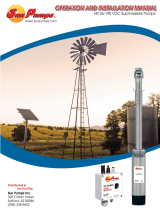vacon • 0
Service support: find your nearest Vacon service center at www.vacon.com
INDEX
Document ID: DPD01601E
Rev. E
Version release date: 4.2.15
Corresponds to application package ACIT1163V107.vcx
1. Safety............................................................................................................... 2
1.1 Danger ............................................................................................................................... 2
1.2 Warnings ........................................................................................................................... 2
2. Solar pump Application ................................................................................... 4
2.1 Specific functions of Vacon Solar pump application ........................................................ 4
2.2 Example of control connections ....................................................................................... 5
2.3 Optional boards ................................................................................................................. 7
2.3.1 Option board installation................................................................................................... 9
3. Description of Groups .................................................................................... 14
3.1 Keypad Reference: Menu REF ........................................................................................ 14
3.2 Monitor group: menu MON ............................................................................................. 15
3.2.1 Drive Monitors ................................................................................................................. 15
3.2.2 Solar Monitors................................................................................................................. 16
3.3 Parameter Groups: Menu PAR ....................................................................................... 17
3.3.1 Group Basic Parameters: Menu PAR G1 ........................................................................ 18
3.3.2 Group Advanced Settings: Menu PAR G2........................................................................ 20
3.3.3 Group Analogue inputs: Menu PAR G3 ........................................................................... 21
3.3.4 Group Digital inputs: Menu PAR G4 ................................................................................ 22
3.3.5 Group Digital outputs: Menu PAR G5.............................................................................. 24
3.3.6 Group Analogue outputs: Menu PAR G6 ......................................................................... 25
3.3.7 Group Supervisions: Menu PAR G7................................................................................. 26
3.3.8 Group Motor Control: Menu PAR G8............................................................................... 27
3.3.9 Group Protections: Menu PAR G9................................................................................... 28
3.3.10 Group Autoreset: Menu PAR G10.................................................................................... 31
3.3.11 Group Fieldbus: Menu PAR G11...................................................................................... 32
3.3.12 Group PID Control: Menu Par G12 .................................................................................. 33
3.3.13 Group Solar: Menu PAR G14 ........................................................................................... 35
3.3.14 Group Flow meter: Menu PAR G15 ................................................................................. 36
3.4 System parameters, Faults and History faults: Menu FLT ............................................ 37
4. Parameter description................................................................................... 40
4.1 Basic Parameters............................................................................................................ 40
4.2 Advanced settings ........................................................................................................... 43
4.3 Analogue inputs............................................................................................................... 48
4.4 Digital inputs ................................................................................................................... 53
4.5 Digital outputs ................................................................................................................. 55
4.6 Analogue Output..............................................................................................................57
4.7 Supervisions .................................................................................................................... 58
4.8 Motor control................................................................................................................... 59
4.9 Protections ...................................................................................................................... 63
4.10 Autoreset ......................................................................................................................... 69
4.11 Fieldbus ........................................................................................................................... 70
4.11.1 Fieldbus mapping............................................................................................................ 71
4.12 PID Control ...................................................................................................................... 74
4.13 Solar ................................................................................................................................ 76
4.13.1 Start Settings................................................................................................................... 76
4.13.2 MPPT ............................................................................................................................... 76
4.14 Flow meter ...................................................................................................................... 81