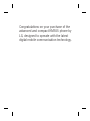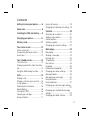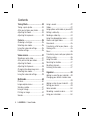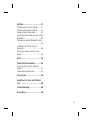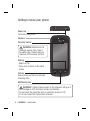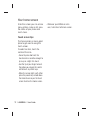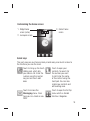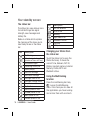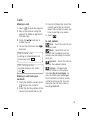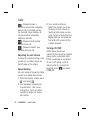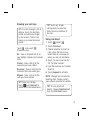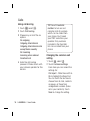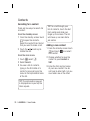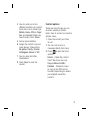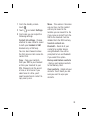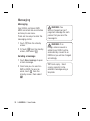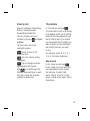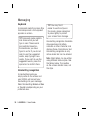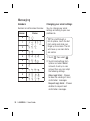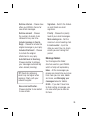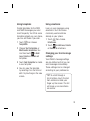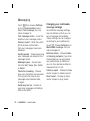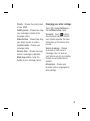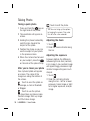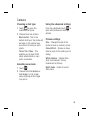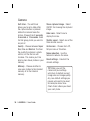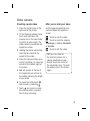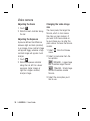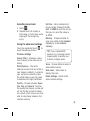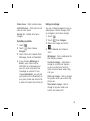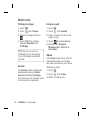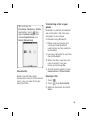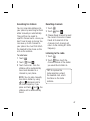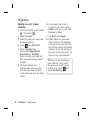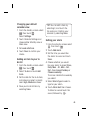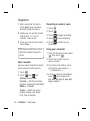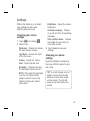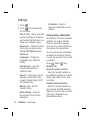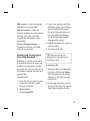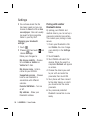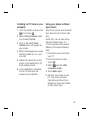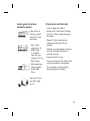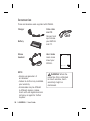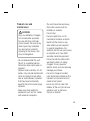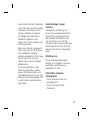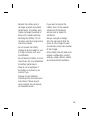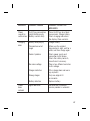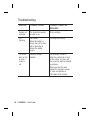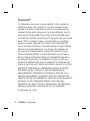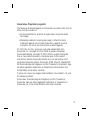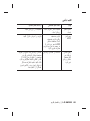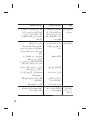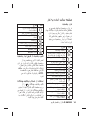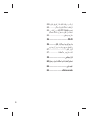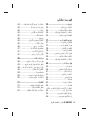ELECTRONICS INC.
KM555 User Guide KM555
ﺮﺑﺭﺎﮐ یﺎﻤﻨﻫﺍﺭ
P/N : MMBB0360207 (1.0) W P/N : MMBB0360207 (1.0) W
ENGLISH
ﯽﺳﺭﺎﻓ
ﯽﺳﺭﺎﻓ
ENGLISH
www.lgmobile.com www.lgmobile.com
KM555
ﺮﺑﺭﺎﮐ یﺎﻤﻨﻫﺍﺭ

Bluetooth QD ID B015952

KM555 User Guide
Some of contents in this
manual may differ from your
phone depending on the
software of the phone or your
service provider.

Congratulations on your purchase of the
advanced and compact KM555 phone by
LG, designed to operate with the latest
digital mobile communication technology.

Getting to know your phone ......... 6
Open view .................................... 8
Installing the SIM and battery ...... 9
Charging your phone .................. 11
Memory card .............................. 11
Your home screen ...................... 12
Touch screen tips ..........................12
Customising the home screen ........13
Quick keys ....................................13
Your standby screen ................... 14
The status bar ...............................14
Changing your Status from the status
bar ................................................ 14
Using the Multitasking function.......14
Calls ............................................ 15
Making a call .................................15
Making a call from your contacts ....15
In-call options ................................15
Adjusting the call volume ...............16
Speed dialling ................................16
Turning off DTMF ...........................16
Viewing your call logs ....................17
Using call divert .............................17
Using call barring ...........................18
Changing the common call setting .18
Contacts ..................................... 20
Searching for a contact ..................20
Adding a new contact ....................20
Contact options .............................21
Creating a group............................22
Changing your contact settings ......22
Messaging .................................. 24
Messaging ....................................24
Sending a message .......................24
Entering text ..................................25
T9 predictive .................................25
Abc manual ...................................25
Keyboard .......................................26
Handwriting recognition .................26
Changing your email settings .........28
Message folders ............................29
Managing your messages ..............30
Using templates .............................31
Using emoticons ............................31
Changing your text message settings
.....................................................31
Changing your multimedia message
settings ......................................... 32
Changing your other settings ..........33
Contents
3

Taking Photo ............................... 34
Taking a quick photo ......................34
After you’ve taken your photo .........34
Adjusting the Zoom .......................34
Adjusting the exposure ..................34
Camera ....................................... 35
Choosing a shot type .....................35
Selecting view mode ......................35
Using the advanced settings...........35
Preview settings ............................35
Video camera ............................. 37
Shooting a quick video ...................37
After you’ve shot your video ...........37
Adjusting the Zoom .......................38
Adjusting the Exposure ..................38
Changing the video image size .......38
Selecting view mode ......................39
Using the advanced settings...........39
Multimedia ................................. 40
Pictures ........................................40
Images option menus ....................40
Sending a photo ............................41
Using an image .............................41
Printing an image ..........................42
Sounds .........................................42
Using a sound ...............................42
Videos ..........................................42
Using options while video is paused 43
Editing a video clip .........................43
Sending a video clip .......................44
Using the video options menu ........44
Games and Applications ................44
Documents....................................45
Transferring a file to your phone .....45
Viewing a file .................................45
Music ............................................46
Transferring music onto your phone 46
Playing a song ...............................46
Using the radio ..............................46
Searching for stations ....................47
Resetting channels ........................47
Listening to the radio .....................47
Organiser .................................... 48
Adding an event to your calendar ...48
Changing your default calendar view
.....................................................49
Adding an item to your to do list .....49
Setting your alarm .........................49
Voice recorder ...............................50
Recording a sound or voice ............50
Using your calculator .....................50
LG KM555 | User Guide4
Contents

Settings ...................................... 51
Changing your screen settings .......51
Changing your phone settings ........51
Using memory information .............52
Sending and receiving your files using
Bluetooth ......................................53
Pairing with another Bluetooth device
.....................................................54
Installing LG PC Suite on your
computer ......................................55
Using your phone as Music Sync
device ...........................................55
Wi-Fi ........................................... 56
Phone Software update.............. 56
Quick guide for phone software
update ..........................................57
Preparation and Remarks ...............57
Accessories ................................ 58
Guidelines for safe and efficient
use .............................................. 60
Troubleshooting .......................... 66
Gracenote
®
................................. 69
5

LG KM555 | User Guide6
Getting to know your phone
WARNING: Putting a heavy object on the phone or sitting on it
can damage its LCD and touch screen functionality.
Do not cover the protection fi lm on proximity sensor of LCD.
It can be caused the malfunction of sensor.
Power key
Turns the phone on/off.
End key
• Rejects a call.
• Press once to return to the home
screen.
Earpiece
Proximity Sensor
WARNING: Moisture on the
proximity sensor may cause it
to malfunction. Please wipe any
moisture off the sensor surface.
Call key
Dials a phone number and answers
incoming calls.
Multitasking key

7
Charger, Data cable (USB
cable)
TIP: Before
connecting the USB cable,
wait until the phone has
powered up and has
registered on the network.
Volume keys
• When the screen is idle:
key tone volume.
• During a call: earpiece
volume.
• When playing a
track: controls volume
continuously.
Music key
Camera key
• Go to the camera
menu directly
by pressing and
holding the key.

LG KM555 | User Guide8
Open view
TM
SIM card socket
Camera lens
Memory card socket
Battery
Battery cover

9
Installing the SIM and battery
1 Remove the battery cover
Press and hold down the
battery release button on the
top of the phone and lift off the
battery cover.
T
M
2 Remove the battery
Hold the top edge of the
battery and lift it away from
the battery compartment.
WARNING: Do not remove
the battery when the phone
is switched on, as this may
damage the phone.
3 Install the SIM card
Slide the SIM card into the
SIM card holder. Make sure
the gold contact area on the
card is facing downwards. To
remove the SIM card, pull it
gently in the outwards.

LG KM555 | User Guide10
Installing the SIM and battery
4 Install the battery
First insert the top of the
battery into the top edge of the
battery compartment. Ensure
that the battery contacts align
with the phone’s terminals.
Press the bottom of the battery
down until it clips into place.

11
1 Ensure the battery is fully
charged before using the
phone for the first time.
2 With the arrow facing you as
shown in the diagram push the
plug on the travel adapter into
the socket on the side of the
phone until it clicks into place.
3 Connect the other end of the
travel adapter to the main
socket. Use only the charger
included in the box.
4 The moving bars of battery
icon will stop after charging is
complete.
NOTE: The battery must be
fully charged initially to improve
battery lifetime. Disregard the first
“Battery full” message and keep
the phone on charge overnight.
Installing a memory card
You can expand the available
memory space on your phone by
using a memory card.
NOTE: A memory card is an
optional accessory.
Slide the memory card into the
slot at the top, until it clicks into
place. Make sure the gold contact
area is facing downwards.
Charging your phone Memory card

LG KM555 | User Guide12
From this screen you can access
menu options, make a call, view
the status of your phone and
much more.
Touch screen tips
The home screen is also a great
place to get used to using the
touch screen.
To select an item, touch the
centre of the icon.
•
Do not to press too hard; the
touchscreen is sensitive enough to
pick up on a light, firm touch.
•
Use the tip of your finger to touch
the option you require. Be careful
not to touch any other keys.
•
When the screen light is off, either
press the power key or hold down
the Unlock/Lock key on the touch
screen to return the home screen.
•
Whenever your KM555 is not in
use, it will return to the lock screen.
Your home screen

13
Customising the home screen
Contact home
screen
3.
Widget home
screen (active)
Livesquare screen
1.
2.
Quick keys
The quick keys on your home screen provide easy, one-touch access to
the functions you use the most.
Touch to bring up the touch
dialling pad, which lets
you make a call. Enter the
number using the normal
key pad and touch call
icon.
Touch to open your
contacts. To search for
the number you want
to call: Enter the name
of the contact using the
touchpad. You can also
create new contacts and
edit existing ones.
Touch to access the
Messaging menu. From
here you can create a new
SMS.
Touch to open the full Top
menu which is divided
into four categories.

LG KM555 | User Guide14
Your standby screen
The status bar
The status bar uses various icons
to indicate things like signal
strength, new messages and
battery life.
Below is a table which explains
the meaning of the icons you’re
most likely to see in the status
bar.
Icon Description
Multitasking
Network signal strength
(number of bars will vary)
No network signal
Remaining battery life
Battery empty
New text message
New voice message
Message inbox is full
Message sending failed
An alarm is set
My Profile in use
Normal profile in use
Outdoor profile in use
Silent profile in use
Headset profile in use
Icon Description
Calls are diverted
EDGE in use
Roaming
Flight mode is on
Bluetooth is active
BGM play
BGM pause
Changing your Status from
the status bar
Touch the status bar to open the
Status Summary. It shows the
current Time, Network, SVC ID,
Battery, Handset memory, External
Memory, Profile, MP3 and
Bluetooth status.
Using the Multitasking
function
Press the multitasking hard key
to open the Multitasking
menu. From here you can view all
the applications you have running
and access them with one touch.

15
Making a call
1 Touch to open the keypad.
2 Key in the number using the
keypad. To delete a digit touch
the clear key.
3 Press the
hard key to
initiate the call.
4 To end the call press the
hard key.
TIP! To enter + for
making an international call,
press and hold .
TIP! To bring up the
keypad during a call, press
the
.
Making a call from your
contacts
1 From the standby screen touch
to open the contacts.
2 Enter the first few letters of the
contact you would like to call.
3 From the filtered list, touch the
contact you’d like to call and
select the number to use if you
have more than one saved.
4 Touch
.
In-call options
Hold - Touch this icon to put
a call on hold.
Mute - Touch this icon to
turn off the microphone so the
person you are talking to cannot
hear you.
Speaker - Touch this icon to
turn on the speaker phone.
Options - Choose from
a list of further in-call options,
including Go to messages, so
you can check your messages,
Go to contacts to add or search
contacts during a call. You can
also end the call from here by
touching End call.
Calls

LG KM555 | User Guide16
- Choose to open a
numerical keypad for navigating
menus with numbered options.
For example, when dialling call
centres or other automated
telephone services.
- Choose to add another
person to the call.
- Choose to search your
contacts during a call.
Adjusting the call volume
To adjust the volume during a call,
use the up and down button on
the left edge of the phone.
Speed dialling
You can assign a frequently-called
contact to a speed dial number.
1 From the standby screen touch
and select .
2 Your Voicemail is already set
to speed dial 1. You cannot
change this. Touch any other
number to assign it a speed
dial contact.
3 Your contacts will open.
Select the contact you’d like
to assign to that number by
touching their phone number
once. To find a contact tap the
Name field box and enter the
first letter of the name of the
contact required.
Turning off DTMF
DTMF allows you to use
numerical commands to navigate
menus within automated calls.
DTMF is switched on as default.
To turn it off during a call (to
make a note of a number for
example) touch
and select
DTMF off.
Calls

17
Viewing your call logs
TIP! To scroll through a list of
options, touch the last item
visible and slide your fi nger
up the screen. The list will
move up so more items are
visible.
Touch and select .
Choose to view:
All - View a complete list of all
your dialled, received and missed
calls.
Dialled - View a list of all the
numbers you have called.
Received - View a list of all the
numbers that have called you.
Missed - View a list of all the
calls you have missed.
TIP! From any call log
touch and Delete all to
delete all the recorded items.
TIP! Touch any single
call log entry to view the
date, time and duration of
the call.
Using call divert
1 Touch , select .
2 Touch Call divert.
3 Choose whether to divert all
calls, when the line is busy,
when there is no answer or
when you are not reachable.
4 Touch “To voice mail centre”
OR “To other number”
5 Input the number you’d like to
divert to.
6 Touch Request to activate.
NOTE: Charges are incurred for
diverting calls. Please contact
your network provider for details.
TIP! To turn off all call
diverts, choose Deactivate all
from the Call divert menu.

Calls
Using call barring
1 Touch , select .
2 Touch Call barring.
3 Choose any or all of the six
options:
All outgoing
Outgoing international
Outgoing international calls
except home country
All incoming
Incoming when abroad
Deactivate all
4 Enter the call barring
password. Please check with
your network operator for this
service.
TIP! Select Fixed dial
number to turn on and
compile a list of numbers
which can be called from
your phone. You’ll need
your PIN2 code from your
operator. Only numbers
included in the fi xed dial
list can be called from your
phone.
Changing the common call
setting
1 Touch , select .
2 Touch Common settings.
From here you can amend the
settings for:
Call reject - Slide the switch to
On to highlight the Reject list.
You can touch the text box to
choose from all calls, contacts
or groups, or those from
unregistered numbers (those
not in your contacts). Touch
Save to change the setting.
LG KM555 | User Guide18
Page is loading ...
Page is loading ...
Page is loading ...
Page is loading ...
Page is loading ...
Page is loading ...
Page is loading ...
Page is loading ...
Page is loading ...
Page is loading ...
Page is loading ...
Page is loading ...
Page is loading ...
Page is loading ...
Page is loading ...
Page is loading ...
Page is loading ...
Page is loading ...
Page is loading ...
Page is loading ...
Page is loading ...
Page is loading ...
Page is loading ...
Page is loading ...
Page is loading ...
Page is loading ...
Page is loading ...
Page is loading ...
Page is loading ...
Page is loading ...
Page is loading ...
Page is loading ...
Page is loading ...
Page is loading ...
Page is loading ...
Page is loading ...
Page is loading ...
Page is loading ...
Page is loading ...
Page is loading ...
Page is loading ...
Page is loading ...
Page is loading ...
Page is loading ...
Page is loading ...
Page is loading ...
Page is loading ...
Page is loading ...
Page is loading ...
Page is loading ...
Page is loading ...
Page is loading ...
Page is loading ...
Page is loading ...
Page is loading ...
Page is loading ...
Page is loading ...
Page is loading ...
Page is loading ...
Page is loading ...
Page is loading ...
Page is loading ...
Page is loading ...
Page is loading ...
Page is loading ...
Page is loading ...
Page is loading ...
Page is loading ...
Page is loading ...
Page is loading ...
Page is loading ...
Page is loading ...
Page is loading ...
Page is loading ...
Page is loading ...
Page is loading ...
Page is loading ...
Page is loading ...
Page is loading ...
Page is loading ...
Page is loading ...
Page is loading ...
Page is loading ...
Page is loading ...
Page is loading ...
Page is loading ...
Page is loading ...
Page is loading ...
Page is loading ...
Page is loading ...
Page is loading ...
Page is loading ...
Page is loading ...
Page is loading ...
Page is loading ...
Page is loading ...
Page is loading ...
Page is loading ...
Page is loading ...
Page is loading ...
Page is loading ...
Page is loading ...
Page is loading ...
Page is loading ...
Page is loading ...
Page is loading ...
Page is loading ...
Page is loading ...
Page is loading ...
Page is loading ...
Page is loading ...
Page is loading ...
Page is loading ...
Page is loading ...
Page is loading ...
Page is loading ...
Page is loading ...
Page is loading ...
Page is loading ...
Page is loading ...
Page is loading ...
Page is loading ...
Page is loading ...
Page is loading ...
Page is loading ...
Page is loading ...
-
 1
1
-
 2
2
-
 3
3
-
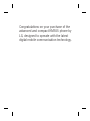 4
4
-
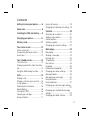 5
5
-
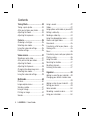 6
6
-
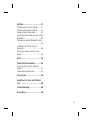 7
7
-
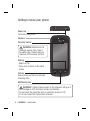 8
8
-
 9
9
-
 10
10
-
 11
11
-
 12
12
-
 13
13
-
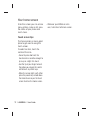 14
14
-
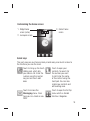 15
15
-
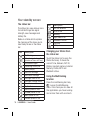 16
16
-
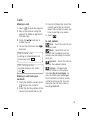 17
17
-
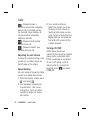 18
18
-
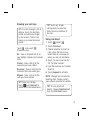 19
19
-
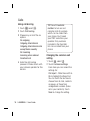 20
20
-
 21
21
-
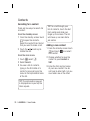 22
22
-
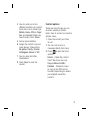 23
23
-
 24
24
-
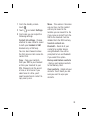 25
25
-
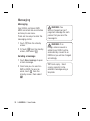 26
26
-
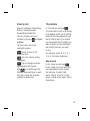 27
27
-
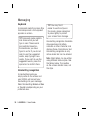 28
28
-
 29
29
-
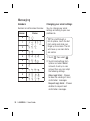 30
30
-
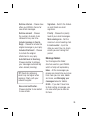 31
31
-
 32
32
-
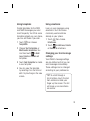 33
33
-
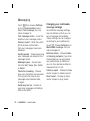 34
34
-
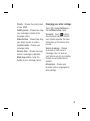 35
35
-
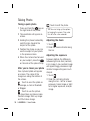 36
36
-
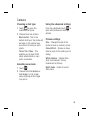 37
37
-
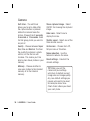 38
38
-
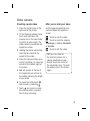 39
39
-
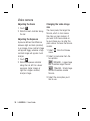 40
40
-
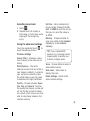 41
41
-
 42
42
-
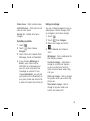 43
43
-
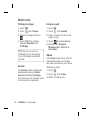 44
44
-
 45
45
-
 46
46
-
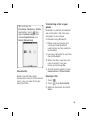 47
47
-
 48
48
-
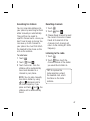 49
49
-
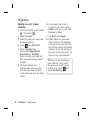 50
50
-
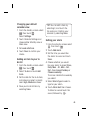 51
51
-
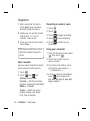 52
52
-
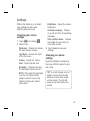 53
53
-
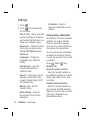 54
54
-
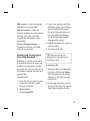 55
55
-
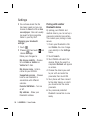 56
56
-
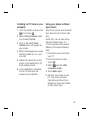 57
57
-
 58
58
-
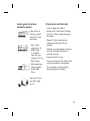 59
59
-
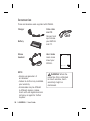 60
60
-
 61
61
-
 62
62
-
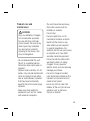 63
63
-
 64
64
-
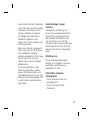 65
65
-
 66
66
-
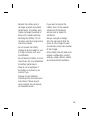 67
67
-
 68
68
-
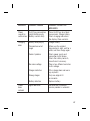 69
69
-
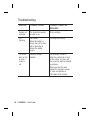 70
70
-
 71
71
-
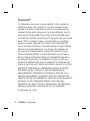 72
72
-
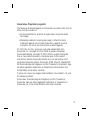 73
73
-
 74
74
-
 75
75
-
 76
76
-
 77
77
-
 78
78
-
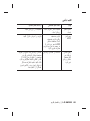 79
79
-
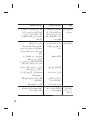 80
80
-
 81
81
-
 82
82
-
 83
83
-
 84
84
-
 85
85
-
 86
86
-
 87
87
-
 88
88
-
 89
89
-
 90
90
-
 91
91
-
 92
92
-
 93
93
-
 94
94
-
 95
95
-
 96
96
-
 97
97
-
 98
98
-
 99
99
-
 100
100
-
 101
101
-
 102
102
-
 103
103
-
 104
104
-
 105
105
-
 106
106
-
 107
107
-
 108
108
-
 109
109
-
 110
110
-
 111
111
-
 112
112
-
 113
113
-
 114
114
-
 115
115
-
 116
116
-
 117
117
-
 118
118
-
 119
119
-
 120
120
-
 121
121
-
 122
122
-
 123
123
-
 124
124
-
 125
125
-
 126
126
-
 127
127
-
 128
128
-
 129
129
-
 130
130
-
 131
131
-
 132
132
-
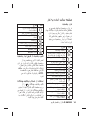 133
133
-
 134
134
-
 135
135
-
 136
136
-
 137
137
-
 138
138
-
 139
139
-
 140
140
-
 141
141
-
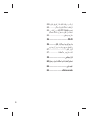 142
142
-
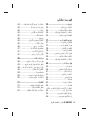 143
143
-
 144
144
-
 145
145
-
 146
146
Ask a question and I''ll find the answer in the document
Finding information in a document is now easier with AI
Related papers
Other documents
-
Samsung SAMSUNG ST10 User manual
-
Samsung SAMSUNG WB152F User manual
-
Samsung SAMSUNG PL20 User manual
-
Samsung SAMSUNG SH100 User manual
-
Samsung SAMSUNG ST89 User manual
-
Samsung SAMSUNG ST69 User manual
-
Samsung SAMSUNG ST68 User manual
-
Samsung SAMSUNG PL10 User manual
-
Samsung SAMSUNG ST550 User manual
-
Samsung SAMSUNG ST1000 User manual