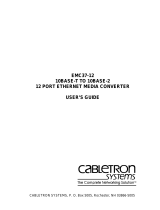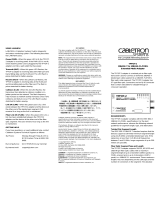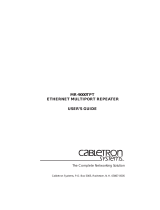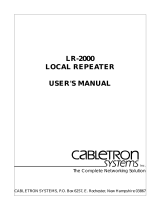E2200 SERIES
FULL-DUPLEX ETHERNET
NETWORK ADAPTERS
INSTALLATION GUIDE
E22XXCover Page 1 Tuesday, April 9, 1996 7:54 AM

Quick Start
Page - 1
Quick Start
Installation Procedure
If you are an
experienced user
, and you are familiar with your
computer, its operating system, and the installation of network
adapters - you can follow this simple installation procedure, and
use the subsequent chapters in this manual for reference if
necessary.
Plug and Play Systems
“Plug and Play™” is an automatic configuration scheme. Your
computer can be considered a “Plug and Play” system if it uses
either a Plug and Play BIOS, or a Plug and Play operating system,
or a Plug and Play Configuration Manager device driver. Plug and
Play software will automatically set the parameters of IRQ, I/O
Base Address, and DMA channel for all adapters that are plugged
into the system at power up time.
WARNING
At this time, if you need to install a Boot ROM, see
Section 2.3.1,
Installing a Boot ROM
. Otherwise follow the steps outlined on the
next page.
The E2200 network adapters are sensitive to static
discharges. Touch the metal chassis of your computer to
discharge any static electricity. Hold the adapter by the top
of the metal bracket and the opposite top corner. Avoid
contact with the adapter’s expansion bus edge connector or
any of the adapter’s components. Failure to observe all static
precautions could result in damage to the adapter. We
recommend the use of an antistatic wrist strap.
!
CAUTION
Make sure power to your PC is switched off and
the power cord unplugged before you open the
chassis. Opening the PC chassis with power on
can subject you to a serious electrical hazard.

Page - 2
Quick Start
To install the E2200 network adapter follow these guidelines:
1.) Turn off your computer and unplug the power cord and
peripheral equipment cables.
2.) Remove the computer cover and locate an expansion
slot. Remove the expansion slot cover.
3.) Carefully insert the adapter in the expansion slot until it
is fully seated. Secure the adapter bracket with the
expansion slot cover screw.
4.) Replace the computer cover. Connect a 10BASE-T
network cable to the adapter’s RJ45 port.
Reconnect all cables and, if you are using Windows95™, power up
your computer and follow screen instructions. The operating
system will find your E2200 adapter and load the necessary
network driver (from within Windows95). Your adapter will be
ready to use. See additional steps below for other operating system
installation.
5.) If your operating system finds a configuration
parameter conflict, see Section 2.6.1,
The QuickSet
Configuration Utility
, for information on how to
change configuration parameters.
6.) When the system is operational, insert the Cabletron
Software floppy disk into the floppy drive.
7.) In the README directory on the software disk, locate
the README file for the network driver you need, and
proceed with network driver installation as outlined in
the README file.
8.) Reboot the computer and check that the Link LED and
the Network Activity LED are lit.
Your computer is now ready to communicate on the
network.

NOTICE
i
NOTICE
Cabletron Systems reserves the right to make changes in
specifications and other information contained in this document
without prior notice. The reader should in all cases consult
Cabletron Systems to determine whether any such changes have
been made. The hardware, firmware, or software described in this
manual is subject to change without notice.
IN NO EVENT SHALL CABLETRON SYSTEMS BE LIABLE FOR
ANY INCIDENTAL, INDIRECT, SPECIAL, OR
CONSEQUENTIAL DAMAGES WHATSOEVER (INCLUDING
BUT NOT LIMITED TO LOST PROFITS) ARISING OUT OF OR
RELATED TO THIS MANUAL OR THE INFORMATION
CONTAINED IN IT, EVEN IF CABLETRON SYSTEMS HAS BEEN
ADVISED OF, KNOWN, OR SHOULD HAVE KNOWN, THE
POSSIBILITY OF SUCH DAMAGES.
VIRUS DISCLAIMER
Cabletron has tested its software with current virus checking
technologies. However, because no antivirus system is 100%
reliable, we strongly caution you to write protect and then verify
that the Licensed Software, prior to installing it, is virus-free with
an anti-virus system in which you have confidence. Cabletron
Systems makes no representations or warranties to the effect that
the Licensed Software is virus-free.
© Copyright September 1995, Cabletron Systems, Inc.
35 Industrial Way, P.O. Box 5005, Rochester, NH 03867-0505
All Rights Reserved, Printed in the United States of America
Order Number: 9030978-01 Sept 95
SPECTRUM
and
Remote LANVIEW
are registered trademarks of
Cabletron Systems, Inc. All other trademarks are for reference only,
and are the property of their respective owners.
Printed on recycled paper.

ii
NOTICE
FCC NOTICE
This device complies with Part 15 of the FCC rules. Operation is
subject to the following two conditions: (1) this device may not
cause harmful interference, and (2) this device must accept any
interference received, including interference that may cause
undesired operation.
NOTE:
This equipment has been tested and found to comply with
the limits for a Class A digital device, pursuant to Part 15 of the
FCC rules. These limits are designed to provide reasonable
protection against harmful interference when the equipment is
operated in a commercial environment. This equipment uses,
generates, and can radiate radio frequency energy and if not
installed in accordance with the operator’s manual, may cause
harmful interference to radio communications. Operation of this
equipment in a residential area is likely to cause interference in
which case the user will be required to correct the interference at
his own expense.
WARNING:
Changes or modifications made to this device which
are not expressly approved by the party responsible for
compliance could void the user’s authority to operate the
equipment.
DOC NOTICE
This digital apparatus does not exceed the Class A limits for radio
noise emissions from digital apparatus set out in the Radio
Interference Regulations of the Canadian Department of
Communications.
Le présent appareil numérique n’émet pas de bruits
radioélectriques dépassant les limites applicables aux appareils
numériques de la class A prescrites dans le Règlement sur le
brouillage radioélectrique édicté par le ministère des
Communications du Canada.

PROGRAM LICENSE AGREEMENT
iii
CABLETRON SYSTEMS, INC.
PROGRAM LICENSE AGREEMENT
IMPORTANT:
Before utilizing this product, carefully read this License
Agreement.
This document is an agreement between you, the end user, and Cabletron
Systems, Inc. (“Cabletron”) that sets forth your rights and obligations
with respect to the Cabletron software program (“the Program”)
contained in this package. The Program may be contained in firmware,
chips, or other media. BY UTILIZING THE ENCLOSED PRODUCT, YOU
ARE AGREEING TO BECOME BOUND BY THE TERMS OF THIS
AGREEMENT, WHICH INCLUDES THE LICENSE AND THE
LIMITATION OF WARRANTY AND DISCLAIMER OF LIABILITY. IF
YOU DO NOT AGREE TO THE TERMS OF THIS AGREEMENT,
PROMPTLY RETURN THE UNUSED PRODUCT TO THE PLACE OF
PURCHASE FOR A FULL REFUND.
CABLETRON SOFTWARE PROGRAM LICENSE
1. LICENSE. You have the right to use only the one (1) copy of the
Program provided in this package subject to the terms and conditions
of this License Agreement.
You may not copy, reproduce or transmit any part of the Program
except as permitted by the Copyright Act of the United States or as
authorized in writing by Cabletron.
2. OTHER RESTRICTIONS. You may not reverse engineer, decompile,
or disassemble the Program.
3. APPLICABLE LAW. This License Agreement shall be interpreted
and governed under the laws and in the state and federal courts of
New Hampshire. You accept the personal jurisdiction and venue of
the New Hampshire courts.
EXCLUSION OF WARRANTY AND DISCLAIMER OF LIABILITY
1. EXCLUSION OF WARRANTY. Except as may be specifically
provided by Cabletron in writing, Cabletron makes no warranty,
expressed or implied, concerning the Program (including Its
documentation and media).

iv
PROGRAM LICENSE AGREEMENT
CABLETRON DISCLAIMS ALL WARRANTIES, OTHER THAN
THOSE SUPPLIED TO YOU BY CABLETRON IN WRITING, EITHER
EXPRESS OR IMPLIED, INCLUDING BUT NOT LIMITED TO
IMPLIED WARRANTIES OF MERCHANTABILITY AND FITNESS
FOR A PARTICULAR PURPOSE, WITH RESPECT TO THE
PROGRAM, THE ACCOMPANYING WRITTEN MATERIALS, AND
ANY ACCOMPANYING HARDWARE.
2. NO LIABILITY
FOR CONSEQUENTIAL DAMAGES. IN NO
EVENT SHALL CABLETRON OR ITS SUPPLIERS BE LIABLE FOR
ANY DAMAGES WHATSOEVER (INCLUDING, WITHOUT
LIMITATION, DAMAGES FOR LOSS OF BUSINESS, PROFITS,
BUSINESS INTERRUPTION, LOSS OF BUSINESS INFORMATION,
SPECIAL, INCIDENTAL, CONSEQUENTIAL, OR RELIANCE
DAMAGES, OR OTHER LOSS) ARISING OUT OF THE USE OR
INABILITY TO USE THIS CABLETRON PRODUCT, EVEN IF
CABLETRON HAS BEEN ADVISED OF THE POSSIBILITY OF
SUCH DAMAGES. BECAUSE SOME STATES DO NOT ALLOW
THE EXCLUSION OR LIMITATION OF LIABILITY FOR
CONSEQUENTIAL OR INCIDENTAL DAMAGES, OR IN THE
DURATION OR LIMITATION OF IMPLIED WARRANTIES IN
SOME INSTANCES, THE ABOVE LIMITATIONS AND
EXCLUSIONS MAY NOT APPLY TO YOU.
UNITED STATES GOVERNMENT RESTRICTED RIGHTS
The enclosed product (a) was developed solely at private expense; (b)
contains “restricted computer software” submitted with restricted rights
in accordance with section 52227-19 (a) through (d) of the Commercial
Computer Software - Restricted Rights Clause and its successors, and (c)
in all respects is proprietary data belonging to Cabletron and/or its
suppliers.
For Department of Defense units, the product is licensed with “Restricted
Rights” as defined in the DoD Supplement to the Federal Acquisition
Regulations, Section 52.227-7013 (c) (1) (ii) and its successors, and use,
duplication, disclosure by the Government is subject to restrictions as set
forth in subparagraph (c) (1) (ii) of the Rights in Technical Data and
Computer Software clause at 252.227-7013. Cabletron Systems, Inc.,
35 Industrial Way, Rochester, New Hampshire 03867.

CONTENTS
v
CONTENTS
Quick Start
Plug and Play.................................................................................1
Warning..........................................................................................1
CHAPTER 1 Introduction
1.1 Using this Manual.....................................................................1–1
1.2 Getting Help ..............................................................................1–2
1.3 E2200 Series Adapter Features................................................1–3
1.3.1 Connectivity .................................................................1–3
1.3.2 Software.........................................................................1–4
1.3.3 Statistics.........................................................................1–5
1.3.4 LANVIEW® LEDs.......................................................1–5
1.4 FDSE Technology Overview ...................................................1–6
1.4.1 Why Full-Duplex Switched Ethernet?......................1–6
1.4.2 MAC Layer ...................................................................1–7
1.4.3 MAU Operation ...........................................................1–7
1.4.4 FDSE Cabling ...............................................................1–8
CHAPTER 2 Installation
2.1 Installation Requirements........................................................2–1
2.1.1 Plug and Play Compatibility......................................2–1
2.1.2 Unpacking the Adapters.............................................2–2
2.2 Preparing the Adapters............................................................2–2
2.3 Installing the Adapters.............................................................2–3
2.3.1 Installing a Boot ROM.................................................2–3
2.3.2 Boot ROM and Socket Alignment .............................2–4
2.3.3 Installation Procedure .................................................2–4
2.4 Connecting Primary Media .....................................................2–6
2.4.1 RJ45 Interface................................................................2–6
2.5 LANVIEW LEDS.......................................................................2–7
2.5.1 Using LANVIEW LEDs ..............................................2–8
2.6 Loading Network Software.....................................................2–9
2.6.1 The QuickSet™ Configuration Utility ....................2–10
2.6.2 Plug and Play System Configuration......................2–11
2.6.3 Non Plug and Play System Configuration.............2–12

vi
CONTENTS
CHAPTER 3 Secondary Media
3.1 Connecting to a Thin-Net Segment........................................ 3–1
3.2 Connecting to an External Transceiver.................................. 3–3
3.2.1 AUI Port........................................................................ 3–3
3.2.2 AUI Interface................................................................ 3–4
3.3 Connecting to a Fiber Optic Link........................................... 3–4
APPENDIX A Technical Specifications
A.1 E2200 Series Specifications.....................................................A–1
A.1.1 RJ-45 Pinouts...............................................................A–2
A.1.2 Twisted Pair Requirements.......................................A–2
A.1.3 Thin-Net Requirements.............................................A–4
A.1.4 AUI Cable Requirements ..........................................A–4
A.1.5 Fiber Optic Requirements .........................................A–5
INDEX

INTRODUCTION
Page 1 - 1
CHAPTER 1
INTRODUCTION
The Cabletron Systems
E2200 Series Full-Duplex Ethernet
Network Adapters Installation Guide
is a simple installation and
reference guide for the Cabletron Systems E2200 Series of Full-
Duplex Ethernet network adapters. The E2200 Series network
adapters connect your ISA Bus, or EISA Bus compatible computer
to an Ethernet network utilizing 10BASE-T twisted pair, and
possibly one of; 10BASE-2 Coaxial cable, Fiber Optic, or
10BASE-5 transceiver technologies. You should read through this
manual to gain a full understanding of the capabilities of the
Cabletron Systems E2200 Series Full-Duplex Ethernet adapters.
1.1 USING THIS MANUAL
This manual is structured so that you can follow sequential
chapters as you install and test the Cabletron E2200 series network
adapters. A
Quick Start
procedure is included for experienced
users; a short cut installation procedure for those who are familiar
with networks, PCs, and Ethernet technology.
Chapter 1,
Introduction
, discusses the capabilities of the Cabletron
Systems E2200 Series network adapters. An
FDSE
Technology
Overview
describes the Full-Duplex Switched Ethernet (FDSE)
technology supported by the E2200 series network adapters.
Chapter 2,
Installing the Adapters
, contains instructions for
installing the E2200 series adapters in ISA Bus or EISA Bus
compatible computers.
Chapter 3,
Secondary Media
, provides instructions for connecting
the network adapters to secondary Ethernet media such as Thin-
Net coax, AUI transceiver, or fiber optics.
Appendix A,
Technical Specifications
, provides specifications for
the E2200 Series adapters and the FDSE network technology.

Page 1 - 2
INTRODUCTION
1.2 GETTING HELP
If you need additional support related to the network adapters, or
if you have any questions, comments, or suggestions concerning
this manual, contact Cabletron Systems Technical Support. Before
calling Cabletron Technical Support, please have the following
information available for use by the Cabletron Technical Support
personnel who will assist you.
• The network adapter type and Serial Number (i.e., E2210,
E2212, E2219, etc., Serial Number 1234567).
• The software version that appears on the front of the installer
diskette(s).
• Your computer name, model number, and bus architecture.
• The operating system and version number that you are using
(i.e., MS-DOS Version 5.0, OS/2 Version 2.0, etc.).
• The make and model of any other add-in cards in your system
and the version number of any associated software.
You can contact Cabletron Systems Technical Support by:
Phone: (603) 332-9400
FAXBack: (603) 337-2444 Specify Document No. 1101 (listing of
latest driver releases, sample configurations, and keywords)
BBS: (603) 335-3358 (4 lines available)
Cabletron Technical Support can also be reached over the Internet
by sending email to:
. Network drivers are also
available for anonymous FTP download from
ctron.com at
IP address (134.141.72.254)
.
CompuServe subscribers can contact Cabletron Technical Support
through the Cabletron Forum by entering:
GO CTRON
at any
!
prompt.

INTRODUCTION
Page 1 - 3
1.3 E2200 SERIES ADAPTER FEATURES
This section outlines the features of the E2200 Series Ethernet
network adapters. Table 1-1, below, shows the E2200 Series adapter
types and variations.
1.3.1 Connectivity
E2210
The E2210 adapter connects your computer directly to a 10BASE-T
unshielded twisted pair network, or to another Ethernet media
transceiver via the secondary 10BASE-5 AUI port.
E2211
The E2211 adapter has two RJ45 ports, providing your computer
with a redundant 10BASE-T unshielded twisted pair connection to
two Ethernet network links.
Table 1-1. Adapter Types and Media
Adapter
Type
Primary Media Secondary Media
E2210 10BASE-T Twisted Pair 10BASE-5 (AUI port)
E2211 10BASE-T Twisted Pair 10BASE-T Twisted Pair
E2212 10BASE-T Twisted Pair 10BASE-2 Coax
E2214 10BASE-T Twisted Pair ST Fiber Optic Port
E2219 10BASE-T Twisted Pair no secondary media
E221W 10BASE-T Twisted Pair Wireless Hub Port
Note that Full-Duplex Switched Ethernet operation is
supported on the primary media port of all E2200 Series
adapters.
NOTE

Page 1 - 4
INTRODUCTION
E2212
The E2212 adapter connects your computer to a 10BASE-T
Ethernet unshielded twisted pair network, or to a 10BASE-2
Coaxial Thin Ethernet network via the secondary media port.
E2214
The E2214 adapter connects your computer to a 10BASE-T
Ethernet unshielded twisted pair network, or to an ST type Fiber
Optic link via the secondary media port.
E2219
The E2219 adapter connects your computer to a 10BASE-T
Ethernet unshielded twisted pair network. This adapter does not
have a secondary media port.
E221W
The E221W adapter connects your computer to a 10BASE-T
Ethernet unshielded twisted pair network, or to a wireless hub via
the secondary media port (wireless hub interface connector).
All of the E2200 series adapters use the industry standard RJ45
connector for their 10BASE-T ports.
The E2212 adapter’s 10BASE-2 Coaxial port uses a standard BNC
coaxial connector, and the E2210 adapter’s AUI port uses a 15-pin
industry standard type “D” connector. The E221W uses a
proprietary wireless port connector on the secondary media port.
1.3.2 Software
Software drivers for various operating systems are supplied by
Cabletron on floppy diskette media. The drivers support industry
standard Full Duplex Switched Ethernet Protocol.
The
Network Software Installation Guide
, which accompanies
the Cabletron software diskette, explains how to run diagnostics,
and load and configure the various network drivers supplied by
Cabletron.

INTRODUCTION
Page 1 - 5
1.3.3 Statistics
Statistics can be gathered for the network adapters - either from the
computer the adapter is installed in, or from another workstation
utilizing Cabletron Systems’ SPECTRUM Portable Management
Applications
®
, or SPECTRUM
®
.
Through this software, you can gather statistics on the adapter’s
activity on the Ethernet network. For further information on
gathering network adapter statistics from another workstation,
refer to the appropriate network management manual.
1.3.4 LANVIEW
®
LEDs
The Ethernet network adapters incorporate Cabletron’s
LANVIEW
®
LEDs. LANVIEW LEDs indicate receive data,
transmit data, and collision conditions, and show the status of the
Ethernet link. The LEDs help you diagnose problems, such as a
failure to establish a link between the adapter and an active
Ethernet device at the other end of the network segment.

Page 1 - 6
INTRODUCTION
1.4 FDSE TECHNOLOGY OVERVIEW
1.4.1 Why Full-Duplex Switched Ethernet?
The E2200 Series adapters can operate in both Standard Ethernet
mode, and Full-Duplex Switched Ethernet mode. There are many
benefits to be gained from operating in Full-Duplex Switched
Ethernet (FDSE) mode. Full-Duplex Ethernet operation can double
the throughput of an existing system while eliminating rewiring
costs, as it doubles network speed from 10 Mbps to 20 Mbps.
Full-Duplex operation is a prerequisite to the interactive,
multimedia network applications of the future. In pursuit of this
goal, Cabletron Systems is participating in the standards process
with the Full-Duplex Switched Ethernet Consortium (FDSEC), to
create an industry standard that will allow various manufacturer’s
products to coexist in twisted pair and fiber optic networks which
will have an aggregate bandwidth of 20 Mbps.
When increased bandwidth is required, users with E2200 Series
adapters will be able to simply upgrade their shared-access
10BASE-T hubs to Full-Duplex Switched Ethernet hubs. No other
hardware changes will be required at the Network Interface
Controller (NIC) end of the Ethernet links to operate in Full
Duplex Switched Ethernet mode.
In order to provide a full-duplex service based on existing IEEE
802.3 architecture, these prerequisites must be met:
• The network fabric must be a switched-access medium.
• The physical media must provide two channels (Transmit and
Receive).
• The full-duplex 802.3 network must be run over shielded
twisted pair (STP), unshielded twisted pair (UTP), or fiber
optic cable. A switching hub must be used (for three or more
nodes) to interconnect the full-duplex segments.

INTRODUCTION
Page 1 - 7
In order to implement FDSE, we must define three key
components: the operation of the MAC layer entity, the operation
of the MAU, or transceiver, and the operation of an Auto-Detection
mechanism (for Auto-Detect of FDSE).
The most important, and fundamental requirement for FDSE is
that FDSE technology be backward-compatible with standard
802.3 Ethernet technology.
1.4.2 MAC Layer
The Full Duplex Switched Ethernet MAC layer allows for the
simultaneous reception and transmission of 802.3 Ethernet frames.
The entire MAC layer provides separate processing paths for the
transmitter and receiver, including separate CRC generation and
checking. The decision to operate in full-duplex mode will be
made by the FDSE Auto-Detect mechanism.
1.4.3 MAU Operation
The MAU, or transceiver, will signal the MAC layer that FDSE
mode of operation is desired when either of two events occurs: a
“Hardware” register is set on the MAU, or an FDSE Auto-Detect
mechanism indicates that FDSE operation is desired, and switches
hardware to FDSE mode.
When the MAU detects that FDSE operation is desired, it will do
three things: disable the standard Ethernet Collision detector and
the collision LED, disable the loopback signal, and disable the SQE
signal.
These changes are required for the following reasons: collision is
impossible within FDSE, and future AUI transceivers will have
support for FDSE.

Page 1 - 8
INTRODUCTION
1.4.4 FDSE Cabling
FDSE will run on existing category 3 and category 4 UTP cabling.
There is no need to change cable media to upgrade to FDSE
technology.
However, for new wiring plant designs, category 5 cabling will
allow upgrading to 100 Mbps Ethernet operation in the future.
Category 5 UTP cable is specified for desktop wiring distances up
to 100 meters and data rates up to 100Mbps.
Two Technical System Bulletins (TSB) were issued by EIA/TIA
after ANSI EIA/TIA 586.
• TSB-36 classifies UTP cables into categories 3, 4, and 5, and
provides characteristic and performance values at particular
data rates.
• TSB-40 classifies connector hardware (punch-down blocks,
patch panels, wall jacks, etc.) into categories 3, 4, and 5, and
also provides characteristic and performance values at
particular data rates.
Anyone considering installing a new cable plant should consult all
three documents. They are available through your local EIA
publications office - call 1-800-854-7179.
Cabletron Systems is committed to delivering FDSE products in
strict conformance with industry standards and Cabletron’s
Integrated Network Architecture (INA).

INSTALLATION
Page 2 - 1
CHAPTER 2
INSTALLATION
This chapter contains instructions for preparing and installing
your Cabletron Systems E2200 Series Full-Duplex Ethernet
network adapter into your computer, and connecting the primary
media port to a twisted pair Ethernet segment. The next chapter,
Secondary Media
, provides instructions for connecting the
adapter’s secondary media port to various types of Ethernet
network segments.
2.1 INSTALLATION REQUIREMENTS
The E2200 Series adapters are designed for any computer that
supports ISA or EISA Bus architecture. Installation of the
Cabletron E2200 Series network adapters is simple and
straightforward.
2.1.1 Plug and Play Compatibility
The E2200 type Ethernet network adapters are “
Plug and Play
”
compatible. Plug and Play is most often implemented in the
computer’s system BIOS, or the operating system proper (as in
Microsoft Windows 95™).
Each E2200 Series adapter is shipped with a factory default
configuration stored in the adapter’s configuration EEPROM. If
the preset default Plug and Play parameters are not satisfactory for
your specific system requirements, and your system ’s Plug and
Play BIOS cannot resolve the conflict, contact Cabletron Technical
Support (See page 1-2,
Getting Help
).

Page 2 - 2
INSTALLATION
2.1.2 Unpacking the Adapters
The network adapter and software are shipped separately. The
hardware package should contain one box with a network adapter
and this manual.
The shrink-wrapped software package contains a
Network
Software Installation Guide,
and the Cabletron software diskette.
To unpack the adapter and the software, carefully remove the
adapter from the box. Leave the adapter in the conductive plastic
clamshell until you are ready to install it.
Open the shrink-wrapped package when you are ready to install
the software. Be sure to read the licensing agreement printed on
the back cover of the
Network Software Installation Guide
.
Contact Cabletron Systems Technical Support immediately if there
is any discrepancy in materials.
2.2 PREPARING THE ADAPTERS
The E2200 type network adapters do not have any jumpers or
switches to set. Each type of E2200 adapter is shipped with factory
default configuration information stored in EEPROM. You can use
Cabletron’s utility, QuickSet™, to change the default configuration
parameters, should it become necessary.
The network adapters are sensitive to static discharges. Hold
the adapter by the top of the metal bracket and the opposite top
corner. Avoid contact with the computer bus edge connector
or any of the adapter’s components. Failure to observe all
static precautions could result in damage to the adapter.
!
CAUTION

INSTALLATION
Page 2 - 3
2.3 INSTALLING THE ADAPTERS
The following sections contain brief installation procedures. Refer
to the user’s manual that came with your computer for more
detailed information on installing adapters in computers with ISA
Bus, or EISA Bus architecture.
Figure 2-1. E2210 Ethernet Network Adapter
2.3.1 Installing a Boot ROM
The E2200 series adapters incorporate a boot ROM socket for an
optional boot ROM. The boot ROM plugs into the empty 32-pin
boot ROM socket shown in Figure 2-1, above.
Figure 2-2. Installing a Boot ROM
LANVIEW LEDs
Primary
Media Port
(RJ45)
Secondary
Media Port
Boot ROM
Socket
(optional)
Boot
ROM
Notch
Boot ROM Socket
Page is loading ...
Page is loading ...
Page is loading ...
Page is loading ...
Page is loading ...
Page is loading ...
Page is loading ...
Page is loading ...
Page is loading ...
Page is loading ...
Page is loading ...
Page is loading ...
Page is loading ...
Page is loading ...
Page is loading ...
Page is loading ...
Page is loading ...
Page is loading ...
Page is loading ...
Page is loading ...
Page is loading ...
Page is loading ...
Page is loading ...
/