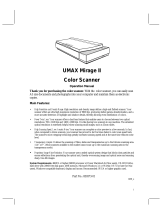Page is loading ...

Hardware Manual

Thank you for purchasing the Minolta Dimâge Scan Multi.The Dimâge Scan Multi is a multiple format film scanner
capable of scanning medium format, 35mm, 16mm, and sleeved APS film. With the optional APS adapter, advanced
photo system film in the cassette can also be scanned.
Your new scanner has extraordinary features, including:
• Medium-format film scanning capability.The included medium-format film holder uses antinewton glass and
includes masks for 6x4.5, 6x6, 6x7, 6x9.
• 12-bit AD converter, so fine detail is captured with a dynamic range.
This manual has been designed to help you understand the operation of your scanner. To realize all the benefits of
your scanner, please read this manual and the accompanying software manual thoroughly.
The instructions in this manual assume you have a working knowledge of the operating system for your computer
(Mac OS, Windows 95, or Windows NT) and its conventions. Familiarity with the mouse and standard operating system
menus and commands is necessary before operating the Dimâge Scan Multi software.
This manual does not instruct in the:
• basic use of personal computers.
• use of Window 95, Windows NT, or Mac OS.
• use of Adobe Photoshop, Paint Shop Pro, or Corel Draw.
This mark certifies that this product meets the requirements of the EU (European Union) concerning
interference causing equipment regulations. CE stands for Conformité Européenne.
This Class B digital apparatus complies with Canadian ICES-0003.
Cet appareil numérique de la classe B est conforme à la norm NMB-003 du Canada.
• Changes or modifications not approved by the party responsible for compliance could void the user’s authority to
operate the equipment.
• This manual may not be copied in part or whole without prior written permission from Minolta Co., Ltd. ©1998
Minolta Co., Ltd.
• Every necessary caution has been taken to ensure the accuracy of this instruction manual. Please contact us if you
have any questions, find any errors, or notice missing information.
• Minolta is not responsible for loss, damage, or other results occurring during the operation of this product.
Microsoft, Windows®, Windows 95®, and Windows NT® are registered trademarks of the Microsoft Corporation.
Macintosh™, Apple®, and Power Macintosh® are registered trademarks of Apple Computer, Inc.
Other corporate and product names are the trademarks and registered trademarks of their respective companies.
This device complies with Part 15 of the FCC Rules. Operation is subject to the following
conditions: (1) This device may not cause harmful interference, and (2) this device must
accept any interference received, including interference that may cause undesired
operation.
Do not remove the ferrite cores from the SCSI cable.

FOR PROPER AND SAFE USE
1
To avoid fire or electric shock:
• Only use the voltage specified for this unit.
• Do not expose this unit to liquids.
• Do not insert metal objects into this unit.
• Do not touch the cord or plug if your hands are wet.
• Unplug this unit when it is not in use.
Improper use of the power cord may result in fire or electric shock.
• Insert the plug securely into an electrical outlet.
• Do not pull on the cord. Grasp the plug when removing the power cord from an
outlet.
• Do not scratch, twist, modify, heat, or place a heavy object on the power cord.
• Do not connect the ground to a gas pipe, telephone ground, or a water pipe.
Improper grounding can result in electric shock.
This product must have sufficient ventilation while in use. Blocked ventilation ducts may cause
the unit to overheat, increasing the risk of fire.
• Do not use or store this product in dusty or very humid areas.
If there is smoke, a strange smell, or any other unusual conditions, shut down and unplug the
unit, then contact a Minolta Service Facility.
CAUTION
Unexpected damage may occur if this unit is left unattended near young children.
Do not attempt to disassemble this product. It contains high-voltage circuits.Take the
product to a Minolta Service facility for repairs.
Please read and understand each caution before using this product.

TABLE OF CONTENTS
2
FOR PROPER AND SAFE USE..................................................................................1
BEFORE YOU BEGIN
Package Contents.........................................................................................................4
System Requirements ..................................................................................................5
NAMES OF PARTS
Front..............................................................................................................................6
Back..............................................................................................................................7
Important: Locking Pin Information...............................................................................7
SETTING THE SCSI ID................................................................................................8
CONNECTING TO THE COMPUTER
If the Scanner is the Only or Last Device in the Chain ................................................9
If the Scanner is Inside the Chain................................................................................11
GETTING STARTED
Film Emulsion...............................................................................................................14
Handling Care...............................................................................................................14
LOADING 35MM FILM HOLDERS
Slide Mount Holder SH-M1...........................................................................................15
35mm Film Holder FH-M1............................................................................................16
LOADING THE MEDIUM FORMAT FILM HOLDER MH-M1
Using the Medium Format Film Holder MH-M1............................................................18
Medium Format and TEM Film.....................................................................................18
16mm and APS Sleeve Film.........................................................................................20
Rotating the Frame.......................................................................................................22
INSERTING THE HOLDER INTO THE SCANNER......................................................23
Ejecting.........................................................................................................................23
APS ADAPTER AD-100 (SOLD SEPARATELY)...........................................................24
APS Adapter – Names of Parts....................................................................................24
Loading the Cassette....................................................................................................25
Inserting the Adapter....................................................................................................26
Ejecting the Adapter.....................................................................................................27
CHANGING THE FLUORESCENT LAMP....................................................................28
IMPORTANT: BEFORE TRANSPORTING THE SCANNER ........................................30
TROUBLESHOOTING..................................................................................................31

3
INDICATOR LAMP........................................................................................................33
TECHNICAL DETAILS..................................................................................................34
CUSTOMER SERVICE.................................................................................................35
INSTALLING THE SOFTWARE
Windows 95/Windows NT.............................................................................................36
Macintosh .....................................................................................................................39
Macintosh – Plug-in......................................................................................................40
Macintosh – ColorSync™2.0........................................................................................41
LAUNCHING THE SOFTWARE – WINDOWS
Launching the TWAIN Driver........................................................................................42
Launching the Utility Software......................................................................................42
LAUNCHING THE SOFTWARE – MACINTOSH
Launching the Plug-in...................................................................................................43
Launching the Utility Software......................................................................................43
MINOLTA.......................................................................................................................44

BEFORE YOU BEGIN
4
PACKAGE CONTENTS
CHECK THIS PACKING LIST BEFORE YOU BEGIN. IF SOME PARTS ARE
MISSING, CONTACT YOUR DEALER OR A MINOLTA SERVICE FACILITY.
• Minolta Dimâge Scan Multi scanner
• 35mm Film Holder FH-M1
• 35mm Slide Mount Holder SH-M1
• Medium Format Film Holder MH-M1
• Film Masks:
6 x 4.5 Medium Format Film Mask
6 x 6 Medium Format Film Mask
6 x 7 Medium Format Film Mask
6 x 8 Medium Format Film Mask
6 x 9 Medium Format Film Mask
APS Sleeve Film Mask
16mm Film Mask
• Power Cord PW-M2
• SCSI Cable SC-11
• Dimâge Scan Multi CD-ROM v1.0
• Instruction Manuals (1 software, 1 hardware)
• Warranty and Software Registration card

SYSTEM REQUIREMENTS
5
MACINTOSH
CPU: Power PC
Operating System: System 7.5 to 8.5.1
Memory: A minimum of 8MB (megabytes) free memory.
Hard Disk Space: 90 MB or more of available hard disk space.
When 16bit or 16bit linear is selected from the Color Depth list box in the
Preferences dialog box, 200MB or more of available hard disk space.
Monitor: Minimum 13 inch monitor capable of displaying at least 32,000 colors. 16 inch(832
x 642) or larger is recommended.
Other: Adobe PhotoShop 3.0.5 or Adobe PhotoShop 4.0.1 and 5.02 have been fully
tested for use with the plug-in software.
PC/AT
CPU: i486DX2 66MHz or above. (Windows NT: Intel Pentium or later.
Operating System: Windows NT 4.0, Windows 98 or Windows 95 (incl. OSR2).
Memory: A minimum of 32MB (megabytes) of RAM.
Hard Disk Space: 90 MB or more of available hard disk space.
When 16bit or 16bit linear is selected from the Color Depth list box in the
Preferences dialog box, 200MB or more of available hard disk space.
Monitor: Minimum VGA monitor capable of displaying High Color (16 bit) is required.SVGA
(800 x 600) or larger is recommended.
SCSI Board: Adaptec AVA-1505*, AVA-1505AE*, AHA-1520B, AHA-1540CP,AHA-2910B, AHA-
2910C, AHA 2940, or AHA-2940U/AU/UW/W.
Other: PhotoShop 3.0.5, PhotoShop 4.0.1 and 5.0.2, Paint Shop Pro 4.1E, and 5.0.1E
Corel Draw 7, and Corel Draw 8 have been fully tested for use with the TWAIN
driver software.
*Adaptec AVA-1505, AVA-1505AE are only recommended for Windows 95.

NAMES OF PARTS
FRONT
Accessory panel
Film-slot door
Power switch
Power lamp
Eject button
Indicator lamp
Connector cover
Fluorescent lamp unit cover

7
BACK
SCSI ID switch
Terminator dip switch
Centronics
D-sub-25 port
AC socket
• Gently turn the scanner up-side
down. Using a flat-head screwdriver,
turn the locking pin counter-
clockwise until it pops up.
UNLOCK THE OPTICS BEFORE
USING THE SCANNER FOR THE
FIRST TIME.
The optics inside the scanner have been parked
and locked before shipment for their protection.
Before using the scanner for the first time, unlock
the locking pin.
IMPORTANT: LOCKING PIN INFORMATION

TURN OFF THE COMPUTER AND ALL THE SCSI DEVICES
BEFORE CHANGING SCSI IDS, CONNECTING SCSI
CABLES, OR DISCONNECTING SCSI CABLES.
SETTING THE SCSI ID
8
The Dimâge Scan Multi’s SCSI ID is factory preset to 5. If 5 is not being used by another operating SCSI device in the
SCSI chain, it is not necessary to change the SCSI ID.
A SCSI ID is a unique address you assign to each SCSI device connected to your computer.The SCSI ID range of
your computer is from 0 to 7, however some IDs are already occupied by your computer.
* IDE Macintosh systems do not use SCSI ID 0 for the hard drive.
** Macintosh systems with a dual bus have SCSI ID 3 available on the external bus.
Press the upper button to select a smaller SCSI number.
TO CHANGE THE SCSI ID:
1.Turn off the computer and all connected SCSI devices.
2.Determine which SCSI IDs are not being used.
3.Change the SCSI ID using the upper or lower SCSI buttons.
The current SCSI ID number.
Press the lower button to select a higher SCSI number.
Occupied SCSI ID
IBM PC/AT: 7 (SCSI host adapter)
0 (internal hard drive)*
3 (internal CD-ROM drive)**
7 (system)
Macintosh:

TURN OFF THE COMPUTER AND ALL THE SCSI DEVICES
BEFORE CHANGING SCSI IDS, CONNECTING SCSI
CABLES, OR DISCONNECTING SCSI CABLES.
CONNECTING TO THE COMPUTER
9
IF THE SCANNER IS THE ONLY OR LAST DEVICE IN THE CHAIN…
One D-sub-25 to Centronics 50 cable is included with your scanner. Please see your dealer if you require a
different cable.
1.Connect one end of the SCSI cable to either
SCSI port on the back of the scanner.
• Either SCSI port can be used, there is no dedicated in or
out port.
2.Connect the other end of the SCSI cable to the
SCSI port on the computer or on the last SCSI
device in the chain.
3.Flip the dip switch marked 1 up to turn the
terminator on.
• Dip switches 2 through 4 are inactive.Their position will not
affect the scanner operation.
Continued on following page.

CONNECTING TO THE COMPUTER
10
4.Plug the power cord into the scanner’s AC
socket.
5.Plug the other end of the power cord into a
grounded outlet.

11
IF THE SCANNER IS INSIDE THE CHAIN…
1. Connect one end of the SCSI cable A into
either SCSI port on the back of the scanner.
• Either SCSI port can be used, there is no dedicated in or
out port.
Cable “A”
Cable “B”
Scanner
SCSI Device 1
SCSI Device 2
Computer
The following is an example of one possible SCSI chain configuration.
2.Plug the other end of SCSI cable A into SCSI
device 1.
One D-sub-25 to Centronics 50 cable is included with your scanner. Please see your dealer if you require additional
cables.
Continued on following page.
TURN OFF THE COMPUTER AND ALL THE SCSI DEVICES
BEFORE CHANGING SCSI IDS, CONNECTING SCSI
CABLES, OR DISCONNECTING SCSI CABLES.

CONNECTING TO THE COMPUTER
12
3.Connect one end of SCSI cable B into the
remaining SCSI port on the back of the
scanner.
4.Connect the other end of SCSI cable B into the
next device in the chain.
5.Flip the dip switch marked 1 down to turn the
terminator off.
• Dip switches 2 through 4 are inactive.Their position will not
affect the scanner operation.
6.Plug the power cord into the scanner’s AC
socket.

13
7.Plug the other end of the power cord into a grounded outlet.
The total length of
cable in a SCSI chain
should not exceed 6m
(20 ft.) for most
systems.

GETTING STARTED
14
FILM EMULSION
HANDLING CARE
The emulsion side of the film is the side coated with the photographic material.The base side of the film has no
photographic material and its surface is smooth and shiny.The emulsion side of slide film has raised areas at subject
contrast.The emulsion side of negative film is dull compared to the base side. It is easiest to determine the emulsion
side when viewing the film at an angle.
FILM BASE
Smooth, shiny surface
FILM EMULSION
Slightly dull or raised surface
Viewing angle
Light
The frame numbers and text are backward when the film’s emulsion side is up.
• Do not pull the film holder out of the scanner until the holder is properly ejected and
the green indicator light is off.
• Do not move the scanner or touch the film holder while the transport motor is
engaged (such as while scanning).
• Place the scanner on a stable surface.

LOADING 35MM FILM HOLDERS
15
SLIDE MOUNT HOLDER SH-M1
• The slide mount holder can hold up to 4 mounted slides (35mm or APS).
• Slide mounts must be thicker than 1mm and thinner than 2mm to fit properly into the holder.
• Results of scanning glass-mounted slides can be unpredictable.
• Blow dust off the slide before placing it into the film holder.
1.Position the slide mount
holder so the white arrow is
on the top-left side, then open
the slide mount.
• Open the slide holder by pushing up
on the two tabs from underneath.
2.Place the slides within the
indentations, making sure
they lie flat.
• Insert the slides emulsion side down.
3.Press the cover firmly closed
until it clicks.

16
35MM FILM HOLDER FH-M1
Use the FH-M1 for 35mm negatives and unmounted 35mm slide film.
• The 35mm Film Holder FH-M1 can hold film strips up to 6 frames long.
• Blow dust off the film before placing it into the film holder.
1.Position the film holder so the
white arrow is on the top-left
side, then open the slide
mount.
• Open the slide holder by pushing up
on the two tabs from underneath.
2,Place the film in the film
holder emulsion side down.
3.Align the frames within the
scanning windows.

17
4.Press the cover firmly closed
until it clicks.

LOADING THE MEDIUM FORMAT HOLDER MH-M1
18
USING THE MEDIUM FORMAT HOLDER MH-M1
MEDIUM FORMAT AND TEM FILM
Use the MH-M1 for 120/220 film frames in 6x4.5, 6x6, 6x7, and 6x9 formats.The MH-M1 should also be used for
sleeved APS film, 16mm film, and TEM* film. Use the appropriate film mask for each film format. The glass in the
Medium Format Film Holder MH-M1 has been treated to prevent the appearance of Newton’s rings (colored rings)
when scanning.
• Handle the Medium Format Film Holder MH-M1 with care. Protect the glass from impact, shock, and scratches.
• Touching the glass in the film holder may cause damage to the antinewton treatment.
• Blow away any dust from the film holder before inserting the film. If the film holder is dirty, first blow away any dust
or debris, then moisten a lens cleaning tissue with lens cleaning fluid and gently wipe the surface.
* Transmission Electron Microscope
1.Press on the lever marked
“PUSH”, then lift open the
holder.
2.Select the appropriate mask
and place it in the film holder
using the guides.
• The cut corner on the mask should be
on the bottom-left side.
• Choose the appropriate size mask for
TEM film.
Align the holes in the mask with the pins on the film
holder.
Align the slot in the
mask with the rail
on the film holder.
/