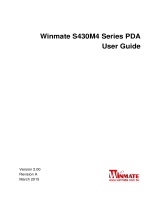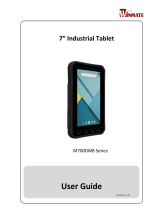CHAPTER 3: USING WINMATE® HOME MANAGER (WHM) ..................................................................................... 40
3.1 HOW TO LOCK APPLICATIONS .................................................................................................................................. 40
3.2 HOW TO UNLOCK APPLICATIONS .............................................................................................................................. 42
3.3 HOW TO CHANGE PASSWORD .................................................................................................................................. 44
CHAPTER 4: CONNECTING TO NETWORK AND DEVICES ...................................................................................... 45
4.1 CONNECTING TO MOBILE NETWORKS ....................................................................................................................... 45
4.1.1 Checking the Network (GPRS/3G/4G) Connection ....................................................................................... 45
4.1.2 Turning on Data Service ................................................................................................................................ 45
4.2 CONNECTING TO WI-FI NETWORKS .......................................................................................................................... 46
4.2.1 Turning ON the Wi-Fi and Connecting to Wi-Fi networks ............................................................................. 46
4.2.2 Adding Wi-Fi Network .................................................................................................................................... 47
4.3 CONNECTING TO BLUETOOTH DEVICES .................................................................................................................... 48
4.3.1 Turning Bluetooth ON or OFF ....................................................................................................................... 48
4.3.2 Connecting to Bluetooth Device .................................................................................................................... 48
4.3.3 Disconnecting Bluetooth Device .................................................................................................................... 48
4.4 CONNECTING TO COMPUTER VIA USB ...................................................................................................................... 49
4.4.1 USB Computer Connection ........................................................................................................................... 49
4.4.2 USB Debugging Settings ............................................................................................................................... 50
CHAPTER 5: USING CAMERA ..................................................................................................................................... 51
5.1 CAPTURING PHOTOS OR VIDEO ................................................................................................................................ 51
5.1.1 Opening Camera ........................................................................................................................................... 51
5.1.2 Taking Pictures .............................................................................................................................................. 51
5.1.3 Switching Between Front and Rear Cameras ............................................................................................... 51
5.1.4 Viewing Pictures ............................................................................................................................................ 52
5.1.5 Shooting Videos ............................................................................................................................................ 52
5.1.6 Opening the Gallery ...................................................................................................................................... 52
CHAPTER 6: CAPTURING DATA ................................................................................................................................. 53
6.1 USING NFC ............................................................................................................................................................ 53
6.1.1 NFC Tag Support .......................................................................................................................................... 53
6.1.2 NFC Location ................................................................................................................................................. 53
6.1.3 How to Use NFC............................................................................................................................................ 54
6.2 USING BARCODE READER ........................................................................................................................................ 55
6.2.1 Barcode Reader Location .............................................................................................................................. 55
6.2.2 Android Winmate® Data Collection (WDC) ................................................................................................... 55
6.2.3 Where to Find WDC ...................................................................................................................................... 55
6.2.4 How to Turn On and Off the Power of Barcode Reader................................................................................ 56
6.2.5 How to Change the Symbologies of Barcode ............................................................................................... 57
6.2.6 How to Add Commands to the Barcode Output ............................................................................................ 57
6.2.7 How to Change the Scan Type of the Barcode Reader ................................................................................ 58
6.2.8 How to Change the Setting of the WDC or Reset to Default ........................................................................ 58
6.2.9 Scanning Barcodes ....................................................................................................................................... 59
6.2.10 Scanning Tips and Considerations.............................................................................................................. 60
6.3 USING SMART CARD READER .................................................................................................................................. 60
6.3.1 Smart Card Reader Location ......................................................................................................................... 60
6.3.2 How to Use Smart Card Reader .................................................................................................................... 61
6.3.3 Smart Card Reader SDK ............................................................................................................................... 61
6.4 USING FINGERPRINT SCANNER ................................................................................................................................ 62
6.4.1 Fingerprint Scanner Location ........................................................................................................................ 62
CHAPTER 7: ACCESSORIES ....................................................................................................................................... 63
7.1 HAND STRAP INSTALLATION ..................................................................................................................................... 63
APPENDIX ...................................................................................................................................................................... 64
APPENDIX A: PRODUCT SPECIFICATIONS ........................................................................................................................ 64
APPENDIX B: ORDER INFORMATION ................................................................................................................................ 65