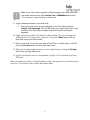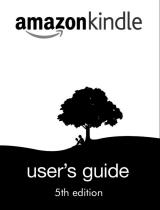kdp jumpstart Format Your eBook Manuscript Owner's manual
- Type
- Owner's manual
kdp jumpstart Format Your eBook Manuscript helps you create professional-looking eBooks that are ready to publish on Kindle Direct Publishing (KDP). With this software, you can easily:
- Import your Word document and Kindle Create will automatically find and format your chapter titles
- Create a table of contents
- Add a copyright or dedication page
- Format your book title and author name
- Add a drop cap to the first letter of each chapter
- Apply a theme to your book
- Preview your book on a tablet, phone, or Kindle
- Save your book for publication as a .
kdp jumpstart Format Your eBook Manuscript helps you create professional-looking eBooks that are ready to publish on Kindle Direct Publishing (KDP). With this software, you can easily:
- Import your Word document and Kindle Create will automatically find and format your chapter titles
- Create a table of contents
- Add a copyright or dedication page
- Format your book title and author name
- Add a drop cap to the first letter of each chapter
- Apply a theme to your book
- Preview your book on a tablet, phone, or Kindle
- Save your book for publication as a .

1
Format Your eBook Manuscript
Version 1.0*
(*Please make sure you’re using the latest version)
When formatting your manuscript, make sure the information in it (e.g., book title, author name)
exactly matches the book details you entered.
1. After downloading and installing Kindle Create, open it and click New Project from
File.
2. Select the type of book you’re making and click Choose File.
3. Find your Word document and click Open. Kindle Create will then import your
document.
4. Click Continue. Kindle Create will start finding chapter titles.
5. Click Get Started. You’ll see a list of suggested chapter titles.
6. Check each suggested chapter by clicking on them in the “Headings” column. Uncheck
the box for any heading that isn’t a chapter title.
7. Click OK when you’re done. This will create your table of contents.
8. Apply formatting elements to your title page:
Place your cursor next to your book title and click on the BOOK TITLE button
in the “Text Properties” panel on the far right. This will format your book title
Place your cursor next the author name and click the Author Name button in the
“Text Properties” panel. This will format your author name.

2
Note: If you want to add a copyright or dedication page, place your cursor after
your author name and click the Copyright Text or Dedication buttons in the
“Text Properties” panel and add your information.
9. Apply formatting elements to your book body:
Place your cursor next to the first paragraph of your first chapter and click
Chapter First Paragraph. This will add a drop cap (a large capital latter) to the
first letter of the first word in a chapter. Repeat this step for each chapter
beginning.
10. Apply a theme to your book. The default is called “Modern,” but you can change it to
another theme if it’s a better fit for your book. Click on the Theme button at the top
right-hand corner to test other themes.
11. Preview your book. To see what your book will look like on a tablet, phone, or Kindle,
click on the Preview button at the top right-hand corner.
12. When you’re satisfied with your book, save it for publication by clicking the Package
button at the top right-hand corner.
13. You’ll be prompted to save as a .kcb and then a .kpf file. You’ll upload the .kpf file to
KDP later.
When you upload your book, it will go through our content and quality review. If it doesn’t pass
our review, you’ll need to edit your files and resubmit them.
-
 1
1
-
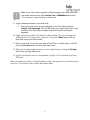 2
2
kdp jumpstart Format Your eBook Manuscript Owner's manual
- Type
- Owner's manual
kdp jumpstart Format Your eBook Manuscript helps you create professional-looking eBooks that are ready to publish on Kindle Direct Publishing (KDP). With this software, you can easily:
- Import your Word document and Kindle Create will automatically find and format your chapter titles
- Create a table of contents
- Add a copyright or dedication page
- Format your book title and author name
- Add a drop cap to the first letter of each chapter
- Apply a theme to your book
- Preview your book on a tablet, phone, or Kindle
- Save your book for publication as a .
Ask a question and I''ll find the answer in the document
Finding information in a document is now easier with AI
Related papers
Other documents
-
Amazon kdp build your book – paperback interior formatting Owner's manual
-
Amazon Kindle Direct Publishing – Print Publishing Owner's manual
-
Adobe Framemaker 2015 User manual
-
Amazon Fire HDX User manual
-
Adobe Framemaker 2019 User manual
-
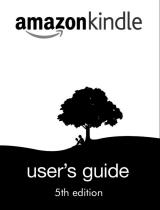 Kindle Kindle Keyboard 5th Edition Owner's manual
Kindle Kindle Keyboard 5th Edition Owner's manual
-
Amazon Kindle 4th edition User manual
-
Amazon Kindle User manual
-
Amazon DX 3e edition Owner's manual
-
Adobe Framemaker 2017 User manual