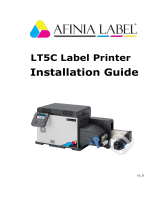Page is loading ...

User’s Guide
Viper Extreme
Digital Transfer Printer
For Maintenance Kits, Spares,
Service and Support
Call: +44 (0) 1628 588755
E-mail: support@colourgen.com

Users Guide Viper Extreme
2 AP-75330 Rev. 1.0 14/01/09
This page is intentionally left blank

Users Guide Viper Extreme
3 AP-75330 Rev. 1.0 14/01/09
COPYRIGHT NOTICE
COPYRIGHT w 2009 Mutoh Europe N.V. All rights reserved.
This document may not be reproduced by any means, in whole or in part, without written permission of the
copyright owner.
This document is furnished to support the Mutohs Viper Extreme Printers. In consideration of the furnishing
of the information contained in this document, the party to whom it is given, assumes its custody and control
and agrees to the following:
The information herein contained is given in confidence, and any part thereof shall not be copied or
reproduced without written consent of Mutoh Europe N.V.
This document or the contents herein under no circumstances shall be used in the manufacture or
reproduction of the article shown and the delivery of this document shall not constitute any right or license to
do so.
January 2009
Published: Mutoh Europe N.V., Archimedesstraat 13, B-8400 Oostende, BELGIUM

Users Guide Viper Extreme
4 AP-75330 Rev. 1.0 14/01/09
This page is intentionally left blank

Users Guide Viper Extreme
5 AP-75330 Rev. 1.0 14/01/09
Table of contents
1 Safety Instructions..................................................................................................7
1.1 Regulations..............................................................................................................8
1.2 HANDLING INKS + waste........................................................................................9
1.3 Warnings, Cautions and Notes ................................................................................9
1.4 Safety instructions..................................................................................................10
1.5 Safety labels ..........................................................................................................12
1.6 Serial number label ................................................................................................13
1.7 Operation labels.....................................................................................................14
2 Product Overview..................................................................................................15
2.1 Part names and functions ......................................................................................16
2.2 Operation panel .....................................................................................................19
2.3 Installation requirements........................................................................................21
3 Basics ....................................................................................................................23
3.1 Switching the power ON/OFF ................................................................................24
3.2 Loading media .......................................................................................................26
3.3 Perfect Media Handling..........................................................................................28
3.4 Refilling ink cassettes ............................................................................................35
3.5 Replacing the cutting blade....................................................................................36
3.6 Replacing the waste bottle.....................................................................................37
3.7 Transfer and transportation....................................................................................38
4 Preparations before printing................................................................................41
4.1 Using media...........................................................................................................42
4.2 Testprinting ............................................................................................................44
4.3 Set the correct distance adjust (Step) ....................................................................48
5 Printer menu..........................................................................................................53
5.1 How to work in the menu .......................................................................................56
5.2 Operation panel IN standby mode .........................................................................58
5.3 Operation panel after printing ................................................................................66
5.4 Menu overview (1/7 7/7) ..................................................................................... 68
6 Periodical maintenance ......................................................................................123
6.1 Done by end user.................................................................................................124
6.2 Done by authorised Mutoh technician..................................................................135
7 Troubleshooting..................................................................................................137
7.1 Introduction ..........................................................................................................138
7.2 Failures and malfunctions of the printer ...............................................................138
7.3 Error messages....................................................................................................143
7.4 When media jams occur ......................................................................................148

Users Guide Viper Extreme
6 AP-75330 Rev. 1.0 14/01/09
This page is intentionally left blank

Users Guide Viper Extreme
CHAPTER 1: Safety instructions
7 AP-75330 Rev. 1.0 14/01/09
1 SAFETY INSTRUCTIONS
1.1 Regulations .............................................................................................................8
1.2 HANDLING INKS + waste........................................................................................9
1.3 Warnings, Cautions and Notes ..............................................................................9
1.4 Safety instructions................................................................................................10
1.5 Safety labels ..........................................................................................................12
1.6 Serial number label ...............................................................................................13
1.7 Operation labels....................................................................................................14

Users Guide Viper Extreme
CHAPTER 1: Safety instructions
8 AP-75330 Rev. 1.0 14/01/09
1.1 REGULATIONS
The CE marking is a mandatory European marking for certain product groups to
indicate conformity with the essential health and safety requirements set out in
European Directives.
By affixing the CE marking, the manufacturer, his authorized representative, or the
person placing the product on the market or putting it into service ensures that the item
meets all the essential requirements of all applicable EU directives and that the
applicable conformity assessment procedures have been applied.
Your product is designed and manufactured with high-quality materials and
components, which can be recycled and reused.
When this crossed-out wheeled bin symbol is attached to a product, it means the
product is covered by the European Directive 2002/96/EC WEEE regulation.
Please inform yourself about the local separate collection system for electrical and
electronic products.
Please act according to local rules and do not dispose of your old products with your
normal household waste. The correct disposal of your old product will help prevent
potential negative consequences for the environment and human health.
FCC
This equipment has been tested and found to comply with the limits for a Class A
digital device, pursuant to Part 15 of the FCC Rules.
These limits are designed to provide reasonable protection against harmful interference
when the equipment is operated in a commercial environment.
This equipment generates, uses, and can radiate radio frequency energy and, if not
installed and used in accordance with the instruction manual, may cause harmful
interference to radio communications.
Operation of this equipment in a residential area is likely to cause harmful interference
in which case the user will be required to correct the interference at his own expense.
ICES
This Class A digital apparatus complies with Canadian ICES-003.

Users Guide Viper Extreme
CHAPTER 1: Safety instructions
9 AP-75330 Rev. 1.0 14/01/09
1.2 HANDLING INKS + WASTE
Before handling inks/ cleaning and their waste, DO CAREFULLY READ THE MATERIAL SAFETY
DATA SHEETS (MSDS) and the labels for important health, safety and environmental information.
Post these documents in the work area as required by federal or local law. All safety data sheets are
periodically updated. You will find these sheets and their translations on
www.mutoh.eu/Products/Downloads/extra/msds .
Only use original manufacturers ink and appropriate cleaning liquid. Before installing an ink holder,
shake it gently. Doing so will preserve print quality.
When moving ink from a cold place to a warm place, keep the ink for three hours or more in the new
printing environment before printing.
Do not disassemble ink holder. Otherwise, ink may get in your eyes or on your skin. A disassembled
ink holder cannot be used either.
When refilling ink, use original manufacturers ink. Our Mutoh printers are designed to use original ink. If
you use ink which are not produced by the original manufacturer :
± printing might become blurred and the end of the ink in the holder might not be detected
correctly
± Any problems caused by using an ink holder other than those recommended above will not be
covered by the warranty, and repair expenses will be paid by the customer.
For handling waste: see section 13 on the MSDS-sheet. Recommendation: dispose of product according
to federal, state, provincial and local regulations.
Inks / Waste
± General advice: wear safety glasses and gloves especially when handling the waste ink.
± After spill: remove contaminated clothing.
± After inhalation: if difficulties occur after vapour/aerosol has been inhaled, remove to fresh air and
seek medical attention.
± After skin contact: wash thoroughly with soap and water.
± After eye contact: wash affected eyes for at least 15 minutes under running water while the
eyelids are held open.
± After swallowing: rinse mouth and drink plenty of water. Never induce vomiting.
1.3 WARNINGS, CAUTIONS AND NOTES
Safety terms in this manual and the contents of warning labels attached to the printer are categorized into
the following three types, depending on the degree of risk (or the scale of accident).
Read the following explanations carefully and follow the instructions in this manual.
Safety terms Details
Important
Must be followed carefully to avoid death or serious bodily injury.
Caution
Must be observed to avoid bodily injury (moderate or light) or damage to your equipment.
Notes
Contains important information and useful tips on the operation of your printer.

Users Guide Viper Extreme
CHAPTER 1: Safety instructions
10 AP-75330 Rev. 1.0 14/01/09
1.4 SAFETY INSTRUCTIONS
Machines must be installed according to Mutohs Installation Guide also after moving machines to
another location; maintenance needs to be done according to the maintenance manual.
To prevent fire or electrical shock, never use a power supply source other than the one rated for the
product in the country where you purchased the product.
Use only the provided power cable. To prevent fire or electrical shock, follow the instructions below
when handling the power cable:
± Do not cut or modify the cable.
± Do not put heavy objects on the cable.
± Do not bend, twist, knot or pull the cable.
± Do not wire the cable near equipment that generates heat.
± Do not use the cable with any other electrical device
± Do not handle the cable with wet hands
Be aware of all caution and warning labels to avoid potentially hazardous situations.
To prevent fire or electrical shock, machines must be connected to a properly grounded electrical power
outlet. Do not connect the power cable to a power strip or a power source shared by other electrical
devices.
± Make sure that no foreign substances such as dust etc. are stuck to the power plug.
± Insert the power plug firmly to the edge of the power socket.
Do not disable any safety precautions systems.
Do not operate the unit unless all parts are mounted.
Do not place the machine in the following areas. Doing so may result in the machine tipping or falling
over and causing injury.
± Unstable surfaces
± Sloping floors
± Areas subject to vibration by other equipment
Do not stand on or place heavy objects on your machine. Doing so may result in the machine tipping or
falling over and causing injury.
Do not place the machine in humid and dusty areas or in areas exposed to flammables. Doing so may
result in electrical shock or fire.
Do not cover the ventilation hole of your machine with cloth, such as a blanket or table cloth. Doing so
could obstruct ventilation and cause fire.
Do not insert or drop metal or inflammable objects into openings, such as ventilation outlets. Doing so
may result in electrical shock and fire.
Do not touch the media guide during printing. It is hot and may cause a burn.
Do not touch the media feed slot, platen or media guide while heaters are operating. They are hot and
may cause a burn.
Do not bend or pull the waste fluid tube. Doing so may cause waste fluid to leak out and malfunction of
the product.

Users Guide Viper Extreme
CHAPTER 1: Safety instructions
11 AP-75330 Rev. 1.0 14/01/09
Stop using your machine if a liquid has been spilled into it. This may cause electrical shock or fire.
Switch the machine off as soon as possible, unplug the power cord, and contact your local MUTOH
dealer.
Be sure to power OFF the machine and unplug the power cable from the outlet before cleaning the
machine. Use a damp cloth to clean the machine. Do not use thinner, benzene, alcohol or other active
agents. Doing so may result in damage or paint peeling from the casing.
Do not tilt the machine, place it against a wall or turn it upside down. Doing so may cause ink to leak
inside the machine. Movement after transport is also not covered by the warranty.
When cutting roll media, be careful of the following. Incorrect handling will result in injury to the hands
and fingers from the razor blade.
± When holding the media, do not place fingers over the media cut groove.
± Move the razor blade slowly along the media cutting groove.
To prevent back pains and other injuries, always work with at least 4 people to unpack or move the
machine. Keep the machine horizontally during transportation.
Do NOT transport the machine to another room without contacting your local Authorized Mutoh Dealer.

Users Guide Viper Extreme
CHAPTER 1: Safety instructions
12 AP-75330 Rev. 1.0 14/01/09
1.5 SAFETY LABELS
N° Area Label Description
1
2
Steel belt
Maintenance area
The steel belt is very sharp, be careful not to cut your
fingers.
Always wear gloves when performing maintenance in
that area.
Always wear goggles when performing maintenance
in that area.
3 Front platen
The front platen can be very hot (up to 70°C); be
careful not to burn your hands.
4
Rear pressure rollers
When loading media, be careful not to pinch your
fingers between the pressure rollers and print
platform.
ï î
í ì ë
ê

Users Guide Viper Extreme
CHAPTER 1: Safety instructions
13 AP-75330 Rev. 1.0 14/01/09
5 Wiper arm
Always wear gloves when performing maintenance in
that area.
Always wear goggles when performing maintenance
in that area.
6 Waste bottle
Always wear gloves when performing maintenance in
that area.
Always wear goggles when performing maintenance
in that area.
The liquid in the waste bottle may cause health
hazards, but is not a toxic liquid.
1.6 SERIAL NUMBER LABEL
N° Name Additional info
1 Machine name xx = 65 or 90 (machine size)
2 Serial number
3 Electrical specifications
4 CE mark
5 WEEE mark
ÓËÌÑØ Û«®±°» ÒòÊò
ß®½¸·³»¼»--¬®¿¿¬ ïí
Þ ó èìðð ѱ-¬»²¼»
Ó¿¼» ·² ÞÛÔÙ×ËÓ
Ó¿²«º¿½¬«®»¼ æ îððé
ï
î
í
ì ë

Users Guide Viper Extreme
CHAPTER 1: Safety instructions
14 AP-75330 Rev. 1.0 14/01/09
1.7 OPERATION LABELS
N° Type
1
2
For more colour configurations, see further on in this manual.
1C1H
Extr.2x4
1x8
Yellow
Cyan
Magenta
Spotcolor 2
Yellow
Magenta
Magenta
Yellow Cyan
Cyan
Spotcolor 1 Spotcolor 3 Spotcolor 4

Users Guide Viper Extreme
CHAPTER 2 Product overview
15 AP-75330 Rev. 1.0 14/01/09
2 PRODUCT OVERVIEW
2.1 Part names and functions ....................................................................................16
2.1.1 Front ...................................................................................................................16
2.1.2 Rear ....................................................................................................................17
2.1.3 Position and function of the heating elements ....................................................18
2.2 Operation panel.....................................................................................................19
2.2.1 Operation keys....................................................................................................19
2.2.2 LCD monitor and status lamps............................................................................20
2.3 Installation requirements .....................................................................................21
2.3.1 Installation environment requirements ................................................................21
2.3.2 Required space...................................................................................................21

Users Guide Viper Extreme
CHAPTER 2 Product overview
16 AP-75330 Rev. 1.0 14/01/09
2.1 PART NAMES AND FUNCTIONS
2.1.1 Front
N° Name Function
1 Left maintenance cover Cover to access the maintenance area
2 Heater plate Supports and heats the media during printing.
3
Front cover
Keeps the operator safe from moving parts.
Only open and/or close the cover to perform following operations:
Media setting and replacement
Cutter blade replacement
Cleaning the cleaning wiper
4 Operation panel To control the printer.
5 Ink compartment cover Covers the ink compartment.
6 Stand Carries the main body.
7 Waste bottle assembly Collects the waste fluid.
8 Winder control panel To operate the winding system
8
Unwinder / Winder 100 System to unwind and wind media rolls up to 100 kg.
1
2
3
4
5
6
7
8
9

Users Guide Viper Extreme
CHAPTER 2 Product overview
17 AP-75330 Rev. 1.0 14/01/09
2.1.2 Rear
N° Name Function
1
APS connection points
To mount an air purification system / forced ventilation. Mutoh provides an
APS system for collection of VOCs that are emitted at the printing area.
When you want to connect your own air purification system, a tube
connection is available. Please refer to the latest price list for more
information.
2
N° Name
1 Network interface connector
2 Centronics connector
3 Foot switch connector
4 Power cable connector
5 Bulk ink system connector
1
2

Users Guide Viper Extreme
CHAPTER 2 Product overview
18 AP-75330 Rev. 1.0 14/01/09
2.1.3 Position and function of the heating elements
Heater element Temperature Function
Pre-heater (Heater A) 20 70°C
The pre heater expands the transfer paper before it hits
the pinch rollers.
Dryer (Heater D) 20 70°C
The dryer helps to make the media touch-dry before it
reaches the automatic take-up system

Users Guide Viper Extreme
CHAPTER 2 Product overview
19 AP-75330 Rev. 1.0 14/01/09
2.2 OPERATION PANEL
Use the operation panel to set operational conditions, display the status of the printer, and set other
functions.
The names and functions of the operation keys and status lamps are explained below.
2.2.1 Operation keys
N° Name Function
1 [POWER] key To power ON or OFF the Viper Extreme.
2 [F1] key To select the function or parameter displayed in the left upper corner
3 [F2] key To select the function or parameter displayed in the right upper corner
4 [F3] key To select the function or parameter displayed in the left lower corner
5 [F4] key To select the function or parameter displayed in the right lower corner
6
[MENU ] key To browse between the different menus (1/5 2/5)
7
[MENU ] key To browse between the different menus (2/5 1/5)
8 [ENTER] key To activate a setting or parameter
9 [CANCEL] key To cancel an activity and go back to the previous menu

Users Guide Viper Extreme
CHAPTER 2 Product overview
20 AP-75330 Rev. 1.0 14/01/09
2.2.2 LCD monitor and status lamps
N° Name Colour Status Function
10 LCD - -
The monitor displays the operation status and error messages of
the printer.
11 POWER Green
ON The printer is on.
OFF The printer is off.
12 ERROR Red
Flashing An error has occurred. The contents will be displayed on the
LCD monitor.
OFF Either there is no error or the power is off.
13 DATA Orange
ON The printer receives print data.
Flashing The printer analyses received data.
OFF The printer waits to receive print data.
14 MEDIA SET Orange
ON The nip roller is in the release position.
Media has not been loaded.
OFF The nip roller is in the secured position.
The media has not been loaded.
15 ROLL Orange
ON The media type is set to roll media.
OFF The media type is set to sheet media.
16 SHEET Orange
ON The media type is set to sheet media.
OFF The media type is set to roll media.
17 HEATER Orange
ON The heating elements reached the requested temperature.
Flashing The heating elements warm up.
OFF The heating elements are OFF.
/