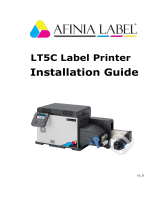Page is loading ...

Operation
Instructions
Spitfire 100 Extreme
ENGLISH

Spitfire 100 Extreme series printers – Operation Instructions
English
2
AP-77200, Rev. 1.1, 05/07/07
This page is intentionally left blank

Spitfire 100 Extreme series printers – Operation Instructions
English
3
AP-77200, Rev. 1.1, 05/07/07
COPYRIGHT NOTICE
COPYRIGHT © 2007 Mutoh Europe N.V. All rights reserved.
This document may not be reproduced by any means, in whole or in part, without written permission of the
copyright owner.
This document is furnished to support the Mutoh Spitfire 100 Extreme Series Printer. In consideration of the
furnishing of the information contained in this document, the party to whom it is given, assumes its custody
and control and agrees to the following:
The information herein contained is given in confidence, and any part thereof shall not be copied or
reproduced without written consent of Mutoh Europe N.V.
This document or the contents herein under no circumstances shall be used in the manufacture or
reproduction of the article shown and the delivery of this document shall not constitute any right or license to
do so.
July 2007
Published: Mutoh Europe N.V., Archimedesstraat 13, B-8400 Oostende, BELGIUM

Spitfire 100 Extreme series printers – Operation Instructions
English
4
AP-77200, Rev. 1.1, 05/07/07
This page is intentionally left blank

Spitfire 100 Extreme series printers – Operation Instructions
English
5
AP-77200, Rev. 1.1, 05/07/07
TABLE OF CONTENTS
1 Regularisation and safety information.................................................................................. 7
1.1 Introduction....................................................................................................................................... 7
1.2 Warnings, Cautions and Notes ........................................................................................................ 7
1.3 Comply with following regulations .................................................................................................... 7
1.4 Important safety instructions ............................................................................................................ 8
2 Product Overview.................................................................................................................. 11
2.1 Part names and functions .............................................................................................................. 11
2.1.1 Front........................................................................................................................................... 11
2.1.2 Rear ........................................................................................................................................... 12
2.1.3 Heater system............................................................................................................................ 13
2.1.4 Operation panel ......................................................................................................................... 14
2.2 In-the-box contents......................................................................................................................... 17
Box 1/4: Commercial Kit ......................................................................................................................... 17
Box 2/4: Installation Kit ........................................................................................................................... 17
Box 3/4: Media Shaft Spacer Set............................................................................................................ 18
Box 4/4: User and good shape kit 6 months........................................................................................... 18
Box 1/3-3/3: Ink Starters Set (3 boxes)................................................................................................... 19
2.3 Installation requirements ................................................................................................................ 20
3 Basics..................................................................................................................................... 21
3.1 Switching the power ON/OFF ........................................................................................................ 21
3.1.1 Switch ON the power of the printer............................................................................................ 21
3.1.2 Switch OFF the power of the printer. ......................................................................................... 21
3.1.3 Switch ON-OFF the power of the winding system..................................................................... 21
3.2 Media handling ............................................................................................................................... 22
3.2.1 Setting media type in detail........................................................................................................ 22
3.2.2 Loading Roll media .................................................................................................................... 23
3.2.3 Loading sheet media.................................................................................................................. 27
3.2.4 Using media retainers. ............................................................................................................... 28
3.2.5 Using the media core braces. ....................................................................................................29
3.3 Replacing ink cassettes.................................................................................................................. 30
3.3.1 Replacement time ...................................................................................................................... 30
3.3.2 Types ......................................................................................................................................... 30
3.3.3 Replacement procedure............................................................................................................. 31
3.4 Replacing the cutting blade............................................................................................................ 32
3.4.1 Replacement time ...................................................................................................................... 32
3.4.2 Replacement procedure............................................................................................................. 32
3.5 Replacing the waste bottle ............................................................................................................. 33
3.5.1 Replacement Time..................................................................................................................... 33
3.5.2 Replacement Procedures ..........................................................................................................33
3.6 Working with Mutoh’s SmartChip management System................................................................ 34
3.6.1 Introduction ................................................................................................................................ 34
3.6.2 Selecting the correct modes ...................................................................................................... 35
3.6.3 Transferring ink volume ............................................................................................................. 36
3.7 Unattended printing or leave printer idle during night .................................................................... 38
3.7.1 Unattended Printing. .................................................................................................................. 38
3.7.2 Leave your printer IDLE during night. ........................................................................................ 39
3.8 LongStore....................................................................................................................................... 40
3.8.1 Procedure to LongStore............................................................................................................. 40
3.8.2 Starting up after a LongStore..................................................................................................... 41
3.9 Transferring the printer................................................................................................................... 43
3.9.1 Hints, tips and warnings............................................................................................................. 43
3.9.2 Transferring the printer .............................................................................................................. 44

Spitfire 100 Extreme series printers – Operation Instructions
English
6
AP-77200, Rev. 1.1, 05/07/07
4 Periodical maintenance ........................................................................................................ 45
4.1
Done by end user ........................................................................................................................... 45
4.1.1 Daily Maintenance ..................................................................................................................... 46
4.1.2 Weekly Maintenance.................................................................................................................. 48
4.1.3 Other maintenance .................................................................................................................... 50
4.1.4 Cleaning..................................................................................................................................... 55
4.2 Done by authorised Mutoh technician............................................................................................ 57
5 Prepartions before printing.................................................................................................. 59
5.1
Using media ................................................................................................................................... 59
5.1.1 Media range ............................................................................................................................... 59
5.1.2 Cautions on handling media ......................................................................................................59
5.1.3 Precaution on storing media ...................................................................................................... 60
5.1.4 The printing area........................................................................................................................ 60
5.2 Set the correct distance adjust (step)............................................................................................. 61
5.2.1 Basics about the step................................................................................................................. 61
5.2.2 How to change the step ............................................................................................................. 62
5.2.3 How to determine the step......................................................................................................... 64
5.3 Printing flow.................................................................................................................................... 65
6 Printer menu .......................................................................................................................... 67
6.1 How to work in the menu................................................................................................................ 67
6.1.1 Main screen ............................................................................................................................... 67
6.1.2 Menu screen .............................................................................................................................. 67
6.1.3 Changing between the screens ................................................................................................. 68
6.2 Operation panel IN standby mode .................................................................................................69
6.2.1 [F1] – Feeding, Cutting media and Step Adjust......................................................................... 69
6.2.2 [F2] - Cleaning the heads........................................................................................................... 69
6.2.3 [F3] - Controlling the heater elements ....................................................................................... 70
6.2.4 [F4] - Operating the pressure rollers.......................................................................................... 71
6.2.5 [ENTER] - Print mode check......................................................................................................72
6.3 Operating panel during printing...................................................................................................... 73
6.3.1 When heaters are not ready ......................................................................................................73
6.3.2 When heaters are ready ............................................................................................................ 73
6.4 Operations after printing................................................................................................................. 76
6.4.1 Automatic Media Cutting............................................................................................................ 76
6.4.2 Manual Media Cutting ................................................................................................................ 77
6.5 Menu overview (1/7 – 7/7)............................................................................................................ 79
6.5.1 Menu 1/7 .................................................................................................................................... 80
6.5.2 Menu 2/7 .................................................................................................................................... 80
6.5.3 Menu 3/7 .................................................................................................................................... 81
6.5.4 Menu 4/7 .................................................................................................................................... 82
6.5.5 Menu 5/7 .................................................................................................................................... 83
6.5.6 Menu 6/7 .................................................................................................................................... 83
6.5.7 Menu 7/7 .................................................................................................................................... 83

Spitfire 100 Extreme series printers – Operation Instructions
CHAPTER 1: SAFETY INSTRUCTIONS
7
AP-77200, Rev. 1.1, 05/07/07
Safety Instructions
1 REGULARISATION AND SAFETY
INFORMATION
1.1 INTRODUCTION
This chapter explains the meaning of safety terms for personnel operating this equipment, important safety
instructions, and the positions of the warning labels.
Important
Be sure to follow all instructions and warnings in this manual when using the equipment.
1.2 WARNINGS, CAUTIONS AND NOTES
Safety terms in this manual and the contents of warning labels attached to the printer are categorized into
the following three types depending on the degree of risk (or the scale of accident).
Read the following explanations carefully and follow the instructions in this manual.
Safety terms Details
Important Must be followed carefully to avoid death or serious bodily injury
Caution Must be observed to avoid bodily injury (moderate or light) or damage to your equipment
Notes Contains important information and useful tips on the operation of your printer
1.3 COMPLY WITH FOLLOWING REGULATIONS
The CE marking is a mandatory European marking for certain product groups to
indicate conformity with the essential health and safety requirements set out in
European Directives.
By affixing the CE marking, the manufacturer, his authorized representative, or the
person placing the product on the market or putting it into service ensures that the item
meets all the essential requirements of all applicable EU directives and that the
applicable conformity assessment procedures have been applied.
Your product is designed and manufactured with high quality materials and
components, which can be recycled and reused.
When this crossed-out wheeled bin symbol is attached to a product it means the
product is covered by the European Directive 2002/96/EC – WEEE regulation.
Please inform yourself about the local separate collection system for electrical and
electronic products.
Please act according to your local rules and do not dispose of your old products with
your normal household waste. The correct disposal of your old product will help prevent
potential negative consequences for the environment and human health.

Spitfire 100 Extreme series printers – Operation Instructions
CHAPTER 1: SAFETY INSTRUCTIONS
8
AP-77200, Rev. 1.1, 05/07/07
Safety Instructions
1.4 IMPORTANT SAFETY INSTRUCTIONS
General safety instructions that must be observed to use the equipment safely are explained below.
o Do not place the printer in the following areas. Doing so may result in the printer tipping or falling over
and causing injury.
• Unstable surfaces
• Angled places
• Areas subject to vibration by other equipment
o Do not stand on or place heavy objects on your printer. Doing so may result in the printer tipping or
falling over and causing injury.
o Do not cover the ventilation hole of your printer with cloth, such as a blanket or table cloth. Doing so
could obstruct ventilation and cause fire.
o Do not place the printer in humid and dusty areas. Doing so may result in electrical shock or fire.
o Do not use a damaged power cable. Doing so may result in electrical shock.
o Do not attempt to plug in electrical plugs with wet hands. Doing so may result in electrical shock.
o Do not connect earth cables in the following areas.
• Gas pipes → doing so may cause fire or an explosion.
• Earth terminals for telephone line or lightening rod → doing so may cause a large flow of voltage if
lightening occurs.
• Water pipes or faucets → if there is a plastic part in the pipe, the earth will not work properly.
o Do not insert or drop metal or inflammable objects into openings, such as ventilation outlets. Doing so
may result in electrical shock and fire.
o Stop using your printer if a liquid has been spilled into it. This may cause electrical shock or fire. Switch
the printer off as soon as possible, unplug the power cord, and contact your local MUTOH dealer.
o Be sure to use the attached cable. Otherwise, electrical shock or fire may occur.
o Be sure to use the specified voltage (AC 220V to 240V). Otherwise, electrical shock or fire may occur.
o Use electricity directly from a power outlet (AC 220V to 240V). Do not put many loads on one electrical
output. Otherwise, heat may be generated and cause fire.
o Be sure to use an outlet with an earth terminal and use the terminal correctly. Otherwise, electrical
shock or fire may occur.
o Follow the instructions below when handling the power cable.
• Do not modify the cable.
• Do not put heavy objects on the cable.
• Do not bend, twist or pull the cable.
• Do not wire the cable near equipment that generates heat.
o Follow the instructions below when handling the power plug. Otherwise, fire may occur.
• Wipe away dust and any other residue before inserting the plug.
• Ensure that the plug is firmly inserted as far as it can go.
o When handling the foot switches, be aware of the following:
• Do not place anything heavy on the foot switch.
• Do not bend the cable of the foot switch with force and do not pull.
• Do not place the foot switch near thermal devices.

Spitfire 100 Extreme series printers – Operation Instructions
CHAPTER 1: SAFETY INSTRUCTIONS
9
AP-77200, Rev. 1.1, 05/07/07
Safety Instructions
o Spitfire Mild Solvent Inks
• General information:
Symptoms of poisoning may even occur after several hours; therefore medical observation is
needed for at least 48 hours after the accident.
• After inhalation:
Supply fresh air. If required, provide artificial respiration. Keep patient warm. Consult doctor if
symptoms persist.
In case of unconsciousness, place patient stably in side position for transportation.
• After skin contact: the product normally does not irritate the skin.
• After eye contact: Rinse opened eye for several minutes under running water.
• After swallowing: ask for medical advice or consult doctor.
o Do not disassemble ink cassettes. Otherwise, ink may get in your eyes or on your skin.
o This product has been tuned for the use of Spitfire Mild Solvent Ink cassettes. If other manufacturers’
products are used, drawing results become faint or ink ends are not properly detected, and the warranty
will not cover (repairs will require a fee) any resultant breakdown.
o Be careful not to pinch your fingers when opening and closing the front cover.
o Follow the instructions below when connecting the network interface cable. Otherwise, electrical shock
or fire may occur.
• Do not touch the connector.
• Do not connect the network cable connector which has not the same specifications as the interface
board
o When cutting the roll media, be careful of the following. Incorrect handling can result in injury to the
hands and fingers from the razor blade.
• When holding the media, do not place fingers over the media cut groove.
• Move the razor blade slowly along the media cutting groove.
o Do not use thinner, benzene, alcohol or other active agents. Doing so may result in damage or paint
peeling from the casing.
o Be careful not to spill water inside the printer. Doing so may result in a short circuit.
o Be careful not to touch the heaters during or after operation. Doing so may result in burns.
o Only use Spitfire Mild Solvent Ink and appropriate cleaning liquid.
o Never open the covers fixed with screws. Doing so may result in electrical shock or a malfunctioning of
the printer.
o Do not touch the cutter blade. Doing so may result in bodily injury.
o Do not cut hard objects or drop the cutter. Doing so may damage or chip the cutter blade.
o Do not bend or pull the waste fluid tube. Doing so may cause that the waste fluid will leak out and
malfunction of the product.
o Do not touch the cleaning wiper or the head cap unit with bare hands. Use a dust free cloth and gloves
to clean.
o Do not tilt the printer, stand it against a wall or turn it upside down. Doing so may cause ink to leak
inside the printer. Movement after transport is also not covered by the warranty.
o When installing options, do not touch the elements on the circuit board. The elements on the boards can
be very hot and can cause burns.
o Have four or more people unpack and assemble the printer.
o Have two or more people transport the printer.

Spitfire 100 Extreme series printers – Operation Instructions
CHAPTER 1: SAFETY INSTRUCTIONS
10
AP-77200, Rev. 1.1, 05/07/07
Safety Instructions
o Ensure that the plug has been disconnected from the power socket when it is not to be used for a long
time.
o Earth wires must be connected to wires or terminals that fulfil the conditions below.
• Earth terminals of power sockets
• Earth wires with copper morsel that is at least 650 mm under the ground
o Earth wires must be connected to wires or terminals that fulfil the conditions below.
o Keep the printer horizontally during transportation.
o Be sure to do the following before attaching options.
• Switch the printer off.
• Unplug the power cord from the socket.
• Unplug cables connected to the printer. Otherwise, damage to the printer or your computer may
occur.
• Remove electrostatic charge from your clothes and body by touching the metal parts of the printer.
• Electronic components such as the memory may malfunction if exposed to an electrostatic charge.
o The equipment you bought requires the extraction and use of natural resources for its production. It may
content hazardous substances for the health and the environment.
In order to avoid the dissemination of those substances in our environment and to diminish the pressure
on the natural resources, we encourage you to use the appropriate take-back system. Those systems
will re-use or recycle most of the materials of your end life equipment in a sound way.
If you need more information on the collection, re-use and recycling systems, please contact your local
or regional waste administration.

Spitfire 100 Extreme series printers – Operation Instructions
CHAPTER 2: PRODUCT OVERVIEW
11
AP-77200, Rev. 1.1, 05/07/07
Product Overview
2 PRODUCT OVERVIEW
2.1 PART NAMES AND FUNCTIONS
2.1.1 Front
No Name Function
1
Maintenance Area
To perform a part of the daily and weekly maintenance. For example cleaning around
the heads.
A mirror has been installed to optimize sight.
2
Paper Guide Support the media during printing.
3
Front cover
This cover keeps the operator safe from the drive parts of the printer while it is
operating. Only open and or close the cover to perform following operations.
• Media set and replacement
• Cutter blade replacement
• Cleaning the wipers and other maintenance
• In case of media jams
4
TL light switch To light up the TL lights (blue and white)
5
Operation panel
This panel is used to set operational conditions, the status of the printer and other
functions.
6
SmartChip Management
System
To control the ink volume on your printer
7
Ink compartment Sixteen slots available to install ink cassettes.
8
LED indicators Indicates if there is a cassette in the slot below the LED and if it is empty or not.
9
Waste bottle
To collect the waste fluid. Should be emptied according to the procedure described in
this manual.
10
Stand This stand is used to install the printer on a flat surface floor.
11
Unwinder/Winder PCB Box This box contains all electronics to control the unwinder winder 100 system.
12
Winder system Motorized roll-up system.
13
Unwinder/Winder control
panel
To control the complete unwinder/winder 100 system.
14
Front swingbar To adjust the tension of the media and to optimize the winding of the media.

Spitfire 100 Extreme series printers – Operation Instructions
CHAPTER 2: PRODUCT OVERVIEW
12
AP-77200, Rev. 1.1, 05/07/07
Product Overview
2.1.2 Rear
4 3 2 1
5 6 7 8
No Name Function
1
Interface connector This is the connector to which the interface cable is connected
2
AC inlet This is the inlet interface to which the power plug is connected
3
BIS - CLIB To connect the optional Bulk Ink System
4
BIS - Sensors To connect the sensor cable of the optional Bulk Ink System with the printer
5
Insertion slot Network card installed. To connect the network cable
6
Hard disk slot The hard disk installed here
7
Waste bottle connector To connect the waste bottle sensor cable
8
Foot switch connectors To connect the footswitches to lower or higher the pressure rollers

Spitfire 100 Extreme series printers – Operation Instructions
CHAPTER 2: PRODUCT OVERVIEW
13
AP-77200, Rev. 1.1, 05/07/07
Product Overview
2.1.3 Heater system
Heater Element Temperature Function
Pre-heater (Heater A) 20 – 50°C
→ Open the pores to make the media more receptive for Spitfire
Mild Solvent Ink.
Fixer (Heater B) 20 – 40°C
→ To establish optimum fixation onto the media (coated and
uncoated).
→ Optimizes the dot gain control.
Post-Fixer (Heater C) 20 – 70°C
→ The post-fixer finalizes the fixation process and helps to make
the prints touch-dry.
Dryer (Heater D) 20 – 50°C
→ The dryer completes the drying for compatibility with the take-up
in combination with higher output speeds.
There have been a number of requests from the field, asking the heaters to be on by default for a few user
settings. This has now been implemented as follows:
• For user 1 and user 8 default settings are as follows:
a. Pre heater A: 50°C
b. Fixer B: 40°C
c. Post Fixer C: 50°C
d. Dryer D: 50°C
• For users 2 Î 7, by default the heaters are still OFF.
Notes
Please note some RIP software do not allow selection of the user from software side. In some cases,
however, they do automatically activate user 8

Spitfire 100 Extreme series printers – Operation Instructions
CHAPTER 2: PRODUCT OVERVIEW
14
AP-77200, Rev. 1.1, 05/07/07
Product Overview
2.1.4 Operation panel
2.1.4.1 Printer
The operation panel is used to set operational conditions, display the status of the printer, and set other
functions.
The names and functions of the operation keys and status lamps are explained below.
(1) Operation keys
No. Name Normal Setup menu display
1 [POWER] key
Switches the printer on and off. Switches the printer on and off.
2 [F1] key
Executes the function assigned to F1. Executes the function assigned to F1.
3 [F2] key
Executes the function assigned to F2. Executes the function assigned to F2.
4 [F3] key
Executes the function assigned to F3. Executes the function assigned to F3.
5 [F4] key
Executes the function assigned to F4. Executes the function assigned to F4.
6 [MENU ▲] key
Changes the LCD monitor display to
the setup menu status.
Changes the menu in reverse order.
7 [MENU ▼] key
Changes the LCD monitor display to
setup menu status.
Changes the menu in forward order.
8 [ENTER] key
Displays the print mode currently set.
Determines the new parameter value and
changes the LCD monitor display to the
next menu. Sets the parameter value and
changes the LCD monitor display to the
next menu.
9 [CANCEL] key
-
Cancels the new parameter value and
changes the LCD monitor display to the
next menu. Clears the parameter value
and changes the LCD monitor display to
the next menu.

Spitfire 100 Extreme series printers – Operation Instructions
CHAPTER 2: PRODUCT OVERVIEW
15
AP-77200, Rev. 1.1, 05/07/07
Product Overview
(2) LCD monitor and light indicators.
No. Name Colour Status Function
10 LCD monitor
- -
The monitor displays the operation status and error
messages of the printer. (20 characters x 4 lines)
ON The printer is on.
11 POWER lamp
Green
OFF The printer is off.
Flashing
An error has occurred. The contents will be displayed on
the LCD monitor.
12 ERROR lamp
Red
OFF Either there is no error or the power is off.
ON The printer is receiving print data.
Flashing The printer is analysing received data.
13 DATA lamp
Orange
OFF The printer is waiting to receive print data.
ON
¾ The pressure roller is in the release position.
¾ Media has not been loaded.
14 MEDIA SET lamp
Orange
OFF
¾ The pressure roller is in the secured position.
¾ The media has not been loaded.
ON The media type is set to roll media.
15 ROLL lamp
Orange
OFF The media type is set to sheet media.
ON The media type is set to sheet media.
16 SHEET lamp
Orange
OFF The media type is set to roll media.
ON
The temperature of the heating elements is the requested
temperature.
The real temperature is the same as the requested
temperature.
Flashing
The heating elements are warming up.
The real temperature is different from the requested
temperature.
17 HEATER lamp
Orange
OFF The heating elements are powered OFF.

Spitfire 100 Extreme series printers – Operation Instructions
CHAPTER 2: PRODUCT OVERVIEW
16
AP-77200, Rev. 1.1, 05/07/07
Product Overview
2.1.4.2 Winding System
The operation panel is used to set operational conditions.
No. Name Function
A / Part of the operation panel controlling the unwinder 100.
B / Part of the operation panel controlling the winder 100.
1 Print Side Selector
In case you loaded media with printed side on the outside select
‘OUT’, otherwise select ‘IN’.
2 Unwinder 100 switch Toggle between Manual (“0”) and Automatic (“I”) mode.
Manual
3 Unwinder 100 LED
Automatic
LED lights up when pushing one of the buttons
Motor turns: LED flashes.
Motor is off: LED is out.
Motor accelerates: LED burns continuously.
Outside printing Inside printing
4 Backwards button Roll-off unwinder Roll-up unwinder
5 Forwards button Roll-up unwinder Roll-off unwinder
6 Winder 100 switch Toggle between Manual (“0”) and Automatic (“I”) mode.
Manual
7 Winder 100 LED
Automatic
LED lights up when pushing one of the buttons
Motor turns: LED flashes
Motor is off: LED is out.
Outside printing Inside printing
8 Backwards button Roll-off winder Roll-off winder
9 Forwards button Roll-up winder Roll-up winder
10 Power LED Lightens up if the system is powered ON.

Spitfire 100 Extreme series printers – Operation Instructions
CHAPTER 2: PRODUCT OVERVIEW
17
AP-77200, Rev. 1.1, 05/07/07
Product Overview
2.2 IN-THE-BOX CONTENTS
The complete in-the-box configuration of the Spitfire 100 Extreme exists out of 7 boxes (located at the right
side of the machine when standing in front of it), 2 empty cores and 2 media core braces for heavy rolls.
Box 1/4: Commercial Kit
No Part Description Qty
1
Power Cable 2
2
User’s Guide 1
3
Quick Installation Manual 1
4
Getting Started DVD 1
5
Software Bundle 1
6
Mutoh paper cutter 1
7
Pressure roller disabler kit 1
8
Maintenance label set (5 languages) 1
1 2 3 4
5 6
7 8
Box 2/4: Installation Kit
1
Winder box
1
Hexagon Wrench 6 mm 1
2
Pet adjusting strip
1
Hexagon Wrench 5 mm 1
3
Spacers
10
Hexagon Wrench 3 mm 1
4
Unwinder/Winder Adjustment Plate
1
Hexagon Wrench 2.5 mm 1
5
Waste Bottle
1
9
Hexagon Wrench 2 mm 1
6
Level 300 mm
1
10
Footswitch winding system
1
7
Screw driver
1
11
Footswitch machine
2
8
Twist motor cable
12
Spitting Box Mesh
1
13
Suspension Air Tube
1

Spitfire 100 Extreme series printers – Operation Instructions
CHAPTER 2: PRODUCT OVERVIEW
18
AP-77200, Rev. 1.1, 05/07/07
Product Overview
Box 3/4: Media Shaft Spacer Set
1
Spacer Media Shaft 74 mm 6
2
Set screws 6
Box 4/4: User and good shape kit 6 months
Part number: KY-80239
1
Wipers 24
5
Pump tubing
50
2
Spitting box mesh 2
6
Absorbent maintenance station
6
3
Absorbent manual cleaning station 2
7
250 ml Spitfire cleaning liquid
6
4
Waste bottle absorbent
2
8
Good shape kit
1
Good shape kit content
Part number : KY-80228
No Description Quantity
1
Gloves 300
2
Pipette 60
3
Swabs 150
4
Polyknit wiper
300

Spitfire 100 Extreme series printers – Operation Instructions
CHAPTER 2: PRODUCT OVERVIEW
19
AP-77200, Rev. 1.1, 05/07/07
Product Overview
Box 1/3-3/3: Ink Starters Set (3 boxes)
BOX 1/3 BOX 2/3 BOX 3/3
BOX 1/3
First Stage Transition Liquid Cassettes 16
BOX 2/3
Spitfire Cleaning Liquid Cassettes 16
BOX 3/3
Spitfire Mild Solvent ink Cassettes (16)
Cyan 4
Magenta 4
Yellow 4
Black 4

Spitfire 100 Extreme series printers – Operation Instructions
CHAPTER 2: PRODUCT OVERVIEW
20
AP-77200, Rev. 1.1, 05/07/07
Product Overview
2.3 INSTALLATION REQUIREMENTS
An Authorized Mutoh technician will install your unit and will make the printer ready for its first job. A room
which meets the environmental and space conditions should be foreseen by the user.
Dimension machine
Area (printer only) 3,915 m² (42 ft²)
Without media ± 500 kg (1100 Lb) Total weight
machine With media ± 600 kg (1430 Lb)
Maximum load on one wheel 200 kg (440 Lb)
Printer Winding System
Voltage
AC 220-240V AC 100-120V / AC 220-240V
Frequency 50Hz±1Hz 60Hz, 50Hz±1Hz
Electrical
Capacity AC220V-240V : 12A AC100V-120V : 0.3 A
AC220V-240V : 0.13 A
Maximum capacity 2500 Watt
In order to protect the printer for over currents, short circuits and earth faults, the building
installation should be equipped with an automatic breaker double pole of 20 A and an earth leakage
switch of 300 mA.
Recommended
working
environment
Temperature: 23°C
Humidity: 55%, without condensation
Operational
conditions
Temperature: 18°C-27°C
Humidity: 40% to 65%, without condensation
Rate of change Temperature: No more than 2°C per hour
Humidity: No more than 5% per hour
Environmental
Storage
environment
Temperature: 4°C to 50°C
Humidity: 40 to 80%, without condensation (When ink has been
discharged.)
Install the product on a flat surface that fulfils following conditions:
Recommended space
A = 1 meter
B = 2 meter
C = 2.5 meter
D = 2 meter
E = 3 meter
/