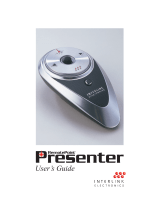English
3
Notice:
1) To activate the following modes, press these buttons.
M+1 Laser ON/Off
Press together for more than 3 secs
(Red LED will flash)
M+3. Change ID
Push together for more than 3-5 secs
(Green LED will flash)
M+4 M+4 (ALT+Tab) Push together ALT + TAB functions
M+5
Remote Power
On/Off
Press together for more than 3 secs
(Green Led will flash)
Mode change (M Key)
Mode 1: Standard
Mode 2: Multimedia
Mode-1QMode-2 (push M key >1 sec;
then green LED on)
In mode 2, push M Key once to return
to Mode 1
2) For safety, when the laser pointer button is enabled, the M-key
red
LED will flash 1 time per 2 seconds. If you stop using the laser
pointer for about 30 minutes, the laser pointer
function will disable.
3)
Power: DC-3V, 2 x AAA Battery
4)
The last pointer is dangerous to eyes! Do not stare into the beam,
and be sure to avoid any child using the pointer.
◎Wireless Remote Hot Keys for media player
No. Hot key Key Function 98 SE ME 2000 XP Note
1
Power key N Y N Y
2
Previous track N Y N Y
3
Next track N Y N Y
4
Play/Pause N Y N Y
5
Stop N Y N Y
6
Volume up Y Y Y Y
7
Volume down Y Y Y Y
8
Mute Y Y Y Y
CD control
keys
Y = Yes, N - No
PS: In Windows 98 SE and Win 2000, you need to update the Media player AP from the Microsoft website, then items (2-5)
work fine but the Power key will not work.