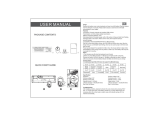Page is loading ...

E
S
C
/
F
5
P
g
U
p
Vol
SET
TAB AL
T
START
Vol
P
g
D
n
User Manual
Model No: LR4
Wireless
Laser Presente
r

Preface
Congratulations on your purchase of LR4. It is a versatile presentation laser pointer, wireless USB
controller, and combined flash drive.
About This User’s Guide
This manual is designed to guide you through setup and operation of LR4. The introduction details
quick setup and operation. The OSD chapter details how to use LR4 menu, and the final chapter
explains additional functions available.
Quick Start Guide
The Quick Start Guide is designed to help you set up and operate LR4 as quickly as possible. It
contains basic information to get started.
Syntax Convention
• Buttons with captions, and menu options begin with capital letters
• Buttons without captions are referenced by their graphical representation

Frequency Search
Should the receiver not respond to the controller after installing the driver see “Installing the
Wireless USB Receiver” on page 7, reset the transmission and reception frequency between
controller and wireless USB receiver using the following procedure.
1 Plug the wireless USB receiver into an available USB port.
2 Press the Connect Key on the wireless USB receiver. The Status LED starts flashing.
If the frequency search is not complete within 1 minute, the LED will still stop flashing.
3 Remove the battery on the LR4.
4 Press the Power button while re-install the battery.
While inserting the battery, the LCD screen lights up for 1 second and then go out.
5 Release the Power button after the LCD screen goes out.
The Status LED will go out at the same time.
6 The wireless transmission is reset. Now the LR4 is ready to use.

Table of Contents
Introducing LR4.....................................1
Features .................................................... 1
Package Contents .................................... 3
LR4 Components ...................................... 4
Specifications ............................................ 5
Laser Pointer Icons ...................................... 5
Preparing for Use ...................................... 6
Installing the Battery .................................... 6
Removing the Wireless USB Receiver ........ 7
Installing the Wireless USB Receiver .......... 7
LR4 Menu Display..................................8
Introducing the Display ............................. 8
On-Screen Display (OSD) Modes ............. 9
KEYBOARD (K/B) ....................................... 9
MOUSE ..................................................... 10
MEDIA Player ............................................ 10
TIMER ........................................................11
Additional Information.........................13
Operating the Laser .................................13
Timer Quick Settings ...............................13
OSD Backlight .........................................13
Vibrate Alert .............................................14
Frequency Search ...................................14

LR4 User Manual Chapter 1 Introducing LR4 1
CHAPTER 1
Introducing LR4
This chapter details the uses, features, and installation of LR4
1.1 Features
Wireless USB Transceiver
LR4 is an all-in-one transmitter and receiver. The wireless USB receiver separates from the
main controller unit and plugs directly into any USB port. The controller can transmit up to 10
meters.
Remote Keyboard and Mouse
Control the mouse or keyboard during presentations over the wireless connection.
Remote Multimedia
Use LR4 as a remote control for playing multimedia content.
Laser Pointer Icons
Project five different pointer images and enhance the appeal of your presentations.
1GB USB Flash Drive (optional)
LR4 wireless USB receiver is also a USB flash drive that can store up to 1GB of your data.
Now you can carry all your multimedia and presentations in one convenient drive.

launaM resU 4RL2 Chapter 1 Introducing LR4
Backlit LCD Menu
Always know the current status of your LR4 with an easily viewable display.
Navigation Pad
The ergonomic LR4 provides simple thumb control for easy navigation of the LCD Menu and
replacing the mouse during presentations.
Countdown Timer
Set the timer to countdown from up to 24 hours to remind you of important events, or how
much time is left for your presentation.
Vibrate Alarm
The vibrate lets you discretely acknowledge timed alerts without creating a distraction.
Power-saving Mode
The LR4 will automatically turn off after 30-minutes standby.
System Restore
LR4 remembers and restore the previous state of operation after switching off or even
changing the batteries.

LR4 User Manual Chapter 1 Introducing LR4 3
1.2 Package Contents
Please check the package contains the following items.
E
S
C
/
F
5
P
g
U
p
Vol
SET
T
A
B
A
L
T
START
Vol
P
g
D
n
LR4 and Wireless
USB Receiver
User Manual
User Manual
AAA Battery x 1

launaM resU 4RL4 Chapter 1 Introducing LR4
1.3 LR4 Components
Laser Pointer
Jog-wheel
LCD
START/ALT/RMB
SET/TAB/LMB
Laser
On / Off
Multifunction
Navigation
Pad
Power / Mode
Battery Cover
Laser Pointer
Connect Key /
Status LED
Controller Front View Controller Side View
Wireless USB
Receiver
E
S
C
/
F
5
P
g
U
p
Vol
SET
TAB
A
L
T
START
Vol
P
g
D
n
Controller Top View

LR4 User Manual Chapter 1 Introducing LR4 5
1.4 Specifications
1.4.1 Laser Pointer Icons
Dimensions 13(L) x 3.5 (W) x 2.2 (T) cm
Weight 78g (including battery)
Transmission Distance 33 feet (10 meters)
RF Frequency 2.4G
Interface USB 2.0
OS Supported Windows 2000/Me/XP/Mac OS 9.0 & higher
Laser Wavelength 630~680nm
Output Power CL IIIa, <5mW CL II, <1mW
Power 1x AAA 1.5V battery
Battery Burn Time 6 hours
Warning
: Laser radiation is harmful to the eyes. Do not stare directly into the beam.
Caution
: Use of controls, adjustments or procedures other than those specified in this
manual could result in hazardous exposure to laser radiation.

launaM resU 4RL6 Chapter 1 Introducing LR4
1.5 Preparing for Use
1.5.1 Installing the Battery
For first use, or should the battery indicator on the LCD show empty. Please use the following
guidelines to install a new battery.
1 Push the battery cover down and away from the controller.
2 Align the AAA battery according to the (+) and (-) markings on the battery compartment.
3 Replace the battery cover sliding back until it clicks into place.
Caution:
• Only use the specified AAA battery.
• Insert battery according to (+) and (-) markings. Inserting the battery incorrectly may
result in cracking or leakage, which may pose a risk of fire or lead to personal injury.
• Dispose of the battery in accordance with local laws and regulations. Please turn in
your batteries at the responsible collecting point, or place of purchase.
• When the controller is not used for extended periods, please remove the battery.
Warning: Never dispose of batteries in fire, as they could explode.

LR4 User Manual Chapter 1 Introducing LR4 7
1.5.1.1 Powering LR4
To switch LR4 on or off, press and hold the Power/Mode button for two seconds, at the same
time, the LCD illuminates for 3 seconds. The LR4 will automatically turn off after 30-minutes
standby.
1.5.2 Removing the Wireless USB Receiver
Locate the raised edge at the rear-end of the controller module.
Push and slide out the wireless USB receiver.
1.5.3 Installing the Wireless USB Receiver
The wireless USB receiver is used like a regular USB
flash drive. Plug the receiver directly into an available
USB port of your notebook or computer. Windows 2000/
XP/Mac OS 9.0 operating systems and later, the drive is
automatically recognized and installed.
Note: If after installation, the USB receiver does not
respond to the controller, please see “Frequency
Search” on page 14 for how to match the
frequency between controller and receiver.
USB
E
S
C
/
F
5
P
g
U
p
Vol
SET
TAB
A
LT
START
Vol
P
g
D
n

launaM resU 4RL8 Chapter 2 LR4 Menu Display
CHAPTER 2
LR4 Menu Display
This chapter explains how to use the OSD menus
2.1 Introducing the Display
Battery Indicator
Select the desired mode
Countdown Time
r
(seconds)
Countdown Timer
(hours:minutes)
Keyboard (K/B)
Controller
Mouse Controller
Timer
Controller
Media Player
Full Display
Normal Display

LR4 User Manual Chapter 2 LR4 Menu Display 9
2.2 On-Screen Display (OSD) Modes
LR4 has four modes of operation. Press the Power/Mode
button to cycle though the different methods of using the
controller.
2.2.1 KEYBOARD (K/B)
Press the Power/Mode button until K/B is highlighted on the OSD.
1
2
3
4
ALT
TAB
PgUp
PgDn
ESC
F5
A
LT + TAB
TAB
A
L
T
Enter K/B mode to replace the computer keys.
Press ALT and then press TAB to scroll through open
windows and programs.
ALT, TAB, PgUp, PgDn, ESC/F5 also replace their
keyboard equivalents.
The right-hand multifunction navigation pad button turns
the screen blank.

launaM resU 4RL01 Chapter 2 LR4 Menu Display
2.2.2 MOUSE
Press the Power/Mode button until MOUSE is highlighted on the OSD.
2.2.3 MEDIA Player
Press the Power/Mode button until MEDIA is highlighted on the OSD.
A
L
T
TA
B
TAB
ALT
Enter MOUSE mode to replace the computer’s mouse.
ALT replaces the right mouse button.
TAB replaces the left mouse button.
The multifunction navigation pad moves the mouse pointer.
Vol
Vol
T
A
B
T
A
B
ALTALT
Enter MEDIA mode to play your media with the controller.
Remotely play, pause, stop, skip tracks or adjust the volume.

LR4 User Manual Chapter 2 LR4 Menu Display 11
2.2.4 TIMER
Press the Power/Mode button until TIMER is highlighted on the OSD.
Enter TIMER to set and start a countdown from a maximum of 24
hours using HH:MM:SS.
Press SET to start the timer and edit that value or press START
to exit timer if countdown function is not needed.
Press the plus(+)/minus(-) sign to increase/decrease the
highlighted number.
Press the left/right arrow to highlight the desired number to
change.
Press SET to stop the timer and edit that value.
Press START to begin the countdown.
Add
Decrease
TABTAB
AL
T
AL
T

launaM resU 4RL21 Chapter 2 LR4 Menu Display
The following example details how to edit the timer settings.
Quick Timer Setup: When starting the timer setting, press SET to setup the timer quickly.
Press once to add 5 minutes, and so on.
Add
Add / Decrease
Dec.
Move
Move
Move right / left
e
v
o
M

LR4 User Manual Chapter 3 Additional Information 13
CHAPTER 3
Additional Information
This chapter details additional functions of LR4
3.1 Operating the Laser
While pressing the Laser Pointer button, rotate the jog-wheel
and cycle through the various pointers to the desired icon.
3.2 Timer Quick Settings
To quickly set the timer, press the Mode/Power button until TIMER is highlighted. Now press
SET, the countdown setting increases by 5 minutes with each subsequent press (i.e.
5,10,15,20), until the maximum of 24-hours is reached.
3.3 OSD Backlight
The controller’s OSD is backlit for viewing under virtually any lighting conditions, and turns on
for three seconds after the following events.
• Pressing the Power/Mode button
• Pressing the PgDn (down arrow) on the multifunction navigation pad during K/B
(keyboard) mode
Note: During Timer mode, the backlight remains illuminated.

launaM resU 4RL41 Chapter 3 Additional Information
3.4 Vibrate Alert
LR4 has a vibrate alert to discretely inform:
• The final three minutes of the timer; three short vibrations
• The final minute of the timer; short vibration
• When the timer reaches zero; long vibration
3.5 Frequency Search
Should the receiver not respond to the controller after installing the driver see “Installing the
Wireless USB Receiver” on page 7, reset the transmission and reception frequency
between controller and wireless USB receiver using the following procedure.
1 Plug the wireless USB receiver into an available USB port.
2 Press the Connect Key on the wireless USB receiver. The Status LED starts flashing.
If the frequency search is not complete within 1 minute, the LED will still stop flashing.
3 Remove the battery on the LR4.
4 Press the Power button while re-install the battery.
While inserting the battery, the LCD screen lights up for 1 second and then go out.
5 Release the Power button after the LCD screen goes out.
The Status LED will go out at the same time.
6 The wireless transmission is reset. Now the LR4 is ready to use.
/