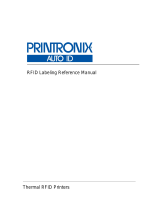RFID Labeling
Reference Manual
SL5000
e
and T5000
e
SR
Smart Label RFID Thermal Printers
™
™

This Quick Setup Guide contains a CD-ROM with
the following materials:
• The User’s Manual
• Programmer’s Reference Manuals
• Useful utility programs
The CD-ROM is located in a plastic pocket in the back cover.
Do not discard this guide. If you move or pack the printer in the future,
you will need to follow the instructions in this guide.
For technical assistance, contact your
Distributor/VAR/Reseller for service.
For further assistance, contact the Printronix Customer Support Center.
The Customer Support Center offers technical support with:
• Installation
• Configuration and Setup
• Operation and Supplies Loading
• Specifications of Proper Print Media and Ribbons
• Answers to Post-Sales Service Support Questions
Printronix Customer Support Center contact information:
Americas (714) 368-2686
Europe, Middle East, and Africa (31) 24 6489 410
Asia Pacific (65) 6548 4114
Web site: http://www.printronix.com/public/servicessupport/default.aspx
Genuine Printronix Supplies:
Americas (800) 733-1900
Europe, Middle East, and Africa (33) 1 46 25 1900
Asia Pacific (65) 6548 4116 or (65) 6548 4182
Web site: http://www.printronix.com/public/supplies/default.aspx
Or visit the Printronix web site at www.printronix.com

SL5000
e
and T5000
e
SR
Smart Label RFID Thermal Printers
RFID Labeling Reference Manual

Printronix makes no representations or warranties of any kind regarding this material, including, but not limited
to, implied warranties of merchantability and fitness for a particular purpose. Printronix shall not be held
responsible for errors contained herein or any omissions from this material or for any damages, whether
direct, indirect, incidental or consequential, in connection with the furnishing, distribution, performance or use
of this material. The information in this manual is subject to change without notice.
This document contains proprietary information protected by copyright. No part of this document may be
reproduced, copied, translated or incorporated in any other material in any form or by any means, whether
manual, graphic, electronic, mechanical or otherwise, without the prior written consent of Printronix.
COPYRIGHT © 2004 PRINTRONIX, INC. All rights reserved.
Trademark Acknowledgements
Alien and Alien Technology are registered trademarks of Alien Technology Corporation.
Manhattan Associates is a registered trademark of Manhattan Associates, Inc.
Matrics is a registered trademark of Matrics, Inc.
Printronix, PGL, and PrintNet are registered trademarks of Printronix, Inc.
Rafsec is a registered trademark of Rafsec.
SL5000e and T5000e are trademarks of Printronix, Inc.
Uniform Code Council, Inc. is a registered trademark of Uniform Code Council, Inc.
Zebra and ZPL are trademarks of Zebra Technologies Corporation.

5
1 RFID Smart Label Application
And Reference Notes7
Overview............................................................................... 7
What To Expect When Running Your RFID Application....... 9
Factors Affecting Smart Label Performance .................. 9
Overstruck Smart Labels................................................ 9
Smart Label Characteristics ......................................... 10
Transitioning From UCC/GTIN Applications Using
Printronix Software Migration Tools (SMT)......................... 11
How Printronix Makes It Easy ...................................... 11
How It Works................................................................ 11
How To Order More Smart Labels...................................... 12
Printronix Professional Services ......................................... 12
What We Can Do ......................................................... 12
Contact Information ...................................................... 12
Hardware/Infrastructure Considerations ............................. 13
Useful Industry Web Links .................................................. 14
Reference Material ....................................................... 14
2 Smart Label Development....................... 15
Overview............................................................................. 15
RFID CONTROL Menu....................................................... 16
RFID CONTROL Menu Items ...................................... 18
Admin User Menu Items............................................... 21
RFID PGL Commands........................................................ 24
RFWTAG...................................................................... 24
RFRTAG ...................................................................... 30
VERIFY ........................................................................ 32
Write Tag...................................................................... 36
Read Tag ..................................................................... 38
Table of Contents

Table of Contents
6
RFID PPI1 Commands ........................................................39
Get Tag Unique ID ........................................................39
Set Tag Type ................................................................39
Read Tag ......................................................................40
Write Tag ......................................................................41
Host Verification ............................................................42
PPI1 EPC Programming Examples...............................43
Software Migration Tools (SMT)..........................................44
Tools List.......................................................................44
Selecting The Tools ......................................................46
Error Messages ...................................................................47
Troubleshooting...................................................................48

7
1 RFID Smart Label
Application And
Reference Notes
Overview
NOTE: For the latest version of this reference manual, visit the the
Services & Support page at www.printronix.com.
This manual covers the following products:
• Printronix SL5000e DK Smart Label Developer's Kit
• Printronix SL5000e MP Multi-protocol RFID printer, supporting
Class 0/0+, Class 1, and Class 1.19 RFID tags and labels
• Printronix SL5000e C1 Class 1 RFID printer, supporting
Class 1 RFID tags and labels
• Printronix T5000e SR Smart Ready RFID printer, upgradeable
with either:
• SLMP-Kit Multi-protocol Smart Label Upgrade kit,
supporting Class 0/0+, Class 1, and Class 1.19 RFID tags
and labels
• SLC1-Kit Class 1 Smart Label Upgrade Kit, supporting
Class 1 RFID tags and labels

Chapter 1 Overview
8
The Printronix SL5000e DK Smart Label Developer’s Kit contains:
• SL5000e MP multiprotocol RFID printer
• Integrated RFID UHF encoder supporting Class 0/0+, Class 1,
and Class 1.19 RFID tags and labels
• Software Migration Tools that permit the seamless encoding of
smart labels
• Media starter kit (100 4 inch x 6 inch standard labels, 50 m
8500 thermal premium wax resin ribbon, and a printhead
cleaning pen)
• 1000 Class 1 RFID smart labels
• One 625 m thermal premium wax ribbon
• Network interface card, which includes Printronix’s PrintNet
®
Enterprise, a remote network printer management software
application.
• Programming manuals (CD)
• RFID Labeling Reference Manual (this manual)
• Application and reference notes (this chapter)
• Technical support
The intent of the kit is to provide a complete environment for the
printing and encoding of RFID smart labels right out of the box.
Printronix has specifically designed this kit to help you fast track
your RFID printer application through the use of a suite of Software
Migration Tools (SMT).

Factors Affecting Smart Label Performance
9
What To Expect When Running Your RFID Application
Factors Affecting Smart Label Performance
Smart labels are based on an EEPROM technology that requires
some time to be programmed. You may notice this minor pause
between labels. This time is necessary to better ensure consistent
quality and improved reliability.
When dealing with smart labels, it is possible that an occasional
RFID tag may need to be written and verified more than once (retry)
before being considered acceptable. In this event each retry time
will be added to the inter-label pause.
Static electricity can damage the smart labels. Open the media
cover of the printer and touch an unpainted metal part of the printer
before you handle smart labels. This will discharge any static
electricity that may have built up on your hands.
Overstruck Smart Labels
If an RFID tag within a smart label is deemed unacceptable after
execution of the defined number of retries, what occurs next
depends upon the Error Handling setting. See “Error Handling” on
page 18.

Chapter 1 What To Expect When Running Your RFID Application
10
Smart Label Characteristics
IMPORTANT
Purchase additional smart labels directly from Printronix to
assure the highest level of performance and reliability. See
“How To Order More Smart Labels” on page 12.
For a list of currently supported tag types, download the certified
smart labels brochure available at www.printronix.com.
Currently supported smart labels have the following characteristics:
General Tag Type
• UHF 915 MHz radio frequency
Technology Tag Type
• EPC Class 0 tags – 64 data bits Read Only
• EPC Class 0 tags – 96 data bits Read Only
• EPC Class 0+ tags – 64 data bits Read/Write
• EPC Class 0+ tags – 96 data bits Read/Write
NOTE: For Class 0+ tags, the AWID multi-protocol reader used by
Printronix enforces the EPC format in the following manner:
• For 96–bit data, the two most significant bits must be 0.
• For 64–bit data, the two most significant bits must be 1.
• EPC Class 1 tags – 64 data bits Read/Write
• EPC Class 1 tags – 96 data bits Read/Write
• EPC Class 1.19 tags – 96 data bits Read/Write
Label Size
4 x 2, 4 x 4, 4 x 6, 4 x 8 inch label stock
Inlay Style
• 4 x 2, 4 x 4, 4 x 6, 4 x 8 inch label stock
• Alien
®
Squiggle or M-Tag inlays
• 3 x 3 inch Rafsec
®
#313, #342, #450, #504
• 4 x 6 inch Matrics
®
X1020, X2020
• Number of labels per roll will vary depending on the label length

How Printronix Makes It Easy
11
Transitioning From UCC/GTIN Applications Using
Printronix Software Migration Tools (SMT)
It is likely that your software is already set up to create bar codes.
You may have also spent a lot of time creating compliance label
templates & integrating them into your system. The Smart Label
Developer’s Kit Software Migration Tools will allow you to
effortlessly transition from printing compliance labels to smart
labels.
How Printronix Makes It Easy
If you are printing bar codes now, you can print smart labels — no
change to your host data stream or existing compliance templates
is required.
How It Works
A set of Software Migration Tools has been created to intercept the
bar code data in the host data stream and copy the data to a smart
label RFID tag according to a set of rules. Each tool has been
designed for a specific end-use application. By simply selecting the
desired Software Migration Tool from the printer’s control panel,
you automatically enable the printer to create an RFID smart label
from your existing software application even if it does not have the
functionality to program RFID tags. The tools include:
• GTIN: Copies the Global Trade Identification Number (GTIN)
bar code data for case and pallet labels onto the smart label’s
RFID tag.
• EAN-8, EAN13, UPCA, and UCC128: These tools copy the
data from their respective bar code symbologies to a smart
label’s RFID tag. This enables the achievement of supply-chain
efficiencies with RFID-ready trading partners while at the same
time remaining compatible with those who are not.

Chapter 1 How To Order More Smart Labels
12
• EPC: This tool allows EPC data to be directly encoded into the
smart label’s RFID tag. Simply have your existing software
application write the desired EPC number to a Code 3 of 9
barcode. The printer will then write the EPC data to the RFID
tag without printing the bar code.
The existing toolset will meet the needs of many RFID early
adopters. If you have a requirement for a Software Migration Tool
not included in this kit, feel free to contact Printronix.
To select and use the tools, see “Software Migration Tools (SMT)”
on page 44.
How To Order More Smart Labels
To order more RFID smart labels, contact Printronix:
(800) 733-1900
www.printronix.com
Printronix Professional Services
What We Can Do
Printronix can partner with you on your RFID pilot project to make
your existing software applications RFID/smart label capable. We
specialize in smart label print and apply configuration and
integration, RFID pilot implementation, and transition from RFID
pilots to full production rollouts.
Contact Information
Printronix Customer Support Center
(714) 368-2686
Ask for Professional Services Support

Contact Information
13
Hardware/Infrastructure Considerations
Once your smart labels have been applied to their target container
or pallet you will need external readers to track them through your
supply chain. Such readers are typically networked devices that are
deployed at key points in the warehouse or distribution center to
track incoming and outgoing packages. The readers are managed
through a server for gathering and filtering all the RFID information.
Readers may have multiple antennas to maximize read range and
reliability.
The readers you purchase must be compatible with the smart
labels programmed by the printer. Specifically, they should be EPC
Class 0, Class 0+, Class 1, and Class 1.19 compliant. Fixed
position readers and their antennas can be purchased from
companies such as Alien Technology
®
(www.alientechnology.com). Handheld readers with integrated
antennas can be purchased from AWID (www.awid.com).
The data that are gathered by the reader servers must be managed
for tracking and archiving purposes. Software applications that
perform these tasks are available from companies such as
Manhattan Associates
®
(www.manh.com).

Chapter 1 Useful Industry Web Links
14
Useful Industry Web Links
Reference Material
Printronix, Inc.
www.printronix.com
Alien Technology Corporation
www.alientechnology.com
Applied Wireless Identifications Group, Inc.
www.awid.com
Auto-ID Labs
www.autoidlabs.org
EPC Tag Data Translation
www.autoidlabs.org/cambridge/TDS
EPCglobal, Inc.
www.epcglobalinc.org
RFID Journal
www.rfidjournal.com
Uniform Code Council, Inc.
®
www.uc-council.org

15
2 Smart Label
Development
Overview
This chapter describes how to use the RFID encoder. The RFID
encoder is designed to be transparent to the printer operation. It
provides the capability of programming smart labels (with
embedded RFID tags) while printing the label format. The smart
labels are provided with the printer or purchased separately from
Printronix.
There are several ways to program RFID tags in smart labels:
• Use the Software Migration Tools (SMT) to enable the printer to
automatically create RFID commands from your existing bar
code commands. These tools are described on page 44.
• Incorporate RFID commands into new or existing Printronix
PGL
®
programs. Command details start on page 24.
• Incorporate RFID commands into new or existing ZPL™
programs. By selecting the Printronix PPI1 emulation you can
seamlessly upgrade from Zebra™ printers. Command details
start on page 39.

Chapter 2 RFID CONTROL Menu
16
RFID CONTROL Menu
RFID CONTROL
RFID Reader
Stop
Error Handling
Tag Write Cnt
1
Clear Tag Stat
Failed Tag Cnt
1
Overstrike* None
Enable* Disable
Label Retry
Notes:
* = Default.
Italicized items appear only when Admin User is set
to Enable (in the PRINTER CONTROL menu).
1
Display item only.
2
Appears only if Tag Type is set to Matrics2020 64
or Matrics2020 96.
10* 1 to 10
RFID Test
F/W-Version
1
Precheck Tags
1
Disable* Enable
(cont. on next page)
Max Retry Error
Enable* Disable
Disable
*
Enable
PreErase Class 0+
2
Auto Retry
2
*
1 to 9
Alien Squig 64
*
Tag Type
Alien Squig 96 Alien M-TAG 64 Alien M-TAG 96
RAF Omni 313 64 RAF Omni 342 96 Matrics1020 64
Matrics1020 96 Matrics2020 64 Matrics2020 96
RAFUCode 450 96

17
Custom Tag Len
8
*
8 to 32
RFID CONTROL
(cont. from previous page)
Notes:
* = Default.
Italicized items appear only when Admin User is set
to Enable (in the PRINTER CONTROL menu).
Disable
*
Enable Duplicate
Custom Tag
Custom Pwr Set
5
*
1 to 20
Disable
*
Enable
Print And Apply
Overstrike Style
Grid* Error Type Msg
Disable
*
Enable
EPC Mgr Report
Custom Tag Class
Class 1
*
Class 0 Class 0+ Class 1.19

Chapter 2 RFID CONTROL Menu
18
RFID CONTROL Menu Items
RFID Reader
This menu item enables or disables the RFID encoder. The default
is Enable.
Error Handling
This menu item selects the error handling mode for RFID failures.
The default is Overstrike.
In Overstrike mode, each failed label prints with the Overstrike
pattern and the form retries on a new label until the Label Retry
count is exhausted. Whether or not an error message will display or
the failed label will reprint depends upon the Max Retry Error
setting.
In None mode, no specific action is taken when a tag fails to be
programmed.
In Stop mode, when a tag fails to be programmed, the printer will
halt and display the error message “RFID Error: Check Media.” The
label is discarded and reprinting of the label (if desired) must be
initiated from the host. When the error is cleared, the label with the
failed tag moves forward until the next label is in position to be
printed.
Label Retry
NOTE: Label Retry only applies when the Error Handling mode is
set to Overstrike.
This menu item selects the number of label retries that the RFID
encoder will attempt before declaring a fault. This may indicate a
problem with the RFID encoder, the antenna assembly, the printer
setup, or the label stock. The default is 10.
Max Retry Error
This menu item enables or disables the Max Retry Error menu item.
If it is set to Disable, errors are not declared and the print content
for the current label is discarded. The default is Enable.

RFID CONTROL Menu Items
19
Tag Write Cnt
This menu item displays on the control panel’s LCD the number of
tags written since the last Clear Tag Stat operation has been
initiated. (See “Clear Tag Stat” below.)
Failed Tag Cnt
This menu item displays on the control panel’s LCD the number of
failed tag write attempts since the last Clear Tag Stat operation has
been initiated. (See “Clear Tag Stat” below.)
Clear Tag Stat
This menu item clears the Tag Write Cnt and Failed Tag Cnt menu
items.
F/W-Version
This menu item displays on the control panel’s LCD the reader
firmware version.
Precheck Tags
NOTE: This menu item applies to Class 1 tags only.
When this menu item is set to Enable, the RFID encoder checks the
tags for a pre-programmed quality code. If the code is absent, the
tag immediately fails and the selected Error Handling mode is
performed (Overstrike, None, or Stop). The default is Disable.
Overstrike Style
This menu item selects the style of the overstrike pattern. The
default is Grid.
When it is set to Grid, a grid pattern prints when it overstrikes.
When it is set to Error Type Msg, an error message prints that
indicates which error occurred (see Table 1).

Chapter 2 RFID CONTROL Menu
20
NOTE: The
x
in the error messages represents a number code that
identifies the area in the printer software or RFID encoder
where the failure occurred.
Table 1. Printed Overstrike Error Messages
Error Message Explanation
Ta g R / W E rr
x
Check media
The printer software attempted to write to or read from the
RFID tag, but the RFID encoder indicated that the tag could
not be written to or read from.
Tag Comm Err
x
Check cable
The printer software temporarily lost communication with the
RFID encoder, or communication between the printer
software and the RFID encoder was not synchronized and
had to be forced.
Precheck Fail
x
Check media
This failure occurs only when the Precheck Tags menu item
is set to Enable. It indicates that the RFID tag was
automatically failed since it did not contain the correct
pre-programmed quality code.
Page is loading ...
Page is loading ...
Page is loading ...
Page is loading ...
Page is loading ...
Page is loading ...
Page is loading ...
Page is loading ...
Page is loading ...
Page is loading ...
Page is loading ...
Page is loading ...
Page is loading ...
Page is loading ...
Page is loading ...
Page is loading ...
Page is loading ...
Page is loading ...
Page is loading ...
Page is loading ...
Page is loading ...
Page is loading ...
Page is loading ...
Page is loading ...
Page is loading ...
Page is loading ...
Page is loading ...
Page is loading ...
Page is loading ...
Page is loading ...
Page is loading ...
Page is loading ...
/