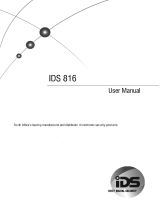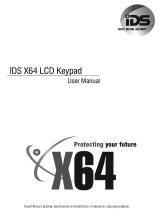Page is loading ...


IDS 816 700-283-02I Issued September 2009
2

IDS 816 700-283-02I Issued September 2009
3
Contents
1. Introduction to the IDS 816 ----------------------------------------------------------------------------- 8
1.1 Features of the IDS 816 --------------------------------------------------------------------------------------8
2. Installation and Wiring ----------------------------------------------------------------------------------- 9
2.1 Additional Technical Data --------------------------------------------------------------------------------- 10
2.2 End-of-Line Resistors--------------------------------------------------------------------------------------- 10
2.3 Box Tamper Input ------------------------------------------------------------------------------------------- 12
2.4 Installing an Expander Module --------------------------------------------------------------------------- 12
2.5 Connecting the Telephone Communicator ------------------------------------------------------------ 12
2.6 Programmable Outputs ------------------------------------------------------------------------------------ 12
2.7 Key-switch or Remote Control Unit ---------------------------------------------------------------------- 12
2.8 IDS Remote Receiver --------------------------------------------------------------------------------------- 13
2.9 Radio Transmitter Connection ---------------------------------------------------------------------------- 13
3. Hardware Reset Switch --------------------------------------------------------------------------------- 13
4. Enrolling Keypads and Other Devices ------------------------------------------------------------- 13
4.1 Replacing a Faulty Keypad/Device ---------------------------------------------------------------------- 14
4.2 Defaulting Keypads ----------------------------------------------------------------------------------------- 14
5. Event Log --------------------------------------------------------------------------------------- 15
6. Download Code --------------------------------------------------------------------------------------- 15
6.1 Programming the Panel ------------------------------------------------------------------------------------ 15
6.2 Location Values ---------------------------------------------------------------------------------------------- 15
7. Programming the Panel --------------------------------------------------------------------------------- 16
7.1 Entering Program Mode ----------------------------------------------------------------------------------- 17
7.2 Programming Standard Locations ---------------------------------------------------------------------- 17
7.3 Programming Extended Locations ---------------------------------------------------------------------- 17
7.4 Programming a Bitmapped Location ------------------------------------------------------------------- 18
7.5 Incorrect Data Entries -------------------------------------------------------------------------------------- 18
7.6 Programming Location Summary ----------------------------------------------------------------------- 18
7.6.1 Zone Options ------------------------------------------------------------------------------------------------- 19
7.6.2 System Options ---------------------------------------------------------------------------------------------- 23
8. System Reporting Codes (4 x 2 and Domestic) ------------------------------------------------ 28
9. System Programmable Outputs ---------------------------------------------------------------------- 30
10. System Clock Options ----------------------------------------------------------------------------------- 32
11. Communicator Options --------------------------------------------------------------------------------- 34
11.1 Programming Telephone Numbers --------------------------------------------------------------------- 40
11.2 Telephone Number Storage Locations ----------------------------------------------------------------- 41
11.3 Download Options ------------------------------------------------------------------------------------------ 41
12. Partition Setup --------------------------------------------------------------------------------------- 42
13. User Options --------------------------------------------------------------------------------------- 48

IDS 816 700-283-02I Issued September 2009
4
14. Programmable Output Options----------------------------------------------------------------------- 49
15. Keypad Options --------------------------------------------------------------------------------------- 51
16. Installer Options --------------------------------------------------------------------------------------- 52
Index of Programming Locations ------------------------------------------------------------------------------ 53
Index --------------------------------------------------------------------------------------- 56

IDS 816 700-283-02I Issued September 2009
5
Figures
Figure 1 : Connection Diagram without Tamper per Zone -------------------------------------------- 9
Figure 2 : Tamper by Zone Connection --------------------------------------------------------------------- 10
Figure 3 : Zone Doubling Connection ----------------------------------------------------------------------- 11
Figure 4 : Resistors (Tamper per Zone or Zone Doubling) ------------------------------------------ 11
Figure 5 : Programmable Output Configuration --------------------------------------------------------- 12
Figure 6 : Fire Detect Output Sequence -------------------------------------------------------------------- 32
Tables
Table 1 : Values Represented by Each Zone LED ------------------------------------------------------- 16
Table 2 : Hexadecimal Value ----------------------------------------------------------------------------------- 17
Table 3 : Location / Zone Defaults ---------------------------------------------------------------------------- 19
Table 4 : Programmable Zone Types ------------------------------------------------------------------------ 20
Table 5 : Programmable Output Numbering -------------------------------------------------------------- 30
Table 6 : Output Actions--------------------------------------------------------------------------- --------- ----30
Table 7 : Event Driven Programmable Outputs ---------------------------------------------------------- 31
Table 8 : Function Driven Programmable Outputs ------------------------------------------------------ 31
Table 9 : Value for Day of the Week -------------------------------------------------------------------------- 33
Table 10 : Standard Contact ID Reporting Codes ------------------------------------------------------- 37
Table 11 : User Code Locations -------------------------------------------------------------------------------- 48

IDS 816 700-283-02I Issued September 2009
6

IDS 816 700-283-02I Issued September 2009
7

IDS 816 700-283-02I Issued September 2009
8
1. Introduction to the IDS 816
The IDS 816 is a versatile, microprocessor based eight zone Alarm Panel. It has two partitions and can be
expanded to sixteen zones. Most features are optional and may be programmed either directly through
the keypads or via the telephone system, using the IDS download software and appropriate modem.
There are eight programmable burglary zones, a dedicated panic zone, monitored siren output, auxiliary
power outputs and five programmable outputs, which may be programmed to perform various,
trigger/switching functions.
For correct operation, the IDS 816 must be used in conjunction with the specified transformer/battery
combination and appropriate peripheral sensors and signalling devices.
1.1 Features of the IDS 816
Eight programmable, end-of-line supervised zone inputs
Expandable to sixteen zones via keypad zones, zone expander module, zone doubling or
wireless expansion.
2 partitions
Optional tamper reporting per zone using double end-of-line resistors (12K and 4K7)
Fully programmable digital telephone communicator that supports most industry standard
formats.
Five programmable outputs on alarm panel. Expandable to seven when using Wired Zone
Expander module.
Non volatile EEPROM memory retains all program and event log data in the event of a total power
failure
Programmable loop response time
Up and downloadable using IDS Windows based software, either directly via RS 232 or remotely
using a modem.
Excellent protection against lightning (provided by specialised “zap tracking” and transient
suppressors)
Auto arm/disarm capability per partition and by day of the week. The panel can be programmed
to arm/disarm at a pre-determined time
Fax defeat/answering machine override
Dual reporting provides for duplicated reporting to two independent central base stations.
Dynamic battery self test
Low battery cut out circuit

IDS 816 700-283-02I Issued September 2009
9
2. Installation and Wiring
Please refer to Figure 1: Connection Diagram and familiarise yourself with the following sections.
Figure 1 : Connection Diagram without Tamper per Zone

IDS 816 700-283-02I Issued September 2009
10
2.1 Additional Technical Data
A suitable transformer with an output voltage of 16 volts AC ±10% with a 16VA minimum rating
must be used. A 32 VA transformer is recommended for larger installations.
A 12V sealed lead acid battery with a minimum capacity of 7AH must be used. The back up
period after mains failure will depend on the number of keypads, sensors and peripheral devices
connected to the system.
The panel can supply a total continuous current of 750mA to peripheral devices such as keypads,
remotes, receivers, passives etc.
Connect a 12-volt self-driven siren or piezo siren [not a horn speaker] to the siren output.
2.2 End-of-Line Resistors
(Including Tamper by Zone / Zone Doubling)
All zones must be end-of-line supervised.
Any unused zones must be terminated with a 3K3 resistor. The end of line resistor must be
placed inside or as close to the sensor as possible.
If neither zone doubling nor tamper by zone are required the 3K3 resistor must be used.
For zone doubling or tamper per zone, the 4K7 and 12K end-of-line resistors must be connected
as per Figures 2 and 3.
Figure 2 : Tamper by Zone Connection
Tamper operation is as follows:
If the panel is unarmed and a tamper condition occurs, the siren will not sound but a tamper
condition will be reported.
If the panel is armed and a tamper condition occurs an audible alarm will register and a tamper
condition AND zone violation will be reported.
Panic zones always register panic and tamper conditions.
The colour codes for the 12K and 4K7 resistors are as per in Figure 4.

IDS 816 700-283-02I Issued September 2009
11
Figure 3 : Zone Doubling Connection
The following limitations apply to zone doubling:
1. Only normally closed contacts (n/c) may be used.
2. If the zone input to the panel is short or open circuited at the panel, both the zone and its double
will be violated.
3. If the 12K resistor is “open circuited” the primary zone will indicate a violation i.e. assuming zone
8 is doubled in this case zone 8 will be indicated as violated.
4. If the 4K7 resistor is “open circuited” the secondary zone will indicate a violation i.e. assuming the
example in 3 above zone 16 would indicate the violation.
5. The colour codes for the 4K7 and 12K resistors are shown in Figure 4.
Figure 4 : Resistors (Tamper per Zone or Zone Doubling)

IDS 816 700-283-02I Issued September 2009
12
2.3 Box Tamper Input
The box tamper input does not require an end-of-line resistor and requires a normally closed contact.
2.4 Installing an Expander Module
When installing an expander module refer to the document supplied with the module. Note that only one
(8-zone) expansion module may be added to the IDS 816 Alarm Panels.
2.5 Connecting the Telephone Communicator
Refer to Figure 1. Connection Diagram (Page 9).
For optimum lightning protection, connect a low impedance earth to the communicator earth input.
Always connect the telephone communicator in line seizure mode and never in parallel with the
telephone. Ensure the telephone receiver is connected to the communicator terminals marked “phone”
and the incoming line to the terminals marked “line”.
2.6 Programmable Outputs
A relay board must be used when any device requiring a high current is connected to a programmable
output. The programmable output circuitry consists of a 12-volt source with a 56
Ω series resistor.
Current sink is via a 1 000
Ω resistor to negative. For information purposes, the output circuitry for a
single output is shown in Figure 5.
Figure 5 : Programmable Output Configuration
2.7 Key-switch or Remote Control Unit
A momentary key-switch or non-latching remote control receiver may be connected to any zone to allow
remote arm/disarm and remote panic capability.
When using a key-switch or remote control unit a 3K3 resistor must be connected between the
zone input and ground.

IDS 816 700-283-02I Issued September 2009
13
Use only a spring-loaded momentary key-switch or non-latching remote control unit.
2.8 IDS Remote Receiver
An IDS Remote Receiver (P/N 860-07-002DI) may be connected to the keypad bus. Using this facility
allows remote arming and disarming of the panel while providing user identification for a maximum of 32
remotes.
2.9 Radio Transmitter Connection
When connecting a radio transmitter, use the TX terminal provided on the PCB to supply power to the
transmitter. (Figure 1) The 4 Amp battery fuse protects this output.
3. Hardware Reset Switch
Should the need arise to return the panel to factory default, use the hardware reset switch (Figure 1).
The panel may be defaulted as follows:
Remove both battery and AC power from the panel. While depressing the reset switch reapply power to
the panel by either connecting the battery or the AC power. Release the reset switch approximately 2
seconds after reapplying the power. Factory default values will now be restored to all locations and all
attached keypad IDs will be defaulted. A default event will be logged and the existing event log will NOT
be erased.
NOTE:
If reset switch has been disabled by programming a 10 into location 444, it will no longer be possible to
default the panel using the reset switch. The panel can only be defaulted if a valid installer code is
entered and a value of [0] is entered into location 0.
4. Enrolling Keypads and Other Devices
A new panel supplied from the factory will have factory default values in all locations (as indicated
throughout this manual). Similarly new keypads will have no ID assigned to them. It is however good
practice to default the system by using the reset switch prior to commencement of programming. This will
ensure that the above is true and that no factory test values remain.
The keypad(s) attached to a system as defaulted above will have no ID and will therefore not
communicate with the panel. This is indicated by all keypad LED’s flashing simultaneously.
In order to enrol a keypad (thereby giving the keypad an ID) press the [#] key of the keypad
you wish to enrol. The enrolled keypad will now indicate the alarm status. Repeat this process with the
remaining keypads where more than 1 keypad is used.
The first keypad enrolled will have an ID of 1, the second enrolled will have an ID of 2, the third an ID of 3
etc. A maximum of 8 keypads may be used.
(The [P] and [M] keys can be used to scroll up and down trough the menu functions).
NOTE:
If the keypad zone is to be used, consideration must be given to the sequence in which keypads are
enrolled as this affects the LED zone designation. The keypad 1 will contain zone 16, keypad 2 will
contain zone 15 etc. as per section 14 in this manual.

IDS 816 700-283-02I Issued September 2009
14
To enrol other devices (IDS Remote Receivers or Zone Expanders); consult the installation instructions for
those devices. The IDS 816 Alarm Panels can only accept one zone expander and/or one IDS Remote
Receiver.
4.1 Replacing a Faulty Keypad/Device
NOTE:
Should a faulty keypad be REPLACED with another keypad, the following applies:
1. Disconnect ONLY the faulty keypad.
2. Program a value 4 into location zero to free up all vacant addresses.
3. Connect the replacement keypad and enrol it - by pressing [#] – it will now be enrolled in the first
available address, which should now be the address just freed up in step 2.
NOTE:
If other devices (keypads) are disconnected (or faulty), at the time of performing step 2, their addresses
will also be freed. Any new devices being enrolled will automatically be allocated addresses beginning
from the lowest free address. This can cause devices to be associated with the wrong
addresses/partitions. The resultant communications attempts made to the wrong addresses can result in
sluggish system behaviour. Operation will become confusing.
Check
After enrolling a keypad, go to location 446 to check the keypad’s ID (which is a number that
corresponds to the order that the keypads were enrolled). If the keypad ID is incorrect (2
nd
keypad has ID
= 3, for example), then this must be rectified for the system is to operate correctly.
Solution
If the system is complex and has developed a keypad allocation problem, it is recommended that all
keypads are defaulted and registered “from scratch”, as it were, in the correct, required sequence.
To re-enrol a zone expander, or an IDS Remote Receiver, consult the installation instructions for the
relevant device.
4.2 Defaulting Keypads
To default the ID of an individual keypad:
Power off, Hold [1] & [3], Restore power, Release [1] & [3]
1. Remove power to the keypad (or the whole panel if easier). Whilst holding down the [1] and [3]
keys restore the power to the keypad.
2. All the keypad LED’s will flash simultaneously indicating that the keypad has now been de-
registered.
3. The ID of any (correctly registered) keypad can be interrogated by viewing the data in location
446 from the keypad of interest.
4. Wait for five seconds and then press the hash [#] key to allocate a new ID to the defaulted
keypad. Keypad IDs are allocated incrementally.
To default the ID of ALL keypads:
Programming a value of [3] into location [0] causes ALL keypads to be defaulted.

IDS 816 700-283-02I Issued September 2009
15
[INSTALLER CODE] [*] [0] [*] [3] [*]
On pressing the final [*], wait a few seconds and ALL the keypads will begin flashing. (Do NOT press [#]
at the end of this sequence, unless you wish the keypad you are using to be registered in the first
address)
Re-enrol all keypads by pressing [#] on each keypad – in the CORRECT sequence to ensure that
keypad zone and partition allocation is as required by the user.
5. Event Log
A comprehensive log of the 500 most recent events is retained in the non-volatile EEPROM. The log may
be retrieved using the up/ download software. Alternatively, it can be viewed using an LCD keypad. (See
LCD Keypad Manual)
6. Download Code
The download code (in conjunction with the installer code) is required for download access. The default
download code is 9999. Using the downloading software, it is possible to program a location that will
either allow or disallow defaulting of the download code.
This location is only accessible using the download software. If the panel is defaulted, the
download code will revert back to 9999. A value of [1] [0] programmed into this location will prevent the
download code from being defaulted when defaulting the panel.
6.1 Programming the Panel
The panel can be programmed either via a keypad or via the up/ download software. Programming the
panel by means of an LED keypad is explained below:
NOTE:
Before commencing programming, it is advisable to read the Installer Manual thoroughly.
6.2 Location Values
All values within a program location will be displayed by the zone indicators in binary coded decimal
format i.e. zone indicators 1-4 indicate units (1’s) and zone indicator 5-8 indicate tens (10’s), and so on.
To read a binary value on the keypad sum the values represented by each LED that is on, as shown in
Table 1.

IDS 816 700-283-02I Issued September 2009
16
Table 1 : Values Represented by Each Zone LED
Zone LED
Value
Digit
Zone LED
Value
Digit
Zone 1 1
Units
Zone 9 1
Hundreds
Zone 2 2 Zone 10 2
Zone 3 4 Zone 11 4
Zone 4
8
Zone 12
8
Zone 5
1
Tens
Zone 13
1
Thousands
Zone 6
2
Zone 14
2
Zone 7 4 Zone 15 4
Zone 8 8 Zone 16 8
Example:
Assume the following zone indicators are on:
Zone 1, Zone 3 and Zone 5.
Units are represented by the sum of Zone 1 and Zone 3 (i.e. 1 + 4) and tens of units are represented by
the value of Zone 5 (i.e. 1)
Thus, the value indicated by the LED’s that are on will be shown below.
Zone LED
Value
Digit
Zone 1 1
Units
Zone 2
2
Zone 3
4
Zone 4
4
Zone 5 1
Tens
Zone 6 2
Zone 7 4
Zone 8 8
Therefore, the displayed value is 15.
7. Programming the Panel
For all programming procedures, the [*] star key functions as the <ENTER> key and the [#] hash key
functions as a <CLEAR> or an <EXIT> program key.
Invalid data entries are indicated by means of an error beep consisting of 3 short beeps of the
keypad buzzer.
There are two location categories:
Standard locations which are single tiered and do not contain any sub-locations.
Extended locations, which are double tiered and have sub-locations.
Both standard and extended locations may contain further subcategories referred to as bitmapped
locations.
For both main categories, clear visual keypad prompts are provided which aid the
programming process.

IDS 816 700-283-02I Issued September 2009
17
To read the data stored in multi-digit locations (e.g. a telephone number, account codes, etc.),
enter the location. Upon initial entry into the location, the zone indicators will display the first digit.
Pressing the [Panic] key will cause the next digit within the location to be displayed.
Where a hexadecimal number must be programmed, use the [MODE] key as per Table 2 below:
Table 2 : Hexadecimal Value
Hex Value
Decimal Value
Key Strokes
A 10 [MODE] key then [0] key
B 11 [MODE] key then [1] key
C 12 [MODE] key then [2] key
D 13 [MODE] key then [3] key
E 14 [MODE]
key then [4] key
F 15 [MODE] key then [5] key
7.1 Entering Program Mode
1. Ensure that all partitions are unarmed.
2. Press the [#] hash key followed by the [INSTALLER CODE].
3. The default installer code is 9999 or alternatively 999999 should a six digit default installer code
have been used.
4. Press the [*] star key and a long beep will confirm entry into program mode. If a correct code
has been entered, the green READY indicator will flash.
7.2 Programming Standard Locations
1. Ensure the panel is in program mode - the READY indicator will be flashing.
2. Enter the [LOCATION NUMBER] of the program location you wish to view or change.
3. Press the [*] star key. The READY indicator will continue flashing and the AWAY indicator will
come on.
4. The zone LED’s will display the data stored in the program location in binary format.
5. Enter the [NEW DATA] followed by the [*] star key. A long beep will indicate a valid entry and the
AWAY indicator will turn off.
6. If you do not wish to change the data, press the [#] key. The READY indicator will continue
flashing and the AWAY indicator will turn off.
7. Repeat steps 2 - 6 until all the necessary locations have been programmed.
8. Press the [#] hash key to exit program mode.
9. The READY indicator will stop flashing and the panel will return to the standby mode.
7.3 Programming Extended Locations
1. Ensure that the panel is in program mode - the READY indicator will be flashing.
2. Enter the [LOCATION NUMBER] of the program location that you wish to view or change.
3. Press the [*] star key. The READY indicator will continue flashing and the ARMED indicator will
come on.
4. Enter the [SUB-LOCATION NUMBER] for the program location that you wish to view or change.
5. Press the [*] star key, a long beep indicates a valid data entry. The READY indicator will continue
flashing and the ARMED and AWAY indicators will come on.
6. Enter the [NEW DATA] followed by the [*] star key. A long beep will indicate a valid entry. The
AWAY indicator will turn off.

IDS 816 700-283-02I Issued September 2009
18
7. If you do not wish to change the data within this sub-location, press the [#] hash key. The
READY indicator will continue flashing and the AWAY indicator will turn off.
8. Repeat steps 4 to 7 until all sub-locations at the current location have been programmed as
required.
9. Press the hash [#] key to exit from the current location, the ARMED LED will turn off and the
READY indicator will continue flashing.
10. Repeat steps 2 to 9 until all locations, and their sub-locations, have been programmed as
required.
11. Press the [#] hash key again to exit from program mode (READY LED will stop flashing).
7.4 Programming a Bitmapped Location
1. A bitmapped location allows the installer to program multiple panel features within a single
location or sub-location. This is achieved using the individual zone LED’s to indicate which
features are enabled or disabled.
2. By referring to the appropriate location reference tables, the installer can view the entire selection
of features associated with that location.
3. A zone LED that is on indicates that a feature is enabled. A LED that is off indicates that a feature
is disabled.
4. The installer is able to toggle a selected LED indicator ON or OFF by entering the corresponding
number followed by the [*] star key
5. Once a complete selection of features has been finalised, press the [#] key to leave the
location/sub-location with the state as indicated by the LED.
Example:
Location 40 allows the installer to select up to twelve trouble conditions which may be displayed. By
default, only AC fail and low battery trouble conditions are enabled.
Entering program mode and viewing the contents of Location 40 it will be noted that the zone 1
and zone 5 LED’s will be on. All other zone LED indicators will be turn off.
To enable the Comms Fail Trouble Display (indicated by zone 2 LED) press the [2] key
followed by the [*] star key. A long beep will indicate a valid entry and the zone 2 LED will come on
indicating that Comms Fail Trouble Display has been enabled.
Continue selection (or de-selection) of the desired trouble conditions. Once a final selection
has been made press the [#] hash key to exit the location. The AWAY indicator will turn off and a long
beep will indicate acceptance of a valid data entry.
7.5 Incorrect Data Entries
1. When programming either standard or extended locations any attempt to enter invalid data will
result in an error beep (3 short beeps)
2. In the case of standard locations, the AWAY indicator will remain on after the error beeps. Re-
enter the correct data. There is no need to press the [#] hash key.
3. In the case of extended locations, the AWAY and ARMED indicators will remain on after the error
beeps. Re-enter the correct data. There is no need to press the [#] key.
7.6 Programming Location Summary
A detailed description of each location and its options follows.

IDS 816 700-283-02I Issued September 2009
19
LOCATION 0 Defaulting of the Panel or Master User Code
Value
Action
0
Will reset all locations to the factory default values.
(Master User Code 1234) and all keypad IDs will be defaulted.
1
Will default the master user code to 1234
- or 123456 if 6 digits are being used.
Master user code properties will also be defaulted.
2 Defaults ALL users
3 Defaults ALL keypads
4
Remove Missing Devices
A missing device (keypads, for example), will have its address freed up, making
its address available for a new device when it is enrolled. This MUST be done
when replacing a faulty device – see “Enrolling Keypads and other Devices”,
page 13.
7.6.1 Zone Options
LOCATIONS 1 - 16 Individual Zone Setup
Sub-location 1 Zone type
The first sub-locations of program locations 1 - 16 are used to define the zone characteristics of each of
the sixteen zones. There are 13 zone types. Table 3 provides a location/zone cross-reference together
with the default zone characteristics.
Table 3 : Location / Zone Defaults
Zone
Location
Sub-location 1 Default
Zone Type
1 1 1 Entry / Exit
2 2 2 Follower
3
3
4
Audible Instant
4 4 4 Audible Instant
5 5 4 Audible Instant
6 6 4 Audible Instant
7 7 4 Audible Instant
8 8 4 Audible Instant
9 9 0 Disabled
10 10 0 Disabled
11 11 0 Disabled
12 12 0 Disabled
13 13 0 Disabled
14
14
0
Disabled
15 15 0 Disabled
16 16 0 Disabled
Table 4 provides a complete list of the different zone types together with a description of their
characteristics.

IDS 816 700-283-02I Issued September 2009
20
Table 4 : Programmable Zone Types
Value
Zone Type
0
DISABLED
A Zone violation of a disabled zone is ignored by the control panel and will not be indicated on
the keypad.
1
PRIMARY ENTRY / EXIT ZONE
Violations of an Entry/Exit zone are ignored during the exit delay period of the arming
procedure. Violating an Entry/Exit zone when armed will initiate the entry delay. If valid User
Code is not entered before the entry delay period expires, an alarm condition will be registered.
Failure to exit through an Entry/Exit zone after arming will cause the panel to Stay Arm.
This zone may also function as an Entry/Exit zone that is COMMON to two partitions. In such a
case, should a user violate this zone and then disarm his partition, the OTHER partition will re-
arm after the entry delay.
8
SECONDARY ENTRY / EXIT ZONE
The secondary entry delay will be activated if this zone is violated when the panel is armed.
2
FOLLOWER ZONE
A violation of a Follower zone is ignored during the entry/exit delay period (this allows the user
to enter/exit via the Follower zone). A Follower zone will behave as an instant zone if the panel is
armed and an Entry/Exit zone is not violated prior to violation of the follower zone.
3
PANIC / PRIORITY ZONE
Regardless of whether the panel is armed or not, a violation of a Priority zone will cause the
control panel to register a panic condition.
This zone type CANNOT be bypassed.
4
INSTANT ZONE
When the panel is armed the violation of an instant zone will cause the control panel to register
an alarm condition.
5
ARM/DISARM ZONE
The violation of an Arm/Disarm zone will cause the panel to toggle between (away) armed and
disarmed. It is typical to connect a momentary key-switch, or non-latching remote control unit to
this zone.
9 RESERVED
10
FIRE ZONE
Violation of a Fire zone will cause the siren to sound regardless of whether the panel is armed or
not. The siren will sound intermittently (one second on, one second off) For correct operation a
programmable output programmed as a fire detector power output must be used to control
power to the fire detector.
There is a 10 second violation when unarmed and instant when armed.
11
TAMPER ZONE
Violation of this zone will be reported to the base station regardless of whether the panel is
armed or disarmed. If the panel is armed, the siren will be activated.
12
24 HOUR ALARM ZONE
This works the same as a panic zone – with the exception that it can be bypassed.
13
WARNING ZONE
When the panel is armed, violation of a warning zone will cause the siren to beep. The violation
is logged in the event log but it is not reported to the base station. Warning zones may be
included and will be counted when used as part of the cross-zone matrix.
14
PUSH TO ARM ZONE
Violation of a push to arm zone during the exit delay will immediately arm the panel.
15
OUTDOOR INSTANT ZONE
When the panel is armed violation of an outdoor instant zone will cause the panel to register an
alarm condition.
/