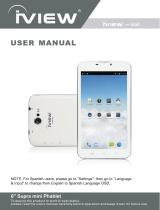Page is loading ...

1

2
Specification 3GGPSBluetoothPhoneCallWi-Fi7inchTablet
Modle PAD702
CPU
MTK6572 Dual-core1.0GHZCortex-A7
GPU
Mali400MP
Operation
GoogleAndroid4.4OS
RAM
DDR 512MB
StorageDevice
Built-in4GBmemory
DisplaySize
7inch
TouchPanel
CapacitiveTouchPanel
Sensor
G-Sensor
Resolution
1024*600(16:9)
Camera
0.3MPFront+2.0MPBack
Batterytype
BatteryLi-PolymerRechargeable3.7v2000mah
Speaker
yes
MIC
yes
WIFI
IEEE802.11b/g/nnetwork
3G
Built-in3G: WCDMA 850/1900
GPS
YES
I/Oports
1*DCIn
1*Earphone
1*TFcardslot(4G~32G);2*SimcardIn
1*MicroUSB2.0(supportusbhost)
MenuLanuage
English,French,Spanish,Portuguese,Chinese
Accessories
Giftbox ,InstructionManual,Charger,Microusb

3
Content
Content .............................................................................................................................................. 3
1 Introduction .................................................................................................................................... 4
1.1 Acknowledgement ............................................................................................................... 4
1.2 Announcements ................................................................................................................... 4
1.3 Safety Instruction ................................................................................................................ 4
1.4 Abbreviation/Terminology .................................................................................................. 5
2 PAD Introduction ........................................................................................................................... 6
2.1 PAD Operation and Preparation .......................................................................................... 6
2.2 PAD Status and Reminder ............................................................................................. 6
3 Quick Start Guide ........................................................................................................................... 7
3.1 Keys Function ..................................................................................................................... 7
3.2 Startup and Shutdown ......................................................................................................... 7
3.3 Open and Close of the Screen ............................................................................................. 7
3.4 Usage of Touch Screen ........................................................................................................ 8
3.5 Home Page .......................................................................................................................... 9
3.6 Visit Application Procedures ............................................................................................. 12
3.7 USB Connection ............................................................................................................... 12
3.8 Typing words ..................................................................................................................... 13
3.9 Operation Technique ......................................................................................................... 15
4 Troubles Shooting ..................................................................................................................... 16
5 FCC Statement .......................................................................................................................... 17
6 FCC Statement .......................................................................................................................... 17

4
1 Introduction
1.1 Acknowledgement
Thanks for your purchase of our product. Pad 702 is high definition tablet PC. Its CPU is
MT6572, which apply the Cortex-A7, dominant frequency is 1GHz, it is based on Android 4.4
operation system, and easy to expand the third application procedure.
The product is designed with various functions, including WCDMA, WIFI, BT, GPS,FM,
voice call and so on. It is easy to achieve wireless communication and internet, you have access to
surf the internet anytime and anywhere; it is also built with high accuracy GPS module, so that it
can be used for navigating through installing map software. There are many sensors which offer
you brand-new operation and entertainment; besides, it has camera shooting, which leads
electronic consumption to enter into a fresh palm internet entertainment time.
The manual systemically introduces the functions, use techniques and announcements, please
read this manual carefully before your operation.
1.2 Announcements
Preventive maintainance
Please always keep the PAD dry. To avoid the device short trouble, corrosion fault and
electric short, please prevent the device, battery and charger from water and moisture,
and don’t operate the device or charger by wet hand.
To avoid failure of device, battery and charger, please prevent the device, battery,
charger from violent shock or shake.
To avoid failure of device, battery and charger, please prevent the device, battery,
charger of all over heating or too cold circumstance
Never shock, throw, prod the Pad 702, or drop, extrude, bend the Pad 702.
Never disassemble the device and accessories arbitrarily, otherwise the device and
accessories are not in our company warranty scope.
1.3 Safety Instruction
Before the operation of the PAD, please read this chapter and teach your kids about these
information. For further details, please refer to the safety instructions and announcement.

5
Never use the PAD when driving car, in order to ensure safe driving.
In the medical area, please abide by related rules and regulations. Please shut
down the PAD when it is near to the medical area.
To avoid the wireless signal to interrupt the plane- controlled signal, please shut
down the PAD or using airplane mode when you are boarding a flight,
To avoid electronic equipment failure, please shut down the PAD in the vicinage
of high-accuracy electronic equipments.
Please don’t disassemble the PAD and accessories. Only authorized agent has
access to service the PAD.
Please keep the PAD far away from magnetic equipments, the radiation of PAD
may erase the data stored in the magnetic equipments.
Never use the PAD in the vicinage of high temperature, inflammable gas ( gas
station).
Protect the PAD and accessories from kids reach scope, and avoid the kids to use
the PAD without parents’ supervision.
Please comply with related rules and regulations, and respect others’ privacy and
legal rights while using the PAD.
Please strictly adhere to related instructions in the manual when using USB cable
to ensure the safety of the PAD or PC.
Never use the PAD in bathroom or other humid environment, and please protect
the PAD from liquid wash or wet.
1.4 Abbreviation/Terminology
Abbreviation/Terminology Full Name Description
PAD
Mobile Internet Device Mobile Internet Terminal
WIFI
Wireless Fidelity
Base on IEEE 802.11b standard
wireless LAN
T F
TransFlash
Alternative name Micro SD,super
miniature memory card

6
2 PAD Introduction
2.1 PAD Operation and Preparation
Battery Charging
If this navigator is first used, please use AV adaptor to fully charge it.
1. Apply the power adptor to charge for PAD.
2.2 PAD Status and Reminder
Reminder icons
When some remind message appears in your reminder window, please click column and slip
the screen to open the reminder list. Choose the menu you need, and confirm the information.
Then you can close the reminder window through clicking the column to slide up. Please refer to
below status icons:
New email
Airplane Mode on
USB connected
USB debugging connected
Return button
Downloading
Display recently-used application
Home button
Current electric volume.
WIFI connected, internet is
available
Reminder board
Reminder icons will work while receiving emails, WIFI is open, you can open the reminder
board to view the detailed information.
Open the reminder board
When the reminder column shows new reminder icon, please hold the column and slip down
your finger, then the reminder board is opened.

7
3 Quick Start Guide
3.1 Keys Function
Keys Funcction Description:
Power button Short press to sleep/wake up, long press to startup and
shutdown.
Volume +(up) increase the volume
Volume -(down) decrease the volume
HOME button (home)
Click it in any interface will return to main interface.
Back button(back)
click it in any interface will return to previous menu
Menu button
This button will display in menu interface.
Setting button
display recently browsed history
3.2 Startup and Shutdown
Startup
Long press POWER key for three seconds, you can enter into startup picture. The system
enters into screen lock status, please unlock it.
Shutdown
1. Long press POWER, it will popoup shutdown window.
2. Shutdowm window contains mute mode, airplane mode,reboot mode and shutdown
four options.
3. Click Shutdown is the last step.
3.3 Open and Close of the Screen
Screen will be closed on its own when no operation happens.
1. Screen will be closed on its own if no operation happens for some time to save battery

8
power
2. When screen is open, press POWER key, the screen will be closed immediately.
Open the screen when it is closed.
If the screen is closed, short press POWER to open the screen. The screen will be locked
open it, it will show the picture as below picture, left slide to unlock and enter into camera, right
slide the unlock icon to unlock the screen.
Picture 3.1
3.4 Usage of Touch Screen
PAD operating methods
There are below methods to view the main screen, menu and application procedure in your PAD.
Click
When you want to use the screen keyboard typing or choose application in the main interface, you
only need to touch it by your finger.
Press on
If you want to open some item( textbox or the link in the webpage), or shortcut and main
procedure move, you can press on this item.
Quickly slide or slide
Quickly slide or slide indicates make quick vertical or horizoncial movement by finger.

9
Pull
Before you pull, you need to hold the it with strenghth until you pull it into the position you want.
Rotate
For most pictures, you only need to retate the PAD sidewise to change the screen direction from
horizoncial to vertical. For instance, when you are typing wods, and watching movies.
3.5 Home Page
Main interface as below picture 3.2, long press the blank and it will popup windows to set
wallpaper, folder, widgets, and shortcut.
Figura 3.2
The extended home page
The home page can be extended beyond the wideness of screen to provide more space,
which you can put new-added shortcuts and widgets. Click the blank space in home page
then slide right or left to extend to the right or left of the screen. In the home page, there are
two extended pictures, as Picture 3.3.
Regresar
Home
Historia
recientemente vista
Buscar
Hora
Nivel de la Batería
Columna de
noticias

10
Picture 3.3
The shortcut icons management in desktop application.
Create folder icon in desktop
1. Drag the icons need to be put together on one icon(can also overlay several
icons)as Picture 3.4.
2. Then click the overlayed icons, the applications can be folded, as Picture 3.5.
Click the unnamed folder in the black box, it will popup the hidden keyboard, the folder name
can be renamed (this is similiar with Apple IOS system), the icons position can be changed
through long press.
Picture 3.4

11
Picture 3.5
Remove the icons in desktop
1. Long press the icons need to be remove, then on the right above of the screen, it
will appear
icons.
2. Drag the icon to the above of the remove icon, till the icon become red, then move
your finger to delete the icon.
Change the wallpaper of desktop
1. In home page, long press any blank space in main screen, it will popup a window
to change the wallpaper.
2. Click the gallery or wallpaper gallery to select the wallpaper.

12
3.6 Visit Application Procedures
Click in right top of Picture 3.2, enter into main interface as Picture 3.6,
choose the application procedure you want to visit.
Picture 3.6
3.7 USB Connection
PAD storage configuration
Before transmitting documents, you have to conduct storage configuration for your PAD:
1. Connect the PAD and computer by USB cable, the reminder column will show the
remind information.
2. Open the reminder board; please view the PAD status and reminder to learn how to
open the board.
3. In the reminder board, click the “USB Connected”, it will as below Picture 3.4, then
click “open USB storage configuration”.
4. Now the USB is connected successfully.
Return to
home page

13
Picture 3.7
Copy the document into memory card
1. Connect the PAD to computer with USB cable.
2. As PAD storage configuration, it is connected with computer successfully.
3. Open the “My computer” in your computer, check the items in “removable disc”.
4. Copy the documents you need into “removable disc”.
5. After copying finishes, click “shutdown the USB storage configuration” to uninstall.
Notice: When the PAD is connected with USB cable, and you open the USB storage
configuration, you can’t view the memory card through the PAD. Only after you detach the
USB cable, you can view the memory card in the PAD.
3.8 Typing words
Use the screen keyboard
When you start the procedure or choose the words or numbers edition, it will show the screen
keyboard. The keyboard contains below typing options:
1. Android keyboard
2. Google Pinyin
Choose the typing method you want
1. Click Setting pocedure application.
2. Click Language and Keyboard.
Almacenamiento masivo USB
USB Conectado
Usted se ha conectado a su ordenador a
través de USB. Toque el botón de
abajo si desea copiar archivos entre
el ordenador y el dispositivo
Androide
Activar almacenamiento USB

14
3. In the text setting area will reveal all the installed words-typing methods in your PAD.
4. Tick the typing method you want.
Use and switch of input method
Picture 3.8
1 switch the capital and small letter
2 switch the mode of words input
3 click to insert the space
4 click input to execute
5
delete the character in the left of cursor, click and hold to delete all the
characters in the left og the cursor.
①
②
③
⑤
④

15
3.9 Operation Technique
Enter widgets interface
In the application interface,click widgets on the above of screen, or slide the screen, it
will swtich into widgets interface. Long press any widget to create its shortcut, then
you can enter into the application through the shortcut icon.
Create application shortcut icons in the desktop
In the application interface or widgets interface, long press any icon to switch into
desktop automatically, drag and hold the icon, you can move to any position in the
desktop.
Remind: If the target position has no space, the widget won’t be add in the main
screen.

16
4 Troubles Shooting
1. The first startup of PAD is slow
After the PAD system upgraded, the first startup need to install the pre-installed
application softwares, the lead time is around 2-3 minutes, the startup afterwards
will be much quicker.
2. PAD can’t connect Wi-Fi
Make sure the wireless router of internet service can work in normal.
Ensure the PAD and wireless router in certain distance, and no wall or other
barrier between them.
Ensure the user name and password both correct.
3. PAD feels hot
When many application procedures are used in meanwhile, or the brightness of
screen open to the lightest or under charging, PAD may feel fever. It is normal.
4. Email can’t be set or Registeration of application procedure.
Ensure your internet is well connected.
Make sure your email setting way is correct.
Keep your system time and local time consitent.
5. The system is abnormal and can’t work.
When you install some third party application procedure, it may cause abnormal
work, you can press Reset key(next to power port) to reset the system.
6. The webpage can’t be opened
Please keep the distance between from route to PAD in effective range.
Please restart WIFI and try again.
7. PAD works terribly slow sometimes
It is normal phenomenon. Please turn off some application you don’t need in advanced task
management, or uninstall some third party application to release more system resource.

17
5 FCC Statement
This equipment has been tested and found to comply with the limits for a Class B digital device, pursuant to part 1
5 of FCC Rules. These limits are designed to provide reasonable protection against harmful interference in a reside
ntial installation. This equipment generates and can radiate radio frequency energy and, if not installed and used in
accordance with the instructions, may cause harmful interference to radio communications. However, there is no g
uarantee that interference will not occur in a particular installation. If this equipment does cause harmful interferen
ce to radio or television reception, which can be determined by turning the equipment off and on, the user is encour
aged to try to correct theinterference by one or more of the following measures:
--Reorient or relocate the receiving antenna.
--Increase the separation between the equipment and receiver.
--Connect the equipment into an outlet on a circuit different from that to which the receiver is connected.
--Consult the dealer or an experienced radio/TV technician for help.
This device complies with Part 15 of FCC Rules. Operation is subject to the following two conditions: (1)This devi
ce may not cause harmful interference, and (2)This device must accept any interference received, including interfer
ence that may cause undesired operation.
Note: The manufacturer is not responsible for any radio or TV interference caused
by unauthorized modifications to this equipment. such modifications could void the
user’s authority to operate this equipment.
Any Changes or modifications not expressly approved by the party responsible for
compliance could void the user's authority to operate the equipment.
6 SAR Statement
This pad meets the government’s requirements for exposure to radio waves. The guidelines are based on standards
that were developed by independent scientific organizations through periodic and thorough evaluation of scientific
studies. The standards include a substantial safety margin designed to assure the safety of all persons regardless of
age or health.
FCC RF Exposure information and Statement the SAR limit of USA (FCC) is 1.6W/kg averaged over one gram of
tissue. Device type 111(FCC ID:
2ACZDPAD702) has also been tested against this SAR limit. SAR information
on this and other pad can be viewed on-line at http://www.fcc.gov/oet/ea/fccid/. This device was tested for typical
body-worn operations with the back of the handset kept 0mm from the body. The use of belt clips, holsters and
similar accessories should not contain metallic components in its assembly. The use of accessories that do not
satisfy these requirements may not comply with FCC RF exposure requirements, and should be avoided

18
/