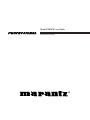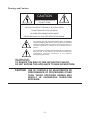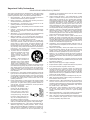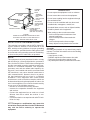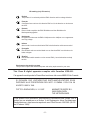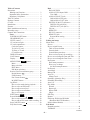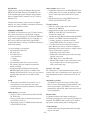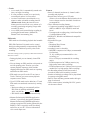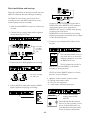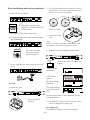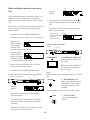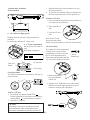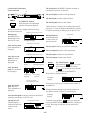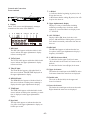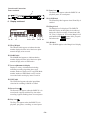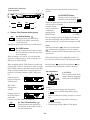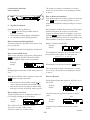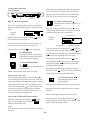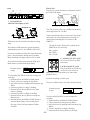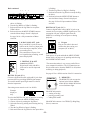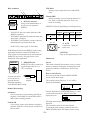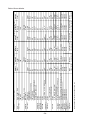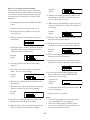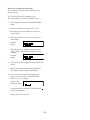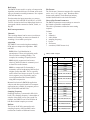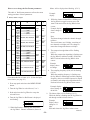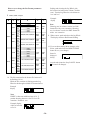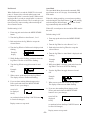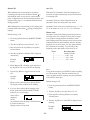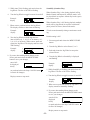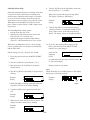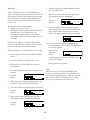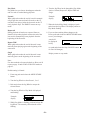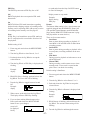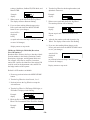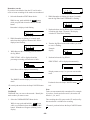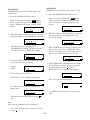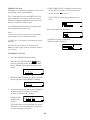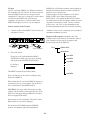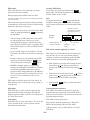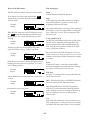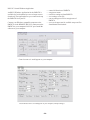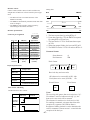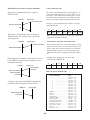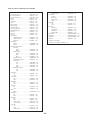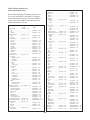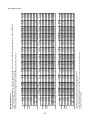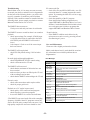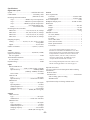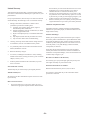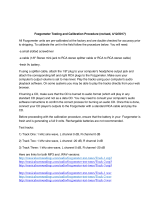Model PMD570 User Guide
®
Solid State Recorder

Warnings and Cautions
The lightning flash with arrowhead symbol within an equilateral
triangle is intended to alert the user to the presence of uninsulated
"dangerous voltage" within the product's enclosure that may be of
sufficient magnitude to constitute a risk of electric shock to
persons.
The exclamation point within an equilateral triangle is intended to
alert the user to the presence of important operating and
maintenance (servicing) instructions in the literature
accompanying the product.
- 2 -
CAUTION
RISK OF ELECTRIC SHOCK
DO NOT OPEN
CAUTION: TO REDUCE THE RISK OF ELECTRIC SHOCK,
DO NOT REMOVE COVER (OR BACK)
NO USER-SERVICEABLE PARTS INSIDE
REFER SERVICING TO QUALIFIED SERVICE PERSONNEL
WARNING
TO REDUCE THE RISK OF FIRE OR ELECTRIC SHOCK,
DO NOT EXPOSE THIS APPLIANCE TO RAIN OR MOISTURE.
CAUTION: USE OF CONTROLS OR ADJUSTMENTS OR
PERFORMANCE OF PROCEDURES OTHER
THAN THOSE SPECIFIED HEREIN MAY
RESULT IN HAZARDOUS RADIATION
EXPOSURE.

- 3 -
Important Safety Instructions
READ BEFORE OPERATING EQUIPMENT
This product was designed and manufactured to meet strict quality
and safety standards. There are, however, some installation and
operation precautions which you should be particularly aware of.
1. Read Instructions – All the safety and operating instructions
should be read before the product is operated.
2. Retain Instructions – The safety and operating instructions
should be retained for future reference.
3. Heed Warnings – All warnings on the product and in the
operating instructions should be adhered to.
4. Follow Instructions – All operating and use instructions should
be followed.
5. Cleaning – Unplug this product from the wall outlet before
cleaning. Do not use liquid or aerosol cleaners. Use a damp
cloth for cleaning.
6. Attachments – Do not use attachments not recommended by
the product manufacturer as they may cause hazards.
7. Water and Moisture – Do not use this product near water–for
example, near a bath tub, wash bowl, kitchen sink, laundry tub,
swimming pool, in a wet basement, and the like.
8. Accessories – Do not place this product on an unstable cart,
stand, tripod, bracket, or table. The product may fall, causing
serious injury to a child or adult, and serious damage to the
product. Use only with a cart, stand, tripod, bracket or table
recommended by the manufacturer, or sold with the product.
Any mounting of the product should follow the manufacturer's
instructions, and should use a mounting accessory
recommended by the manufacturer.
9. A product and cart combination
should be moved with care. Quick
stops, excessive force, and
uneven surfaces may cause the
product and cart combination to
overturn.
10. Ventilation – Slots and openings in
the cabinet are provided for
ventilation and to ensure reliable
operation of the product and to
protect it from overheating. These
openings must not be blocked or covered. The openings should
never be blocked by placing the product on a bed, sofa, rug, or
other similar surface. This product should not be placed in a
built-in installation such as a bookcase or rack unless proper
ventilation is provided or the manufacturer's instructions have
been adhered to.
11. Power Sources – This product should be operated only from the
type of power source indicated on the marking label. If you are
not sure of the type of power supply to your home, consult your
product dealer or local power company. For products intended
to operate from battery power or other sources, refer to the
operating instructions.
12. Power Cord Protection – Power supply cords should be routed
so that they are not likely to be walked on or pinched by items
placed upon or against them, paying particular attention to
cords at plugs, convenience receptacles, and the point where
they exit from the product.
specified by the manufacturer that has the same overload
protection as the original plug.
15. Outdoor Antenna Grounding – If an outside antenna or cable
system is connected to the product, be sure the antenna or
cable system is grounded so as to provide some protection
against voltage surges and built-up static charges. Article 810
of the National Electrical Code, ANSI/NFPA 70, provides
information with regard to proper grounding of the mast and
supporting structure, grounding of the lead-in wire to an
antenna discharge unit, size of grounding conductors, location
of antenna-discharge unit, connection to grounding electrodes,
and requirements for the grounding electrode. See Figure 1.
16. Lightning – Lightning – Unplug the unit from the wall outlet and
disconnect the antenna or cable system for added protection
during a lightning storm or when it is left unattended and
unused for long periods of time. This will prevent damage to the
product due to lightning and power line surges.
17. Power Lines – An outside antenna system should not be
located in the vicinity of overhead power lines or other electric
light or power circuits, or where it can fall into such power lines
or circuits. When installing an outside antenna system, extreme
care should be taken to keep from touching such power lines or
circuits as contact with them might be fatal.
18. Overloading – Do not overload wall outlets, extension cords, or
integral convenience receptacles as this can result in a risk of
fire or electric shock.
19. Object and Liquid Entry – Never push objects of any kind into
this product through openings as they may touch dangerous
voltage points or short-out parts that could result in a fire or
electric shock. Never spill liquid of any kind on the product.
20. Servicing – Do not attempt to service this product yourself as
opening or removing covers may expose you to dangerous
voltage or other hazards. Refer all servicing to qualified service
personnel.
21. Damage Requiring Service – Unplug this product from the wall
outlet and refer servicing to qualified service personnel under
the following conditions:
a. When the power supply cord or plug is damaged.
b. If liquid has been spilled, or objects have fallen into the product.
c. If the product has been exposed to rain or water.
d. If the product does not operate normally by following the
operating instructions. Adjust only those controls that are
covered by the operating instructions, as an improper
adjustment of other controls may result in damage and will often
require extensive work by a qualified technician to restore the
product to its normal operation.
e. If the product has been dropped or damaged in any way, and
f. When the product exhibits a distinct change in performance –
this indicates a need for service.
22. Replacement Parts – When replacement parts are required, be
sure the service technician has used replacement parts
specified by the manufacturer or have the same characteristics
as the original part. Unauthorized substitutions may result in
fire, electric shock, or other hazards.
23. Safety Check – Upon completion of any service or repairs to
this product, ask the service technician to perform safety
checks to determine that the product is in proper operating
condition.
24. Wall or Ceiling Mounting – The product should be mounted to a
wall or ceiling only as recommended by the manufacturer.
25. Heat – The product should be situated away from heat sources
such as radiators, heat registers, stoves, or other products
(including amplifiers) that produce heat.
13. Grounding or Polarization – This
product may be equipped with a
grounded polarized alternating-
current line plug (a plug having
one blade wider than the other
and a ground prong). This plug will
fit into the power outlet only one
way. This is a safety feature. If you
are unable to insert the plug fully
into the outlet,contact your electrician to replace your obsolete
outlet. Do not defeat the safety purpose of the polarized plug.
14. Protective Attachment Plug – The product is equipped with an
attachment plug having overload protection. This is a safety
feature. See Instruction Manual for replacement or resetting of
protective device. If replacement of the plug is required, be
sure the service technician has used a replacement plug

- 4 -
ELECTRIC
SERVICE
EQUIPMENT
ANTENNA
DISCHARGE
UNIT
(NEC SECTION
810-20)
ANTENNA
LEAD IN
WIRE
FIGURE 1
EXAMPLE OF ANTENNA GROUNDING AS PER
NATIONAL ELECTRICAL CODE, ANSI/NFPA 70
GROUND
CLAMP
GROUNDING
CONDUCTORS
(NEC SECTION
810-21)
POWER SERVICE
GROUNDING
ELECTRODE SYSTEM
(NEC ART 250, PART H)
GROUND CLAMPS
NEC - NATIONAL ELECTRICAL CODE
NOTE TO CATV SYSTEM INSTALLER:
This reminder is provided to call the CATV (Cable-TV)
system installer's attention to Article 820-40 of the
NEC, which provides guidelines for proper grounding
and, in particular, specifies that the cable ground shall
be connected to the grounding system of the building,
as close to the point of cable entry as practical.
NOTE:
This equipment has been tested and found to comply
with the limits for a Class B digital device, pursuant to
Part 15 of the FCC Rules. These limits are designed to
provide reasonable protection against harmful inter-
ference in a residential installation. This equipment
generates, uses and can radiate radio frequency en-
ergy and, if not installed and used in accordance with
the instructions, may cause harmful interference to
radio communications. However, there is no guaran-
tee that interference will not occur in a particular
installation. If this equipment does cause harmful
interference to radio or television reception, which can
be determined by turning the equipment off and on, the
user is encouraged to try to correct the interference by
one or more of the following measures:
• Reorient or relocate the receiving antenna.
• Increase the separation between the equipment
and receiver.
• Connect the equipment into an outlet on a circuit
different from that to which the receiver is con-
nected.
• Consult the dealer or an experienced radio/TV tech-
nician for help.
NOTE:Changes or modifications may cause this
unit to fail to comply with Part 15 of the FCC Rules and
may void the user's authority to operate the
equipment.
WARNINGS
Do not expose the equipment to rain or moisture.
Do not remove the cover from the equipment.
Do not insert anything into the equipment through
the ventilation holes.
Do not cover the ventilation with any items such
as tablecloths, newspapers, curtains, etc.
No naked flame sources, such as lighted candles,
should be placed on the equipment.
When setting up the recorder ensure that:
• it will not be exposed to interference from
external equipment.
• it will not be exposed to electrostatic dis-
charges.
• it will not be exposed to direct sunlight.
• heavy objects are not placed on the recorder.
Copyright
Recording and playback of any material may require
consent. For further information refer to the following
US ordinances:
• Copyright act of 1956
• Dramatic and Musical Performance Act 1958
• Performers Protection Acts 1963 and 1972
• any subsequent statutory enactments and orders

MARANTZ EUROPE B.V.
5600 EINDHOVEN
THE NETHERLANDS
SI DICHIARA CHE L'APPARECCHIO SINTO-AMPLIFACATORE SR-39
RISPONDE ALLE PRESCRIZIONI DELL'ART. 2 COMMA 1 DEL D.M. 28
AGOSTO 1995 N° 548.
FATTO A EINDHOVEN, IL 1/1/1997.
CE marking (only EU version)
English
This product is in conformity with the EMC directive and low-voltage directive.
Français
Cet appareil est conforme á la directive EMC et á la de directive sur les basses
tensions.
Deutsch
Dieses Greät entspricht den EMC-Richtlinien und den Richtlinien für
Niederspannungsgeräte.
Nederlands
Dit apparaat voldoet aan de EMC-richtlijnene en de richtlijnen vooor apparatuur
met laag voltage.
Italiano
Quest' unitá è conforme alle diretive EMC ed alla direttiva sulle basse tensioni.
Português
Esta unidade está em conformidade com as directivas EMC e as directivas de
baixa voltagem.
Español
Esta unidad estáde acuerdo con las normas EMC y las relacionadas con baja
tensión.
Equipment mains working system
This product complies with household power and safety requirements in your area.
- 5 -
This Class B digital apparatus complies with Canadian ICES-003.
Cet appareil numérique de la Classe B est conforme á la norme NMB-003 du Canada.
"Este aparato lleva elementos antiparasitarios necesarios para cumplir con ls
limites que se estableren en el Anexo V del Reglamento sobre Pertubaciones
Radioelectricas e Interferencias aprobado en el Real Decreto 138/1989. (B.O.E.
de 9 Febrero 1989)."

Table of Contents
Precautions
Warnings and Cautions ................................... 2
Important Safety Instructions ......................... 3
Regulatory Compliance .................................. 4
Table of Contents ................................................. 6
Package Contents................................................. 7
CF card ................................................................ 7
Introduction ......................................................... 8
Features................................................................ 9
Basic installation and start-up ............................. 10
Recording setup ................................................... 11
Controls and Connections
Front............................................................... 12
POWER ON/OFF button .............................. 12
HEADPHONE jack ...................................... 12
LEVEL control .............................................. 12
CF card access light ...................................... 13
CF card compartment .................................... 13
Card eject button ........................................ 13
To eject a CF card ...................................... 13
To insert a CF card ..................................... 13
CF card Security ........................................ 13
DISPLAY button ........................................... 14
LOCK button
LOCK
..................................... 14
Display .......................................................... 15
MENU/STORE
EDIT
button .................... 17
Menu .......................................................... 17
Menu selections ......................................... 17
EDIT Menu ................................................ 17
Edit Menu selections.................................. 17
Rewind, Fast Forward button group ............. 18
Rewind button
.................................... 18
UNDO button............................................. 18
Fast Forward button
........................... 18
M. RESET button ...................................... 18
Jog Wheel ...................................................... 18
How to select tracks during playback ........ 19
How to select an EDL mark ....................... 19
How to adjust record level ......................... 19
How to adjust record balance .................... 19
How to A-B repeat ..................................... 19
SHIFT button
SHIFT
.................................... 20
Record/MARK button
MARK
................ 20
How to start a new track ............................ 20
How to add an EDL mark while recording 20
Stop/CANCEL button
.............................. 20
Play/Pause button
.................................. 20
- 6 -
Back ................................................................. 21
BALANCED IN
ANALOG XLR inputs L&R ......................... 21
Trim L&R .................................................. 21
ANALOG IN/OUT jacks .............................. 21
L&R ANALOG IN jacks ........................... 21
L&R ANALOG OUT jacks ....................... 22
DIGITAL IN & OUT connectors .................. 22
DIGITAL IN jack (RCA) ........................... 22
DIGITAL OUT jack (RCA) ....................... 22
I/O port .......................................................... 22
REMOTE2 .................................................... 22
RS-232C connector ....................................... 23
REMOTE1 jack ............................................ 23
Remote Menu setting ................................. 23
AC IN ............................................................ 23
Editing and setup
Menu mode .......................................................... 23
Presets............................................................... 23
How to switch Presets ...................................... 23
Table of Preset defaults ................................. 24
Preset defaults ............................................... 25
General Menu procedure ............................... 25
How to select input(s) for recording ............. 25
How to set or change the Date and Time ......... 26
How to set or change the Date Form ................ 27
RecFormat ........................................................ 28
RecFormat parameters .................................. 28
How to set or change
the RecFormat parameters ......................... 29
Pre Record ........................................................ 31
Auto Mark ........................................................ 31
Manual TR........................................................ 32
Auto Trk ........................................................... 32
Minute Track ................................................. 32
SeamlsPly (Seamless Play) .............................. 33
SilentSkp (Silent Skip) ..................................... 34
Auto Cue .......................................................... 35
Play Mode ........................................................ 36
Normal .......................................................... 36
Repeat All...................................................... 36
Repeat TRK................................................... 36
Single ............................................................ 36
EDL Play .......................................................... 37
Remote ............................................................. 37
ID1dscrpt, ID2Origin, ID3OrRef
(Broadcast Wave ID Numbers) .................... 38
Default (Menu Default) .................................... 39
Edit Menu
Renumber (tracks) ............................................ 40
TrkERASE........................................................ 40
continues

Package contents
• PMD570
- 7 -
TrkMkERASE .................................................. 41
AllMkERASE................................................... 42
FORMAT (CF card) ......................................... 42
To FORMAT a CF card ................................. 42
I/O port ................................................................ 43
How to connect via the I/O port ....................... 43
Diagram of file structure .................................. 43
EDL marks ........................................................... 44
Locating EDL Marks ........................................ 44
EDL marks and the beginning of a Track......... 44
Custom playback sequences ............................. 44
How to Edit EDL Marks .................................. 45
EDL mark types................................................ 45
EDL Play .......................................................... 45
RS-232C Control Windows Application ............. 46
RS-232C control .................................................. 47
RS-232C specifications .................................... 47
Connector pin assignment ................................ 47
Physical specifications ..................................... 47
Flow control and timing ................................... 47
Command format.............................................. 47
Handshake flow charts for control command .. 48
Control command codes ................................... 48
Status Request and Status Information codes .. 48
Table of Control command codes ..................... 48
Table of Status Request and
Status Information codes ............................... 50
Recording time chart ........................................... 51
Troubleshooting ................................................... 52
Care and maintenance.......................................... 52
Error messages ..................................................... 52
Specifications ...................................................... 53
Limited Warranty ................................................. 54
EDIT
MARK
M. RESET
REC BAL
MARK
DISPLAY
SHIFT
HEADPHONE LEVEL
POWER ON/OFF
MENU/STORE
UNDO
SOLID STATE RECORDER PMD570
CANCEL
PUSH
ENTER
REC LEVEL/SELECT
MARK
TRACK
TOTALTRACKTIME
REC REMAIN kbps
A-B
L
R
-dB
PM
kHz
AM
LINE
S.SKIP
-dB
over
0
26
1
2
20
40
00
0
10
LOCK
• Audio cable (2)
(stereo pair)
(3' 3", 100cm)
• Security screw (2)
ISO 3x10 (3mm x 10mm
long)
For Memory compartment
door (1 spare)
• Plastic pin and retainer
(spare - for Memory compart-
ment door)
• CD-ROM
Contents of the CD-ROM may vary.
Contents usually include:
• PDF format manual(s)
Several languages may be included.
• Demonstration copy of Marantz Professional's
PMDEdit application software
• Instructions for obtaining full copy of Marantz
Professional's PMDEdit application software
• This User Guide
• Customer Registration Document
• Power cord
• 64MB CF card (US only)
(shipped formatted and
installed)
• I/O cable
(6ft, 180cm)

- 8 -
Introduction
Thank you for selecting the Marantz Professional
PMD570 Solid State Recorder. The PMD570 is an
audio recorder that records in digital audio formats
onto a Compact Flash™ memory card (CF card) or
Microdrive™.
Compact flash memory cards, also used in digital
cameras, are widely available at consumer electronics
retailers and computer resellers.
Computer compatible
The PMD570 records directly onto CF cards. Record-
ings can be transferred to your desktop or laptop
computer by removing the CF card from the PMD570
or by connecting the PMD570 to your computer via
the I/O port. Audio recorded in the popular MP3
compression format is directly available for intranet or
internet file sharing.
On your computer you can then:
• log and archive audio files
• play audio files
• save audio files to:
• your hard drive
• a floppy
• a CD-R disc
• post streaming audio files on your web site
• use software and your computer to transcribe
digital recordings
• An editing program (Marantz Professional's
PMDEdit application software, available from
Marantz Professional for PC users) lets you convert
and edit audio files that were recorded on the
PMD570.
Setup
• Three menu selectable Presets make it easy to
switch between your commonly used input,
recording format, playback parameters and other
menu selections.
Audio inputs may be from:
• line level sources connected to the BALANCED
IN XLR jacks,
• line level audio sources connected to the ANA-
LOG IN RCA jacks, or
• digital audio sources in SPDIF format connected
to the DIGITAL IN jack.
Audio outputs may be from:
• headphones connected to the HEADPHONE jack,
• analog audio devices such as an amplifier or other
device connected to the ANALOG OUT jacks,
and/or
• digital audio devices using SPDIF format con-
nected to the DIGITAL OUT jack.
External control
• RS-232C control codes enable full external
control of the PMD570.
• Suggested Presets that are downloadable to the
PMD570 via the RS-232C control port are
available at d-mpro.com.
• An optional wired Remote Marantz Model RC600
connects via a TRRS connector and permits:
• starting, stopping, or pausing recording
• adding EDL marks (see next page) to a track
• A second wired remote connection accepts a
mono Phone jack (remote control not supplied).
Depending on the menu selection a simple contact
closure connected here permits:
• Start Pause: pause and resume
• StrtPausTR: restart after pause while recording
initiates a new track
• EDL Mark: add a silent EDL mark
• Manual TRK: initiate a new track while record-
ing (if Seamless Play is off during playback
adds a small audio gap)
Security - CF cards
For security the CF card compartment door can be
secured with a screw. Requiring a tool to open the CF
card compartment reduces casual removal of the CF
card.
Automatic recording
The PMD570 can be set to stop recording when
there is silence (Silent Skip) and automatically start
when sound resumes. The PMD570 can be set to
automatically add an EDL mark to the track at each
such starting point.
Playback aids
A common problem with lengthy recordings is
difficulty in locating one or more specific passages for
playback. The PMD570 has several ways to mark or
tag specific record starting and/or ending points.
• Date and time
A built-in date and time generator marks the begin-
ning of each track.

- 9 -
• Tracks
• A new track (file) is automatically started each
time you begin a recording.
• It is not possible to record over a previously
recorded track unless it is first erased.
• An Auto Track feature can add tracks every
minute or other selectable recording interval.
(Minute track: Setting the interval to one
minute provides a new track every minute of a
recording, permitting navigating a large audio
recording by time.)
• A new track can be started during recording by
pressing the Record button. (Manual TR,
Manual Track incrementing, On.)
EDL marks
EDL marks are silent during playback but locatable.
EDL (Edit Decision List) marks can be created
during recording manually or automatically. EDL
marks help you find those specific points in the
recording.
*The EDL marking system is proprietary to Marantz Professional
solid state recorders.
• During playback you can instantly locate EDL
marks.
• You can change an EDL mark into a skip mark or
an A-B repeating point. That lets you create
custom playback sequences which include
skipping audio between EDL marks or repeating
audio between EDL marks.
• EDL marks are specific to the CF card, not to
Tracks. That lets you create custom playback
sequences across Tracks.
• Up to 255 EDL marks can be added to a CF card.
EDL marks are numbered consecutively starting
at one.
• During recording you can manually add an
EDL mark by pushing and holding
SHIFT
while you push the
MARK
button.
• EDL marks can also be added automatically.
• Marantz Professional's PMDEdit application
software, is specifically designed by Marantz.
Marantz Professional's PMDEdit application
software recognizes EDL marks generated by the
PMD570. This is especially useful for editing
audio files on your PC. For more information
visit www.d-mpro.com.
Features
• Stereo (2 channels) and mono (1 channel) audio
recording and playback.
• Records onto various types of CF cards.
(Please refer to the Marantz Professional web site
at www.d-mpro.com for what kind of media are
recommended.)
• Three different recording formats.
• Compressed recording using MPEG1 Layer II
(MP2) or MPEG1 Layer III (MP3) mono and
stereo.
• Uncompressed recording using 16-bit linear Pulse
Code Modulation (PCM).
• MS-DOS™, Windows and Macintosh compatible
audio files.
• Selectable file types:
• Wave
• Broadcast Wave Format
• RAW MP2/MP3.
• recording bit rate is selectable
• MP2/MP3 compressed at 32kbps (recommended
for dictation),
32, 48, or 64kbps (recommended for voice
recording), or
128, or 192 kbps (recommended for recording
music)
• PCM uncompressed at 768kbps (mono) (very
high quality mono audio recording)
• PCM uncompressed at 1536kbps (stereo) (recom-
mended for very high quality audio recording)
• Pre-Recording memory buffer that records 2
seconds of audio before recording is started.
• Portions of multiple recordings can be played back
in sequence using EDL marks.
• Built-in Time and Date generator marks the begin-
ning of each track.
• Three remote options, including RS-232C, permit
wired remote control.

- 10 -
Basic installation and start-up
Follow the instructions on this page to install your new
PMD570 Solid State Recorder and begin recording.
The PMD570 comes factory preset (Preset1) for
recording in stereo with MP3 compression, recom-
mended quality for music recording.
1. Rack mount the PMD570 or install on a stable cart
or stand.
2. Connect line level analog inputs and/or outputs to
the ANALOG IN/OUT jacks.
3. Connect line level XLR equipment for recording.
Connect a SPDIF coaxial digital audio cable to
DIGITAL IN and/or DIGITAL OUT and then to
output and/or input of your digital device.
DIGITAL OUT signal is available while playing,
recording or in record pause.
DIGITAL IN Use this connection for recording.
Digital input cannot be mixed with line level input
via the ANALOG IN jacks.
5. Connect to your computer (PC or Mac) via the
I/O port.
For mono
recording
use either
jack.
BALANCED IN
RL
REF=+16dBu/0dBFS
+ 24
+ 24
GROUND
HOT (+) COLD (-)
2
1
3
L
R
IN OUT
ANALOG DIGITAL
IN
OUT
(SPDIF)
I / O
RS 232C
REMOTE2
RISK OF ELECTRIC SHOCK
DO NOT OPEN
CAUTION
U
L
C
US LISTED
AUDIO SYSTEM
69 FM
SERIAL NO.
WARNING: SHOCK HAZARD- DO NOT OPEN.
AVIS: RISQUE DE CHOC ELECTRIQUE-NE PAS OUVRIR.
AC IN
MODEL NO. PMD570
AC120V 60HZ 0.5A
MADE IN JAPAN
REMOTE1
BALANCED IN
RL
REF=+16dBu/0dBFS
+ 24
+ 24
GROUND
HOT (+) COLD (-)
2
1
3
L
R
IN OUT
ANALOG DIGITAL
IN
OUT
(SPDIF)
I / O
RS 232C
REMOTE2
RISK OF ELECTRIC SHOCK
DO NOT OPEN
CAUTION
U
L
C
US LISTED
AUDIO SYSTEM
69 FM
SERIAL NO.
WARNING: SHOCK HAZARD- DO NOT OPEN.
AVIS: RISQUE DE CHOC ELECTRIQUE-NE PAS OUVRIR.
AC IN
MODEL NO. PMD570
AC120V 60HZ 0.5A
MADE IN JAPAN
REMOTE1
R
L
INPUT
Mixer or
cassette player
R
L
OUTPUT
Amp, Mixer / Pre-
Amp
ANALOG
L
R
IN OUT
OUTPUT
CDR, CD, DAT,
mini disc
IN
OUT
(SPDIF)
DIGITAL
INPUT
This connection makes it easy to
copy audio files to or from your
computer's hard drive to or from
the PMD570 CF card.
The I/O connection can only be
BALANCED IN
RL
REF=+16dBu/0dBFS
+ 24
+ 24
GROUND
HOT (+) COLD (-)
2
1
3
L
R
IN OUT
ANALOG DIGITAL
IN
OUT
(SPDIF)
I / O
RS 232C
REMOTE2
RISK OF ELECTRIC SHOCK
DO NOT OPEN
CAUTION
U
L
C
US LISTED
AUDIO SYSTEM
69 FM
SERIAL NO.
WARNING: SHOCK HAZARD- DO NOT OPEN.
AVIS: RISQUE DE CHOC ELECTRIQUE-NE PAS OUVRIR.
AC IN
MODEL NO. PMD570
AC120V 60HZ 0.5A
MADE IN JAPAN
REMOTE1
I / O
made active when the PMD570 is off (neither
recording or during playback).
The CF card in the PMD570 appears as a remov-
able drive on your computer.
6. Optional: connect external (remote) control,
6a. RC600 wired remote control
6b. RS-232C host equipment
6c. wired remote with mono phone jack
BALANCED IN
RL
REF=+16dBu/0dBFS
+ 24
+ 24
GROUND
HOT (+) COLD (-)
2
1
3
L
R
IN OUT
ANALOG DIGITAL
IN
OUT
(SPDIF)
I / O
RS 232C
REMOTE2
RISK OF ELECTRIC SHOCK
DO NOT OPEN
CAUTION
U
L
C
US LISTED
AUDIO SYSTEM
69 FM
SERIAL NO.
WARNING: SHOCK HAZARD- DO NOT OPEN.
AVIS: RISQUE DE CHOC ELECTRIQUE-NE PAS OUVRIR.
AC IN
MODEL NO. PMD570
AC120V 60HZ 0.5A
MADE IN JAPAN
REMOTE1
REMOTE2
6a. Connect RC600 wired
remote control to RE-
MOTE2
Model RC600 has three buttons
that let you start recording, record
pause or add an EDL mark. See
your Marantz Professional Audio
dealer for ordering information.
BALANCED INRL
REF=+16dBu/0dBFS
+ 24
+ 24
BALANCED IN
RL
REF=+16dBu/0dBFS
+ 24
+ 24
GROUND
HOT (+) COLD (-)
2
1
3
L
R
IN OUT
ANALOG DIGITAL
IN
OUT
(SPDIF)
I / O
RS 232C
REMOTE2
RISK OF ELECTRIC SHOCK
DO NOT OPEN
CAUTION
U
L
C
US LISTED
AUDIO SYSTEM
69 FM
SERIAL NO.
WARNING: SHOCK HAZARD- DO NOT OPEN.
AVIS: RISQUE DE CHOC ELECTRIQUE-NE PAS OUVRIR.
AC IN
MODEL NO. PMD570
AC120V 60HZ 0.5A
MADE IN JAPAN
REMOTE1
DIGITAL
IN
OUT
(SPDIF)
For mono recording
use either jack.
4. Connect DIGITAL input and/or output to SPDIF
digital equipment for playing or recording.

- 11 -
Basic installation and start-up continued
BALANCED IN
RL
REF=+16dBu/0dBFS
+ 24
+ 24
GROUND
HOT (+) COLD (-)
2
1
3
L
R
IN OUT
ANALOG DIGITAL
IN
OUT
(SPDIF)
I / O
RS 232C
REMOTE2
RISK OF ELECTRIC SHOCK
DO NOT OPEN
CAUTION
U
L
C
US LISTED
AUDIO SYSTEM
69 FM
SERIAL NO.
WARNING: SHOCK HAZARD- DO NOT OPEN.
AVIS: RISQUE DE CHOC ELECTRIQUE-NE PAS OUVRIR.
AC IN
MODEL NO. PMD570
AC120V 60HZ 0.5A
MADE IN JAPAN
REMOTE1
RS 232C
6b. RS-232C host equipment.
Full control and setup of the
PMD570 is available via RS-232C
external control.
See page 47 for RS-232C control codes.
6b. Connect a wired remote switch with mono phone
jack to REMOTE1.
BALANCED IN
RL
REF=+16dBu/0dBFS
+ 24
+ 24
GROUND
HOT (+) COLD (-)
2
1
3
L
R
IN OUT
ANALOG DIGITAL
IN
OUT
(SPDIF)
I / O
RS 232C
REMOTE2
RISK OF ELECTRIC SHOCK
DO NOT OPEN
CAUTION
U
L
C
US LISTED
AUDIO SYSTEM
69 FM
SERIAL NO.
WARNING: SHOCK HAZARD- DO NOT OPEN.
AVIS: RISQUE DE CHOC ELECTRIQUE-NE PAS OUVRIR.
AC IN
MODEL NO. PMD570
AC120V 60HZ 0.5A
MADE IN JAPAN
REMOTE1
The connection offers
four remote options
outlined on page 37.
7. Use the supplied power cord to plug into 120 VAC
power.
BALANCED IN
RL
REF=+16dBu/0dBFS
+ 24
+ 24
GROUND
HOT (+) COLD (-)
2
1
3
L
R
IN OUT
ANALOG DIGITAL
IN
OUT
(SPDIF)
I / O
RS 232C
REMOTE2
RISK OF ELECTRIC SHOCK
DO NOT OPEN
CAUTION
U
L
C
US LISTED
AUDIO SYSTEM
69 FM
SERIAL NO.
WARNING: SHOCK HAZARD- DO NOT OPEN.
AVIS: RISQUE DE CHOC ELECTRIQUE-NE PAS OUVRIR.
AC IN
MODEL NO. PMD570
AC120V 60HZ 0.5A
MADE IN JAPAN
REMOTE1
AC IN
Start-up
8. Install a CF card.
EDIT
MARK
M. RESET
REC BAL
MARK
DISPLAY
SHIFT
HEADPHONE LEVEL
POWER ON/OFF
MENU/STORE
UNDO
SOLID STATE RECORDER PMD570
CANCEL
PUSH
ENTER
REC LEVEL/SELECT
MARK
TRACK
TOTALTRACKTIME
REC REMAIN kbps
A-B
L
R
-dB
PM
kHz
AM
LINE
S.SKIP
-dB
over
0
26
1
2
20
40
00
0
10
LOCK
a
b
1. Pull to open the CF
card door.
2. The Card eject button has two positions: click out
(a) and click in (b). Leave or push the Card eject
button so it is in the in (b) position.
3. Insert a CF card.
4. Close the CF card
door.
Note:
L
R
-dB
over
0
26
12
20
40
00
-dB
L
R
-dB
over
0
26
1220
40
00
-dB
LINE
MARK
TRACK
TOTAL TRACKTIME
REC REMAIN kbps
A-B
L
R
-dB
PM
kHz
AM
LINE
S.SKIP
-dB
over
0
26
1
2
20
40
00
If the CF card door won't latch, check that the Card
eject button is in the click in position (b above).
Loading appears
momentarily.
A full display
appears.
The display changes
to Reading
The display changes
to the state of the CF
card.
Example display shows a newly formatted CF card
with default Preset1.
10. The PMD570 is ready to record. You may want to
check or change the recording setup.
Recording setup
The PMD570 is shipped setup (Preset1 default).
9. Push and release the POWER ON/OFF button.
EDIT
MARK
M. RESET
REC BAL
MARK
DISPLAY
SHIFT
HEADPHONE LEVEL
POWER ON/OFF
MENU/STORE
UNDO
SOLID STATE RECORDER PMD570
CANCEL
PUSH
ENTER
REC LEVEL/SELECT
MARK
TRACK
TOTALTRACKTIME
REC REMAIN kbps
A-B
L
R
-dB
PM
kHz
AM
LINE
S.SKIP
-dB
over
0
26
1
2
20
40
00
0
10
LOCK
On power up wait for the PMD570 to
initialize.
POWER ON/OFF
REMOTE1

- 12 -
Basic installation and start-up contin-
ued
All Preset default settings are outlined on page 51. [A
128MB CF card can record about 1 hour and 45
minutes at Preset1 default settings. See table on page
51.]
If your input is not line level audio via the ANALOG
IN RCA jacks, you will need to change the Input
Menu selection.
1. Push and release the MENU/STORE button.
2. Push and release the Jog Wheel to accept Preset1.
3. Turn the Jog
Wheel so Input is
displayed and
flashing. Then
push and release the Jog Wheel.
4. The input choice
(Bal.In, UnBal., or
Dig-In) is flashing.
Turn the Jog wheel
to scroll through the Input choices.
5. When correct push and release the Jog Wheel.
Display returns to Input flashing.
6. Push and release the MENU/STORE button.
11. Push and release the Record button
. PMD570
enters record pause.
Push and release the Record button
again.
Recording begins.
The red light in the Record button is blinking
during record pause and lit and steady during
recording.
The display will show the recording time count-
ing up (a) on the current track (b).
Example
display
b a
Example
display
13. Push and release the Stop/CANCEL button
to
stop recording and end the track (close the audio
file).
The display will show the recording time on the
track you just recorded.
example shows 0
hours 6 minutes and
23 seconds
recorded on track 1
1 2 3
Controls and Connections
Front
1. POWER ON/OFF button
Push and release to turn Power
ON or OFF.
When powered up the PMD570
goes through a start-up proce-
dure. See page 11.
Note:
Standby power mode is available via RS-232C control
only.
2. HEADPHONE jack
Plug stereo headphones in here.
Headphones are active during
recording, record pause and
playback.
EDIT
MARK
M. RESET
REC BAL
MARK
DISPLAY
SHIFT
HEADPHONE LEVEL
POWER ON/OFF
MENU/STORE
UNDO
SOLID STATE RECORDER PMD570
CANCEL
PUSH
ENTER
REC LEVEL/SELECT
MARK
TRACK
TOTALTRACKTIME
REC REMAIN kbps
A-B
L
R
-dB
PM
kHz
AM
LINE
S.SKIP
-dB
over
0
26
1
2
20
40
00
0
10
LOCK
L
R
-dB
over
0
26
1220
40
00
-dB
TRACKTIME
TRACK
LINE
L
R
-dB
over
0
26
1220
40
00
-dB
TRACKTIME
TRACK
LINE
L
R
-dB
over
0
26
1220
40
00
-dB
TRACKTIME
TRACK
LINE
EDIT
MARK
M. RESET
REC BAL
MARK
DISPLAY
SHIFT
HEADPHONE LEVEL
POWER ON/OFF
MENU/STORE
UNDO
SOLID STATE RECORDER PMD570
CANCEL
PUSH
ENTER
REC LEVEL/SELECT
MARK
TRACK
TOTALTRACKTIME
REC REMAIN kbps
A-B
L
R
-dB
PM
kHz
AM
LINE
S.SKIP
-dB
over
0
26
1
2
20
40
00
0
10
LOCK
POWER ON/OFF
HEADPHONE
LEVEL
0
10
Adjust headphone volume with the LEVEL control.
3. LEVEL control
Turn to adjust headphone
volume.

- 13 -
a
b
EDIT
MARK
M. RESET
REC BAL
MARK
DISPLAY
SHIFT
HEADPHONE LEVEL
POWER ON/OFF
MENU/STORE
UNDO
SOLID STATE RECORDER PMD570
CANCEL
PUSH
ENTER
REC LEVEL/SELECT
MARK
TRACK
TOTALTRACKTIME
REC REMAIN kbps
A-B
L
R
-dB
PM
kHz
AM
LINE
S.SKIP
-dB
over
0
26
1
2
20
40
00
0
10
LOCK
4
5
d
c
EDIT
MARK
M. RESET
REC BAL
MARK
DISPLAY
SHIFT
HEADPHONE LEVEL
POWER ON/OFF
MENU/STORE
UNDO
SOLID STATE RECORDER PMD570
CANCEL
PUSH
ENTER
REC LEVEL/SELECT
MARK
TRACK
TOTALTRACKTIME
RECREMAIN kbps
A-B
L
R
-dB
PM
kHz
AM
LINE
S.SKIP
-dB
over
0
26
1
2
20
40
00
0
10
LOCK
Controls and Connections
Front continued
4. CF card access light (green)
Flashing while the CF card is being read from or
written to.
Lit and steady while the CF card is ready.
5. CF card compartment
Pull to open to access the CF
card
Door Open is displayed.
Card eject
button
CF card slot
CF card door
Card eject button
The Card eject button has two positions: click out (a)
and click in (b).
To eject a CF card:
1. If recording or in playback push STOP
.
If other operations are in progress cancel them by
pushing STOP
or wait for them to complete.
2. Open the CF card door.
3. Push and release the Card eject button so it is in
click out position (a).
4. To eject the card, push the Card eject button from
the click out position to the click in position (b).
To insert a CF card:
1. Leave or push and release the Card eject button so
it is in the click in position (b).
CAUTION
If recording is in progress, opening the CF card
door automatically stops recording and writes
critical track information to properly close the file.
2. Fully insert the CF
card.
3. Close the CF card
door.
Note: If the CF card
door won't latch, check
that the Card eject button is in the click in position (b).
CF card security
(3mm x
10mm long)
The supplied CF card compartment
security screw requires using a
small Phillips screwdriver to open
the CF card compartment door.
That reduces the possibility that the
CF card will be misplaced or stolen.
1. Remove the plastic
pin (c) and then the
retainer (d).
2. Add the screw. Tighten the screw with a small
Phillips screwdriver tight enough so the screw
cannot be removed with a fingernail.

- 14 -
EDIT
MARK
M. RESET
REC BAL
MARK
DISPLAY
SHIFT
HEADPHONE LEVEL
POWER ON/OFF
MENU/STORE
UNDO
SOLID STATE RECORDER PMD570
CANCEL
PUSH
ENTER
REC LEVEL/SELECT
MARK
TRACK
TOTALTRACKTIME
REC REMAIN kbps
A-B
L
R
-dB
PM
kHz
AM
LINE
S.SKIP
-dB
over
0
26
1
2
20
40
00
0
10
LOCK
Controls and Connections
Front continued
5
TIME
REC REMAIN
L
R
-dB
over
0
26
1220
40
00
-dB
LINE
L
R
-dB
over
0
26
1220
40
00
-dB
LINE
TRACK
L
R
-dB
over
0
26
1220
40
00
-dB
MARK
L
R
-dB
over
0
26
1220
40
00
-dB
kbps
kHz
L
R
-dB
over
0
26
1220
40
00
-dB
TIME
PM
L
R
-dB
over
0
26
1220
40
00
-dB
LINE
TRACKTIME
TRACK
L
R
-dB
over
0
26
1220
40
00
-dB
TRACKTIME
TRACK
DISPLAY
LOCK
DISPLAY
LOCK
TIME
REC REMAIN
L
R
-dB
over
0
26
1220
40
00
-dB
LINE
TIME
REC REMAIN
L
R
-dB
over
0
26
1220
40
00
-dB
LINE
5a. DISPLAY button
Push and release to tab through
alternate information displays.
Display information is slightly different in Stop,
Record and Playback.
During Stop:
Default display is
Remaining record
time for the card.
remaining record time on card
Example display
After the first push
track information is
displayed.
Total tracks on CF card.
After the second
push EDL mark
information is
displayed.
Total EDL marks on CF card.
After the third
push file parameters
are displayed.
bit rate
sampling frequency
compression
algorithm
recording
channels
After the fourth
push Date and
Time information is
displayed.
Current clock time
hours:minutes:seconds
After the fifth push the display returns to the default:
remaining record time on the CF card.
During Record:
Default display is
elapsed Record time
on the current
track*.
Record time on track
The first push of the DISPLAY button switches to
remaining record time for the card.
The second push switches to file parameters.
The third push switches to date and time.
The fourth push returns to the default.
*When there are 5 minutes of recording time remain-
ing on the CF card, the display automatically switches
to indicate remaining recording time on the CF card.
During Playback
the default display
is elapsed time on
the current track.
elapsed time
The first push switches to track time remaining.
The second push switches to file parameters.
The third push switches to date and time.
The fourth push returns to the default.
5b. LOCK button
LOCK
Push and hold
SHIFT
while you push
and release the DISPLAY button
to
LOCK
(or unlock) the keys (buttons
and controls) on the PMD570.
KeyLocked is displayed briefly.
Example
display
You can use LOCK to prevent front panel control of
the PMD570.
When locked attempting to use controls (buttons or
Jog Wheel) results in a brief "Locked" display.
Example
display
To unlock push and hold
SHIFT
while you push and
release the DISPLAY button. "UnLocked" is displayed
briefly. Powering off and back on also unlocks the
controls.

- 15 -
EDIT
MARK
M. RESET
REC BAL
MARK
DISPLAY
SHIFT
HEADPHONE LEVEL
POWER ON/OFF
MENU/STORE
UNDO
SOLID STATE RECORDER PMD570
CANCEL
PUSH
ENTER
REC LEVEL/SELECT
MARK
TRACK
TOTALTRACKTIME
REC REMAIN kbps
A-B
L
R
-dB
PM
kHz
AM
LINE
S.SKIP
-dB
over
0
26
1
2
20
40
00
0
10
LOCK
Controls and Connections
Front continued
6
MARK
TRACK
TOTAL TRACKTIME
REC REMAIN kbps
A-B
L
R
-dB
PM
kHz
AM
LINE
S.SKIP
-dB
over
0
26
1
2
20
40
00
1. REC label
The REC label appears with other labels in this
area to indicate the upper alphanumeric display
reflects recording time.
2. TOTAL label
The TOTAL label appears with other labels in this
area to indicate the upper alphanumeric display
reflects total time.
3. TRACK label
The TRACK label appears with other labels in
this area to indicate TRACK TIME displayed on
the upper alphanumeric display.
4. REMAIN label
The REMAIN label appears with other labels in
this area to indicate recording time remaining is
displayed on the upper alphanumeric display.
5. TIME label
The TIME label appears with other labels in this
area to indicate recording time remaining, or track
time is displayed on the upper alphanumeric
display.
6. kbps label
The kbps label appears to indicate that the first
five places in the upper alphanumeric display are
kilobits per second.
7. A-B label
A- indicates that the beginning (A point) of an A-
B loop has been set.
A-B indicates that the ending (B point) of an A-B
loop has also been set.
8. Upper alphanumeric display
Displays a variety of information including
remaining recording time, clock time, menu
settings etc. Associated labels are display items
1-7 and 9-10.
9. AM / PM label
Displays AM or PM when clock time is dis-
played. AM and PM are flashing after a preset is
set to default to remind you that the time has not
been set.
10. kHz label
The kHz label appears to indicate that the last
five places in the Upper alphanumeric display is
frequency in kilohertz.
11. L -dB R level meter labels
L is the label for the upper (Left) level meter.
-dB is the label for the center level meter scale in
decibels.
R is the label for the lower (Right) level meter.
12. Upper level meter
The louder the sound input to the PMD570 on the
Left /mono channel the more bars are displayed.
13. Decibel scale
The scale in dB (decibels) for the upper and
lower level meters.
14. Lower level meter
The louder the sound input to the recorder on the
Right channel the more bars are displayed.
6. Display
Labels, icons, meters and alphanumeric messages
communicate the status of the PMD570.
1 2 3 4 5 6 7
8 9 10 11 12 13 14

- 16 -
Controls and Connections
Front continued
EDIT
MARK
M. RESET
REC BAL
MARK
DISPLAY
SHIFT
HEADPHONE LEVEL
POWER ON/OFF
MENU/STORE
UNDO
SOLID STATE RECORDER PMD570
CANCEL
PUSH
ENTER
REC LEVEL/SELECT
MARK
TRACK
TOTALTRACKTIME
REC REMAIN kbps
A-B
L
R
-dB
PM
kHz
AM
LINE
S.SKIP
-dB
over
0
26
1
2
20
40
00
0
10
LOCK
6
15. TRACK label
The TRACK label appears to indicate that the
number displayed on the left of the lower alpha-
numeric display refers to track.
16. MARK label
The MARK label appears to indicate that the
number displayed on the left of the lower alpha-
numeric display refers to EDL marks.
17. Lower alphanumeric display
Displays a variety of information including
remaining recording algorithm, date, track
number, number of tracks on CF card, EDL Mark
number, number of EDL Marks on CF card etc.
Associated labels are display items 15 and 16.
18. LINE label
The LINE label appears when the input Menu
selection for recording is Bal.IN or UnBal.
19. Record icon
The Record icon appears when the PMD570 is in
record mode. Appears with the Play icon when
recording. Appears flashing when in record pause.
20. Play icon
The Play icon appears when the PMD570 is in
playback, play pause, recording, or record pause.
MARK
TRACK
TOTAL TRACKTIME
REC REMAIN kbps
A-B
L
R
-dB
PM
kHz
AM
LINE
S.SKIP
-dB
over
0
26
1
2
20
40
00
21. Pause icon
The Pause icon appears when the PMD570 is in
playback pause, or record pause.
22. S.SKIP label
The Silent Skip label appears when Silent Skip is
enabled.
23. Margin level
The Margin level is displayed. The PMD570
holds this display at the highest level achieved
during the current recording. If more than 0 dB,
OV (over) is displayed. To reset the Margin level
push and hold the
SHIFT
button while you push
and release the
M. RESET
button.
24. -dB label
The -dB label applies to the Margin level display.
15 16 17 18 19 20 21 22 23 24
6. Display continued

- 17 -
Controls and Connections
Front continued
EDIT
MARK
M. RESET
REC BAL
MARK
DISPLAY
SHIFT
HEADPHONE LEVEL
POWER ON/OFF
MENU/STORE
UNDO
SOLID STATE RECORDER PMD570
CANCEL
PUSH
ENTER
REC LEVEL/SELECT
MARK
TRACK
TOTALTRACKTIME
REC REMAIN kbps
A-B
L
R
-dB
PM
kHz
AM
LINE
S.SKIP
-dB
over
0
26
1
2
20
40
00
0
10
LOCK
7
Menu selections:
Menu item see page
PRESET 1, 2, 3 ................................................. 17
Input .................................................................. 25
Date/Time.......................................................... 26
Date Form ......................................................... 27
RecFormat ......................................................... 28
PreRecord .......................................................... 31
Auto Mark ......................................................... 31
Manual TR ........................................................ 32
Auto Trk ............................................................ 32
SeamlsPly .......................................................... 33
SilentSkp ........................................................... 34
Auto Cue ........................................................... 35
Play Mode ......................................................... 36
EDL Play ........................................................... 37
Remote .............................................................. 37
ID1Dscrpt .......................................................... 38
ID2Origin .......................................................... 38
ID3OrRef .......................................................... 38
Default .............................................................. 39
7b. EDIT Menu
Edit Menu, accessed from stop by pushing and
holding
SHIFT
while pushing and releasing the
MENU/STORE button, lets you erase and renumber
tracks, erase EDL marks, and format the CF card.
Edit Menu selections:
Edit Menu item see page
Renumber .......................................................... 40
TrkERASE ........................................................ 40
TrkMkErase ...................................................... 41
AllMkERASE ................................................... 41
FORMAT (CF card) .......................................... 42
EDIT
MENU/STORE
7. MENU/STORE
EDIT
button
There are two Menu selections
Menu and EDIT Menu
L
R
-dB
over
0
26
1220
40
00
-dB
LINE
TIME
REC REMAIN
7a. Menu
Menu, accessed from stop by pushing and releasing
the MENU/STORE button, lets you set or change
recording and playback parameters, such as changing
inputs and setting the Date and Time.
How to change Presets
From stop, push and release the MENU/STORE
button to enter Menu mode.
The currently
selected Preset (1,
2 or 3) will be
displayed and flashing.
Turn the Jog Wheel to scroll through Presets 1, 2 and
3. Push and release the Jog Wheel to select the dis-
played Preset.
The menu for the selected Preset will be displayed
with the parameter flashing.
See page 25 for how to change Menu parameters.
When in a Menu mode push and release MENU/
STORE to record and store menu changes. Or push
and release the CANCEL button
to exit the Menu
mode without storing any changes.
Example
display

Controls and Connections
Front continued
EDIT
MARK
M. RESET
REC BAL
MARK
DISPLAY
SHIFT
HEADPHONE LEVEL
POWER ON/OFF
MENU/STORE
UNDO
SOLID STATE RECORDER PMD570
CANCEL
PUSH
ENTER
REC LEVEL/SELECT
MARK
TRACK
TOTALTRACKTIME
REC REMAIN kbps
A-B
L
R
-dB
PM
kHz
AM
LINE
S.SKIP
-dB
over
0
26
1
2
20
40
00
0
10
LOCK
8 9
8. Rewind, Fast Forward button group.
8a
8b
8c
8d
8a Rewind button
During playback push and hold to
rewind, do an audible search in the
reverse direction.
UNDO
During play pause, push and hold to rewind quickly.
8b UNDO button
During record push and release to undo
the recorded track (restart the same track
at the beginning).
9. Jog Wheel
This is a main control which
changes function depending
on the state of the PMD570
L
R
-dB
over
0
26
1220
40
00
-dB
LINE
TRACKTIME
TRACK
- 18 -
M. RESET
UNDO
-dB
over
0
2
-dB
LINE
TRACKTIME
TRACK
L
R
6
12
20
40
00
-dB
over
0
2
-dB
LINE
TRACKTIME
TRACK
L
R
6
12
20
40
00
When recording a live session, you can check that
inputs are working properly, set the recording level
and precisely start recording.
When recording and the UNDO button is pushed and
released, REC Undo? is displayed for about 3 seconds.
If the UNDO button is pushed and released while REC
Undo ? is displayed, the track is reset and paused at
00:00:00. Recording continues if REC Undo times
out.
REC BAL
MARK
PUSH
ENTER
REC LEVEL/SELECT
Example display
before pressing the
UNDO button
REC Undo?
displayed for 3
seconds.
Example display if
the UNDO button
pushed and
released while REC Undo ? is displayed.
8c Fast Forward button
During playback push and hold to
fast forward, do an audible search in
the forward direction.
-dB
over
0
2
-dB
LINE
TRACKTIME
TRACK
L
R
6
12
20
40
00
During play pause, push and hold to fast forward
quickly.
8d M. RESET button
During record, record pause or
playback push and hold the
SHIFT
M. RESET
button and push and release the M. RESET button to
reset the peak level margin.
Example display
with level margin at
-02dB before
pushing the M.
RESET button.
level margin
The level margin displays the highest level achieved
since the track began or the M. RESET button was
pushed and released. OV indicates a margin over 0dB.
Notes:
If the Rewind button
or the Fast Forward button
is held past the beginning or end of a track the
rewind or fast forward will continue onto the previous
or next track.
If Play Mode Single or Play Mode Repeat All is on,
the rewind or fast forward will follow the repeat order.
Rewind button
and Fast Forward button do
not function in EDL playback or EDL A-B repeat.
Turn to:
• choose the track (during stop or playback)
•+
SHIFT
choose an EDL mark (during stop or
playback)
• adjust recording level (during rec pause or record-
ing)
•+
SHIFT
adjust recording balance (during rec
pause or recording)
• scroll through settings (Menu or Edit Menu)

- 19 -
Controls and Connections
Front continued
EDIT
MARK
M. RESET
REC BAL
MARK
DISPLAY
SHIFT
HEADPHONE LEVEL
POWER ON/OFF
MENU/STORE
UNDO
SOLID STATE RECORDER PMD570
CANCEL
PUSH
ENTER
REC LEVEL/SELECT
MARK
TRACK
TOTALTRACKTIME
REC REMAIN kbps
A-B
L
R
-dB
PM
kHz
AM
LINE
S.SKIP
-dB
over
0
26
1
2
20
40
00
0
10
LOCK
9
9. Jog Wheel continued
Push and release the Jog Wheel to:
•+
SHIFT
select the displayed EDL mark for
playback or editing
• select displayed setting (Menu or Edit Menu)
• set A-B repeat position (during playback)
How to select tracks during playback
Turn the Jog Wheel to choose the track when in stop,
play or play pause.
The PMD570 switches to the beginning of that track.
How to select an EDL mark
When in stop, playback or play pause, push and hold
SHIFT
and turn the Jog Wheel to choose an EDL
mark. The PMD570 jumps to the selected mark.
Note:
Nothing happens if there are no EDL marks on the CF
card.
When the desired EDL mark is displayed, release the
SHIFT
button to jump to that mark.
• Push and release the Play/Pause button
to
start or continue playback from the EDL mark.
• Push and release the Jog Wheel to edit the EDL
mark type. See How to edit EDL marks, page 45.
How to adjust record level
Turn the Jog Wheel to set or adjust the record level
(Vol.) during recording or in record pause.
The record level setting is remembered, even after
power off, you do not have to do anything to confirm
or store it.
How to adjust record balance
First check or adjust the record level (above). Push and
hold
SHIFT
while you turn the Jog Wheel to set or
adjust the record balance during recording or in record
pause.
Record balance maintains the record level of the target
channel and reduces the record level of the other
channel in 1 dB increments. For example, if you press
and hold
SHIFT
and turn the Jog Wheel 5 clicks to the
right, the right channel record level is not changed, and
the left channel record level is reduced 5dB.
Balance is displayed graphically.
Example
display
-dB
over
0
2
-dB
LINE
TRACKTIME
TRACK
L
R
6
12
20
40
00
-dB
over
0
2
-dB
LINE
TRACKTIME
TRACK
L
R
6
12
20
40
00
L
R
-dB
over
0
26
1220
40
00
-dB
TRACKTIME
Example
display
The record level can be from 0 to -78 dB.
Turn slowly to adjust 1 dB at a time.
Turn fast to adjust 5 to 15 dB at a time.
Example
display
The LR Balance bar displays up to 18 (1dB) clicks of
the Jog Wheel to the right or 18 clicks to the left.
When balance is as desired, release the
SHIFT
button.
The record balance setting is remembered, even after
power off, you do not have to do anything to confirm
or store it.
How to A-B repeat
During playback push and release the Jog Wheel to set
the A point.
0 1-5 6-17 18 +1-56-17
18 +
Example
display
L
R
-dB
over
0
26
1220
40
00
-dB
TRACKTIME
TRACK
A-
A-
Push and release the Jog Wheel again to set the B
point.
Example
display
Playback repeats endlessly between the A and B
points.
continues
A-B
L
R
-dB
over
0
26
1220
40
00
-dB
TRACKTIME
TRACK
A-B

- 20 -
Controls and Connections
Front continued
EDIT
MARK
M. RESET
REC BAL
MARK
DISPLAY
SHIFT
HEADPHONE LEVEL
POWER ON/OFF
MENU/STORE
UNDO
SOLID STATE RECORDER PMD570
CANCEL
PUSH
ENTER
REC LEVEL/SELECT
MARK
TRACK
TOTALTRACKTIME
REC REMAIN kbps
A-B
L
R
-dB
PM
kHz
AM
LINE
S.SKIP
-dB
over
0
26
1
2
20
40
00
0
10
LOCK
During recording push and release Stop to stop
recording and end the track. The display switches to
information about the just recorded track.
13. Play/Pause button
From Stop push and release to
begin playback.
During playback push and release to pause playback.
During playback pause, push and release to resume
playback.
During recording push and release to Rec pause.
During Rec pause, push and release Record
to
resume recording. If Auto Mark is ON, an EDL mark
is placed when recording resumes.
How to A-B repeat continued
To exit A-B repeat push and release the Jog Wheel. A-
B repeat is cancelled and playback is paused at the B
point.
Example
display
L
R
-dB
over
0
26
1220
40
00
-dB
TRACKTIME
TRACK
TOTAL
Total track time
Track number
channel(s) recorded
You can push and release Play/Pause to play the
just recorded track, or push and release Stop
again
to enter stop mode. Pushing and releasing Play/Pause
will play the beginning of the first track.
During playback push and release Stop
to stop
playback. When playback resumes, by pushing and
releasing Play/Pause
, playback begins at the
beginning of the first track.
During Menu and Edit Menu operations push and
release CANCEL
to cancel all Menu or Edit Menu
changes and exit Menu or Edit Menu mode.
SHIFT
MARK
CANCEL
12. Stop/CANCEL button
Push and release to Stop or CANCEL an
operation.
10. SHIFT button
Push and hold while you push and
release other controls (black labels)
to activate alternate functions.
11. Record/MARK button
(
/
MARK
)
Button is lit (red) and flashing while
in record pause.
Button is lit (red) and steady while recording.
How to start a new track
From stop push and release the Record button to
enter record pause at the start a new track. Push and
release the Record button again to begin recording.
When Manual TR is On, while recording, push and
release the Record button
to start a new track and
continue recording. A small audio gap is inserted
between the tracks. See Seamless Play, page 33, to
avoid the audio gap during playback.
How to add an EDL mark while recording
While recording, push and hold the
SHIFT
button
while you push and release the Record
MARK
button to add an EDL mark.
Notes:
EDL marks are numbered specific to the CF card not
the track.
EDL marks are numbered consecutively starting at 1
up to a maximum of 255 EDL marks per CF card.
During playback EDL marks are silent and during
EDL Play, do not result in a pause or audio gap.
10 11 12 13
L
R
-dB
over
0
26
1220
40
00
-dB
TRACKTIME
TRACK
Example
display
Push and release the Play/Pause button
to con-
tinue playback from that point, or
Push and release the Jog Wheel to set the former B
point to a new A point and remain in pause, or
push and release CANCEL
to cancel playback.
Page is loading ...
Page is loading ...
Page is loading ...
Page is loading ...
Page is loading ...
Page is loading ...
Page is loading ...
Page is loading ...
Page is loading ...
Page is loading ...
Page is loading ...
Page is loading ...
Page is loading ...
Page is loading ...
Page is loading ...
Page is loading ...
Page is loading ...
Page is loading ...
Page is loading ...
Page is loading ...
Page is loading ...
Page is loading ...
Page is loading ...
Page is loading ...
Page is loading ...
Page is loading ...
Page is loading ...
Page is loading ...
Page is loading ...
Page is loading ...
Page is loading ...
Page is loading ...
Page is loading ...
Page is loading ...
Page is loading ...
-
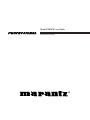 1
1
-
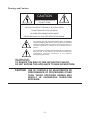 2
2
-
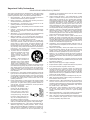 3
3
-
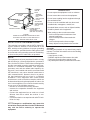 4
4
-
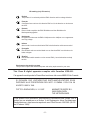 5
5
-
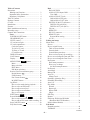 6
6
-
 7
7
-
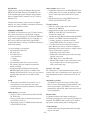 8
8
-
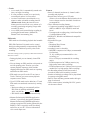 9
9
-
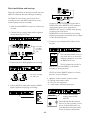 10
10
-
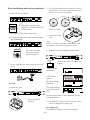 11
11
-
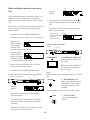 12
12
-
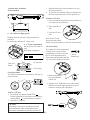 13
13
-
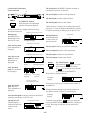 14
14
-
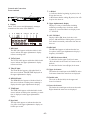 15
15
-
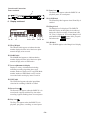 16
16
-
 17
17
-
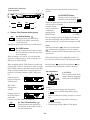 18
18
-
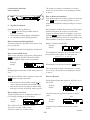 19
19
-
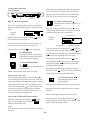 20
20
-
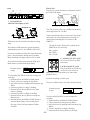 21
21
-
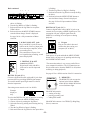 22
22
-
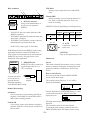 23
23
-
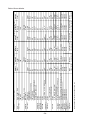 24
24
-
 25
25
-
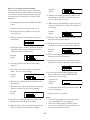 26
26
-
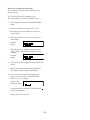 27
27
-
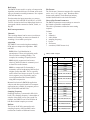 28
28
-
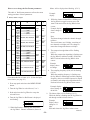 29
29
-
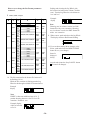 30
30
-
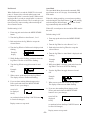 31
31
-
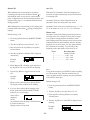 32
32
-
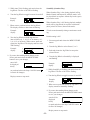 33
33
-
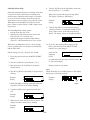 34
34
-
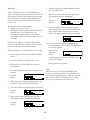 35
35
-
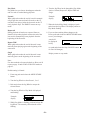 36
36
-
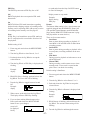 37
37
-
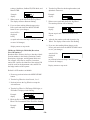 38
38
-
 39
39
-
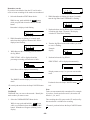 40
40
-
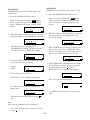 41
41
-
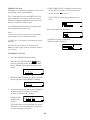 42
42
-
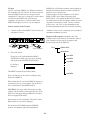 43
43
-
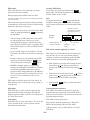 44
44
-
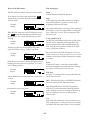 45
45
-
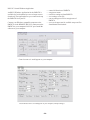 46
46
-
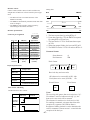 47
47
-
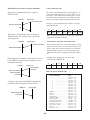 48
48
-
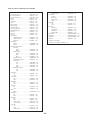 49
49
-
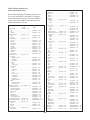 50
50
-
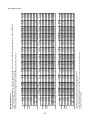 51
51
-
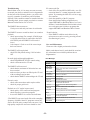 52
52
-
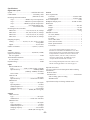 53
53
-
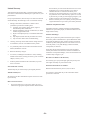 54
54
-
 55
55
Marantz PMD570 User manual
- Type
- User manual
- This manual is also suitable for
Ask a question and I''ll find the answer in the document
Finding information in a document is now easier with AI
Related papers
-
Marantz PMD680 User manual
-
Marantz MP3 Player PMD671 User manual
-
Marantz Model PMD670 User manual
-
Marantz CDR500 User manual
-
Marantz Portable Solid State Recorder User manual
-
Marantz PMD690 User manual
-
Marantz CDR631 User manual
-
Marantz PMD680 User manual
-
Marantz PMD620 User manual
-
Marantz Professional RC600PMD User manual
Other documents
-
 ENERGY SISTEM Titanio 5000 User manual
ENERGY SISTEM Titanio 5000 User manual
-
 ENERGY SISTEM Titanio 5000 User manual
ENERGY SISTEM Titanio 5000 User manual
-
Monacor EDL-206 Operating instructions
-
Pioneer T502202 User manual
-
Univex PRV-LX1 User manual
-
Panasonic AJ-LT85P User manual
-
JVC BD-X200U User manual
-
Fostex DV824 Owner's manual
-
VocoPro CDR-1000 PRO User manual
-
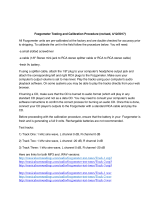 Musical Surroundings Fozgometer Testing And Calibration Procedure
Musical Surroundings Fozgometer Testing And Calibration Procedure