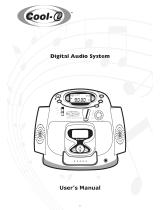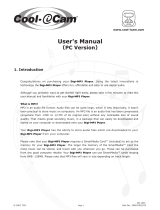5
Français
Español
English
INDEX
CONTENTS
Safety, Information
................................................................ 2 + 4
Controls and connections
...................................................... 3 + 6
General Information
..................................................................... 7
Maintenance, Power Supply
.................................................... 8-9
Using your SmartMedia card
................................................. 9-10
Switching RUSH on/off
............................................................. 10
Adjusting volume, sound and HOLD
.......................................... 11
Display, Playing tracks
............................................................... 12
Play modes, BOOKMARK
........................................................... 13
DELETE feature
..................................................................... 13-14
Carrying pouch
........................................................................... 14
Connecting RUSH to your computer
.......................................... 15
RUSH installation CD-ROM
.................................................. 16-19
In-Car Connection
...................................................................... 20
Troubleshooting
.................................................................... 21-22
Technical data
............................................................................ 23
Limited Warranty
.................................................................. 24-25
INDEX
Sécurite, Informations
.......................................................... 26-27
Touches et connexions
........................................................ 3 + 28
Informations d’ordre general
..................................................... 29
Entretien, Alimentation secteur
........................................... 30-31
Emploi de la carte smartmedia
............................................ 31-32
Mis en/hors service RUSH
........................................................ 32
Réglage du volume, du son et HOLD
........................................ 33
Affichage, Reproduire des morceaux
........................................ 34
Types de reproduction, BOOKMARK
......................................... 35
DELETE touche
...................................................................... 35-36
Sacoche
...................................................................................... 36
Connexion du RUSH sur votre PC
.............................................. 37
RUSH installation CD-ROM
.................................................. 38-41
Raccordement en voiture
........................................................... 42
Depistage des anomalies
..................................................... 43-44
Specifications technniques
....................................................... 45
Garantie Limitée
................................................................... 46-47
ÍNDICE
Seguridad, Información
........................................................ 48-49
Controles y conexiones
....................................................... 3 + 50
Información general
................................................................... 51
Mantenimiento, Suministro de corriente
............................. 52-53
Como utilizar su tarjeta smartmedia
.................................... 54-55
Encendido y apagado RUSH
..................................................... 55
Ajuste del volumen, sonido y HOLD
.......................................... 56
Pantalla, Reproduce las piezas musicales
................................ 57
Modos de reproducción, BOOKMARK
....................................... 58
DELETE control
..................................................................... 58-59
Bolsa de transporte
................................................................... 59
Conexión de RUSH a su ordenador
........................................... 60
RUSH instalación CD-ROM
.................................................. 61-63
Conexión para el automóvil
....................................................... 64
Resolución de problemas
..................................................... 65-66
Datos técnicos
........................................................................... 67
Garantia Limitada
................................................................. 68-69
XP SA 107/17 11-07-2000 11:11 Pagina 5