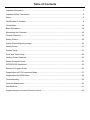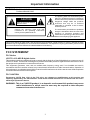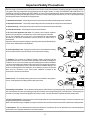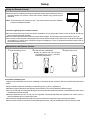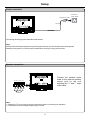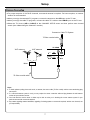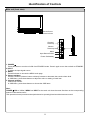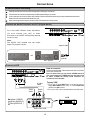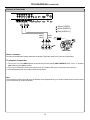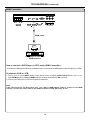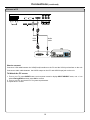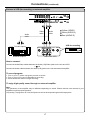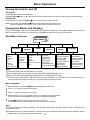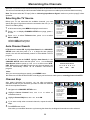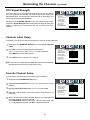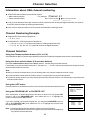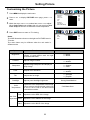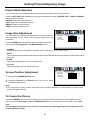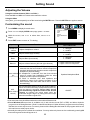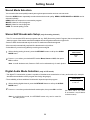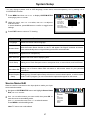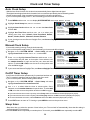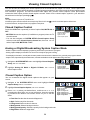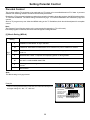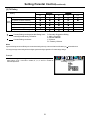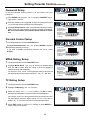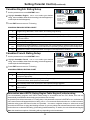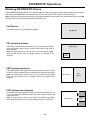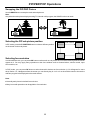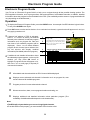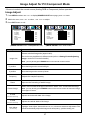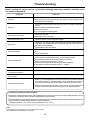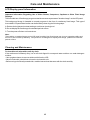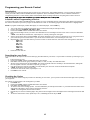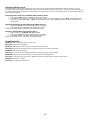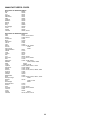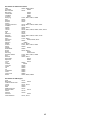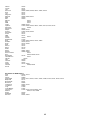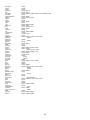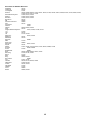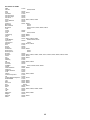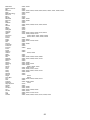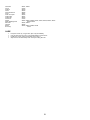Before connecting, operating or adjusting this product, please read the manual completely.
Please keep this manual for future reference.
FOR ASSISTANCE CALL 1-800-619-3848 OR VISIT US AT WWW.AUDIOVOX.COM.
LCD TV
Operating Manual
FPE4707HR
128-8036

Important Information ......................................................................................................................1
Important Safety Precautions..........................................................................................................2
Setup...............................................................................................................................................5
Identification of Controls..................................................................................................................8
Connections...................................................................................................................................12
Basic Operations ...........................................................................................................................18
Memorizing the Channels..............................................................................................................20
Channel Selection .........................................................................................................................22
Viewing Closed Captions ..............................................................................................................29
Setting Parental Control 30
Troubleshooting ............................................................................................................................39
Care and Maintenance..................................................................................................................40
Specifications................................................................................................................................41
Programming the Universal Remote Control ................................................................................42
Setting Picture ...............................................................................................................................23
Setting Picture/Adjusting Image....................................................................................................24
Setting Sound ...............................................................................................................................25
System Setup................................................................................................................................27
Clock and Timer Setup..................................................................................................................28
................................................................................................................
PIP/PBP/POP Operations.............................................................................................................34
Electronic Program Guide ............................................................................................................36
Image Adjust for PC/Component Mode ........................................................................................37
Image Adjust for HDMI Mode .......................................................................................................38
Table of Contents

WARNING:
TO REDUCE THE RISK OF FIRE OR ELECTRIC SHOCK, DO NOT EXPOSE THIS APPARATUS
TO RAIN OR MOISTURE.
The lightning flash with arrowhead symbol,
within an equilateral triangle is intended to
alert the user to the presence of uninsulated
dangerous voltage within the product's
enclosure that may be of sufficient
magnitude to constitute a risk of electric
shock to persons.
The exclamation point within an equilateral
triangle is intended to alert the user to the
presence of important operating and
maintenance (servicing) instructions in the
literature accompanying the appliance.
RISK OF ELECTRIC SHOCK
DO NOT OPEN
CAUTION
CAUTION-To reduce the risk of electric shock, do not
perform any servicing other than that
contained in the operating instructions
unless you are qualified to do so.
This product utilizes tin-lead solder, and fluorescent lamp containing a small amount of mercury. Disposal of these
materials may be regulated due to environmental considerations. For disposal or recycling information, please contact
your local authorities or the Electronic Industries Alliance: www.eia.org
FCC STATEMENT
FCC Notice
LCD TV: A CLASS B digital device
This equipment has been tested and found to comply with the limits for a Class B digital device, pursuant to part 15
of the FCC Rules. These limits are designed to provide reasonable protection against harmful interference when
the equipment is operated in a commercial environment.
This equipment generates, uses, and can radiate radio frequency energy and, if not installed and used in
accordance with the instruction manual, may cause harmful interference to radio communications. Operation of
this equipment in a residential area is likely to cause harmful interference in which case the user will be required to
correct the interference at his own expense.
FCC CAUTION:
Pursuant to 47CFR, Part 15.21 of the FCC rules, any changes or modifications to this monitor not
expressly approved by the manufacturer could cause harmful interference and would void the user's
authority to operate this device.
WARNING: This is a CLASS B product. In a domestic environment this product may cause
radio interference in which case the user may be required to take adequate
measures to counter interference.
Important Information
1

Important Safety Precautions
2
Electrical energy can perform many useful functions, but it can also cause personal injuries and property damage if improperly handled.
This product has been engineered and manufactured with the highest priority on safety. But IMPROPER USE CAN RESULT IN
POTENTIAL ELECTRICAL SHOCK OR FIRE HAZARD. In order to prevent potential danger, please observe the following instructions
when installing, operating and cleaning the product. To ensure your safety and prolong the service life of your LCD TV product, please read
the following precautions carefully before using the product.
1. Read these instructions---All operating instructions must be read and understood before the product is operated.
2. Keep these instructions---These safety and operating instructions must be kept in a safe place for future reference.
3. Heed all warnings---All warnings on the product and in the instructions must be observed closely.
4. Follow all instructions---All operating instructions must be followed.
5. Do not use this apparatus near water---for example, near a bathtub, washbowl,
kitchen sink, or laundry tub, in a wet basement, or near a swimming pool, and the like.
Do not use immediately after moving from a low temperature to high temperature
environment, as this causes condensation, which may result in fire, electric shock, or
other hazards.
Apparatus shall not be exposed to dripping or splashing and no objects filled with liquids,
such as vases, shall be placed on the apparatus.
6. Clean only with dry cloth---Unplug this product from the wall outlet before cleaning.
Do not use liquid cleaners or aerosol cleaners. Use a damp cloth for cleaning.
7. Ventilation---Do not block any ventilation openings. Install in accordance with the
manufacturer instructions. The vents and other openings in the cabinet are designed for
ventilation. Do not cover or block these vents and openings since insufficient ventilation
can cause overheating and/or shorten the life of the product. Do not place the product on
a bed, sofa, rug or other similar surface, since they can block ventilation openings. This
product is not designed for built-in installation; do not place the product in an enclosed
place such as a bookcase or rack, unless proper ventilation is provided or the
manufacturer’s instructions are followed.
8.Heat sources---Do not install near any heat sources such as radiators, heat registers,
stoves, or other apparatus (including amplifiers) that produce heat.
9.Grounding or Polarization---Do not defeat the safety purpose of the polarized or grounding-type plug. A polarized plug has two blades
with one wider than the other. A grounding type plug has two blades and a third grounding prong. The wide blade or the third prong are
provided for your safety. If the provided plug does not fit into your outlet, consult an electrician for replacement of the obsolete outlet.
11.Attachments---Only use attachments/accessories specified by the manufacturer. Do not use attachments not recommended by the
manufacturer. Use of improper attachments can result in accidents.
10.Power cord protection---Protect the power cord from being walked on or pinched particularly at plugs, convenience receptacles, and
the point where they exit from the apparatus.
NOTE: where the mains plug or an appliance coupler is used as the disconnect device, the disconnect device shall remain readily operable.

Important Safety Precautions (continued)
3
12. Stand---Use only with the cart, stand, tripod, bracket, or table specified by the manufacturer, or
sold with the apparatus. Do not place the product on an unstable trolley, stand, tripod or table.
Placing the product on an unstable base can cause the product to fall, resulting inserious personal
injuries as well as damage to the product. When mounting the product on a wall, be sure to follow
the manufacturer’s instructions. Use only the mounting hardware recommended by the
manufacturer.
14. Lightning---Unplug this apparatus during lightning storms or when unused for long periods of
time.
For added protection for this television equipment during a lightning storm, or when it is left
unattended and unused for long periods of time, unplug it from the wall outlet and disconnect the
antenna. This will prevent damage to the equipment due to lightning and power-line surges.
15. Servicing---Refer all servicing to qualified service personnel. Servicing is required when the apparatus has been damaged in any way,
such as power-supply cord or plug is damaged, liquid has been spilled or objects have fallen into the apparatus, the apparatus has been
exposed to rain or moisture, does not operate normally, or has been dropped.
16. Replacement parts---In case the product needs replacement parts, make sure that the service person uses
replacement parts specified by the manufacturer, or those with the same characteristics and performance as the
original parts. Use of unauthorized parts can result in fire, electric shock and/or other danger.
17.Overloading---Do not overload wall outlets, extension cords, or convenience receptacles on other
equipment as this can result in a risk of fire or electric shock.
18.Entering of objects and liquids---Never insert an object into the product through vents or openings. High voltage flows in the product,
and inserting an object can cause electric shock and/or short internal parts. For the same reason, do not spill water or liquid on the product.
19.Damage requiring service---If any of the following conditions occurs, unplug the power cord from the AC outlet, and request a qualified
service person to perform repairs.
a. When the power cord or plug is damaged.
b. When a liquid is spilled on the product or when objects have fallen into the product.
c. When the product has been exposed to rain or water.
d. When the product does not operate properly as described in the operating instructions.
Do not touch the controls other than those described in the operating instructions. Improper adjustment of controls not described in the
instructions can cause damage, which often requires extensive adjustment work by a qualified technician.
e. If the product has been dropped or the cabinet has been damaged in any way.
f. When the product displays an abnormal condition or exhibits a distinct change in performance. Any noticeable abnormality in the product
indicates that the product needs servicing.
20.Safety checks---Upon completion of service or repair work, request the service technician to perform safety
checks to ensure that the product is in proper operating condition.
21.Wall or ceiling mounting---When mounting the product on a wall or ceiling, be sure to install the product according to the method
recommended by the manufacturer. This is a safety feature.
13. Move Carefully---When a cart is used, use caution when moving the cart/apparatus
combination to avoid injury from tip-over. Sudden stops, excessive force and uneven floor surfaces
can cause the product to fall from the trolley.
Never attempt to move the TV unless the AC power cord has been disconnected.

Important Safety Precautions (continued)
4
23.Panel protection---The LCD panel used in this product is made of glass. Therefore, it can break
when the product is dropped or impacted upon by other objects. Be careful not to be injured by
broken glass pieces in case the LCD panel breaks.
24.Pixel defect---The LCD panel is a very high technology product, giving you finely detailed pictures. Occasionally, a few non-active
pixels may appear on the screen as a fixed point of blue, green or red. Please note that this does not affect the performance of your product.
22. Power source---This product is intended to be supplied by a listed power supply indicated on the marking label. If you are not sure of the
type of power supply to your home, consult your product dealer or local power company. For added protection for this product during a
lightning storm, or when it is left unattended and unused for long periods of time, unplug it from the wall outlet and disconnect the cable
system. This will prevent damage to the product due to lightning and power line surges. When the unit has to be used with another power
supply voltage, the power cable must be changed. Consult your product dealer. The socket outlet should be installed near the equipment
and easily accessible. Use only the power cord designated by our dealer to ensure safety and EMC. When connecting other products such
as VCRs and personal computers, you should turn off the power of the unit for protection against electric shock.
WARNING: For continued safety, apparatus with class I construction shall be connected to a mains socket outlet with a protective earthing
connection.

Setup
Using the Remote Control
<Use the remote control by pointing it towards the remote sensor window of the set.
Objects between the remote control and sensor window may prevent proper
operation.
Cautions regarding use of remote control
<Do not expose the remote control to shock. In addition, do not expose the remote control to liquids, and do not
place in an area with high humidity.
<Do not install or place the remote control under direct sunlight. The heat may cause deformation of the unit.
<The remote control may not work properly if the remote sensor window of the main unit is under direct sunlight or
strong lighting. In such a case, change the angle of the lighting or TV set, or operate the remote control closer to
the remote sensor window.
Batteries for the Remote Control
Note: This illustration is for reference only. The remote sensor may be in different
locations on different models.
Precaution on battery use
Improper use of batteries can result in a leakage of chemicals and/or explosion. Be sure to follow the instructions
below.
<Place batteries with their terminals corresponding to the (+) and (–) indications.
<Different types of batteries have different characteristics. Do not mix batteries of different types.
<Do not mix old and new batteries. Mixing old and new batteries can shorten the life of new batteries and/or cause
old batteries to leak chemicals.
<Remove batteries as soon as they are non-operable. Chemicals that leak from batteries can cause a rash. If
chemical leakage is found, wipe with a cloth.
<The batteries supplied with the product may have a shorter life expectancy due to storage conditions.
<If the remote control is not used for an extended period of time, remove the batteries from the remote control.
<(Place the batteries with their terminals
corresponding to the (+) and (–) indications
in the battery compartment.)
Open the battery cover.
1
Insert two size-AA batteries.
2
-
+
+
-
Replace the cover.
3
5
3
0
0
3
5m

Setup
Speaker connection
Note:
1.Unplug the TV set and all connected components before connecting the speakers.
2.The illustration may be different depending on model.
Connect the speaker audio
cable to the external speaker
output jack on the unit
matching the "+" and "-" ends
of the cable.
Power connection
Connecting the AC plug to the wall outlet as illustrated.
Note:
<This product should be operated only from the type of power source indicated on the marking label.
<Always unplug the AC cord from power outlet when not using for a long period of time.
Plug into AC outlet.
AC cord
Household
power outlet
6
(Black)
(Red)
(Right speaker) (Left speaker)
(Red)
(Black)

7
Setup
! For proper reception of VHF/UHF channels, an external antenna is required. For best reception, an outdoor
antenna is recommended.
! When you enjoy the terrestrial TV programs, connect the antenna to the AIR input on the TV rear.
! When you enjoy the cable TV programs, connect the cable TV's cable to the CABLE input on the TV rear.
! Select the TV Source (AIR or CABLE) in the CHANNEL SETUP menu and then perform auto channel
search.(See <Memorizing the Channels> section)
Notes:
! To obtain optimum quality picture and sound, an antenna, the correct cable (75 Ohm coaxial) and the correct terminating plug
are required.
! If a communal antenna system is used, you may require the correct connection cable and plug between the wall antenna
socket and your television receiver.
! Your local television service centre or dealer may be able to assist you in obtaining the correct antenna system for your
particular area and the accessories required.
! Any matters regarding antenna installation, upgrading of existing systems or accessories required, and the costs incurred, are
your responsibility.
VHF antenna
UHF antenna
Mixer
75 Ohm coaxial cable
75 Ohm coaxial cable
Connect to Cable TV System
for software
update o nly
RS -2 3 2
TV REAR

Identification of Controls
Main unit (front view)
Power On/standby
Menu
Volume
Down/up
Channel
Down/up
Note:
1. POWER
2.INPUT
To select the input signal source
3. MENU
Press this button to access the MENU main page.
4. Volume up/down
Press the Volume up/down button to directly increase or decrease the sound volume level.
In OSD Menu, press these buttons to adjust the value or setting of each item
5. Channel up/down
Channel up or down.
In OSD Menu, press these buttons to choose the OSD items.
Press this button to turn the unit ON from STANDBY mode. Press it again to turn the set back to STANDBY.
POWER ,VOL+/-, CH+/-, MENU and INPUT on the main unit have the same functions as the corresponding
buttons on the remote control.
This operation manual provides a description based on operating functions with the remote control.
8
Input Source Select
CH
VOL
CH
VOL
MENU
INPUT
Power Indicator
Remote Sensor

Identification of Controls (continued)
Main unit (rear view)
9
21
1. Speaker output jacks
2. HDMI/DVI inputs 1/2
To connect with those equipments with HDMI or DVI interface, for example, Set-top box or DVD
player.(A HDMI-to-DVI adapter cable is required when you are connecting a DVI-equipped device to this
TV.)
3. VGA interface/Audio in
Connect with those equipments with VGA interface, for example, PC.
Connect the audio jack as well with audio cable.
4. Component inputs 1/2
Connect to the audio and component output jacks of a DVD player or Set-top box.
5. AV inputs 1/2
Receive video/audio signals from external sources such as VCR or DVD player.
6. AV output
Connect to the VCR input jacks to record programs.
7. Headphone jack
8. S/PDIF digital audio out terminal (optical)
9. USB port
For software update only. The user can not operate the unit through the USB port.
10.RS-232 control interface
For service only. The user should not use this interface.
11.AIR antenna input
Connect to outdoor antenna.
12.CABLE input
Connect to a cable TV system.
3
4
5 6
7
8 9 10
11 12
4
HDMI 1
DVI 2 IN
DVI 1 IN
HDMI 2
AUDIO
AUDIO
S-VIDEO
for software
update only
L
R
RS-232

1. POWER
Turn the unit on or off
2. To select additional products to be controlled with remote
control
Note: This remote control is an universal remote
control. If your remote control does not work
correctly when you operate the unit, please try to
press TV button.
3. Direct channel selector/number buttons
Use these number buttons to select channel or input password.
4. Dash(-)
Used to enter a program number for multiple program
channels such as 2-1,2-2, etc.
5. INPUT
To quickly select input source
6. RETURN
To quickly return to the previous channel
7. CH+/-
To select channels upward or downward
8. VOL+/-
Used to adjust volume.
9. MUTE
Sound mute
10.MENU
To access the Menu main page
11.INFO
To display channel status or signal information
12.Menu navigation buttons: 5634
56: To move upward or downward in menu operation;
34: To move left or right in menu operation;
To adjust selected menu item in menu operation;
OK button: To confirm or toggle between the settings of the
selected menu item.
13.EXIT
Used to exit the menu
14.GUIDE
To display the on-screen Electronic Program Guide(EPG)
8
9
10
12
2
1
7
3
6
11
13
MTS/SAP
ZOOM CCD SLEEP
LIST
FAVORITE
AUDIO
PICTURE
PIP
P.POSITION SWAP FREEZE
5
Identification of Controls
Remote Control
4
14
10

MTS/SAP
ZOOM CCD SLEEP
LIST
FAVORITE
AUDIO
PICTURE
PIP
P.POSITION SWAP FREEZE
Identification of Controls
Remote Control
15
16
17
18
19
11
20
21
22
23
24
25
26
15. ZOOM
To select screen aspect ratio
16. CCD
To select closed caption mode
17.MTS/SAP
To select STEREO, SAP or MONO (Analog TV mode)
To select audio track (DTV mode)
18.SLEEP
To set Sleep timer
19.LIST
To display program list
20.PICTURE
To select the picture mode
21. FAVORITE
To display favorite program list
22. AUDIO
To select the sound mode
23. PIP
To select PIP/PBP/POP/full screen mode
24. FREEZE
To freeze current picture
25. P.POSITION
To select PIP sub picture position
26.SWAP
To swap the main and sub pictures
(only in PIP or PBP mode)
Note: the buttons without description are not active.

Connections
Cautions before connecting
Carefully check the terminals for position and type before making any connections.
The illustration of the external equipment may be different depending on your model.
Loose connectors can result in image or color problems. Make sure that all connectors are securely inserted into their terminals.
Refer to the user manual of the external device as well.
When connecting an external device, turn the power off on the panel to avoid any issues.
12
Connect a VCR
WW
YY
RR
WW
YY
RR
Yellow (VIDEO)
White (AUDIO L)
Red (AUDIO R )
WW
YY
RR
AV OUT
RL
VIDEO
AUDIO
-
S VIDEO
ANT IN
ANT OUT
AV IN
Rear of the VCR
S-video
cable
or
Audio
cable
VCR
Video
cable
RL
VIDEO
AUDIO
Connect an Audio Processor or Hi-Fi (Digital Audio)
For a full Home Theater sound experience,
you must connect your Hi-Fi or Audio
processor to the S/PDIF OUT(Optical) terminal
on the TV rear.
Note:
The S/PDIF OUT terminal only can output
digital TV program’s audio.
Audio Processor
HIFi System
OR
S/PDIF IN
(Optical)
Optical cable
Connect the Audio/Video cables between the Audio (L/R)/Video
jacks on the unit and VCR.
Note: For better video, you can use the S-VIDEO terminal if
your source supports it. S-VIDEO input uses the same circuit
as Video1. S-VIDEO has priority if both connectors are
inserted. Use one or the other.
How to connect:
1. Turn on your TV, press INPUT button on the remote control to
display INPUT SELECT menu, use5/6to select AV1/SVideo
and then press OK to confirm.
2. Turn on your VCR , insert a videotape and press the Play button.
To play VCR
AUDIO
AUDIO
S-VID EO
for sof tware
updat e only
L
R
RS - 2 32
AUDIO
AUDIO
S-VID EO
for software
update onl y
L
R
RS - 2 32

Connections (continued)
Connect a Camcorder
Connect the Audio/Video cables between the Audio (L/R)/Video jacks on the unit and camcorder.
How to connect:
To playback Camcorder
RLVIDEO
AUDIO
Note:
The operations of the camcorder may be different and is dependant on your model. Please read the user manual
of your camcorder to confirm operation.
OUT
IN
WW
YY
RR
WW
YY
RR
Audio
cable
Video
cable
1. Turn on your TV, press INPUT button on the remote control to display INPUT SELECT menu, use 5/6to select
AV2 and then press OK to confirm .
2. Turn on your camcorder and set it to output mode. (For details, refer to your camcorder user manual.)
3. Insert the tape into the camcorder and press Play button.
13
Yellow (VIDEO)
White (AUDIO L)
Red (AUDIO R )
WW
YY
RR
Camcorder
AUDIO
AUDIO
S-VIDEO
for software
update only
L
R
RS -2 3 2

HDMI Connection
DVD player or STB with
HDMI interface
Connect the HDMI cable between the HDMI interface on the unit and HDMI output on the DVD player (or STB).
To playback DVD (or STB)
Connections (continued)
How to connect a DVD Player (or STB) using HDMI Connection:
HDMI cable
14
Note:
If the external device has DVI output only, use a DVI to HDMI adapter cable to connect to the HDMI
terminal. Connect the audio cable to the AUDIO terminal of VGA IN on the TV rear.
1. Turn on your TV, press INPUT button on the remote control to display INPUT SELECT menu, use 5/6to
select HDMI1(or select HDMI2 if HDMI2 interface is used) and then press OK to confirm.
2. Turn on your DVD player or STB and do relative operations.
HDMI 1
DVI 2 IN
DVI 1 IN
HDMI 2

-
S VIDEO
AV OUT
R L VIDEO
AUDIO
Rear of the DVD, STB
How to connect:
1. Turn on your TV, press INPUT button on the remote control to display INPUT SELECT menu, use 5/6to select
Component1 (or select Component2 if COMPONENT2 input terminals are used) and then press OK to
confirm .
2. Turn on your DVD or STB and do relative operations.
To playback DVD or STB
DVI
Connect the Video cable between the Y, Pb, Pr input jacks on the unit and Y, Pb, Pr output jacks on the DVD (or
STB). Component color inputs provide luminance and separate color signal.
Connect the Audio cable between the AUDIO input jack on the unit and AUDIO output jacks on the DVD (or STB) .
Connections (continued)
AUDIOCOMPONENT
WW
RR
Audio
cable
L R
AUDIO
P
b
P
r
Y
Video
cable
RRGG BB
RRGG BB
WW
RR
GG
BB
white (audio L)
red (audio R, Pr)
Green (Y)
Blue (Pb)
15
RR
WW
Connect a DVD player or Set-Top Box
DVD player, STB, etc.
HDM I 1
DVI 2 I N
DVI 1 I N
HDM I 2
AUDIO
AUDIO
S-VIDEO
for software
update only
L
R
RS -2 3 2

Connect a PC
How to connect:
1. Turn on your TV, press INPUT button on the remote control to display INPUT SELECT menu, use 5/6to
select Analog RGB and then press OK to confirm.
2. Turn on your PC and check for PC system requirements.
3. Adjust the PC screen.
To Watch the PC screen
Audio
cable
Connect a VGA cable between the VGA(D-sub) interface on the PC and the VGA input interface on the unit.
Connect an Audio cable between the AUDIO output on the PC and AUDIO input jack on the unit.
VGA
cable
Connections (continued)
16
HDMI 1
DVI 2 IN
DVI 1 IN
HDMI 2

RLVIDEO
AUDIO
Connect a VCR (for recording) or external amplifier
WW
YY
RR
VCR for recording
WW
YY
RR
Yellow (VIDEO)
White (AUDIO L)
Red (AUDIO R )
WW
YY
RR
AV OUT
RLVIDEO
AUDIO
-
S VIDEO
ANT IN
ANT OUT
AV IN
Rear of the VCR
Connect the Audio/Video cables between the Audio (L/R)/Video jacks on the unit and VCR.
How to connect:
1. Turn on your TV, select a program you wish to record.
2. Turn on your VCR, insert a videotape for recording.
3. Press the Record button to begin recording.
To record program
Audio
cable
Video
cable
External Amplifier
WW
RR
Audio
cable
Connect the Audio cables between the Audio (L/R) jacks on the unit and external amplifier.
- or -- or -
To Audio inputs
Note:
The operations of the amplifier may be different depending on model. Please read the user manual of your
amplifier to confirm proper operation.
Only analog TV programs, AV1 and AV2 input sources can be output through the AV output jacks.
Connections (continued)
To enjoy high-quality sound through an external amplifier
17
AUDIO
AUDIO
S-VID EO
for sof tware
updat e only
L
R
RS - 2 32

Basic Operations
Turning the Unit On and Off
Turning On
Turning Off
With the power on, press the Power button on the remote control to turn off.
Note: You can also use the Power button on the control panel on the main unit.
The period between Turn-Off and Turn-On should be more than 3 seconds.
Viewing the Menus and Displays
Menu navigation
This unit has a simple, easy-to-use menu system that appears on the screen. This system makes it convenient and
fast to use features on the unit. The unit also lets you display the status of many of your TV features.
With the power on, press the MENU button to display the main menu.
1
Note:
lTo clearly introduce the menu operations , this operation manual provides a description based on operation with
the remote control.
lThe illustrations and on-screen displays in this manual are for explanation purposes(some are enlarged, others
cropped) and may vary slightly from the actual ones.
Insert the power cord into the wall outlet.
Press the Power button on the remote control, the unit will be turned on and you will be ready to use its features.
Press button to select menu page.4or3
2
Press button to enter the menu page.6
3
Within the menu, use or to select, use to adjust or enter sub-menu.
In some situations, press OK button to confirm or toggle some settings.
6 5 3or4
4
Press MENU button to return to the previous level menu.
Press EXIT button to exit the main menu and return to your program.
5
Main Menu
PICTURE
IMAGE
ADJUST
AUDIO
SYSTEM
SETUP
CHANNEL
SETUP
CONTENT
Brightness
Contrast
Sharpness
Color
Tint
Backlight
Color Temp
User Color Temp*
Image size
H position
V position
Freeze Image
Headphone volume
Treble
Bass
Balance
Focus window out*
AVC
Language
Screen Saver
Transparency
OSD Time Out
Clock Setup
Source Name Edit
Closed Caption Setup
TV Source
Current Channel
Channel Label
Channel Skip
Favorite Channel
Auto Search
Input Select
Signal Strength*
Content Password
Set Password
Password Confirm
Parental Control
Movie Block
Canadian English
Canadian French
TV Blocking
Note:
r The above main menu is illustrated as in TV mode.
r In DTV mode, there is no H position and V position item in IMAGE ADJUST menu.
r Only in DTV mode it will appear Signal Strength bar in CHANNEL SETUP menu.
r The menu items marked with * will appear only on some conditions. In CONTENT menu, ‘Content Password’
menu item will not be displayed after you use the password to access the menu.
Main Menu Overview
18
Page is loading ...
Page is loading ...
Page is loading ...
Page is loading ...
Page is loading ...
Page is loading ...
Page is loading ...
Page is loading ...
Page is loading ...
Page is loading ...
Page is loading ...
Page is loading ...
Page is loading ...
Page is loading ...
Page is loading ...
Page is loading ...
Page is loading ...
Page is loading ...
Page is loading ...
Page is loading ...
Page is loading ...
Page is loading ...
Page is loading ...
Page is loading ...
Page is loading ...
Page is loading ...
Page is loading ...
Page is loading ...
Page is loading ...
Page is loading ...
Page is loading ...
Page is loading ...
Page is loading ...
Page is loading ...
-
 1
1
-
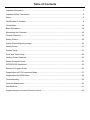 2
2
-
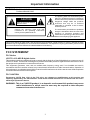 3
3
-
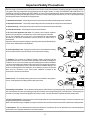 4
4
-
 5
5
-
 6
6
-
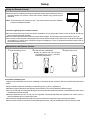 7
7
-
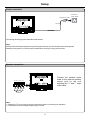 8
8
-
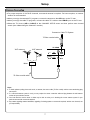 9
9
-
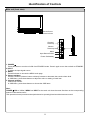 10
10
-
 11
11
-
 12
12
-
 13
13
-
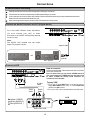 14
14
-
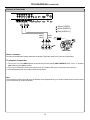 15
15
-
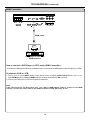 16
16
-
 17
17
-
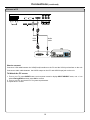 18
18
-
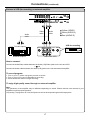 19
19
-
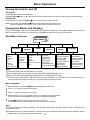 20
20
-
 21
21
-
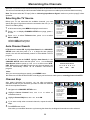 22
22
-
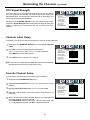 23
23
-
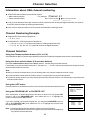 24
24
-
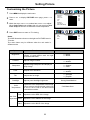 25
25
-
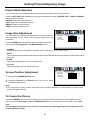 26
26
-
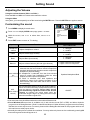 27
27
-
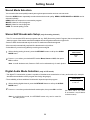 28
28
-
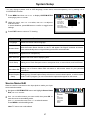 29
29
-
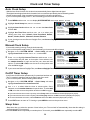 30
30
-
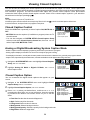 31
31
-
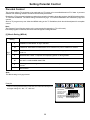 32
32
-
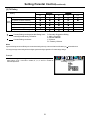 33
33
-
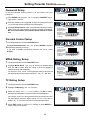 34
34
-
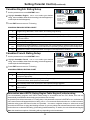 35
35
-
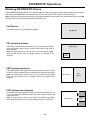 36
36
-
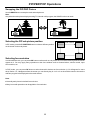 37
37
-
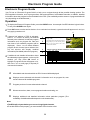 38
38
-
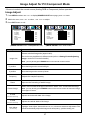 39
39
-
 40
40
-
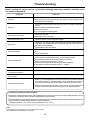 41
41
-
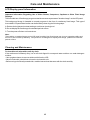 42
42
-
 43
43
-
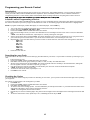 44
44
-
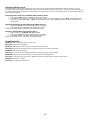 45
45
-
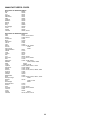 46
46
-
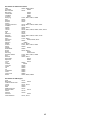 47
47
-
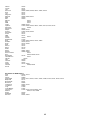 48
48
-
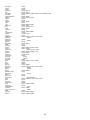 49
49
-
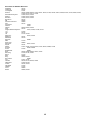 50
50
-
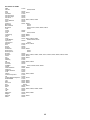 51
51
-
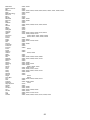 52
52
-
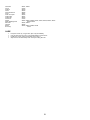 53
53
-
 54
54
Nexus Flat Panel Television FPE4707HR User manual
- Category
- LCD TVs
- Type
- User manual
Ask a question and I''ll find the answer in the document
Finding information in a document is now easier with AI
Related papers
Other documents
-
ProScan PLED 2243B User manual
-
ProScan PLCD5092A User manual
-
Haier HL40K2TFA Owner's manual
-
Polaroid TLA-01901C - 19" LCD TV User manual
-
Polaroid TLA-01901C - 19" LCD TV User manual
-
COBY electronic TF-TV3709 User manual
-
Dynex DX-LCD32-09 User manual
-
Zenith DTT901 User manual
-
 Go-Video TW1730 User manual
Go-Video TW1730 User manual
-
Craig CLC503 User manual