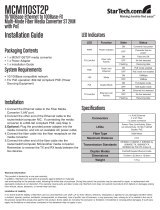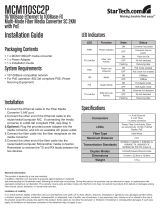Page is loading ...


10
10. FVT-0103TXFC Technical Specifications
• Standards
: IEEE802.3u 10/100Base-TX, 100Base-FX
IEEE802.3af Power over Ethernet
•
UTP Cable
: Cat. 5 cable and up to100m
Fiber Cable :
50/125, 62.5/125 or 100/140
μ
m multi-mode
• PoE Power Reception Supports :
“Endpoint” via TP pin 1, 2, 3, 6
“ Midspan” via TP pin 4, 5, 7, 8
• LED Indicators :
POWER, PoE, TP LNK/ACT, 100, FX LNK/ACT,
FDX/COL
• Data Transfer Rate :
Speed Forwarding Rate
100Mbps 148,800 PPS
10Mbps 14,880 PPS
• Flow Control : IEEE802.3x compliant for full duplex
Backpressure flow control for half duplex
• Power Requirement :
60mA@-48VDC from IEEE802.3af PSE or PoE injector
• Ambient Temperature : 0° to 50°C
• Humidity : 5% to 90%
• Dimensions : 26.2(H) × 70.3(W) × 94(D) mm
• Complies with FCC Part 15 Class A and CE Mark
Note: For connecting this device to Router, Bridge or
Switch, please refer to the corresponding device's
Technical Manual.

9
S1-1 TP port mode : AUTO(default) or FORCE
S1-2 TP port speed : 100 or 10 when TP at Force
S1-3 TP port duplex : FDX or HDX when TP at Force
S1-4 LFP : LFP enabled(default) or disabled
S1-5 Fiber port duplex: 100FDX(default) or 100HDX
Note:
1. S1-2 and S1-3 will take effect only when S1-1 is set
at TP-FORCE.
2. S1-5 must be set to 100FDX for Single Fiber Model.
Warning:
⎯ When TP NWay port is connected to TP 100FDX(force
mode) instead of NWay partner, it will result in 100HDX
mode with invalid collision signal
⎯ Ensure that all network nodes are configured at an
identical operation mode. Improper operation and flow
control mode between TP and Fiber port connections will
render the LAN to work poorly
9. Cable Connection Parameter
100Base-X network allows 512-bit time delay between any
two node-stations in a collision domain. Switch-based Media
Converter breaks up TP and Fiber segments’ collision domain
to extend the cabling distance.
• TP Cable Limitations: Cat. 5 and up to 100m
• Converter Fiber Cable Limitations:
FVT-0103TXFC
Multi-mode Half-duplex 412m
Multi-mode Full-duplex 2Km
Fig. 11 S1—Bit 1, 2, 3, 4, 5 Configuration and Setting
LFP
TP-
A
UTO 100 FDX EN FDX-FX
TP-FORCE 10 HDX LFP HDX-FX
DIS
S1
1 2 3 4 5

8 1
6. LED Description
LED Color Function
FX LNK/ACT Green
Lit when fiber connection is good
Blinks when fiber data is present
FX
FDX/COL
Amber
Lit when full-duplex mode is active
Off when half-duplex is active
Blinks when collision is present
TP LNK/ACT Green
Lit when TP connection is good
Blinks when TP data is present
TP 100 Green
Lit when TP speed is 100Mbps
Off when TP speed is 10Mbps
PWR Green
Lit when +5V power is coming up
PoE Green Lit when PoE power is coming up
7. DC Jack and AC-DC Power Adapter
The DC jack's central post is 2.5mm wide.
8. Connecting to TP, Fiber Device
Converter
TP Port
10/100TP
AUTO, FORCE selectable: Bit 1, 2, 3 of S1
a. AUTO: 10/100 NWay Auto-negotiation
b. FORCE: 100 or 10, FDX or HDX
Converter
Fiber Port
100FX
100Mbps duplex selectable: Bit 5 of S1
a. FDX for 100FDX fiber link partner, default
b. HDX for 100HDX fiber link partner
1. Overview
IEEE802.3u 100Mbps Fast Ethernet supports two types of
media, 10/100Base-TX and 100Base-FX, for network
connection. LFP (Link Fault Pass Through) feature enhances
the TP-Fiber Link integrity and conformity. Either one of TP
or Fiber port is in link-fail state, the LFP converter forces the
other port to be at link-disabled state. Comply with IEEE
802.3af, its advanced auto-sensing algorithm enables taking
power form IEEE 802.3af Power Source Equipment (PSE) or
Power over Ethernet (PoE) injector. It also supports high
safety with short circuit protection and power-in auto-
detection (power from AC/DC power adapter or PSE device).
The power adapter is optional, not included in the standard
package. Please contact your local dealer for purchasing.
2. Model Description
Model Power Description
FVT-0103TXFC 60mA@-48VDC over Cat.5
The 100Mbps Fiber Transceiver Wavelength
SC multi-mode 2Km
1310nm
DC Jack : 2.5mm
DC Input : +5V 2.5A
Fig. 10 DC+5V Input Jack and Dimension

2 7
3. Checklist
Before you start installing the FVT-0103TXFC Converter,
verify that the package contains the following:
⎯ 100TX to 100FX SC multi-mode POE Converter
⎯ This User's Manual
Please notify your local dealer if any of the item is missing.
4. Installing the Converter
TP-Fiber Converter with Power Source Equipment
(PSE) :
⇒ Install the TP media cable to the IEEE 802.3af PSE
device or PoE injector (See Fig. 2)
⇒ Install the media cable for network connection
Warning:
⎯ Please make sure that the power of PSE device is turned
on, or else the converter will not work.
⎯ In case that no 802.3af PSE is available or PSE with PoE
power fails, you may install an AC-DC adapter for a
backup solution. Do not connect PSE TP port and AC-DC
adapter at a time. The power adapter is optional, not
included in the standard package. Please contact your
local dealer for purchasing.
⇒ Verify that the AC-DC adapter conforms to your
country AC power requirement and then insert the
power plug
⇒ Install the media cable for network connection
TP
Port
Default: AUTO
AUTO or FORCE setting, see Fig. 11 S1—Bit 1
Attach TP Cat. 5 cable to TP port, and the distance
can be up to 100m.
Use the straight-through cable to connect the switch
or workstation, the 10/100 TP port can support
AUTO MDI-X sensing.
Fiber
Port
Default: 100FDX
"100FDX"/"100HDX" setting, see Fig. 11 S1—Bit 5
Note : ●
indicates LNK/ACT LED Lit
○
indicates LNK/ACT LED Off
Warning:
The LFP ( Link Fault Pass Through) function works only
when both two converters own this capability in pairs.
Furthermore, both LFP converters should be supplied only
by the same manufacturer/vender. The connection coming
from LFP converters with odd models or non-LFP
converters will cease the LFP function.
● ○
○ ○
○
○
●
C
B
10/100
Switch
10/100
Switch
Fiber
Cable
A
TP
TP
LFP LFP
Fiber
Cable
B
A
○
○ ○
○
●
C
○ ○
TP
TP
10/100
Switch
Remote
Station
10/100
Switch
LFPLFP
Fig. 7 Normal status via a pair of LFPs
A
B
10/100
Switch
LFP
●
LFP
10/100
Switch
TP
●
●
TP
Fiber
Cable
C
● ●
Remote
Station
● ●
Fig. 8 The status as TP Cable A is broken
Remote
Station
Fig. 9 The status as Fiber Cable B or C is broken

6 3
5. Link Fault Pass Through
This PoE converter supports link fault pass through (LFP) in
TX/FX converter application. Link status on one port is
propagated to the other port to notice the remote nodes. If TP
port is unplugged, this converter stops transmission on fiber
port. This causes the remote fiber node link to fail. LED
shows the link failure on both TP and fiber ports. If fiber link
fails, this converter restarts auto-negotiation on TP port but
always stays in the link failure state. This causes the remote
TP node link to fail. LED also shows the link failure on both
TP and fiber ports. Refer to Fig. 7 shown below for the normal
status when the link succeeds. Also refer to Fig. 8 and Fig. 9
for the erroneous status when TP Cable A, Fiber Cable B or
Fiber Cable C fails to connect.
Note: Link fault pass through (LFP) function only takes effect
as S1-Bit4 (see Fig. 11) is enabled. Disabled S1-Bit4 will turn
this media converter into a general one.
100FX Fiber
Network
Fig. 1 The View of FVT-0103TXFC PoE Converter
RJ-45 Jack
Fig. 2 Connection among PSE Ethernet Switch, Fiber
and TP Cables
Cat. 5 Cable
Fiber Optic
PSE Ethernet
Switch(Refer to
Fig. 6)
Fig. 3 Power from PSE or PoE Injector
RX
TX
TX
RX
PoE PSE or
PoE Injecto
r
PoE TP-to-FX
Converter
100FX
Fiber
Network

4 5
TX RX
FX TP
LNK
/ACT
100
FDX
/COL
PWRPoE
PD IN
10/100Base-TX to 100Base-FX
Bridge Media Converter
12 435
AUTO
100
LFP
FDX
FDX
LFP DIS
HDX
10
FORCE
HDX FX
TP
5VDC
MADE IN TAIWAN
This device complies with
Part 15 of the FCC Rules
Note:
IEEE802.3af assigns pairs on the RJ-45 connector and Cat.5
cable, either Endpoint or Midspan.
Endpoint : -48V via TP pin 1,2,3,6
Midspan : -48V via TP pin 4,5,7,8
Fig. 4 FVT-0103TXFC PoE Converter Front Panel
Fig. 5 FVT-0103TXFC PoE Converter Rear Panel
Fig. 6 RJ-45 Male Connector
/