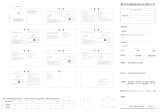Page is loading ...

HomeKit Network Quick Configuration Guide
APP Configuration Steps:
Power on HomeKit for 10s
around,and then Click ‘Wi-Fi
Configuration’ in login page
Or click the third one in
tab bar
If you want to set a specific IP
to the HomeKit, switch off
DHCP and manually input the
IP address, etc.
1
2
5 7
6
3 4
Click 'Next' Click 'Go into WLAN setting
interface'
Connect to Solar-WiFi
(Password:12345678)
back to APP
Click 'Next'
When you choose 'WiFi' at 'Internet access port', HomeKit will work
at WiFi mode, and you must select your WiFi Network
Firstly your HomeKit needs to be connected to the Ethernet through APP configuration
before it can work properly. The network can be connected via Wi-Fi or LAN, and the
two network modes can be switched at will by APP SEMS Portal.
Scan the QR code to download APP: SEMS Portal
SEMS Portal APP

Switch off DHCP and manually
input the IP address, subnet
mask, gateway, and DNS server
address as needed.
When you choose 'LAN' at
'Internet access port', HomeKit
will work at LAN mode
8 9
10
If it fails, you can
'Reconfigure' or view
'Configuration help'
Follow up the instructions
and try again
Read the hint before click
'OK'
When APP Configuration of your HomeKit is finished, you can directly go to SEMS Portal
(www.semsportal.com) or SEMS Portal APP,register and create your power station.
340-00350-00
/