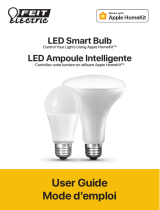Page is loading ...

BusT4 - WiFi Interface
Nice
IT4WIFI
EN - Instructions and warnings for installation and use
IT - Istruzioni ed avvertenze per l’installazione e l’uso
FR - Instructions et avertissements pour l’installation et l’utilisation
ES - Instrucciones y advertencias para la instalación y el uso
DE - Installierungs-und Gebrauchsanleitungen und Hinweise
PL -Instrukcjeiostrzeżeniadoinstalacjiiużytkowania
NL - Aanwijzingen en aanbevelingen voor installatie en gebruik

1 – English
EN
ENGLISH
GENERAL WARNINGS:
SAFETY - INSTALLATION - USE
CAUTION – During the device’s installation, it is im-
portant to strictly observe all the instructions con-
tained in this manual. In case of doubts of any nature,
do not proceed with the installation and contact the
Nice Technical Assistance Service for clarifications.
CAUTION – Important information: store these in-
structions for any future product maintenance inter-
ventions and disposal of the device.
CAUTION – All device installation, connection, pro-
gramming and maintenance operations must be car-
Instructions translated from Italian
IT4WIFI
IBT4N
L1
L2
L3
P
1
PRODUCT DESCRIPTION AND INTENDED USE
CAUTION! – This manual only describes the device’s basic functions. For any additional information, consult the complete manual available on the website www.
niceforyou.com
CAUTION! – Any use other than that specified herein or in environmental conditions other than those
stated in this manual is to be considered improper and is strictly forbidden!
The IT4WIFI accessory is a device that – by means of Wi-Fi communication – allows for controlling the movement and
status of Gate&Door-type Nice automations compatible with the BusT4 (Opera) protocol.
Before proceeding with the product’s installation, make sure to have the following:
• 1 Nice automation control unit of the Gate&Door catalogue equipped with BusT4 port or connector for IBT4N
• 1 Wi-Fi b/g Access Point that supports the Apple Bonjour service (consult the instruction manual of the Access
Point)
• 1 iPhone with iOS 10.0 system (or later versions) or 1 smartphone with Android 5 (or later versions)
The kit includes:
– IT4WIFI device
– IBT4N interface
– RJ-11 telephone cord (6 positions - 4 contacts)
ried out exclusively by a qualified technician!
• Do not open the device’s protective casing as it contains
non-serviceable electrical circuits.
• Do not modify any part of the device. Operations other
than those specified may only cause malfunctions. The
manufacturer declines all liability for damage caused by
makeshift modifications to the product.
• Do not place the device near sources of heat nor expose
it to open flames. These actions may damage the prod-
uct and cause malfunctions.
• The product is not intended for use by persons (including
children) with reduced physical, sensory or mental abili-
ties, or who lack adequate experience or knowledge, un-
less supervised or instructed on how to use the product
by a person responsible for their safety.
• Make sure that children do not play with the product.
• Also check the warnings in the instruction manuals of the
motor to which the product is connected.
• Handle the product with care: avoid crushing, knocks or
falls as it could get damaged.
• The product’s packaging material must be disposed of in
conformity with the local regulations.
• The product must be used indoors or in an environment
protected from atmospheric agents.
Operation is subject to the following two conditions: (1) this
device may not cause interference, and (2) this device must
accept any interference, including interference that may
cause undesired operation of the device.

English – 2
EN
2
INSTALLATION
CAUTION! – Before proceeding with the installation, make sure that the place where the IT4WIFI is installed is covered by the domestic Wi-Fi AP signal.
01. Disconnect the power supply to the automation’s control unit
OFF
02. On the IT4WIFI device, insert the connector of the cable provided into the
BusT4 port
CAUTION! – Only use the cable provided! Do not use other types
of cables
03. Control unit with BusT4 port
L1
L2
L3
P
1
2
Control unit with IBT4N port
Caution! If the IBT4N is inserted incorrectly, it may permanently
damage the control unit!
1
2
L1
L2
L3
P
04. Power the automation’s control unit
ON
05. The IT4WIFI has been correctly installed only if the L3 LED is a steady
green. The L2 LED may remain red for a few seconds and then flash green.
If this does not happen, disconnect the device and reconnect it after a few
seconds.

3 – English
EN
Table 1
HomeKit technology MyNice technology
Mobile devices
supported
- iPhone with iOS 10.0 or later versions - iPhone with iOS 10.0 or later versions
- smartphone with Android 5 or later ver-
sions
Compatible apps Apple “Home” app
available in iOS 10.0
(or later versions)
Nice “MyNice Wel-
come HK” app
available on Apple
Store
Nice “MyNice Welcome” app available on
Google Play for smartphones with Android
system or available on Apple Store for iP-
hone with iOS system
Main features - Compatible with Garage Door-type Nice
control units that use the BusT4 protocol
(Opera)
- Available controls: Open, Stop, Close
- Compatible with Siri
- Remote-controllable (see chapter 4.1)
- Compatible with all Gate&Door-type Nice
control units that use the BusT4 protocol
(Opera)
- Available controls: all those involving
movement, including partial opening
- Compatible with the IFTTT service
- Remote-controllable (with active connec-
tion to the Internet) without the need for
other devices
Caution! - To use Siri and IT4WIFI remotely, the AP must be connected to the Internet
3
OPERATING TECHNOLOGY
Before configuring the IT4WIFI through the app, select the
technology to be used: the accessory is compatible with
either the HomeKit or the MyNice technology (Table 1 de-
scribes the main features). These two technologies can-
not function simultaneously.
- With an iPhone, either the HomeKit or the MyNice tech-
nology can be used (Table 1).
- With an Android smartphone, only the MyNice technol-
ogy can be used (Table 1).
The technology chosen by the first user must be
maintained by subsequent users. The type of tech-
nology can only be modified by resetting the device
(Chapter 5).
The first user to be associated with the IT4WIFI
becomes the device’s administrator and can invite/
enable subsequent users who desire controlling the
IT4WIFI.

English – 4
EN
4
INITIAL SET-UP
To configure the IT4WIFI with the HomeKit technology:
• to use the Apple “Home” app, visit the website https://support.apple.com/en-us/HT204893
• to use the “MyNice Welcome HK” app, download it from Apple Store then follow the instructions described in Chapter 4.1 - Table 2
The “Home” app can manage all HomeKit-enabled accessories, while the “MyNice Welcome HK” app only manages Nice HomeKit-enabled accessories.
Caution! - In the HomeKit technology, the Stop control is only available if the MyNice Welcome HK app is used.
To configure the IT4WIFI with the MyNice in Android technology:
• download the “MyNice Welcome” app from Google Play then follow the instructions described in Chapter 4.2 - Table 3
To configure the IT4WIFI with the MyNice in iOS technology:
• download the “MyNice Welcome” app from Apple Store then follow the instructions described in Chapter 4.3 - Table 4
Table 2 - iPhone with iOS 10.0 operat-
ing system and later versions
01. Open the “MyNice Wel-
come HK” app and select
Start with your rst Nice
Accessory”
02. After entering the name
of a Home, from the list of
accessories, select the “Ni-
ceIT4WIFIxxxxxx” name to
be congured: de-
note the last 6 characters
of the MAC appearing on
the IT4WIFI label
03. When requested, frame
the HomeKit code printed
on the IT4WIFI label or on
the last page of this manual
with the iPhone camera, or
enter the code manually
04. After completing the set-
up with the app, wait for
leds L1, L2 and L3 to turn
steady green. To control the
automation connected to
the IT4WIFI device, select
the “Open”, “Stop”, “Close”
buttons. The change of sta-
tus of the automation can
be viewed on the icon
If the procedure described does not terminate
successfully, check that the requirements indicated
at the beginning of the manual are satisfied, run the
IT4WIFI reset procedure using the P button (Chapter
5) then try again.
4.1 - Initial set-up with HomeKit technology using the “MyNice Welcome HK” app
Toruntheprocedure,thepersonmustbeneartheIT4WIFIdevice,ledL3mustbelitsteadygreenandledL2ashinggreen.Shouldthisnotbethecase,runtheResetprocedure
(Chapter 5). Moreover, ensure that the iPhone is connected to a Wi-Fi network that supports the Bonjour service.
Controlling this HomeKit-enabled accessory requires an iPhone with iOS 10.0 or later.
Controlling this HomeKit-enabled accessory automatically and away from home requires an Apple TV with tvOS 10.2 or later or an iPad with iOS 10.0 or later set up as a home hub.

5 – English
EN
04. Enter the credentials of
the network to which the
accessory must be con-
nected.
It is important to carefully
check that the parameters
have been entered cor-
rectly.
After selecting the arrow
on the top right-hand side,
wait roughly 2 minutes for
the procedure to terminate
05. Once the procedure termi-
nates, wait for the acces-
sory to appear in the app
among the Wi-Fi network
accessories in which it was
conguredandwaitforleds
L1 and L3 to turn steady
green (led L2 may remain
orange if the device cannot
be reached remotely).
Subsequently, select it to
proceed
06. Enter the code stamped on
the IT4WIFI label and select
the arrow on the top right-
hand side to complete the
set-up procedure
07. Once the set-up termi-
nates, to control the auto-
mation connected to the
IT4WIFI device, select the
“Open”, “Stop” and “Close”
buttons. The change of sta-
tus of the automation can
be viewed on the icon.
Selecting the “eye” sym-
bol allows for using all the
other additional movement
controls
If the procedure described does not terminate
successfully, check that the requirements indicated
at the beginning of the manual are satisfied, run the
IT4WIFI reset procedure using the P button (Chapter
5) then try again.
Table 3 - Smartphone with Android 5
operating system and later versions
01. Open the “MyNice Wel-
come” app and select
Start with your rst Nice
Accessory”
02. After entering the values
requested by the app (User
name, Description, Home),
select “Add new acces-
sory...”
03. After the Wi-Fi networks
have been scanned, select
the “NiceIT4WIFIxxxxxx”
name to be congured:
xxxxxx denote the last 6
characters of the MAC
appearing on the IT4WIFI
label.
Select the arrow on the top
right-hand side to proceed
4.2 - Initial set-up with MyNice (Android) technology
Toruntheprocedure,thepersonmustbeneartheIT4WIFIdevice,ledL3mustbelitsteadygreenandledL2ashinggreen.Shouldthisnotbethecase,runtheResetprocedure
(Chapter 5). Moreover, ensure that the smartphone is connected to a Wi-Fi network that supports the Bonjour service.

English – 6
EN
03. After entering the values
requested by the app (User
name, Description, Home),
from the list of accesso-
ries in the network, select
IT4WIFI and wait for the
device to complete the set-
up procedure. At the end of
the procedure, check that
leds L1 and L3 are lit steady
green (led L2 may remain
orange in the device cannot
be reached remotely). Sub-
sequently, proceed further
04. Enter the code stamped on
the IT4WIFI label and select
the arrow on the top right-
hand side to complete the
set-up procedure
05. Once the set-up termi-
nates, to control the auto-
mation connected to the
IT4WIFI device, select the
“Open”, “Stop” and “Close”
buttons. The change of sta-
tus of the automation can
be viewed on the icon. Se-
lecting the “eye” symbol al-
lows for using all the other
additional movement con-
trols
If the procedure described does not terminate
successfully, check that the requirements indicated
at the beginning of the manual are satisfied, run the
IT4WIFI reset procedure using the P button (Chapter
5) then try again.
Table 4 - iPhone with iOS 10.0 operat-
ing system and later versions
01. Under “Settings” > “Wi-Fi”
on the iPhone, at the bot-
tom of the screen, select
the “NiceIT4WIFIxxxxxx”
name to be congured:
xxxxxx denote the last 6
characters of the MAC ap-
pearing on the IT4WIFI la-
bel. Follow the instructions
proposed on the pages.
Once the IT4WIFI network
access procedure termi-
nates, check that leds L3
and L2 are lit steady green
02. Open the “MyNice Wel-
come” app and select
Start with your rst Nice
Accessory”
4.3 - Initial set-up with MyNice (iOS) technology
Toruntheprocedure,thepersonmustbeneartheIT4WIFIdevice,ledL3mustbelitsteadygreenandledL2ashinggreen.Shouldthisnotbethecase,runtheResetprocedure
(Chapter 5). Moreover, ensure that the iPhone is connected to a Wi-Fi network that supports the Bonjour service.

7 – English
EN
5
RESET
01. To completely reset the IT4WIFI set-up,
press and hold button P (for roughly 10 sec-
onds)
L1
L2
L3
P
02. When leds L1, L2 and L3 turn red and start
flashing, release the button
L1
L2
L3
P
03. Once they stop flashing, the IT4WIFI will restart and led L3 will be lit steady green and L2 flashing green
With this type of reset, the Wi-Fi credentials, all users and any timer-based functions will be deleted from the IT4WIFI’s
memory.
For other types of reset, refer to the complete manual.
6
TECHNICAL SPECIFICATIONS
WARNINGS: •Alltechnicalspecicationsstatedhereinreferto
an ambient temperature of 20°C (± 5°C). • Nice S.p.A. reserves the
right to modify its products at any time when deemed necessary,
while nonetheless maintaining their intended use and functionality.
IT4WIFI
Input
Voltage 24 V
Current 30 mA
Max power input 700 mW
Wi-Fi interface
Type 802.11 b/g/n – 2.4 GHz
Power 14 dBm to the connector
Security OPEN/WEP/WPA-PSK/WPA2-
PSK
Antenna connector SMA
Environment
Operating
temperature
-20°C ... +50°C
Storage
temperature
-25°C ... +70°C
Humidity 15% - 85%
Protection rating IP 30
Dimensions 58 mm x 63 mm x 24 mm
(excluding SMA and antenna)
Weight 60 g

English – 8
EN
EC Declaration of Conformity
Declaration in accordance with Directive 1999/5/EC
Note - The contents of this declaration correspond to that specied in the ofcial document deposited at the Nice
S.p.A. headquarters and, in particular, to the latest revised edition available prior to the publishing of this manual. The
text herein has been re-edited for editorial purposes. A copy of the original declaration can be requested from Nice
S.p.A. (TV) Italy.
Declaration number: 604/IT4W Revision: 0 Language: EN
Theundersigned,Robertoriffa,inhiscapacityashiefecutivefcer,herebydeclaresunderhissoleresponsibility
that the product:
Manufacturer’s name: NICE S.p.A.
Address: Via Pezza Alta 13, 31046 Rustignè di Oderzo (TV) Italy
Product type: Wi-Fi interface for BusT4
Model / Type: IT4WIFI
Accessories:
Complies with the essential requirements pursuant to Article 3 of the following European directive, relevant to the use
for which the products are intended:
• DIRECTIVE 1999/5/EC OF THE EUROPEAN PARLIAMENT AND OF THE COUNCIL of 9 March 1999 on radio equip-
ment and telecommunications terminal equipment and the mutual recognition of their conformity, in accordance with
the following harmonised standards:
· Health and safety (Art. 3(1)(a)): EN 62479:2010
· Electrical safety (Art. 3(1)(a)): EN 60950-1:2006+A1:2010+A12:2011+A11:2009+A2:2013
· Electromagnetic compatibility (Art. 3(1)(b)): EN 301 489-1 V1.9.2:2011, EN 301 489-17 V2.2.1:2012
· Radio spectrum (Art. 3(2)): EN 300 440-2 V1.4.1:2010, EN 300 328 V1.9.1:2015
oreover,theproductcomplieswiththatspeciedinthefollowinguropeandirectives:
• DIRECTIVE 2014/30/EU OF THE EUROPEAN PARLIAMENT AND OF THE COUNCIL of 26 February 2014 on the
harmonisation of the laws of the Member States relating to electromagnetic compatibility (recast), in accordance with
the following harmonised standards: EN 61000-6-2:2005, EN 61000-6-3:2007 + A1:2011
Oderzo, 22 February 2017 Ing. Roberto Griffa
(hiefecutivefcer)
8
LEGAL NOTICE
Apple, iPhone, Bonjour, Apple TV, Siri are trademarks of
Apple Inc., registered in the U.S. and other countries.
HomeKit is a trademark of Apple Inc. App Store is a service
trademark of Apple Inc. Android is a trademark of Goog-
le Inc.
The Wi-Fi CERTIFIED Logo is a certification mark of the
Wi-Fi Alliance.
Use of the Works with Apple HomeKit logo means that an
electronic accessory has been designed to connect spe-
cifically to iPod touch, iPhone, or iPad, respectively, and
has been certified by the developer to meet Apple perfor-
mance standards. Apple is not responsible for the opera-
tion of this device or its compliance with safety and regu-
latory standards.
7
PRODUCT DISPOSAL
This product is made of various types of materials, some
of which can be recycled while others must be scrapped.
Seek information on the recycling and disposal systems
envisaged by local regulations in your area for this prod-
uct category.
CAUTION! - Some parts of the product may con-
tain polluting or hazardous substances which, if re-
leased into the environment, constitute serious envi-
ronmental and health risks.
As indicated by the adjacent symbol, the
product may not be disposed of together
with domestic waste. Sort the materials for
disposal, according to the methods envis-
aged by current legislation in your area, or
return the product to the retailer when purchasing an equiv-
alent product.
WARNING! - Local regulations may envisage the
application of heavy fines in the event of improper
disposal of this product.

1 – Italiano
IT
ITALIANO
AVVERTENZE GENERALI:
SICUREZZA - INSTALLAZIONE - USO
ATTENZIONE – Durante l’installazione del dispositivo
è importante seguire attentamente tutte le istruzio-
ni riportate in questo manuale. Non procedere con
l’installazione se si hanno dubbi di qualunque natu-
ra e richiedere eventuali chiarimenti al Servizio As-
sistenza Nice.
ATTENZIONE – Istruzioni importanti: conservare que-
ste istruzioni per eventuali interventi futuri di manu-
tenzione o di smaltimento del dispositivo.
ATTENZIONE – Tutte le operazioni di installazione, di
Istruzioni originali
IT4WIFI
IBT4N
L1
L2
L3
P
1
DESCRIZIONE DEL PRODOTTO E DESTINAZIONE D’USO
ATTENZIONE! – Questo manuale riporta solo le funzionalità base del prodotto. Per ogni altra informazione, consultare il manuale completo disponibile sul sito www.
niceforyou.com
ATTENZIONE! – Qualsiasi altro uso diverso da quello descritto e in condizioni ambientali diverse da
quelle riportate in questo manuale è da considerarsi improprio e vietato!
L’accessorio IT4WIFI è un dispositivo che, tramite la comunicazione WiFi, permette il controllo del movimento e dello
stato delle automazioni Nice di tipo Gate&Door compatibili con protocollo BusT4 (Opera).
Prima di procedere con l’installazione del prodotto, verificare di disporre di:
• 1 centrale di comando di automazione Nice del catalogo Gate&Door dotata di presa BusT4 o di connettore per
IBT4N
• 1 Access Point WiFi b/g che supporti il servizio Bonjour di Apple (vedere il manuale istruzioni dell’Access Point)
• 1 iPhone con sistema iOS 10.0 (o successivi) oppure 1 smartphone con sistema Android 5 (o successivi)
Il kit comprende:
– Dispositivo IT4WIFI
– Interfaccia IBT4N
– Cavo telefonico RJ-11 (6 Posizioni - 4 Contatti)
collegamento, di programmazione e di manutenzio-
ne del dispositivo devono essere effettuate esclusi-
vamente da un tecnico qualificato!
• Non aprire il guscio di protezione del dispositivo perché
contiene circuiti elettrici non soggetti a manutenzione.
• Non eseguire modifiche su nessuna parte del dispositivo.
Operazioni non permesse possono causare solo malfun-
zionamenti. Il costruttore declina ogni responsabilità per
danni derivanti da modifiche arbitrarie al prodotto.
• Non mettere il dispositivo vicino a fonti di calore né espor-
lo a fiamme libere. Tali azioni possono danneggiarlo ed
essere causa di malfunzionamenti.
• Il prodotto non è destinato ad essere usato da perso-
ne (bambini compresi) le cui capacità fisiche, sensoriali
o mentali siano ridotte, oppure con mancanza di espe-
rienza o di conoscenza, a meno che esse abbiano potuto
beneficiare, attraverso l’intermediazione di una persona
responsabile della loro sicurezza, di una sorveglianza o di
istruzioni riguardanti l’uso del prodotto.
• Controllare che bambini non giochino con il prodotto.
• Verificare anche le avvertenze presenti nei manuali istru-
zioni del motore a cui il prodotto è associato.
• Maneggiare con cura il prodotto evitando schiacciamenti,
urti e cadute per evitare di danneggiarlo.
• Il materiale dell’imballaggio del prodotto deve essere
smaltito nel pieno rispetto della normativa presente a li-
vello locale.
• Il prodotto deve essere usato in ambiente interno o co-
munque protetto dagli agenti atmosferici.

Italiano – 2
IT
2
INSTALLAZIONE
ATTENZIONE! – Prima di procedere con l’installazione, assicurarsi che il luogo dove viene installato IT4WIFI sia coperto dal segnale dell’AP WiFi domestico.
01. Togliere alimentazione alla centrale di comando dell’automazione
OFF
02. Nell’ IT4WIFI inserire il connettore del cavo in dotazione nella presa BusT4
ATTENZIONE! – Utilizzare solo il cavo in dotazione! Non utilizzare
altri tipi di cavi
03. Centrale con presa BusT4
L1
L2
L3
P
1
2
Centrale con presa IBT4N
Attenzione! IBT4N Se inserito in modo scorretto, potrebbe danneg-
giare in maniera irreversibile la centrale!
1
2
L1
L2
L3
P
04. Dare alimentazione alla centrale di comando dell’automazione
ON
05. L’installazione di IT4WIFI è avvenuta correttamente se, sul dispositivo, il
led L3 è verde fisso. Il led L2 può restare rosso per alcuni secondi e poi
diventare verde lampeggiante. Se questo non accade, togliere l’alimentazione
al dispositivo e dopo qualche secondo ridare alimentazione.

3 – Italiano
IT
Tabella 1
Tecnologia HomeKit Tecnologia MyNice
Dispositivi mobile
supportati
- iPhone con iOS 10.0 o successivi - iPhone con iOS 10.0 o successivi
- smartphone con Android 5 o successivi
App compatibili App “Casa” di pro-
prietà Apple dispo-
nibile da iOS 10.0
(o successivi)
App “MyNice Wel-
come HK” di pro-
prietà Nice disponi-
bile su Apple Store
App “MyNice Welcome” di proprietà Nice
disponibile su Google Play per smartphone
con sistemi Android o disponibile su Apple
Store per iPhone con sistemi iOS
Caratteristiche
principali
- Compatibile con centrali di comando Nice
di tipo Garage Door che utilizzano il proto-
collo BusT4 (Opera)
- Comandi disponibili: Apre, Stop, Chiude
- Compatibile con Siri
- Comandabile da remoto (vedere capito-
lo 4.1)
- Compatibile con tutte le centrali di co-
mando Nice di tipo Gate&Door che utilizza-
no il protocollo BusT4 (Opera)
- Comandi disponibili: tutti quelli di movi-
mentazione tra cui l’apertura parziale
- Compatibile con servizio IFTTT
- Comandabile da remoto (con connessio-
ne ad Internet attiva) senza disporre di al-
tri dispositivi
Attenzione! - Per utilizzare Siri e IT4WIFI da remoto, l’AP deve essere connesso ad internet
3
TECNOLOGIA DI
FUNZIONAMENTO
Prima di procedere con la configurazione di IT4WIFI trami-
te App, è necessario scegliere il tipo di tecnologia da utiliz-
zare: l’accessorio è compatibile con la tecnologia HomeKit
oppure con la tecnologia MyNice (nella Tab. 1 sono de-
scritte le principali caratteristiche). Queste due tecnolo-
gie non possono funzionare contemporaneamente.
- Se si dispone di un iPhone, possono essere utilizzate o la
tecnologia HomeKit o la tecnologia MyNice (Tab. 1).
- Se si dispone di uno smartphone Android, può essere
utilizzata solo la tecnologia MyNice (Tab. 1).
La tecnologia scelta dal primo utente deve esse-
re la stessa che utilizzeranno altri utenti successiva-
mente. Può essere cambiato il tipo di tecnologia solo
eseguendo il Reset (capitolo 5).
Il primo utente che si associa ad IT4WIFI diventa
anche amministratore del dispositivo e potrà invita-
re/abilitare utenti successivi che desiderano control-
lare l’IT4WIFI.

Italiano – 4
IT
4
PRIMA CONFIGURAZIONE
Per configurare IT4WIFI con la tecnologia HomeKit:
• per usare l’app “Casa” di Apple, visitare il sito https://support.apple.com/it-it/HT204893
• per usare l’app “MyNice Welcome HK”, scaricarla da Apple Store e poi procedere come descritto al capitolo 4.1 - Tab. 2
L’app “Casa” è in grado di gestire tutti gli accessori abilitati HomeKit, mentre l’app “MyNice Welcome HK” gestisce solo gli accessori abilitati HomeKit di Nice.
Attenzione! - Nella tecnologia HomeKit, il comando Stop è disponibile solo se si usa l’app MyNice Welcome HK.
Per configurare IT4WIFI con la tecnologia MyNice in Android:
• scaricare l’app “MyNice Welcome” da Google Play e poi procedere come descritto al capitolo 4.2 - Tab. 3
Per configurare IT4WIFI con la tecnologia MyNice in iOS:
• scaricare l’app “MyNice Welcome” da Apple Store e poi procedere come descritto al capitolo 4.3 - Tab. 4
Tabella 2 - iPhone con sistema operati-
vo iOS 10.0 e successivi
01. Aprire l’app “MyNice Wel-
come HK” e selezionare
“Inizia con il tuo primo Ac-
cessorio Nice”
02. Dopo aver inserito il nome
di una Casa, nell’elenco de-
gli Accessori, selezionare il
nome “NiceIT4WIFIxxxxxx”
chesidesideracongurare:
xxxxxx rappresentano gli
ultimi 6 caratteri del MAC
riportato sull’etichetta di
IT4WIFI
03. Quando richiesto, inqua-
drare con la fotocamera di
iPhone il codice HomeKit
stampato sull’etichetta di
IT4WIFI o sull’ultima pagina
di questo manuale oppure
inserire tale codice manual-
mente
04. Terminatalacongurazione
tramite App, attendere che
L1,L2eL3sianoverdissi.
Per comandare l’automa-
zione collegata a IT4WIFI
selezionare i tasti “Apre”,
“Stop”, “Chiude”. Sull’icona
si può osservare il cambia-
mento di stato dell’automa-
zione”
4.1 - Prima congurazione con tecnologia HomeKit con app “MyNice Welcome HK”
PereseguirelaproceduraènecessarioessereneipressidiIT4WIFI,cheilledL3siaverdessoeilledL2verdelampeggiante.Nelcasononlofosse,eseguireilReset(capitolo5).
Accertarsi inoltre che iPhone sia connesso ad una rete WiFi che supporti il servizio Bonjour.
Il controllo di questo dispositivo abilitato HomeKit richiede iPhone con iOS 10.0 o versione successiva. Il controllo di questo accessorio abilitato HomeKit automaticamente e lontano da
casa richiede una Apple TV con tvOS 10.2 o successivo o un iPad con iOS 10.0 o successivo configurato come hub per la casa.
Se la procedura descritta non termina con succes-
so verificare di soddisfare i requisiti riportati all’inizio
del manuale, eseguire il Reset di IT4WIFI usando il ta-
sto P (capitolo 5) e poi riprovare.

5 – Italiano
IT
04. Inserire le credenziali di rete
a cui si desidera che l’ac-
cessorio venga collegato.
Siraccomandadivericare
con attenzione la correttez-
za dei parametri inseriti.
Dopo aver selezionato la
freccia in alto a destra, at-
tendere circa 2 minuti che
la procedura si completi
05. Al termine della procedura,
attendere che l’accessorio
compaia nell’app tra gli
accessori della rete WiFi
in cui è stato congurato
e attendere che abbia L1
eL3verdissi(L2potreb-
be rimanere arancione nel
caso non sia raggiungibile
da remoto).
Successivamente selezio-
narlo per andare avanti”
06. Inserire il codice stampato
sull’etichetta di IT4WIFI e
selezionare la freccia in alto
a destra per completare la
congurazione
07. Terminata la congurazio-
ne, per comandare l’auto-
mazione collegata a IT4WI-
FI selezionare i tasti “Apre”,
“Stop”, “Chiude”. Sull’ico-
na si può osservare il cam-
biamento di stato dell’au-
tomazione.
Selezionando il simbolo
“occhio”, si possono uti-
lizzare tutti gli altri coman-
di di movimentazione ag-
giuntivi”
Se la procedura descritta non termina con succes-
so verificare di soddisfare i requisiti riportati all’inizio
del manuale, eseguire il Reset di IT4WIFI usando il ta-
sto P (capitolo 5) e poi riprovare.
Tabella 3 - Smartphone con sistema
operativo Android 5 e successivi
01. Aprire l’app “MyNice Wel-
come” e selezionare “Inizia
con il tuo primo Accessorio
Nice”
02. Dopo aver inserito i valori
richiesti dall’app (Nome
utente, Descrizione, Casa),
selezionare “Aggiungi un
nuovo accessorio...”
03. Al termine della scansione
delle reti WiFi, selezionare il
nome “NiceIT4WIFIxxxxxx”
che si desidera congura-
re: xxxxxx rappresentano
gli ultimi 6 caratteri del
MAC riportato sull’etichetta
di IT4WIFI.
Selezionare la freccia in
alto a destra per andare
avanti”
4.2 - Prima congurazione con tecnologia MyNice (Android)
PereseguirelaproceduraènecessarioessereneipressidiIT4WIFI,cheilledL3siaverdessoeilledL2verdelampeggiante.Nelcasononlofosse,eseguireilReset(capitolo5).
Accertarsi inoltre che lo smartphone sia connesso ad una rete WiFi che supporti il servizio Bonjour.

Italiano – 6
IT
04. Inserire il codice stampato
sull’etichetta di IT4WIFI e
selezionare la freccia in alto
a destra per completare la
congurazione
05. Terminata la congurazio-
ne, per comandare l’auto-
mazione collegata a IT4WI-
FI selezionare i tasti “Apre”,
“Stop”, “Chiude”. Sull’ico-
na si può osservare il cam-
biamento di stato dell’au-
tomazione. Selezionando il
simbolo “occhio”, si posso-
no utilizzare tutti gli altri co-
mandi di movimentazione
aggiuntivi”
Se la procedura descritta non termina con succes-
so verificare di soddisfare i requisiti riportati all’inizio
del manuale, eseguire il Reset di IT4WIFI usando il ta-
sto P (capitolo 5) e poi riprovare.
Tabella 4 - iPhone con sistema operati-
vo iOS 10.0 e successivi
01. In “Impostazioni” > “WiFi”
di iPhone, in fondo alla
schermata, selezionare il
nome “NiceIT4WIFIxxxxxx”
che si desidera congura-
re: xxxxxx rappresentano
gli ultimi 6 caratteri del
MAC riportato sull’etichet-
ta di IT4WIFI. Seguire le
indicazioni proposte dalle
schermate. Una volta ter-
minata la procedura di im-
missione in rete di IT4WIFI,
accertarsi che L3 e L2 sia-
noverdissi
02. Aprire l’app “MyNice Wel-
come” selezionare “Inizia
con il tuo primo Accessorio
Nice”
03. Dopo aver inserito i valo-
ri richiesti dall’app (Nome
utente, Descrizione, Casa),
nell’elenco degli accessori
in rete, selezionare IT4WIFI
e attendere che completi la
congurazione. Al termine
della procedura, assicurarsi
cheL1eL3sianoverdissi
(L2 potrebbe rimanere aran-
cione nel caso non sia rag-
giungibile da remoto). Suc-
cessivamente andare avanti
4.3 - Prima congurazione con tecnologia MyNice (iOS)
PereseguirelaproceduraènecessarioessereneipressidiIT4WIFI,cheilledL3siaverdessoeilledL2verdelampeggiante.Nelcasononlofosse,eseguireilReset(capitolo5).
Accertarsi inoltre che iPhone sia connesso ad una rete WiFi che supporti il servizio Bonjour.

7 – Italiano
IT
5
RESET
01. Per resettare completamente la configura-
zione di IT4WIFI, mantenere premuto il tasto
P (circa 10 secondi)
L1
L2
L3
P
02. Quando i led L1, L2, L3 diventano rossi e ini-
ziano a lampeggiare, rilasciare il tasto
L1
L2
L3
P
03. Al termine dei lampeggi, IT4WIFI si riavvierà e tornerà con il led L3 verde fisso e L2 verde lampeggiante
Con questo tipo di Reset, vengono eliminati dalla memoria dell’IT4WIFI le credenziali WiFi, tutti gli utenti ed eventua-
li temporizzazioni.
Per altre tipologie di Reset fare riferimento al manuale completo.
6
CARATTERISTICHE TECNICHE
AVVERTENZE: • Tutte le caratteristiche tecniche riportate, sono
riferite ad una temperatura ambientale di 20°C (± 5°C). • Nice S.p.A.
siriservaildirittodiapportaremodichealprodottoinqualsiasimo-
mento lo riterrà necessario, mantenendone comunque la stessa fun-
zionalità e destinazione d’uso.
IT4WIFI
Input
Tensione 24V
Corrente 30mA
Max potenza
assorbita
700mW
Interfaccia WiFi
Tipo 802.11b/g/n – 2.4GHz
Potenza 14dBm al connettore
Sicurezza OPEN/WEP/WPA-PSK/WPA2-
PSK
Connettore antenna SMA
Ambiente
Temperatura di
funzionamento
-20°C ... +50°C
Temperatura di
stoccaggio
-25°C ... +70°C
Umidità 15% - 85%
Grado di protezione IP 30
Dimensioni 58 mm x 63 mm x 24 mm
(esclusi SMA e antenna)
Peso 60 g

Italiano – 8
IT
Dichiarazione CE di conformità
Dichiarazione in accordo alla Direttiva 1999/5/CE
Nota - l contenuto di uesta dichiaraione corrisponde a uanto dichiarato nel documento ufciale depositato presso
la sede di Nice S.p.A., e in particolare, alla sua ultima revisione disponibile prima della stampa di questo manuale. Il
presente testo è stato riadattato per motivi editoriali. Copia della dichiarazione originale può essere richiesta a Nice
S.p.A. (TV) Italy.
Numero dichiarazione: 604/IT4W Revisione: 0 Lingua: IT
Il sottoscritto Roberto Griffa in qualità di Amministratore Delegato, dichiara sotto la propria responsabilità che il pro-
dotto:
Nome produttore: NICE S.p.A.
Indirizzo: Via Pezza Alta 13, 31046 Rustignè di Oderzo (TV) Italy
Tipo di prodotto: Interfaccia WIFI per BusT4
Modello / Tipo: IT4WIFI
Accessori:
Risulta conforme ai requisiti essenziali richiesti dall’articolo 3 della seguente direttiva comunitaria, per l’uso al quale i
prodotti sono destinati:
• DIRETTIVA 1999/5/CE DEL PARLAMENTO EUROPEO E DEL CONSIGLIO del 9 marzo 1999 riguardante le appa-
recchiature radio e le apparecchiature terminali di comunicazione e il reciproco riconoscimento della loro conformità,
secondo le seguenti norme armonizzate:
· Protezione della salute (art. 3(1)(a)): EN 62479:2010
· Sicurezza elettrica (art. 3(1)(a)): EN 60950-1:2006+A1:2010+A12:2011+A11:2009+A2:2013
· Compatibilità elettromagnetica (art. 3(1)(b)): EN 301 489-1 V1.9.2:2011, EN 301 489-17 V2.2.1:2012
· Spettro radio (art. 3(2)): EN 300 440-2 V1.4.1:2010, EN 300 328 V1.9.1:2015
Inoltre il prodotto risulta conforma a quanto previsto dalle seguenti direttive comunitarie:
• DIRETTIVA 2014/30/UE DEL PARLAMENTO EUROPEO E DEL CONSIGLIO del 26 febbraio 2014 concernente
l’armonizzazione delle legislazioni degli Stati membri relative alla compatibilità elettromagnetica (rifusione), secondo le
seguenti norme armonizzate: EN 61000-6-2:2005, EN 61000-6-3:2007+A1:2011
Oderzo, 22 Febbraio 2017 Ing. Roberto Griffa
(Amministratore Delegato)
8
NOTE LEGALI
Apple, iPhone, Bonjour, Apple TV, Siri sono marchi com-
merciali di Apple Inc., registrati negli Stati Uniti e in altri pa-
esi. HomeKit è un marchio commerciale di Apple Inc. App
Store è un marchio di servizio di Apple Inc. Android è un
marchio commerciale di Google Inc.
Il logo Wi-Fi CERTIFIED è un marchio di certificazione di
Wi-Fi Alliance
Il logo Works with Apple HomeKit significa che un accesso-
rio elettronico è stato progettato per essere collegato spe-
cificatamente a iPod, iPhone o iPad, rispettivamente, ed è
stato certificato dallo sviluppatore per soddisfare gli stan-
dard Apple. Apple non è responsabile del funzionamento di
questo dispositivo o della sua conformità agli standard di
sicurezza e normativi.
7
SMALTIMENTO DEL
PRODOTTO
Questo prodotto è costituito da vari tipi di materiali: alcuni
possono essere riciclati, altri devono essere smaltiti. È ne-
cessario informarsi sui sistemi di riciclaggio o smaltimento
previsti dai regolamenti vigenti sul vostro territorio per que-
sta categoria di prodotto.
ATTENZIONE! - Alcune parti del prodotto posso-
no contenere sostanze inquinanti o pericolose che se
disperse nell’ambiente potrebbero provocare effetti
dannosi sull’ambiente stesso e sulla salute umana.
Come indicato dal simbolo a lato è vietato
gettare questo prodotto nei rifiuti domestici.
Eseguire la ‘raccolta differenziata’ per lo
smaltimento secondo i regolamenti vigenti
sul vostro territorio oppure riconsegnare il
prodotto al venditore nel momento dell’acquisto di un nuo-
vo prodotto equivalente.
AVVERTENZA! - I regolamenti vigenti a livello lo-
cale possono prevedere pesanti sanzioni in caso di
smaltimento abusivo di questo prodotto.

1 – Français
FR
FRANÇAIS
OMMANAONS NAS
SÉCURITÉ - INSTALLATION - UTILISATION
ATTENTION – Au cours de l’installation du disposi-
tif, il est important de suivre attentivement toutes les
instructions figurant dans ce guide. Ne pas effec-
tuer l’installation si le moindre doute persiste et de-
mander les éclaircissements nécessaires au Service
après-vente Nice.
ANON ntruction importante conerer
ces instructions pour les éventuelles interventions
futures de maintenance ou de mise au rebut du dis-
positif.
Instructions traduites de l’italien
IT4WIFI
IBT4N
L1
L2
L3
P
1
DESCRIPTION DU PRODUIT ET APPLICATION
ANON e guide contient uniuement le onction de ae du produit. Pour en aoir plu conulter le guide complet diponile ur le ite .niceo-
ryou.com
ANON oute utiliation autre ue celle dcrite et dan de condition amiante dirente de
celle indiue dan ce guide doit tre conidre comme impropre et interdite
L’accessoire IT4WIFI est un dispositif qui permet, à travers la communication WiFi, le contrôle du mouvement et de
l’état des automatismes Nice de type Gate&Door compatibles avec le protocole BusT4 (Opera).
Avantdeprocderlinstallationduproduit,vrifierdedisposerde:
• 1 logique de commande d’automatisme Nice du catalogue Gate&Door, équipée d’une prise BusT4 ou d’un connec-
teur pour IBT4N
• 1 Point d’accès WiFi b/g qui prend en charge le service Bonjour d’Apple (voir la notice d’instructions du Point d’accès)
• 1 iPhone avec système iOS 10.0 (ou versions ultérieures) ou 1 smartphone avec système Android 5 (ou versions
ultérieures)
ekitcomprend:
– Dispositif IT4WIFI
– Interface IBT4N
– Cordon de téléphone RJ-11 (6 positions - 4 contacts)
ATTENTION – Toutes les opérations d’installation, de
raccordement, de programmation et de maintenance
du dipoiti doient tre eectue ecluiement
par un tecnicien ualii
• Ne pas ouvrir le carter de protection du dispositif car il
contient des circuits électriques qui ne sont pas sujets à
maintenance.
• Ne pas effectuer de modifications sur une partie quel-
conque du dispositif. Des opérations non autorisées ne
peuvent que provoquer des problèmes de fonctionnement.
Le fabricant décline toute responsabilité en cas de dom-
mages dérivant de modifications arbitraires au produit.
• Ne pas mettre le dispositif à proximité de fortes sources
de chaleur ni l’exposer à des flammes vives. Ces actions
peuvent l’endommager et être cause de mauvais fonc-
tionnement.
• Le produit n’est pas destiné à être utilisé par des per-
sonnes (enfants compris) dont les capacités physiques,
sensorielles ou mentales sont réduites ou n’ayant pas
l’expérience ou les connaissances nécessaires, à moins
que celles-ci n’aient pu bénéficier, par l’intermédiaire d’une
personne responsable de leur sécurité, d’une surveillance
ou d’instructions concernant l’utilisation du produit.
• Faire en sorte que les enfants ne jouent pas avec le produit.
• Vérifier également les recommandations contenues dans
les notices du moteur auquel le produit est associé.
• Manipuler le produit avec soin en évitant les écrasements,
les chocs et les chutes pour ne pas l’endommager.
• Les matériaux de l’emballage du produit doivent être mis
au rebut dans le plein respect des réglementations lo-
cales en vigueur.
• Le produit doit être utilisé en intérieur ou autrement pro-
tégé contre les intempéries.
L’opération est soumise aux deux conditions suivantes : (1)
cet appareil ne peut pas provoquer d’interférences et (2)
cet appareil doit accepter toute interférence, y compris les
interférences qui peuvent causer un mauvais fonctionne-
ment de l’appareil.

Français – 2
FR
2
INSTALLATION
ANON Aant de procder lintallation aurer ue lendroit o 4W et intall et couert par le ignal de lAP Wii de la maion.
01. Couper le courant à la logique de commande de l’automatisme
OFF
02. Dans l’IT4WIFI, insérer le connecteur du câble fourni avec la prise BusT4
ANON tilier le cle ourni Ne pa utilier dautre
type de cle
03. ogiue de commande aec une
prise BusT4
L1
L2
L3
P
1
2
ogiue de commande aec une prie 4N
Attention Si 4N et inr de manire incorrecte il pourrait en-
dommager irrerilement la logiue de commande
1
2
L1
L2
L3
P
04. Donner le courant à la logique de commande de l’automatisme
ON
05.
L’installation de l’IT4WIFI a eu lieu correctement uniquement si la led L3
est verte fixe. La led L2 peut rester rouge pendant quelques secondes
puis se mettre à clignoter en vert. Si cela ne se produit pas, couper
l’alimentation du dispositif puis la rétablir au bout de quelques secondes.

3 – Français
FR
Tableau 1
Technologie HomeKit Technologie MyNice
Dispositifs mobiles pris
en charge
- iPhone avec iOS 10.0 ou versions ulté-
rieures
- iPhone avec iOS 10.0 ou versions ulté-
rieures
- smartphone avec Android 5 ou versions
ultérieures
Applications
compatibles
Application ai-
sonappartenant
Apple, disponible à
partir d’iOS 10.0 (ou
versions ultérieures)
Application yNice
Welcome ap-
partenant à Nice, dis-
ponible sur l’Apple
Store
Application yNice Welcome appar-
tenant à Nice disponible sur Google Play
pour smartphones avec les systèmes An-
droid ou disponible sur l’Apple Store pour
iPhone avec les systèmes iOS
aractritiue
principales
- Compatible avec les logiques de com-
mande Nice de type Garage Door qui uti-
lisent le protocole BusT4 (Opera)
ommandesdisponibles:uverture,Ar-
rêt, Fermeture
- Compatible avec Siri
- Peut être contrôlé à distance (voir la sec-
tion 4.1)
- Compatible avec toutes les logiques de
commande Nice de type Gate&Door qui
utilisent le protocole BusT4 (Opera)
ommandes disponibles : toutes celles
des mouvements, parmi lesquels l’ouver-
ture partielle
- Compatible avec le service IFTTT
- Peut être contrôlé à distance (avec une
connexion Internet active) sans d’autres
dispositifs
Attention - Pour pouoir utilier Siri et 4W ditance lAP doit tre connect internet
3
TECHNOLOGIE DE
FONCTIONNEMENT
Avant de procéder à la configuration d’IT4WIFI par l’APP, il
fautchoisirletypedetechnologieutiliser:laccessoireest
compatible avec la technologie HomeKit ou avec la tech-
nologie MyNice (le tableau 1 décrit les principales carac-
téristiques). e deu tecnologie ne peuent pa
fonctionner simultanément.
- Si un iPhone est utilisé, la technologie HomeKit ou encore
la technologie MyNice peuvent être utilisées (Tableau 1).
- Si un smartphone Android est utilisé, seule la technologie
MyNice peut être utilisée (Tableau 1).
La technologie choisie par le premier utilisateur
doit tre la mme ue celle ue le autre utilia-
teurs utiliseront ultérieurement. Le type de techno-
logie peut tre modii uniuement en eectuant le
Reset (chapitre 5).
e premier utiliateur ui et aoci 4W-
FI devient également l’administrateur du dispositif
et pourra initeractier le utiliateur uiant ui
veulent contrôler l’IT4WIFI.
/