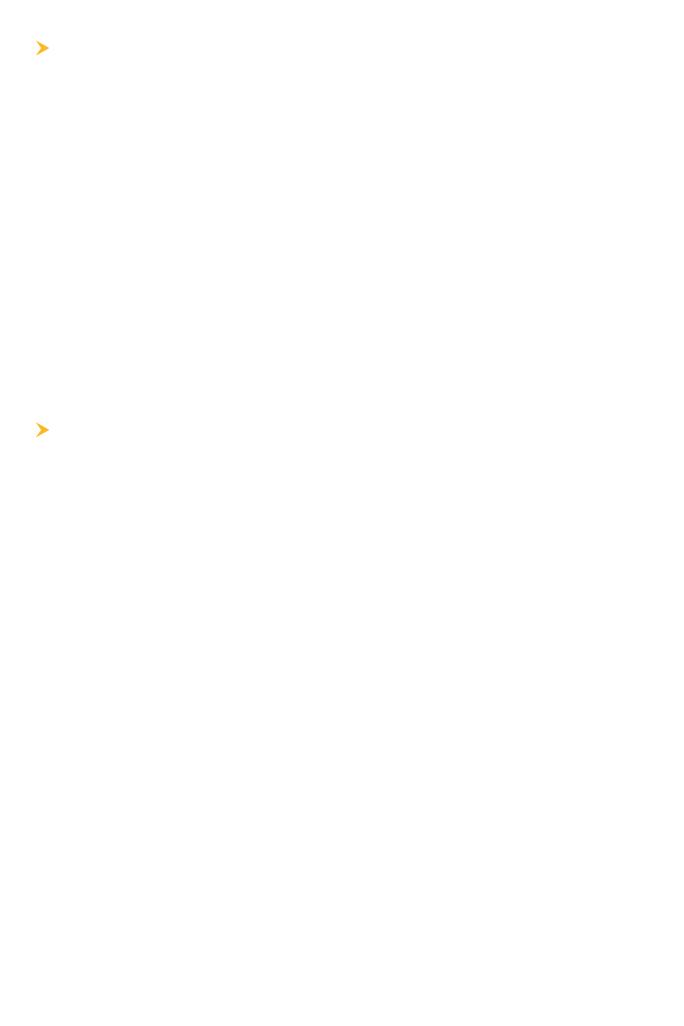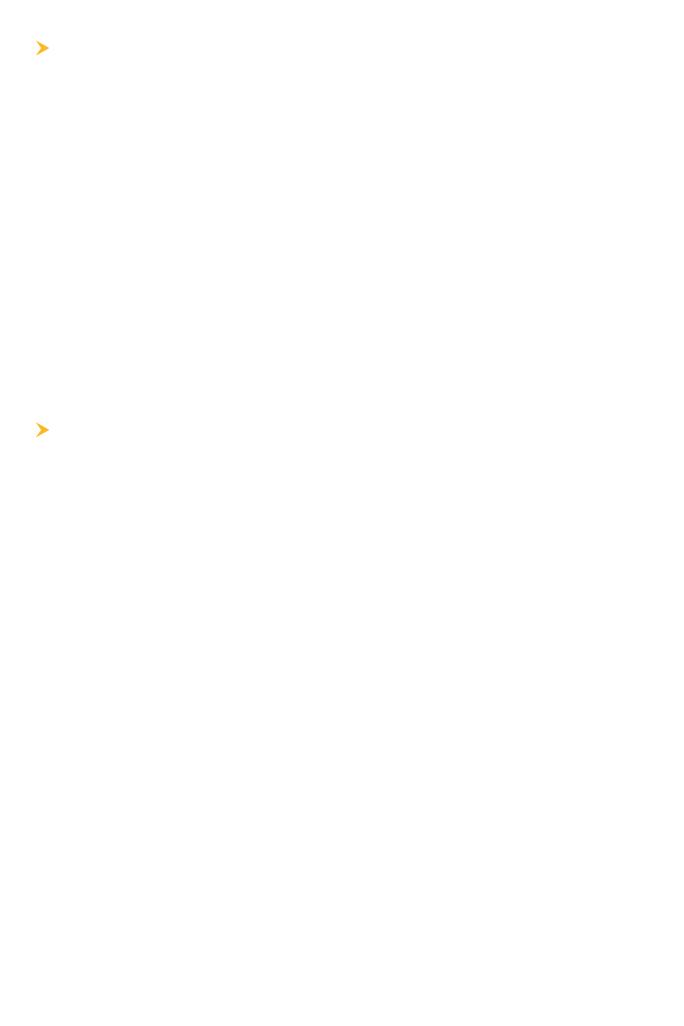
11
P W R P
Johnson Outdoors warrants this product against defects in material and
workmanship for 30 days from the date of purchase. Defects in materials or
workmanship that occur within 30 days of purchase, substantiated by a sales
receipt, will either be repaired or replaced without charge at Johnson Outdoors’
discretion. THIS REPAIR OR REPLACEMENT IS THE EXCLUSIVE REMEDY
AVAILABLE FOR ANY DEFECT CONCERNING THE PRODUCT OR FOR ANY LOSS OR
DAMAGE RESULTING FROM ANY OTHER CAUSE WHATSOEVER. JOHNSON
OUTDOORS WILL NOT UNDER ANY CIRCUMSTANCES BE LIABLE TO ANYONE FOR
ANY SPECIAL, CONSEQUENTIAL, INCIDENTAL OR OTHER INDIRECT DAMAGES OF
ANY KIND.
This warranty does not apply when: 1. the product has been altered, adjusted or
handled in a manner other than in accordance with the instructions furnished
with this product: 2. any defect, problem, loss or damage has resulted from any
misuse, negligence or carelessness.
R D P
Do not return this product to any retailer. You must return this product directly
to Johnson Outdoors. Returned products must have a Return Authorization
(RA) number clearly displayed on the outside of the shipping package. Contact
Humminbird Technical Support through our Help Center at https://humminbird-
help.johnsonoutdoors.com/hc/en-us within 30 days of purchase to obtain the
RA. When you return the product, include a valid sales receipt, product UPC, a
return address and phone or email contact information. The RA is valid for 30
days from date issued. Product should be returned to: Humminbird Service
Department, 678 Humminbird Lane, Eufaula, AL 36027 USA
Johnson Outdoors reserves the right to examine the product when we receive
it to determine if the defect or malfunction is due to a defect in materials or
workmanship. Johnson Outdoors will duplicate the original data on all repaired
or replaced products. Products that are defective due to any other cause will
not be repaired or replaced. Damaged products, not covered by or that are out
of warranty may be eligible for repair for a service fee, contact Johnson
Outdoors for more information. WARNING: Never format a CoastMaster SD
card. Formatting the card will permanently erase the map data. Never use a
CoastMaster SD card to store or transfer data as this may damage the card.