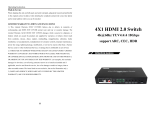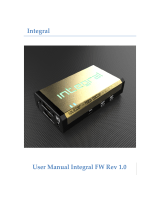Operating Instruction
Dear customer
Thank you for purchasing this product. For optimum performance and safety,
please read these instructions carefully before connecting, operating or
adjusting this product. Please keep this manual for future reference.
TABLE OF CONTENTS
Features
Specifications
Package Contents
Panel Description
Application
EDID Setting
The firmware update
Maintenance
Product Service
Warranty
Features
HDMI 2.0 version (Support 4K@60Hz YUV4:4:4)
Bandwidth upto 18Gbps
HDCP2.2/ HDCP1.4
Support 3D,HDR10,Dolby vision and DTS
Support 2xHDMI in, 2xHDMI out
EDID management and Down Scaler functions
Support Analog 3.5mm stereo out /SPDIF out audio extraction
Support Analog 3.5mm stereo/SPDIF in audio embedded
Support power off memory function
2
Operating Instruction
3. Default EDID: When the EDID is default, LED 4 light will be off. The unit
is default to 4K60 EDID.
Note:
1. This product has downscale feature when the EDID is set to Copy or Default,
but not in mixed mode. It also downscale the resolution only, not the refresh
rate though. Downscale doesn’t support 4K60 422 input signal.
2. Set the EDID to default or copy mode, to have output 1 to 4K60 and output 2
to 1080P if the source is 4K60.
The firmware update for future references
Please open the software UART_ISP.exe on the PC, you need select the correct
port and baud rate 115200, enter A1 in port, then you need select the program
in path, and click UPDATE to complete the upgrade.
7