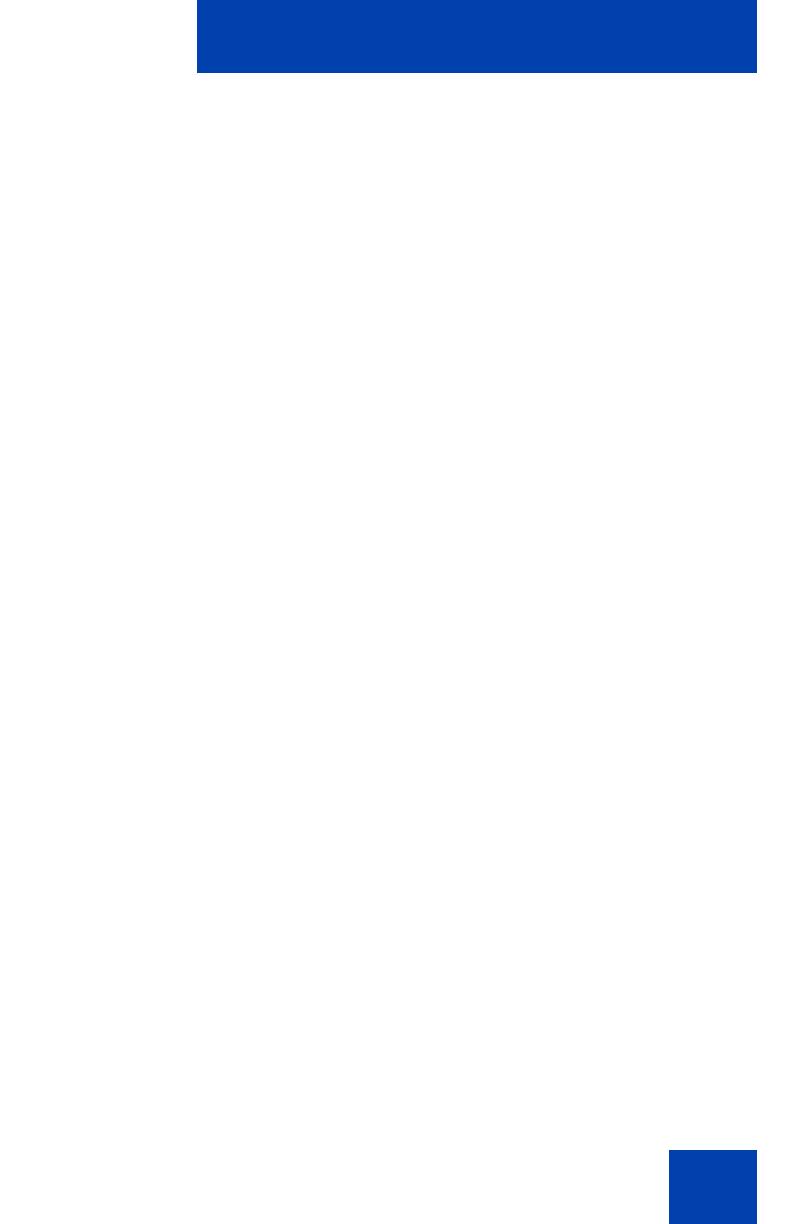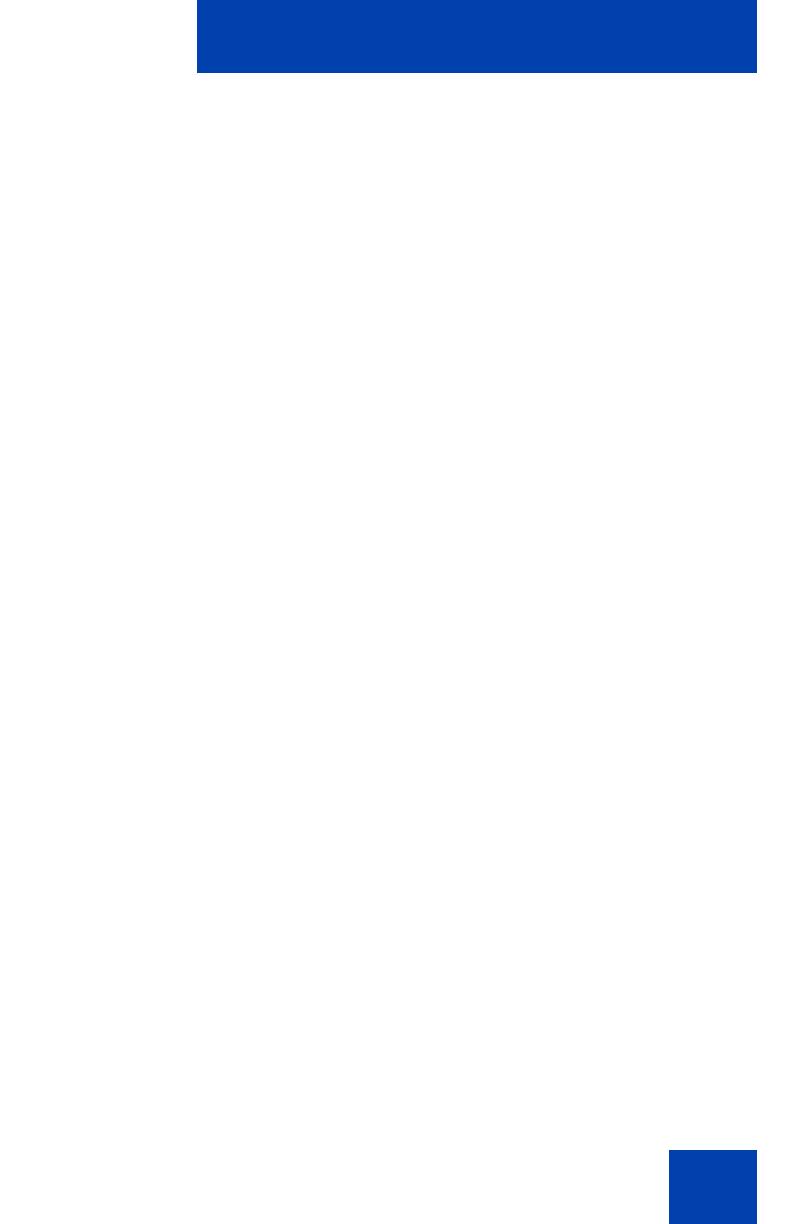
Contents
5
Contents
About the Phone . . . . . . . . . . . . . . . . . . . . . . . . . . . . . . . . . . . 7
Basic features . . . . . . . . . . . . . . . . . . . . . . . . . . . . . . . . . . . . . . 7
Telephone controls . . . . . . . . . . . . . . . . . . . . . . . . . . . . . . . . . . 9
Telephone display . . . . . . . . . . . . . . . . . . . . . . . . . . . . . . . . . 13
Agent and Supervisor features . . . . . . . . . . . . . . . . . . . . . . 15
Logging in an Agent . . . . . . . . . . . . . . . . . . . . . . . . . . . . . . . . 15
Logging in with Agent ID and Multiple Queue Assignments . . 16
Using Agent ID and MQA login options . . . . . . . . . . . . . . 17
Using Default Login . . . . . . . . . . . . . . . . . . . . . . . . . . . . . 19
Logging out an Agent . . . . . . . . . . . . . . . . . . . . . . . . . . . . . . . 20
Agent features . . . . . . . . . . . . . . . . . . . . . . . . . . . . . . . . . . . 21
Answering ACD calls . . . . . . . . . . . . . . . . . . . . . . . . . . . . . . . 21
Using Force Call . . . . . . . . . . . . . . . . . . . . . . . . . . . . . . . . . . . 22
Using Activity code . . . . . . . . . . . . . . . . . . . . . . . . . . . . . . . . . 23
Using Emergency . . . . . . . . . . . . . . . . . . . . . . . . . . . . . . . . . . 24
Using Not Ready . . . . . . . . . . . . . . . . . . . . . . . . . . . . . . . . . . 24
Placing or answering non-ACD calls . . . . . . . . . . . . . . . . . . . 25
Contacting your supervisor . . . . . . . . . . . . . . . . . . . . . . . . . . . 26
Supervisor features . . . . . . . . . . . . . . . . . . . . . . . . . . . . . . . 29
Using Answer Agent . . . . . . . . . . . . . . . . . . . . . . . . . . . . . . . . 29
Using the Agent key . . . . . . . . . . . . . . . . . . . . . . . . . . . . . . . . 30
Using Answer Emergency . . . . . . . . . . . . . . . . . . . . . . . . . . . 30
Using Call Agent . . . . . . . . . . . . . . . . . . . . . . . . . . . . . . . . . . . 31
Using Interflow . . . . . . . . . . . . . . . . . . . . . . . . . . . . . . . . . . . . 31
Using Night Service . . . . . . . . . . . . . . . . . . . . . . . . . . . . . . . . 32