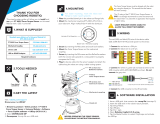Page is loading ...

O P E R A T I N G I N S T R U C T I O N S
nanoScan3 Tool - URCap
Safety System

Described product
nanoSc
an3 Tool - URCap
Manufacturer
SICK AG
Erwin-Sick-Str. 1
79183 Waldkirch
Germany
Legal information
T
his work is protected by copyright. Any rights derived from the copyright shall be
reserved for SICK AG. Reproduction of this document or parts of this document is
only permissible within the limits of the legal determination of Copyright Law. Any modi‐
fication, abridgment or translation of this document is prohibited without the express
written permission of SICK AG.
The trademarks stated in this document are the property of their respective owner.
© SICK AG. All rights reserved.
Original document
T
his document is an original document of SICK AG.
2
O P E R A T I N G I N S T R U C T I O N S | nanoScan3 Tool - URCap 8025720/1A9R/2020-12-15 | SICK
Subject to change without notice

Contents
1 About this document........................................................................ 5
1.1 Scope......................................................................................................... 5
1.2 Symbols and document conventions...................................................... 5
1.3 Further information................................................................................... 6
2 Safety information............................................................................ 7
2.1 General safety note.................................................................................. 7
2.2 Intended use............................................................................................. 7
2.3 Requirements for the qualification of personnel.................................... 7
3 Product description........................................................................... 8
3.1 Design........................................................................................................ 8
3.2 Functionality.............................................................................................. 8
3.3 Requirements on the application............................................................ 8
4 Project planning................................................................................ 9
4.1 Design........................................................................................................ 9
4.1.1 Position of the safety laser scanner....................................... 9
4.1.2 Protective field design............................................................. 9
4.1.2.1 Calculating value for S
top Field radius..................... 9
4.1.2.2 Calculating value for Reduced Field radius............... 11
4.1.3 Position of the robot................................................................ 12
4.1.4 Warning field............................................................................ 12
4.2 Testing plan............................................................................................... 13
5 Installation.......................................................................................... 14
5.1 Installing nanoScan3 Tool - URCap......................................................... 14
6 Configuration..................................................................................... 15
6.1 Requirements for software and functional scope.................................. 15
6.2 Configuration of the robot controller....................................................... 15
6.2.1 Setting password for switching operating modes.................. 15
6.2.2 Configuring inputs of the robot controller.............................. 15
6.2.3 Configuring network................................................................. 16
6.3 Configuring the safety laser scanner....................................................... 17
6.3.1 Starting nanoScan3 Tool configuration software.................. 17
6.3.2 Configuration in 2 steps.......................................................... 17
6.3.3 General configuration.............................................................. 17
6.3.3.1 Logging in................................................................ 17
6.3.3.2 Configuring table.................................................... 18
6.3.3.3 Configuring position of the robot........................... 18
6.3.3.4 Configuring mode and distances for field gener‐
ation......................................................................... 18
6.3.3.5 Configuring information for application................. 19
CONTENTS
8025720/1A9R/2020-12-15 | SICK O P E R A T I N G I N S T R U C T I O N S | nanoScan3 Tool - URCap
3
Subject to change without notice

6.3.3.6 Assigning passwords for the service technician
or oper
ator.............................................................. 20
6.3.3.7 Configuring the safety laser scanner..................... 20
6.3.3.8 Verifying settings..................................................... 23
6.3.4 Configuration of fields............................................................. 23
6.3.4.1 Checking requirements for configuration of
fields........................................................................ 23
6.3.4.2 Teaching in area...................................................... 24
6.3.4.3 Defining walls.......................................................... 24
6.3.4.4 Drawing fields manually......................................... 25
6.3.5 Transferring configuration to device....................................... 26
6.3.6 Checking configuration............................................................ 26
7 Commissioning.................................................................................. 28
7.1 Safety......................................................................................................... 28
7.2 Performing commissioning at a new location......................................... 28
8 Troubleshooting................................................................................. 30
8.1 Error messages on the start screen........................................................ 30
8.2 Carry out diagnosis................................................................................... 30
8.3 Displaying last verified report.................................................................. 30
9 Technical data.................................................................................... 31
9.1 Data sheet................................................................................................. 31
10 Ordering information........................................................................ 32
10.1 Scope of delivery....................................................................................... 32
10.2 Ordering information................................................................................. 32
11 Accessories........................................................................................ 33
11.1 Connectivity............................................................................................... 33
12 Glossary.............................................................................................. 34
CONTENTS
4
O P E R A T I N G I N S T R U C T I O N S | nanoScan3 Tool - URCap 8025720/1A9R/2020-12-15 | SICK
Subject to change without notice

1 About this document
1.1 Scope
These operating instructions contain information on the nanoScan3 Tool - URCap con‐
f
iguration software.
The following documents contain additional information:
Table 1: Available documents
Document type Title Part number
Operating instructions nanoScan3 I/O 8024594
Operating instructions sBot Stop – URCap, sBot
Speed – UR
Cap
8025715
This document is included with the following SICK part numbers (this document in all
a
vailable language versions):
8025718
1.2 Symbols and document conventions
The following symbols and conventions are used in this document:
Safety notes and other notes
DANGER
Indic
ates a situation presenting imminent danger, which will lead to death or serious
injuries if not prevented.
WARNING
Indic
ates a situation presenting possible danger, which may lead to death or serious
injuries if not prevented.
CAUTION
Indic
ates a situation presenting possible danger, which may lead to moderate or minor
injuries if not prevented.
NOTICE
Indic
ates a situation presenting possible danger, which may lead to property damage if
not prevented.
NOTE
Indic
ates useful tips and recommendations.
Instructions to action
b
T
he arrow denotes instructions to action.
1. The sequence of instructions for action is numbered.
2. Follow the order in which the numbered instructions are given.
✓
The check mark denotes the result of an instruction.
ABOUT THIS DOCUMENT 1
8025720/1A9R/2020-12-15 | SICK O P E R A T I N G I N S T R U C T I O N S | nanoScan3 Tool - URCap
5
Subject to change without notice

1.3 Further information
www.sick.com
T
he following information is available via the Internet:
■
This document in other languages
■
Operating instructions and mounting instructions of SICK components suitable for
the safety system
■
Guide for Safe Machinery (“Six steps to a safe machine”)
1 A
BOUT THIS DOCUMENT
6
O P E R A T I N G I N S T R U C T I O N S | nanoScan3 Tool - URCap 8025720/1A9R/2020-12-15 | SICK
Subject to change without notice

2 Safety information
2.1 General safety note
The information and tools will not fulfill the safety requirements for your application
w
ithout further adjustments being made. The project planning provided by way of
example is intended to serve as the basis to allow you to perform your own project
planning and programming in line with your specific requirements. What this means is
that the information and tools merely provide an example to demonstrate how a safety
function can be taken care of.
When it comes to your own project planning and programming, you will need to rely
on qualified staff given that it is your responsibility to ensure that the following require‐
ments are complied with at the very least:
b
Carrying out a risk assessment
b
Taking into account applicable standards
b
Verifying and validating the safety functions.
2.2 Intended use
The nanoScan3 Tool software is used to configure nanoScan3 type safety laser scan‐
ner
s from SICK that are connected to a robot from Universal Robots. The software is
installed on the robot controller.
Incorrect use, improper modification or manipulation of the safety system will invalidate
any warranty from SICK; in addition, any responsibility and liability of SICK for damage
and secondary damage caused by this is excluded.
2.3 Requirements for the qualification of personnel
Only qualified safety personnel may use the configruation software nanoScan3 Tool -
UR
Cap to design, configure, commission, and diagnose safety-related devices, device
groups or system configurations.
Project planning
For project planning, a person is considered competent when he/she has expertise and
experience in the selection and use of protective devices on machines and is familiar
with the relevant technical rules and national work safety regulations.
Configuration
For configuration, a person is considered competent when he/she has the expertise
and experience in the relevant field and is sufficiently familiar with the application of
the protective device on the machine that he/she can assess its work safety aspects.
Commissioning
For commissioning, a person is considered competent when he/she has the expertise
and experience in the relevant field and is sufficiently familiar with the application of
the protective device on the machine that he/she can assess its operational safety
status.
Operation and maintenance
For operation and maintenance, a person is considered competent when he/she has
the expertise and experience in the relevant field and is sufficiently familiar with the
application of the protective device on the machine and has been instructed by the
machine operator in its operation.
SAFETY INFORMATION 2
8025720/1A9R/2020-12-15 | SICK O P E R A T I N G I N S T R U C T I O N S | nanoScan3 Tool - URCap
7
Subject to change without notice

3 Product description
3.1 Design
Design
T
he following elements work together:
•
Safety laser scanner (from SICK)
•
nanoScan3 Tool - URCap for configuring the safety system (from SICK)
•
Robot (from Universal Robots)
URe Robot controller
S
afety laser scanner
nanoScan3 Tool
Ethernet
Figure 1: Design
3.2 Functionality
Overview
T
he nanoScan3 configuration software is installed on the robot control and operated
on the teach panel. The configuration software can be used to configure specific safety
laser scanners from SICK that are connected to the robot controller. The configuration
can also be verified in the configuration software.
Further topics
•
"Ordering information", page 32
3.3 Requirements on the application
To use the product, the application must meet the following requirements:
•
T
he robot must be one of the following types from Universal Robots:
°
UR3e
°
UR5e
°
UR10e
°
UR16e
•
Robots and humans perform their work in the same workspace, but at different
times (cooperation, see "Human-robot interaction").
•
The robot works at a fixed position. If the robot is mounted on a moving table, the
safety laser scanner must be mounted on the same table.
•
The application requires a protective field ≤ 3 m.
•
Access to the hazardous area must be designed so that the protective fields of
the safety laser scanner cover the entire point of access to the hazardous area.
A person cannot enter or reach into the hazardous area without interrupting the
protective fields.
•
Bypassing the protective field (e.g. by reaching around or stepping over it) is not
possible and this is ensured by additional measures as necessary.
•
It is ensured that persons do not bring any aids into the monitored area with which
persons can use to get above the scan plane without interrupting the protective
field (e.g. ladder or chair).
•
The area to be monitored is free from all airborne particles or process residues in
its operational status.
3 P
RODUCT DESCRIPTION
8
O P E R A T I N G I N S T R U C T I O N S | nanoScan3 Tool - URCap 8025720/1A9R/2020-12-15 | SICK
Subject to change without notice

4 Project planning
4.1 Design
4.1.1 Position of the safety laser scanner
Requirements for the position of the safety laser scanner
P
osition the safety laser scanner so that it meets all of the following criteria:
•
If the robot is mounted on a moving table, the safety laser scanner must be
mounted on the same table.
•
The scan plane runs horizontally.
•
The scan plane runs 300 mm above the floor.
•
The safety laser scanner must be mounted with the optics cover facing upwards.
•
The safety laser scanner can monitor the entire point of access to the hazardous
area. There are no areas that are not monitored where are person can be present.
4.1.2 Protective field design
4.1.2.1 Calculating value for S
top Field radius
Overview
T
he Stop Field radius value determines the maximum extension of protective field PF1.
The value is calculated from the radius of the robot hazardous area and the minimum
distance to the hazardous area. Detection in protective field PF1 activates the “Trigger
protective stop” function. You must calculate Stop Field radius so that the robot comes to
a standstill in the event of a protective field interruption before the person reaches the
hazardous area.
All other settings for the protective field (e.g. surrounding walls) are made during
commissioning.
1
2
3
PF1
Figure 2: Stop Field radius
1
Radius of the robot hazardous area (S
R
)
2
Minimum distance to the hazardous area for protective field PF1 (S
P
F1
)
3
Stop Field radius
PROJECT PLANNING 4
8025720/1A9R/2020-12-15 | SICK O P E R A T I N G I N S T R U C T I O N S | nanoScan3 Tool - URCap
9
Subject to change without notice

Approach
T
he value for Stop Field radius S
PF1
is composed of the minimum distance to the haz‐
ardous area
PF1
and the radius of the robot hazardous area S
R
.
Calculate minimum distance to the hazardous area for protective field PF1 (S
PF1
).
b
Calculate the minimum distance to the hazardous area for protective field PF1.
The following calculation example according to ISO13855 can be used for this.
S
P
F1
= K × (t
Safetysystem
+ t
Robot
) + TZ + ZR + C
Parameter Description
K Approach speed of a person. The approach speed is
1,600 mm/s ac
cording to EN ISO 10218-2.
t
S
afetysystem
Response time of the safety system corresponds to the
response time of the safety laser scanner
70 ms
t
R
obot
Robot stopping time
TZ (TT) Tolerance range of the safety laser scanner
65 mm
1)
ZR Supplement for reflection-related measurement errors
2)
350 mm
1)
C Supplement to protect against reaching over in millimeters
(mm)
C = 1,200 mm – (0.4 ×
protective field height (mm))
At a protective field height of 300 mm:
1,080 mm
1)
Value in delivery state Check the actual value with operating instructions 8024594.
2)
Is not required in all applications
Calculating radius of the hazardous area of the robot S
R
b
C
alculate the radius of the hazardous area of the robot S
R
. The radius is composed
of the scanning range of the robot arm, the size of the end effector and the
workpiece.
The radius is the maximum horizontal distance between the center of the robot
ba
se and the outermost point of the transported workpiece. Every point that can
be reached by the robot arm is part of the hazardous area.
1
4
2
3
Figure 3: Composition of the radius of the hazardous area of the robot S
R
1
Robot arm
2
End effector
3
Workpiece
4
Radius of the hazardous area of the robot S
R
Calculating value for S
top Field radius
b
Stop Field radius = S
PF1
+ S
R
4 PROJECT PLANNING
10
O P E R A T I N G I N S T R U C T I O N S | nanoScan3 Tool - URCap 8025720/1A9R/2020-12-15 | SICK
Subject to change without notice

Further topics
•
"C
alculating value for Reduced Field radius", page 11
4.1.2.2 Calculating value for R
educed Field radius
Overview
T
he Reduced Field radius value determines the maximum extension of protective field
PF2. A detection in protective field PF2 triggers the safety-rated monitored speed
(Reduced Mode). Protective field PF2 must be larger than protective field PF1.
All other settings for the protective field (e.g. surrounding walls) are made during
commissioning.
1
2
PF1
P
F2
Figure 4: Difference between the minimum distances to the hazardous area
1
Difference between safety distances S
Diff
2
Reduced Field radius
Prerequisites
•
Safety system uses 2 protective fields
Influence of S
Diff
on the minimum distance to hazardous area S
PF1
The difference between safety distances S
Diff
must be > 0 mm. In principle, you can
freely design S
Diff
. However, S
Diff
has a retroactive effect on the minimum distance to
hazardous area S
PF1
•
S
Diff
≤ 912 mm: To calculate the minimum distance to hazardous area S
PF1
, use
the robot stopping time at maximum speed (Normal Mode).
•
S
Diff
> 912 mm: To calculate the minimum distance to hazardous area S
PF1
, use
the robot stopping time at safety-related monitored speed (Reduced Mode).
The value of 912 mm results from the following fact.
Object detection in protective field PF2 triggers the safety-rated monitored speed
(Reduced Mode). If the robot monitors the reduced speed before an approaching
person is detected in protective field PF1, the values for the reduced speed can be
used to calculate the minimum distance to hazardous area S
PF1
. This leads to a smaller
minimum distance to hazardous area S
PF1
.
PROJECT PLANNING 4
8025720/1A9R/2020-12-15 | SICK O P E R A T I N G I N S T R U C T I O N S | nanoScan3 Tool - URCap
11
Subject to change without notice

It takes 500 ms for the robot to monitor the reduced speed (see robot documentation).
T
he response time of the safety laser scanner is 70 ms. At an approach speed of
1600 mm/s, a difference in the minimum distances 912 mm results.
Approach
b
Reduced Field radius = Stop Field radius + S
Diff
Complementary information
In t
he safety configuration of the robot controller, you can configure the stopping
time for the maximum speed (Normal Mode) and the safety-rated monitored speed
(Reduced Mode).
Figure 5: Configuration of the stopping time in the robot controller
Further topics
•
"C
alculating value for Stop Field radius", page 9
4.1.3 Position of the robot
The robot must be mounted at a fixed position. If the robot is mounted on a moving
t
able, the safety laser scanner must be mounted on the same table. The robot and the
safety laser scanner must always be positioned in the same relationship to each other.
If the position of the robot is changed, the protective fields must be reestablished
because the environment of the system has changed.
4.1.4 Warning field
Depending on the variant, a warning field must be configured in the configuration
sof
tware. This warning field is not used by the safety system. You can use the signal as
you wish in your application.
Signal behavior
•
LOW: Warning field free
•
HIGH: Object in warning field
4 P
ROJECT PLANNING
12
O P E R A T I N G I N S T R U C T I O N S | nanoScan3 Tool - URCap 8025720/1A9R/2020-12-15 | SICK
Subject to change without notice

4.2 Testing plan
The manufacturer of the machine and the operating entity must define all required
t
horough checks. The definition must be based on the application conditions and the
risk assessment.
The following tests must be planned:
•
A thorough check must be carried out during commissioning and following modifi‐
cations.
The check must detect if it is possible to enter the hazardous area without being
de
tected.
•
T
he regular thorough checks of the safety system must fulfill certain minimum
requirements. The minimum requirements for the thorough check of the safety
system comply at least with the sum of the minimum requirements for the thor‐
ough check of the components of the safety system (see operating instructions of
the components).
The check must detect if it is possible to enter the hazardous area without being
de
tected. Such possibilities may exist due to modifications, manipulations or exter‐
nal influences.
•
In man
y cases, depending on the application conditions, the risk assessment can
determine that further thorough checks are required.
The thorough checks must be carried out by qualified safety personnel or specially
qualified and authorized personnel, and must be documented in a traceable manner.
The regular thorough checks serve to assess the effectiveness of the safety system
and to identify defects as a result of changes or other influences (e.g., damage or
manipulation).
PROJECT PLANNING 4
8025720/1A9R/2020-12-15 | SICK O P E R A T I N G I N S T R U C T I O N S | nanoScan3 Tool - URCap
13
Subject to change without notice

5 Installation
5.1 Installing nanoScan3 Tool - URCap
Approach
1.
Copy nanoScan3_Tool_[…].urcap file from SICK ZIP directory onto USB stick.
2. Connect USB stick to robot controller.
3. In the robot control:
Hamburger menu > SETTINGS > SYSTEM > URCAPS > PLUS icon
4. Search for and select nanoScan3_Tool_[…].urcap file.
5. Click on OPEN.
6. Reboot robot controller.
5 INS
TALLATION
14
O P E R A T I N G I N S T R U C T I O N S | nanoScan3 Tool - URCap 8025720/1A9R/2020-12-15 | SICK
Subject to change without notice

6 Configuration
6.1 Requirements for software and functional scope
Table 2: Functional scope of SICK components
Component Functional scope
nanoScan3 Core I/O 1.0.0
nanoScan3 Pro I/O 1.0.0
Table 3: Version for robots
Software Version
Polyscope 5.6
6.2 Configuration of the robot controller
6.2.1 Setting password for switching operating modes
Approach
1.
Click on the Hamburger icon.
2. Under Password, select the Mode menu item.
3. In the New password and Confirm new password fields, enter the desired password.
4. Click on Apply.
✓
You can switch between the operating modes using the icon at the top right. You
must enter the password defined above to change to Manual operating mode.
6.2.2 Configuring inputs of the robot controller
Prerequisites
R
obot is in manual operating mode.
Approach
1. Select Installation in the robot controller.
2. Under Safety, select the I/O menu item.
3. Assign the functions to the inputs.
Input Signal Function Assignment
config_in[0], config_in[1] Automatic Mode Safeguard Stop
config_in[2], config_in[3] Variant-dependent
•
1 pr
otective field :
Unassigned
•
2 pr
otective fields :
Reduced Mode
config_in[4], config_in[5] 3-Position Switch
CONFIGURATION 6
8025720/1A9R/2020-12-15 | SICK O P E R A T I N G I N S T R U C T I O N S | nanoScan3 Tool - URCap
15
Subject to change without notice

Example
Figure 6: Example configuration with 1 protective field
Figure 7: Example configuration with 2 protective fields
6.2.3 Configuring network
Approach
1.
Click on the Hamburger icon.
2. Under System, click on Network.
3. Activate Static Address.
4. Configure network settings as desired. The subnet address specified here must
match the subnet address configured in the nanoScan3 Tool - URCap configura‐
tion software.
6 C
ONFIGURATION
16
O P E R A T I N G I N S T R U C T I O N S | nanoScan3 Tool - URCap 8025720/1A9R/2020-12-15 | SICK
Subject to change without notice

6.3 Configuring the safety laser scanner
6.3.1 Starting nanoScan3 Tool configuration software
1. Click on Installation in the robot controller.
2. Under URCaps, click on nanoScan3 Tool.
✓
The start screen is displayed.
6.3.2 Configuration in 2 steps
Figure 8: Start screen
Num‐
ber
Menu Function
1 Settings General configuration Here, for example, the dimensions of the table or
s
afety-relevant distances are configured.
The general configuration usually only needs to be carried out during
initial commissioning.
2 Next Configuration of fields The fields are configured in the layout screen.
Y
ou can then check and transfer the configuration.
The fields must be reconfigured as soon as the position or the environ‐
ment of the robot is changed.
6.3.3 General configuration
6.3.3.1 Logging in
6.3.3.1.1 Logging in as service technician
Approach
1.
In the start screen, click on Settings.
✓
The Settings dialog is displayed.
2. During the first login, the password must be changed. Use the following standard
password:
SICKSAFE
Enter new desired password 2 × and click on Approve.
3. Enter selected password for service technician.
CONFIGURATION 6
8025720/1A9R/2020-12-15 | SICK O P E R A T I N G I N S T R U C T I O N S | nanoScan3 Tool - URCap
17
Subject to change without notice

4. Click on L
ogin.
✓
You are registered as a service technician. The configuration menu opens.
6.3.3.1.2 Resetting the password for service technician
Approach
1.
In the start screen, click on Settings.
✓
The Login dialog is displayed.
2. Click on Forgot PW.
✓
A reset code is displayed on the screen.
3. Follow the instructions on the screen to contact SICK technical support. Technical
support can be provide a reset key using the reset code. Do not leave the dialog
until the reset key is available.
4. Enter reset key in the Service technician Password field and click on Login.
5. Assign desired password 2 × and click on Approve.
✓
The password is assigned. You can log in with the new password.
6.3.3.2 Configuring table
Prerequisites
•
Y
ou are registered as a service technician.
Approach
1. Click on the Desk tab. Alternatively, click on the table.
2. In the Width and Length fields, enter the table dimensions.
✓
The table display is adjusted.
3. Click on Apply.
✓
The Success dialog is displayed. Confirm dialog to continue.
6.3.3.3 Configuring position of the robot
Prerequisites
•
Y
ou are registered as a service technician.
Approach
1. Click on the Robot tab. Alternatively, click directly on the robot.
2. In the X and Y fields, configure the position of the robot.
3. Click on Apply.
✓
The Success dialog is displayed. Confirm dialog to continue.
Complementary information
Safety-relevant values are marked with the following symbol:
6.3.3.4 Configuring mode and distances for field generation
Overview
U
nder the Fields tab, you can select the mode in which the fields can be configured.
When the Robot Centric mode is selected, the calculated safety-relevant distances can
be entered.
6 C
ONFIGURATION
18
O P E R A T I N G I N S T R U C T I O N S | nanoScan3 Tool - URCap 8025720/1A9R/2020-12-15 | SICK
Subject to change without notice

Prerequisites
•
Y
ou are registered as a service technician.
•
The value for Stop Field radius was calculated during project planning.
•
The value for Reduced Field radius was calculated during project planning.
Approach
1. Click on Fields.
2. Select mode.
°
Free Fields
No distances are configured in this mode. Responsibility for safe design of
the protective fields thus lies with the person who carries out commissioning.
°
R
obot Centric
Distances are configured in this mode. These distances are circular with the
r
obot base at the center of the circle. The distances are displayed during
commissioning and are taken into account in the automatic generation of
fields.
3. Enter values for safety-relevant distances.
Table 4: Parameters in the Fields tab
Distance Description
Warning Field radius Distance of the warning field to the robot.
Reduced Field radius The calculated minimum distance for trig‐
g
ering the safety-rated monitored speed.
Stop Field radius The calculated minimum distance for trig‐
g
ering the protective stop.
4. Click on Apply.
✓
The Success dialog is displayed. Confirm dialog to continue.
Complementary information
Safety-relevant values are marked with the following symbol:
Further topics
•
"C
alculating value for Stop Field radius", page 9
•
"Calculating value for Reduced Field radius", page 11
6.3.3.5 Configuring information for application
Important information
NOTE
T
hese settings are optional and not required for operation of the safety system.
Prerequisites
•
Y
ou are registered as a service technician.
Approach
1. Click on the App tab.
2. In the Application name and Project name fields, enter the desired information.
3. Click on Apply.
✓
The Success dialog is displayed. Confirm dialog to continue.
CONFIGURATION 6
8025720/1A9R/2020-12-15 | SICK O P E R A T I N G I N S T R U C T I O N S | nanoScan3 Tool - URCap
19
Subject to change without notice

6.3.3.6 Assigning passwords for the service technician or operator
Overview
Y
ou can assign passwords for the different user groups here. If desired, you can specify
that all actions are performed by a single user group.
Prerequisites
•
You are registered as a service technician.
Approach
1. Click on the Pass tab.
2. If desired, activate the Use one user for all actions checkbox. If the option is activated,
the Operator user role loses all rights. All actions that require authentication can
only be performed by the Service technician user role.
3. To change the password for the service technician, activate the Change service
technician password checkbox, enter the desired password in the New password field
and repeat in the Confirm new password field.
4. To change the password for the operator, activate the Change operator password
checkbox, enter the desired password in the New password field and repeat in the
Confirm new password field.
5. If desired, activate the User signature required to activate safety checkbox. If the option
is activated, the user must save a signature to complete commissioning. For
example, the report can be used to track which user performed commissioning.
6. Click on Apply.
✓
The Success dialog is displayed. Confirm dialog to continue.
6.3.3.7 Configuring the safety laser scanner
6.3.3.7.1 Assigning safety laser scanners
Prerequisites
•
Y
ou are registered as a service technician.
Approach
1. In the graphic overview, click on the free placeholder (e.g. A). Free placeholders
are gray.
✓
A list of available and not yet assigned safety laser scanners is displayed.
2. If several safety laser scanners are used, click on Identify if needed.
✓
The display of the selected safety laser scanner flashes.
3. If the desired safety laser scanner is not displayed, if applicable click on Rescan to
update the list.
4. Click on Assign to assign the desired safety laser scanner to a position.
✓
The desired safety laser scanner is assigned to the position. The view changes to
the Password tab.
Complementary information
The safety laser scanner must be assigned a password to enable operation.
If the safety laser scanner is in its delivery state, the IP address must be adjusted after
password assignment.
Further topics
•
"C
onfiguring the connection data", page 22
•
"Assigning password for the safety laser scanner", page 23
6 C
ONFIGURATION
20
O P E R A T I N G I N S T R U C T I O N S | nanoScan3 Tool - URCap 8025720/1A9R/2020-12-15 | SICK
Subject to change without notice
/