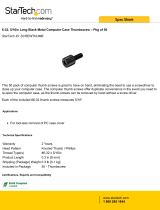Page is loading ...

Juniper Networks, Inc.
1194 North Mathilda Avenue
Sunnyvale, CA 94089
USA
408-745-2000
www.juniper.net
Part Number: 093-1698-000, Revision E
Security Products
NetScreen-5000 Series Hardware
Installation and Configuration Guide

2
Copyright Notice
Copyright © 2008 Juniper Networks, Inc. All rights reserved.
Juniper Networks, the Juniper Networks logo, NetScreen, and ScreenOS are registered trademarks of Juniper Networks, Inc. in the United States and
other countries. All other trademarks, service marks, registered trademarks, or registered service marks in this document are the property of Juniper
Networks or their respective owners. All specifications are subject to change without notice. Juniper Networks assumes no responsibility for any
inaccuracies in this document or for any obligation to update information in this document. Juniper Networks reserves the right to change, modify,
transfer, or otherwise revise this publication without notice.
FCC Statement
The following information is for FCC compliance of Class A devices: This equipment has been tested and found to comply with the limits for a Class A
digital device, pursuant to part 15 of the FCC rules. These limits are designed to provide reasonable protection against harmful interference when the
equipment is operated in a commercial environment. The equipment generates, uses, and can radiate radio-frequency energy and, if not installed and
used in accordance with the instruction manual, may cause harmful interference to radio communications. Operation of this equipment in a residential
area is likely to cause harmful interference, in which case users will be required to correct the interference at their own expense.
The following information is for FCC compliance of Class B devices: The equipment described in this manual generates and may radiate radio-frequency
energy. If it is not installed in accordance with Juniper Networks’ installation instructions, it may cause interference with radio and television reception.
This equipment has been tested and found to comply with the limits for a Class B digital device in accordance with the specifications in part 15 of the FCC
rules. These specifications are designed to provide reasonable protection against such interference in a residential installation. However, there is no
guarantee that interference will not occur in a particular installation.
If this equipment does cause harmful interference to radio or television reception, which can be determined by turning the equipment off and on, the user
is encouraged to try to correct the interference by one or more of the following measures:
Reorient or relocate the receiving antenna.
Increase the separation between the equipment and receiver.
Consult the dealer or an experienced radio/TV technician for help.
Connect the equipment to an outlet on a circuit different from that to which the receiver is connected.
Caution: Changes or modifications to this product could void the user's warranty and authority to operate this device.
Disclaimer
THE SOFTWARE LICENSE AND LIMITED WARRANTY FOR THE ACCOMPANYING PRODUCT ARE SET FORTH IN THE INFORMATION PACKET THAT SHIPPED
WITH THE PRODUCT AND ARE INCORPORATED HEREIN BY THIS REFERENCE. IF YOU ARE UNABLE TO LOCATE THE SOFTWARE LICENSE OR LIMITED
WARRANTY, CONTACT YOUR JUNIPER NETWORKS REPRESENTATIVE FOR A COPY.

Table of Contents 3
Table of Contents
About This Guide 5
Guide Organization ..........................................................................................6
Web User Interface Conventions......................................................................6
Command Line Interface Conventions .............................................................7
Technical Documentation and Support ............................................................7
Chapter 1
Overview 9
NetScreen-5000 Series .....................................................................................9
NetScreen-5200.........................................................................................9
NetScreen-5400.......................................................................................10
Power Supplies ..............................................................................................11
NetScreen-5200 Power Recommendations..............................................11
NetScreen-5400 Power Recommendations..............................................11
DC Power Supply.....................................................................................11
AC Power Supply.....................................................................................12
Fan Modules ..................................................................................................13
NetScreen-5000 Modules ...............................................................................13
Management Modules .............................................................................14
Secure Port Modules................................................................................15
5000-8G, 5000-8G2 and 5000-8G2-G4 SPMs .....................................15
5000-2XGE and 5000-2XGE-G4 SPMs ...............................................16
5000-2G24FE SPM ............................................................................17
Chapter 2
Installing the Device 19
General Installation Guidelines .......................................................................19
Equipment Rack Installation Guidelines .........................................................20
Mounting the NetScreen-5000 Series .............................................................21
NetScreen-5200 Front-and-Rear Mount ...................................................21
NetScreen-5200 Center-Mount.................................................................23
NetScreen-5400 Front-Mount ..................................................................24
Installing and Connecting an AC Power Supply..............................................25
Installing and Wiring a DC Power Supply.......................................................26
Establishing a High Availability Connection....................................................27
Connecting the NetScreen-5000 Series to a Router or Switch.........................28
Chapter 3
Configuring the Device 29
Operational Modes.........................................................................................30
Transparent Mode ...................................................................................30
Route Mode .............................................................................................30
NetScreen-5000 Interfaces .............................................................................31
NetScreen-5200 Interfaces.......................................................................31
NetScreen-5400 Interfaces.......................................................................32

4 Table of Contents
NetScreen-5000 Series Hardware Installation and Configuration Guide
Configurable Interfaces............................................................................33
Performing Initial Connection and Configuration ...........................................33
Establishing a Terminal Emulator Connection .........................................33
Upgrading the Firmware During the Startup Process ...............................35
Changing Your Admin Name and Password ............................................36
Setting Port and Interface IP Addresses ...................................................36
Viewing Current Interface Settings ....................................................36
Setting the IP Address of the Management Interface.........................36
Setting the IP Address for the Trust Zone Interface ...........................37
Setting the IP Address for the Untrust Zone Interface........................37
Allowing Outbound Traffic ................................................................38
Configuring the Device for Telnet and WebUI Sessions..................................38
Starting a Console Session Using Telnet...................................................38
Starting a Console Session Using Dialup ..................................................39
Establishing a GUI Management Session..................................................39
Configuring the Chassis Alarm .......................................................................40
Configuring Jumbo Frames ............................................................................40
Configuring Aggregate Interfaces ...................................................................41
Using CLI Commands to Reset the Device .....................................................42
Chapter 4
Servicing the Device 45
Removing and Reseating Modules .................................................................45
Replacing a DC Power Supply ........................................................................47
Replacing an AC Power Supply ......................................................................48
Replacing the Fan Module..............................................................................48
NetScreen-5200 Fan Module....................................................................49
NetScreen-5200 Fan-Tray Filter ...............................................................50
NetScreen-5400 Fan Module....................................................................52
NetScreen-5400 Fan-Tray Filter ...............................................................53
Connecting and Disconnecting Gigabit Ethernet Cables .................................54
Removing and Installing SFP and XFP Transceivers.......................................55
Appendix A
Specifications 57
Physical..........................................................................................................57
Electrical ........................................................................................................58
Environmental ...............................................................................................58
Certifications..................................................................................................58
Connectors.....................................................................................................59
Appendix B
Port Descriptions and LED Status 61
Module Port Descriptions...............................................................................61
Module LED Descriptions ...............................................................................62
Status LED States ...........................................................................................62
Interpreting Status LEDs for the Management Modules ...........................62
Interpreting Status LEDs for the Secure Port Module ...............................63
Interpreting Ethernet Port Status LEDs for All Modules............................64
Power Supply LEDs........................................................................................64
Interpreting Power Supply LED Status for the NetScreen-5200................64
Interpreting Power Supply LED Status for the NetScreen-5400................64
Single SPM Installed..........................................................................64
Fan LED .........................................................................................................65
Index.......................................................................................................................... 67

5
About This Guide
The Juniper Networks NetScreen-5000 Series consists of purpose-built,
high-performance security systems that provide IPSec VPN and firewall services for
large-scale carrier, enterprise, and data-center networks. Built around NetScreen’s
third- and fourth-generation ASIC technology and distributed system architecture,
the NetScreen-5000 Series offers excellent scalability and flexibility.
The NetScreen-5000 Series includes the following device models:
NetScreen-5200, a chassis-based, two-slot network security device
NetScreen-5400, a chassis-based, four-slot network security device
NetScreen-5000 Series architecture features multiple processing modules. These
include a management module that provides overall system control, and security
processing modules that allow a variety of port configurations. Together, these
modules provide a wide range of performance and security gateway configurations.
Because the modules can work in many combinations, you can customize the
NetScreen-5000 Series to accommodate the specific requirements of your
organization.
The NetScreen-5000 Series also employs a switch fabric for data exchange and a
separate multi-bus channel for control information, thus delivering scalable
performance for the most demanding environments.
NOTE: The configuration instructions and examples in this document are based on the
functionality of a device running ScreenOS Release 6.1.0. Your device might
function differently depending on the ScreenOS version you are running. For the
latest device documentation, refer to the Juniper Networks Technical Publications
website at www.juniper.net/techpubs/hardware
. To see which ScreenOS versions
are currently available for your device, refer to the Juniper Networks Support
website at http://www.juniper.net/customers/support/
.

NetScreen-5000 Series Hardware Installation and Configuration Guide
6 Guide Organization
Guide Organization
This manual contains the following sections:
Chapter 1, “Overview,” provides a detailed overview of the system, its modules,
Fast Ethernet (FE) connectors and Small Form factor Pluggable (SFP) sockets,
power supplies, and fan tray.
Chapter 2, “Installing the Device,” details how to rack mount the
NetScreen-5000 Series, connect the power supplies, and connect the modules
to the network in addition to providing desktop site requirements and
guidelines for rack mounting.
Chapter 3, “Configuring the Device,” details how to obtain an IP address for an
interface on one of the modules and how to aggregate ports on one of the
modules.
Chapter 4, “Servicing the Device,” provides procedures on how to replace your
module and power supplies.
Appendix A, “Specifications,” provides a list of physical specifications about the
NetScreen-5000 Series, the modules, and power supplies.
Appendix B, “Port Descriptions and LED Status,” provides descriptions of port
and LED behavior.
Web User Interface Conventions
In the Web user interface (WebUI), the set of instructions for each task is divided
into navigational path and configuration settings. To open a WebUI page where you
can enter configuration settings, you navigate to it by clicking on a menu item in
the navigation tree on the left side of the screen, then on subsequent items. As you
proceed, your navigation path appears at the top of the screen, each page separated
by angle brackets.
The following example shows the WebUI path and parameters for defining an
address:
Policy > Policy Elements > Addresses > List > New: Enter the following, then
click OK:
Address Name: addr_1
IP Address/Domain Name:
IP/Netmask: (select), 10.2.2.5/32
Zone: Untrust
To open online Help for configuration settings, click on the question mark (?) in the
upper left of the screen.
The navigation tree also provides a Help > Config Guide configuration page to help
you configure security policies and Internet Protocol Security (IPSec). Select an
option from the dropdown menu and follow the instructions on the page. Click
the
?
character in the upper left for Online Help on the Config Guide.

Command Line Interface Conventions 7
About This Guide
Command Line Interface Conventions
The following conventions are used to present the syntax of command line
interface (CLI) commands in examples and in text.
In examples:
Anything inside square brackets [ ] is optional.
Anything inside braces { } is required.
If there is more than one choice, each choice is separated by a pipe ( | ). For
example:
set interface { ethernet1 | ethernet2 | ethernet3 } manage
means “set the management options for the ethernet1, the ethernet2, or the
ethernet3 interface.”
Variables are in italic type:
set admin user name1 password xyz
In text:
Commands are in boldface type.
Variables are in italic type.
Technical Documentation and Support
To obtain technical documentation for any Juniper Networks product, visit
www.juniper.net/techpubs/
.
For technical support, open a support case using the Case Management link at
http://www.juniper.net/customers/support/
or call 1-888-314-JTAC (from the United
States, Canada, or Mexico) or 1-408-745-9500 (from elsewhere).
If you find any errors or omissions in this document, contact Juniper Networks at
techpubs-comments@juniper.net
.
NOTE: When entering a keyword, you only have to type enough letters to identify the
word uniquely. For example, typing set adm u ang j12fmt54 is enough to enter
the command set admin user angel j12fmt54. Although you can use this shortcut
when entering commands, all the commands documented here are presented in
their entirety.

NetScreen-5000 Series Hardware Installation and Configuration Guide
8 Technical Documentation and Support

NetScreen-5000 Series 9
Chapter 1
Overview
This chapter provides detailed descriptions of the NetScreen-5000 Series devices,
modules, power supplies, and fan assemblies. It includes the following sections:
“NetScreen-5000 Series” on page 9
“NetScreen-5200” on page 9
“NetScreen-5400” on page 10
“Power Supplies” on page 11
“NetScreen-5200 Power Recommendations” on page 11
“NetScreen-5400 Power Recommendations” on page 11
“DC Power Supply” on page 11
“AC Power Supply” on page 12
“Fan Modules” on page 13
“NetScreen-5000 Modules” on page 13
“Management Modules” on page 14
“Secure Port Modules” on page 15
NetScreen-5000 Series
This section describes NetScreen-5000 Series devices, which include the
NetScreen-5200 and the NetScreen-5400.
NetScreen-5200
The NetScreen-5200 is a chassis-based, two-slot network security device with a 2U
(rack unit) chassis. Slot 1 is for the management module and Slot 2 is for the Secure
Port Module (SPM). The device has two hot-swappable power supplies for power
redundancy and a removable fan module.

NetScreen-5000 Series Hardware Installation and Configuration Guide
10 NetScreen-5000 Series
Figure 1 shows a NetScreen-5200 with a management module in slot 1 (top) and an
SPM in slot 2 (bottom).
Figure 1: NetScreen-5200 Front Panel
NetScreen-5400
The NetScreen-5400 is a chassis-based, four-slot network security device with a 5U
(rack unit) chassis. The top slot (slot 1) holds the management module, and the
bottom slots (slots 2-4) hold up to three Secure Port Modules (SPMs) for flexible,
high-density port configurations. The device has three hot-swappable power
supplies for power redundancy and a removable fan module.
Figure 2 shows a NetScreen-5400 fully populated with a management module in
slot 1 (top) and SPMs in slots 2 through 4.
Figure 2: NetScreen-5400 Front Panel
Fan Module
Management Module
in Slot 1
SPM in Slot 2
Fan Module
Management Module
in Slot 1
SPMs in Slots 2, 3, and 4
Power Supplies

Power Supplies 11
Overview
Power Supplies
The NetScreen-5000 Series can use AC or DC power supplies. The slots for these
power supplies are located in the back of the NetScreen-5200 and on the front of
the NetScreen-5400.
When two or more power supplies are in service, they share the power load equally.
The power supplies are hot-swappable, so you can remove one and replace it
without affecting device operation. Each power supply is intended to receive power
from separate feeds.
When one power supply fails, the other(s) automatically assume the full load and
the device logs a system alarm. This alarm is viewable through the WebUI or a
console accessing the ScreenOS CLI. The Alarm LED on the management module
glows red in response to any power supply failure.
NetScreen-5200 Power Recommendations
Although the NetScreen-5200 can run with one power supply, it is advisable to
install both. This practice minimizes the likelihood of system failure due to
individual power supply failure.
When either power supply fails, the Alarm LED on the management module glows
red. If both are operational, then the Alarm LED is off. For more information on
power supply LEDs, see “Port Descriptions and LED Status” on page 61.
NetScreen-5400 Power Recommendations
When the NetScreen-5400 contains only two modules, it can operate with one
power supply. However, if the system contains three or four modules, the system
requires at least two power supplies. In either case, it is advisable to install all three
power supplies. This practice minimizes the likelihood of system failure caused by
individual power supply failure.
When any power supply fails, the Alarm LED on the management module glows
red. While all three are operational, the Alarm LED is off. For more information on
power supply LEDs, see “Port Descriptions and LED Status” on page 61.
DC Power Supply
The DC power supply weighs about three pounds. The faceplate contains a power
LED, a power switch, a cooling fan vent, and three DC power terminal blocks that
connect to power cables.
NOTE: You can order a NetScreen-5000 Series that runs on DC power. For DC-powered
units, the power supply has a DC terminal block with three sockets.
WARNING: You must replace the failed power supply as soon as possible;
otherwise, system damage can occur. See “Servicing the Device” on page 45 for
instructions on how to replace a power supply.

NetScreen-5000 Series Hardware Installation and Configuration Guide
12 Power Supplies
Figure 3 shows the NetScreen-5200 DC power supply.
Figure 3: NetScreen-5200 DC Power Supply
AC Power Supply
The AC power supply weighs about three pounds. The faceplate contains a power
LED, a power switch, a male power outlet, and a cooling fan vent.
Figure 4 shows the NetScreen-5200 AC power supply.
Figure 4: NetScreen-5200 AC Power Supply
Thumbscrew
Power
LED
DC Power
Terminal Blocks
Power Switch
Grounding
Screw
Fuse
Power LED
Power Switch
Male Power
Outlet
Thumbscrew

Fan Modules 13
Overview
Fan Modules
The NetScreen-5200 has a three-fan module and the NetScreen-5400 has a two-fan
module. You can access the fan module from the left front side of each chassis.
To remove the NetScreen-5200 fan module, turn the fan knob in the unlock
position, then gently pull the fan module lever toward you to slide the module
out.
To remove the NetScreen-5400 fan module, loosen the two thumb screws that
secure the fan module, then gently slide the module out.
If a fan stops operating due to failure or removal, then the system continues to run
and generates an alarm. When you replace the fan, do not leave the fan tray empty
for more than two minutes. See “Replacing the Fan Module” on page 48 for more
information.
NetScreen-5000 Modules
The NetScreen-5000 Series systems support two module types:
NetScreen-5000 management modules
NetScreen-5000 Secure Port Modules (SPMs)
Table 1 shows the modules supported by each slot.
Table 2 shows the configurations for each management module and SPM and
shows whether the firmware version is included on the management module or if it
needs to be downloaded.
Table 1: Modules Supported by Each Slot in a NetScreen-5000 Series Device
Device Slot 1 Slot 2 Slot 3 Slot 4
NetScreen-5200 Management module SPM - -
NetScreen-5400 Management module SPM SPM SPM
Table 2: Configurations for Management and Secure Port Modules
Configuration 1 Configuration 2 Configuration 3 Configuration 4
Management
module
5000-M 5000-M2 5000-M2 5000-MGT3
SPMs 5000-8G and/or
5000-2G24FE
5000-8G and/or
5000-2G24FE
5000-8G2 and/or
5000-2XGE
5000-8G2-G4
and/or
5000-2XGE-G4
Software
version
Software is installed
on the shipping
management
module
Software is
installed on the
shipping
management
module
Must download
from the support
site
Software is
installed on the
shipping
management
module

NetScreen-5000 Series Hardware Installation and Configuration Guide
14 NetScreen-5000 Modules
Management Modules
The management module provides general-purpose CPU delivery and contains
dedicated high availability (HA) and management interfaces. It handles tasks such
as management access, session setup and termination, and Internet Key Exchange
(IKE) negotiation.
The management module assists other system elements, primarily with non-flow
related tasks. It provides overall management and control of the system. Although it
performs system management, the primary function of the management module is
to support the other modules.
Features of the management module include:
A management port, for WebUI management or CLI sessions
An RJ-45 console port, for connecting serial terminal emulation programs such
as HyperTerminal
Two HA ports
A modem port
The management module also has port Link and Activity LEDs, CPU utilization
indicators, a high availability (HA) LED, an Alarm LED, a Status LED, a Flash LED,
and a Power LED. In addition, it has a compact flash slot for flash memory card
installation. See “Port Descriptions and LED Status” on page 61 for descriptions of
the LED lights.
Table 3: Netscreen 5000-series Management Modules
Module Processor
Minimum ScreenOS
Version Certifications Supported SPMs
5000-M 600-MHz
PowerPC
5.4 FIPS
NEBS
Common Criteria
5000-8G
5000-2G24FE
5000-M2 Dual 1GHz
PowerPC
5.4 Pending
5000-8G
5000-8G2
5000-2XGE
5000-2G24FE
5000-MGT3 Dual 1.4GHz
PowerPC
6.1 Pending
5000-8G2-G4
5000-2XGE-G4

NetScreen-5000 Modules 15
Overview
Figure 5: 5000-M Management Module (5000-M2 and 5000-MGT3 Similar)
Secure Port Modules
Secure Port Modules (SPMs) perform general packet processing and device
connection tasks for devices that communicate with the NetScreen-5000 Series.
SPMs handle packets as they enter and exit the system, providing packet parsing,
classification, and flow-level processing. SPMs also provide encryption, decryption,
Network Address Translation (NAT), and session lookup features. When packets
require processing beyond that provided by an SPM, the NetScreen-5000 Series
hands them off to the management module for further processing.
There are currently three families of SPMs:
The 5000-8G, 5000-8G2, and 5000-8G2-G4 SPMs provide eight 1-Gigabit Small
Form factor Pluggable (SFP) sockets. These SPMs are supplied with SX gigabit
fiber SFP transceivers.
The 5000-2XGE and 5000-2XGE-G4 SPMs provides two 10-Gigabit Form factor
Pluggable (XFP) Sockets. You must purchase transceivers for this SPM
separately.
The 5000-2G24FE SPM provides two SFP sockets and 24 10/100 Ethernet ports.
This SPM is supplied with two SX gigabit fiber SFP transceivers.
5000-8G, 5000-8G2 and 5000-8G2-G4 SPMs
The 5000-8G, 5000-8G2 and 5000-8G2-G4 SPMs provide eight 1-Gigabit SFP sockets
for hot-swappable transceivers. These modules are also capable of supporting a
total of four aggregate interfaces, with up to four ports for each aggregate interface.
Power
LED
Status
LED
HA
LED
Alarm
LED
Flash
LED
Compact Flash Slot
Console
Port
Modem
Port
Management Port High Availability Ports
CPU Utilization LEDs

NetScreen-5000 Series Hardware Installation and Configuration Guide
16 NetScreen-5000 Modules
(For details on connecting or removing a SFP transceivers and connecting and
disconnecting Gigabit Ethernet cables, see “Servicing the Device” on page 45.)
The 5000-8G SPM provides port Link and Activity LEDs in addition to Power and
Status LEDs.
Figure 6: 5000-8G Secure Port Module (5000-8G2 and 5000-8G2-G4 Similar)
5000-2XGE and 5000-2XGE-G4 SPMs
The 5000-2XGE and 5000-2XGE-G4 SPMs provide two 10-Gigabit XFP sockets for
hot-swappable transceivers. You cannot mix this SPM with the 5000-8G or
5000-2G24FE SPMs.
(For details on inserting or removing SFP transceivesr and connecting and
disconnecting Gigabit Ethernet cables, see “Servicing the Device” on page 45.)
The 5000-2XGE SPM provides port Link and Activity LEDs in addition to Power and
Status LEDs.
Table 4: Capacities and Management Modules, 5000-8G, 5000-8G2 and 5000-8G2-G4
SPMs
SPM Type Firewall
Capacity
VPN
Capacity
Interface Aggregation Management module
5000-8G 4 Gbps 2 Gbps 4 aggregate interfaces of
up to 2 ports each
5000-M or 5000-M2
5000-8G2 8 Gbps 4 Gbps 4 aggregate interfaces of
up to 2 ports each
5000-M2 Only
5000-8G2-G4 8 Gbps 4 Gbps 4 aggregate interfaces of
up to 4 ports each
5000-MGT3 Only
Status LED Link LED
Transmit/Receive LED
Eight 1-Gigabit SFP Ports
Power LED
Table 5: Capacities and Management Modules, 5000-2XGE and 5000-2XGE-G4 SPMs
SPM Type Firewall Capacity VPN Capacity Management module
5000-2XGE 10 Gbps 5 Gbps 5000-M2 Only
5000-2XGE-G4 10 Gbps 5 Gbps 5000-MGT3 Only

NetScreen-5000 Modules 17
Overview
Figure 7: 5000-2XGE Secure Port Module (5000-2XGE-G4 Similar)
Table 6 shows the transceivers that are available with the 5000-2XGE SPM.
5000-2G24FE SPM
The 5000-2G24FE SPM provides two 1-Gigabit Ethernet SFP sockets and 24 Fast
Ethernet (FE) ports with up to 2 Gbps of firewall and up to 1 Gbps of VPN process
capacity. This module supports a total of six aggregate interfaces. This total consists
of one aggregate interface for the two 1-Gigabit SFP Sockets, and five aggregate
interfaces for the 24 10/100 Ethernet ports. Only similar ports can be aggregated
together. For example, you cannot aggregate a Gigabit SFP port to a 10/100 FE port.
The 5000-2G24FE SPM is only supported by the 5000-M and 5000-M2
management modules. Also, you cannot mix this SPM with the 5000-8G2 or
5000-2XGE SPMs.
The 5000-2G24FE provides port Link and Activity LEDs, in addition to Power and
Status LEDs.
SFP transceivers are hot-swappable. For details on inserting or removing SFP
transceivers and connecting or disconnecting Gigabit Ethernet cables, see
“Servicing the Device” on page 45.
Figure 8: 5000-2G24FE Secure Port Module
Power LED
Status LED Transmit/Receive LED
Link LED
Two 10-Gigabit XFP
Sockets
Table 6: Available Transceivers for NetScreen-5000-2XGE SPM
Part Number Description Distance Fiber Type
NS-SYS-GBIC-MXSR Transceiver, 300m 10 G, XFP Short Reach Multi-Mode Fiber
NS-SYS-GBIC-MXLR Transceiver, 10km 10 G, XFP Long Reach Single-Mode Fiber
Status
LED
Two 1-Gigabit
SFP Sockets
Transmit/Receive LED
Power LED
Ethernet RJ-45 Ports
Link LED

NetScreen-5000 Series Hardware Installation and Configuration Guide
18 NetScreen-5000 Modules

General Installation Guidelines 19
Chapter 2
Installing the Device
This chapter describes how to install a NetScreen-5000 Series in an equipment rack
or on a desktop and how to configure the device on a network. This chapter
includes the following sections:
“General Installation Guidelines” on page 19
“Equipment Rack Installation Guidelines” on page 20
“Mounting the NetScreen-5000 Series” on page 21
“NetScreen-5200 Front-and-Rear Mount” on page 21
“NetScreen-5200 Center-Mount” on page 23
“NetScreen-5400 Front-Mount” on page 24
“Installing and Connecting an AC Power Supply” on page 25
“Installing and Wiring a DC Power Supply” on page 26
“Establishing a High Availability Connection” on page 27
“Connecting the NetScreen-5000 Series to a Router or Switch” on page 28
General Installation Guidelines
Observing the following precautions can prevent injuries, equipment failures, and
shutdowns:
Never assume that the power supply is disconnected from a power source.
Always check first.
Room temperature might not be sufficient to keep equipment at acceptable
temperatures without an additional circulation system. Ensure that the room in
which you operate the NetScreen-5000 Series has adequate air circulation.
Do not work alone if potentially hazardous conditions exist.
Look carefully for possible hazards in your work area, such as moist floors,
ungrounded power extension cables, frayed power cords, and missing safety
grounds.

NetScreen-5000 Series Hardware Installation and Configuration Guide
20 Equipment Rack Installation Guidelines
Equipment Rack Installation Guidelines
The location of the chassis and the layout of your equipment rack or wiring room
are crucial for proper system operation.
Use the following guidelines while configuring your equipment rack:
Enclosed racks must have adequate ventilation. An enclosed rack should have
louvered sides and a fan to provide cooling air.
When mounting a chassis in an open rack, ensure that the rack frame does not
block the intake or exhaust ports. If you install the chassis on slides, then check
the position of the chassis when it is seated all the way into the rack.
In an enclosed rack with a ventilation fan in the top, equipment higher in the
rack can draw heat from the lower devices. Always provide adequate ventilation
for equipment at the bottom of the rack.
Baffles can isolate exhaust air from intake air. The best placement of the baffles
depends on the airflow patterns in the rack.
You can mount the device in a standard 19-inch equipment rack. Rack mounting
requires the following tools:
Phillips screwdriver
Rack-compatible screws
The included rear slide kit (for the front-and-rear mount method) on the
NetScreen-5200
Front-mount brackets
There are two ways to rack-mount the NetScreen-5200:
Front-and-rear mount (recommended)
Center-mount
You can only front-mount the NetScreen-5400.
NOTE: Although you can place the NetScreen-5000 Series on a desktop for operation, we
do not recommend deploying it in this manner.
To prevent abuse and intrusion by unauthorized personnel, it is extremely
important to install the security device in a locked-room environment.
/