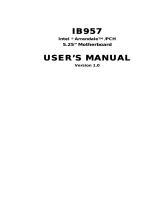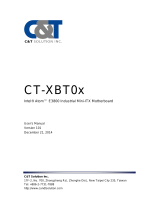ID70 Motherboard
Mini-ITX Fanless SBC w/Intel Atom D2550 1.86GHz Processor,
VGA, LVDS, Dual Giga Ethernet,
PCI and Mini-PCIe Interface.
User Manual / Engineering Spec.
Version 1.2

ID70 Motherboard User Manual
II
ID70 Motherboard User Manual /
Engineering Spec.
FCC Statement
This device complies with part 15 FCC rules. Operation is subject to
the following two conditions:
This device may not cause harmful interference.
This device must accept any interference received including
interference that may cause undesired operation.
This equipment has been tested and found to comply with the limits for a class "a"
digital device, pursuant to part 15 of the FCC rules. These limits are designed to
provide reasonable protection against harmful interference when the equipment is
operated in a commercial environment. This equipment generates, uses, and can
radiate radio frequency energy and, if not installed and used in accordance with the
instruction manual, may cause harmful interference to radio communications.
Operation of this equipment in a residential area is likely to cause harmful
interference in which case the user will be required to correct the interference at him
own expense.

ID70 Motherboard User Manual
III
ID70 Motherboard User Manual /
Engineering Spec.
Copyright Notice
No part of this document may be reproduced, copied, translated, or transmitted in any
form or by any means, electronic or mechanical, for any purpose, without the prior
written permission of the original manufacturer.
Trademark Acknowledgement
Brand and product names are trademarks or registered trademarks of their respective
owners.
Disclaimer
We reserve the right to make changes, without notice, to any product, including
circuits and/or software described or contained in this manual in order to improve
design and/or performance. We assume no responsibility or liability for the use of the
described product(s), conveys no license or title under any patent, copyright, or masks
work rights to these products, and makes no representations or warranties that these
products are free from patent, copyright, or mask work right infringement, unless
otherwise specified. Applications that are described in this manual are for illustration
purposes only. Winmate Communication Inc. makes no representation or warranty
that such application will be suitable for the specified use without further testing or
modification.
Warranty
We warrant that each of its products will be free from material and workmanship
defects for a period of one year from the invoice date. If the customer discovers a
defect, We will, at its option, repair or replace the defective product at no charge to
the customer, provided it is returned during the warranty period of one year, with
transportation charges prepaid. The returned product must be properly packaged in its
original packaging to obtain warranty service.
If the serial number and the product shipping data differ by over 30 days, the in-
warranty service will be made according to the shipping date. In the serial numbers
the third and fourth two digits give the year of manufacture, and the fifth digit means
the month (e. g., with A for October, B for November and C for December).
For example, the serial number 1W11Axxxxxxxx means October of year 2011.

ID70 Motherboard User Manual
4
ID70 Motherboard User Manual /
Engineering Spec.
Packing List
Before using this Motherboard, please make sure that all the items listed below are
present in your package:
ID70 Motherboard
User Manual
HDD SATA Cable
User’s Manual & Driver CD
If any of these items are missing or damaged, contact your distributor or sales
representative immediately.
Customer Service
We provide service guide for any problem as follow steps: The first, contact with
your distributor, sales representative, or our customer service center for technical
support if you need additional assistance. You may have the following information
ready before you call:
Product serial number
Peripheral attachments
Software (OS, version, application software, etc.)
Description of complete problem
The exact wording of any error messages
In addition, free technical support is available from our engineers every business day.
We are always ready to give advice on application requirements or specific
information on the installation and operation of any of our products. Please do not
hesitate to call or e-mail us.

ID70 Motherboard User Manual
5
ID70 Motherboard User Manual /
Engineering Spec.
Safety Precautions
Warning!
Always completely disconnect the power cord from your chassis
whenever you work with the hardware. Do not make connections
while the power is on. Sensitive electronic components can be
damaged by sudden power surges. Only experienced electronic
personnel should open the PC chassis.
Caution!
Always ground yourself to remove any static charge before
touching the CPU card. Modern electronic devices are very
sensitive to static electric charges. As a safety precaution, use a
grounding wrist strap at all times. Place all electronic components
in a static-dissipative surface or static-shielded bag when they are
not in the chassis.

ID70 Motherboard User Manual
6
ID70 Motherboard User Manual /
Engineering Spec.
Safety and Warranty
1. Please read these safety instructions carefully.
2. Please keep this user's manual for later reference.
3. Please disconnect this equipment from any AC outlet before cleaning. Do not
use liquid or spray detergents for cleaning. Use a damp cloth.
4. For pluggable equipment, the power outlet must be installed near the equipment
and must be easily accessible.
5. Keep this equipment away from humidity.
6. Put this equipment on a reliable surface during installation. Dropping it or letting
it fall could cause damage.
7. The openings on the enclosure are for air convection. Protect the equipment
from overheating. DO NOT COVER THE OPENINGS.
8. Make sure the voltage of the power source is correct before connecting the
equipment to the power outlet.
9. Position the power cord so that people cannot step on it. Do not place anything
over the power cord.
10. All cautions and warnings on the equipment should be noted.
11. If the equipment is not used for a long time, disconnect it from the power source
to avoid damage by transient over-voltage.
12. Never pour any liquid into an opening. This could cause fire or electrical shock.
13. Never open the equipment. For safety reasons, only qualified service personnel
should open the equipment.
14. If any of the following situations arises, get the equipment checked by service
personnel:
A. The power cord or plug is damaged.
B. Liquid has penetrated into the equipment.
C. The equipment has been exposed to moisture.
D. The equipment does not work well, or you cannot get it to work according to
the user’s manual.
E. The equipment has been dropped and damaged.
F. The equipment has obvious signs of breakage.
15. Do not leave this equipment in an uncontrolled environment where the storage
temperature is below -20° C (-4°F) or above 60° C (140° F). It may damage the
equipment.

ID70 Motherboard User Manual
VII
ID70 Motherboard User Manual /
Engineering Spec.
Revision History
Version
Date
Note
Author
1.0
2012.1.13
Initial Draft
Henry Hsu
1.1
2014.7.18
Revise Panel1 Pin Define
Jimmy Chen
1.2
2015.5.08
Revise content
Tom Huang

ID70 Motherboard User Manual
VIII
ID70 Motherboard User Manual /
Engineering Spec.
Contents
CHAPTER 1 GENERAL INFORMATION ........................................ 2
1.1 INTRODUCTION................................................................................ 2
1.2 FEATURE ................................................................................................. 2
1.3 MOTHERBOARD SPECIFICATIONS ....................................................... 3
1.4 FUNCTION BLOCK ........................................................................... 4
1.5 BOARD DIMENSIONS ........................................................................ 5
CHAPTER 2 INSTALLATIONS ............................................................ 7
2.1 MEMORY MODULE(SO-DIMM)INSTALLATION ........................... 7
2.2 I/O EQUIPMENT INSTALLATION ............................................................ 8
2.3 JUMPERS AND CONNECTORS............................................................ 9
2.4 JUMPER SETTING ........................................................................... 11
2.5 CONNECTORS AND PIN ASSIGNMENT ............................................. 14
CHAPTER 3 GRAPHIC DRIVER INSTALLATION ..................... 21
3.1 STANDARD CMOS FEATURE ..................................................................... 21
3.2 PANEL RESOLUTION SETTING ............................................................ 25
CHAPTER 4 CHIPSET DRIVER INSTALLATION ....................... 28
4.1 STANDARD CMOS FEATURES ................................................................ 28
CHAPTER 5 ETHERNET DRIVER INSTALLATION ................... 32
INSTALLATION OF ETHERNET DRIVER ........................................................ 32
CHAPTER 6 AUDIO DRIVER INSTALLATION ........................... 36
6.1 INTRODUCTION ................................................................................. 36
6.2 INSTALLATION OF AUDIO DRIVER .................................................. 36
CHAPTER 7 AMI BIOS SETUP ...................................................... 43
7.1 ADVANCED SETTING .......................................................................... 44

ID70 Motherboard User Manual
1
ID70 Motherboard User Manual /
Engineering Spec.
1
General Information
This chapter includes the ID30 Motherboard background
information.
Sections include:
Introduction
Feature
Motherboard Specification
Function Block
Board Dimensions
C H A P T E R

ID70 Motherboard User Manual
2
ID70 Motherboard User Manual /
Engineering Spec.
Chapter 1 General Information
1.1 Introduction
The ID70 SBC is integrated with Intel
®
NM10 express chipset, 17x17mm,
and Atom D2550 Processor. Intel Atom Processor with 32nm low power
design enables down to 50% less average power consumption and the
chipset delivers up to 4x improvement in graphics performance and
enables up to 50% higher data transfer bus speed rate.
In peripheral connectivity, ID70 SBC features with two Mini-PCIe I/O
ports, one PCI slot, two Serial ATA connectors, six Serial Port (Three
Connector; Three Pin Header ) and Eight Hi-Speed USB 2.0
connectors(Four Connector ; Four Pin Header ) .Additionally, ID70 SBC
build-in a 12V DC-IN power adapter.
Thus, the ID70 SBC is designed to satisfy most of the applications in the
industrial computer market, such as Gaming, POS, KIOSK, Industrial
Automation, and Programmable Control System. It is a compact design to
meet the demanding performance requirements of today’s business and
industrial applications.
1.2 Feature
Mini-ITX Form Factor ( 170mm x 170mm)
Supports Intel
®
Atom D2550 1.86GHz processor
System memory up to 4GB DDR3 800/1066, SO-DIMM
Intel NM10 Chipset
Intel
®
Graphic Accelerator 3650 Integrated Graphics Engine.
Dual Broadcom BCM57780 GbE controller
1 x PCI, 2 x Mini PCIe, 6 x COM, 8 x USB2.0, 2 x SATA, 8 x GPIO
ports, 1 x DVI, 1 x LPT port

ID70 Motherboard User Manual
3
ID70 Motherboard User Manual /
Engineering Spec.
1.3 Motherboard Specifications
CPU Type
Intel Atom Dual Core D2550 1.86GHz Processor
CPU Speed
1.86GHz
Chipset
Intel NM10
BIOS
AMI 16Mbit Flash
Graphic
Intel® Graphic Accelerator 3650 support DX10, OGL2.0
LCD interface
Single-channel 24 bit LVDS Up to 1440 x 900 @ 60Hz
Resolution
VGA mode: Up to 1920 x 1200 @ 60Hz
DVI: 1920 x 1200 @ 60Hz
LAN
2 x Giga LAN (Broadcom BCM57780 GbE controller )
Memory Type
2 x SO-DIMM socket, supports up to 4GB DDR3 800/1066
Super I/O
Fintek F81865
Sound
Realtek ALC886 HD Audio Codec
USB
8 ports, USB 2.0 (4 x USB Connector, 4 x USB pin-header )
Edge Connectors
1 x DC-IN Jack (+12V)
1
x VGA out connector
2 x Gigabit LAN RJ-45
1 x RS232/422/485
2
x RS232
4 x USB connector
2 x PS2
1 x Audio Jack(Line in, Line out, Mic in)
On Board
Pin-Header
Connectors
2 x SATA connector for SATAI/II 3.0 Gb/s 1
x 10pins pin-header for Front Panel(2x5)
1 x 8pins pin-header for 5V/12V external power
1 x 3pins pin-header for CPU Fan
1
x 3pins pin-header for System Fan
2
x 2pins pin-header for 5V external power
1 x 2pins pin-header for 12V external power
2 x 8pins pin-header for USB (2X4)
1 x 10pins Digital I/O(2x5)
1 x 20pins pin-header for COM 5.6(RS232) (2X10)
1 x 10pins pin-header for COM2 (2X5)
1 x 4-pin Power-input connector
1 x 20pins Connector for LVDS
1 x 20pins Connector for DVI
1
x 3pins digital panel backlight brightness controller
1 x 7pins digital panel inverter
2
x 2pins pin-header for Speaker
1 x 20pins pin-header for LPT port(2X10)
Power Connector
Input: 4-pin Power-input connector
Expansion Slots
2 x Mini PCIe slot
1 x PCI slot
Form Factor
Mini-ITX
Dimensions
170mm x 170mm
Mechanical &
environmental
Operating temperature: 0 deg. C to 60 deg. C
Operating Humidity: 10 ~ 90% Relative humidity,
non-condensing
Shock: Operating 15G, 11ms duration
Vibration: Operating 5 Hz~500Hz / 1Grms / 3 Axis
Certification: CE, FCC, RoHS

ID70 Motherboard User Manual
4
ID70 Motherboard User Manual /
Engineering Spec.
Function Block
D2550 CPU
SO-DIMM x 2
DDR3 800/1066 Max.4GB
VGA
LVDS
DVI
SATA II
Intel NM10
Chipset
LAN
USB
Audio
Super IO
1GB/s
480MB/s
R
R
e
e
a
a
l
l
t
t
e
e
k
k
A
A
L
L
C
C
8
8
8
8
6
6
F
F
i
i
n
n
t
t
e
e
k
k
F
F
8
8
1
1
8
8
6
6
5
5
Mini PCI
BIOS
A
A
M
M
I
I

ID70 Motherboard User Manual
5
ID70 Motherboard User Manual /
Engineering Spec.
Board dimensions

ID70 Motherboard User Manual
6
ID70 Motherboard User Manual /
Engineering Spec.
2
Installations
This chapter provides information on how to use the
jumps and connectors on the ID70 Motherboard.
The Sections include:
Memory Module Installation
I / O Equipment Installation
Setting the Jumpers
Connectors on ID70 Motherboard
C H A P T E R

ID70 Motherboard User Manual
7
ID70 Motherboard User Manual /
Engineering Spec.
Chapter 2 Installations
2.1 Memory Module(SO-DIMM)Installation
The ID70 Motherboard provides one 204-pin SODIMM slot. The socket supports up
to 4GB DDR3 800/1066 SDRAM. When installing the Memory device, please follow
the steps below:
Step.1. Firmly insert the SO-DIMM at an angle into its slot. Align the SO-DIMM on
the slot such that the notch on the SO-DIMM matches the break on the slot.
Step.2. Press downwards on SO-DIMM until the retaining clips at both ends fully
snap back in place and the SO-DIMM is properly seated.
Caution!
The SO-DIMM only fits in one correct orientation. It will cause
permanent damage to the development board and the SO-DIMM if
the SO-DIMM is forced into the slot at the incorrect orientation.

ID70 Motherboard User Manual
8
ID70 Motherboard User Manual /
Engineering Spec.
2.2 I/O Equipment Installation
2.2.1 12V DC-IN
The Motherboard allows plugging 12V DC-IN jack on the board without another
power module converter under power consumption by Intel Atom D2550 1.86GHz
Processor in NM10 chipset.
※Without power/reset OSD, you can short circuit pin5 & 6 of the onboard panel
connector to boot up the motherboard.
2.2.2 Serial COM ports
Three RS-232 connectors build in the rear I/O. One optional COM ports support
RS-422/485. When an optional touch-screen is ordered with PPC, serial com port can
connect to a serial or an optional touch-screen.
2.2.3 External VGA
The Motherboard has one VGA port that can be connected to an external CRT/ LCD
monitor. Use VGA cable to connect to an external CRT / LCD monitor, and connect
the power cable to the outlet. The VGA connector is a standard 15-pin D-SUB
connector.
2.2.4 Ethernet interface
The Motherboard is equipped with Broadcom BCM57780 chipset which is fully
compliant with the PCI 10/100/1000 Mbps Ethernet protocol compatible. It is
supported by major network operating systems. The Ethernet ports provide two
standard RJ-45 jacks.
2.2.5 USB ports
Eight USB devices (Four with pin headers) may be connected to the system though an
adapter cable. Various adapters may come with USB ports. USB usually connect the
external system to the system. The USB ports support hot plug-in connection.
Whatever, you should install the device driver before you use the device.
2.2.6 Audio function
The Audio 7.1 channel capabilities are provided by a Realtek ALC886 chipset
supporting digital audio outputs. The audio interface includes three jacks: line-in,
line-out and mic in.

ID70 Motherboard User Manual
9
ID70 Motherboard User Manual /
Engineering Spec.
COM3
4
2.3 Jumpers and Connectors
TOP
Inverter
DVI
VR
JP6,7,8
JP3,4
LVDS
System Fan
USB
LPT port
COM2
CPU Fan
DIO
COM5、6
5V
12V
SPK
、
AUDIO
Front Panel
USBx2 + RJ45
SATA1
USBx2 + RJ45
SATA2
SATA PWR
JP5
VGA
COM1
JP2
JP1
SO-DIMM
PS2
12V DC in
2 x Mini PCIe slot
(for WLAN, 3G Module)

ID70 Motherboard User Manual
10
ID70 Motherboard User Manual /
Engineering Spec.
BOTTOM

ID70 Motherboard User Manual /
Engineering Spec.
ID70 Motherboard User Manual
11
2.4 Jumper Setting
A pair of needle-nose pliers may be helpful when working with jumpers. If you have
any doubts about the best hardware configuration for your application, contact your
local distributor or sales representative before you make any changes. Generally, you
simply need a standard cable to make most connections.
The jumper setting diagram is as below. If a jumper shorts pin 1 and pin 2, the setting
diagram is shown as the right one.
1
2
3
The following tables list the function of each of the board's jumpers.
Label
Function
Note
JP1
RS232 / RS422 / RS485 Selector
3x4 header , pitch 2.0mm
JP2
RS232 / RS422 / RS485 Selector
2x3 header , pitch 2.0mm
JP3
LVDS PWR Selector
2x3 header , pitch 2.5mm
JP4
Back Light PWR
3x1 header , pitch 2.5mm
JP5
Clear CMOS
3x1 header , pitch 2.5mm
JP6
PWM Level
3x1 header , pitch 2.0mm
JP7
PWM/DA
3x1 header , pitch 2.0mm
JP8
VR/Software
3x1 header , pitch 2.0mm
2.4.1 JP1: RS232 / RS422 / RS485 Selector for CON port
2.4.2 JP2 : RS232 / RS422 / RS485 Selector for CON port

ID70 Motherboard User Manual
12
ID70 Motherboard User Manual /
Engineering Spec.
2.4.3 JP3 : LCD Panel Voltage Select
2.4.4 JP4 : Back Light PWR
2.4.5 JP5 : Clear CMOS
2.4.6 JP6 : PWM Level
2.4.7 JP7 : Brightness Control(DC/PWM)
Page is loading ...
Page is loading ...
Page is loading ...
Page is loading ...
Page is loading ...
Page is loading ...
Page is loading ...
Page is loading ...
Page is loading ...
Page is loading ...
Page is loading ...
Page is loading ...
Page is loading ...
Page is loading ...
Page is loading ...
Page is loading ...
Page is loading ...
Page is loading ...
Page is loading ...
Page is loading ...
Page is loading ...
Page is loading ...
Page is loading ...
Page is loading ...
Page is loading ...
Page is loading ...
Page is loading ...
Page is loading ...
Page is loading ...
Page is loading ...
Page is loading ...
Page is loading ...
Page is loading ...
Page is loading ...
Page is loading ...
Page is loading ...
Page is loading ...
Page is loading ...
Page is loading ...
Page is loading ...
Page is loading ...
Page is loading ...
Page is loading ...
Page is loading ...
Page is loading ...
Page is loading ...
Page is loading ...
Page is loading ...
Page is loading ...
Page is loading ...
Page is loading ...
Page is loading ...
Page is loading ...
Page is loading ...
Page is loading ...
Page is loading ...
Page is loading ...
Page is loading ...
Page is loading ...
-
 1
1
-
 2
2
-
 3
3
-
 4
4
-
 5
5
-
 6
6
-
 7
7
-
 8
8
-
 9
9
-
 10
10
-
 11
11
-
 12
12
-
 13
13
-
 14
14
-
 15
15
-
 16
16
-
 17
17
-
 18
18
-
 19
19
-
 20
20
-
 21
21
-
 22
22
-
 23
23
-
 24
24
-
 25
25
-
 26
26
-
 27
27
-
 28
28
-
 29
29
-
 30
30
-
 31
31
-
 32
32
-
 33
33
-
 34
34
-
 35
35
-
 36
36
-
 37
37
-
 38
38
-
 39
39
-
 40
40
-
 41
41
-
 42
42
-
 43
43
-
 44
44
-
 45
45
-
 46
46
-
 47
47
-
 48
48
-
 49
49
-
 50
50
-
 51
51
-
 52
52
-
 53
53
-
 54
54
-
 55
55
-
 56
56
-
 57
57
-
 58
58
-
 59
59
-
 60
60
-
 61
61
-
 62
62
-
 63
63
-
 64
64
-
 65
65
-
 66
66
-
 67
67
-
 68
68
-
 69
69
-
 70
70
-
 71
71
-
 72
72
-
 73
73
-
 74
74
-
 75
75
-
 76
76
-
 77
77
-
 78
78
-
 79
79
Ask a question and I''ll find the answer in the document
Finding information in a document is now easier with AI
Related papers
Other documents
-
Intel D2550MUD2 Datasheet
-
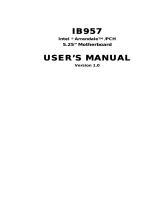 IBASE Technology ARRANDALE IB957 User manual
IBASE Technology ARRANDALE IB957 User manual
-
DeLOCK 89187 Datasheet
-
Intel BLKD2700DC Datasheet
-
VDO MS 2010 - Owner's manual
-
Wincor Nixdorf J1-CPU User manual
-
EXSYS EX-48024 Specification
-
VIA Technologies G03-NC73-F Technical Manual
-
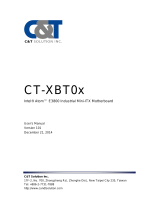 C&T Solution CT-XBT0x User manual
C&T Solution CT-XBT0x User manual
-
IBM SBC-659P User manual