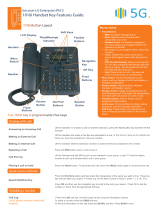Page is loading ...

LIP-9010 Button Layout
10. Speaker
11. Volume
Navigation
Using the Phone Book Directory
Access the stored
telephone numbers in your system
Press the Directory button followed by one of the following options:
1 - for your STATION saved numbers
2 - for the SYSTEM saved numbers
3 - for all INTERNAL extension numbers
Accessing your Voicemail
Press the Message button followed by one of the following options:
1 – accesses messages to give an internal user a call back
2 – to access your voicemail
3 – to access SMS messages
If you do not know your pin, contact your system administrator
Listening to Voicemail (Options)
Once you have accessed your voicemail inbox here are the options available to you:
Dial 1 – New messages
Dial 2 – Set a greeting
Dial 3 – Change password
Dial 0 – Return to main menu
Hang up when nished.
Phone Directory
Voicemail
Ericsson-LG Enterprise iPECS
LIP-9010 Handset Cloud Key Features Guide
1. Menu: access the settings for your phone, such
as changing the font and display or changing the
conguration.
2. Transfer: transfer the current active call
3. Directory: accesses the station, system and internal
speed dials.
4. Speed: assign or use assigned speed dial numbers.
5. DND (Do-Not-Disturb): blocks incoming calls. You
can also activate Do-Not-Disturb while the phone is
ringing - this terminates the call and the caller will
get a busy tone.
6. Message: accesses message boxes
7. Hold: place a call on hold – the caller will receive
on-hold music or comfort tones.
8. Headset: if a headset is plugged in this button allows
you to toggle between the headset and handset.
9. Mute: mute the call so that the caller cannot hear
your voice.
10. Speakerphone: toggle the speakerphone On and
O during a call.
11. Volume control: adjust the Ring, Headset, Handset,
and Speaker volume.
12. Flex keys: A line, feature or quick dial can be
assigned to these 5 programmable buttons.
1.
2.
3.
4.
5. 6.
7. 8.
9.
Button Guide
}
13. Flex keys
12. Call
log

Do-Not-Disturb
Makes your extension unavailable
Press the DND key to activate. Press the DND key again to deactivate.
Please note that this is not available on the attendant handset.
Ad Hoc Conference Calls
3 way calling
To call the rst party, follow “Making an External/internal Call” above for instructions.
Once connected press the assigned ex key
Call the second party (as above).
Once connected, press the assigned ex key twice to connect the calls.
.
Programming Call Forward
(Routes your calls to another
extension/group/speed dial)
All these features will override
your voicemail functions.
Dial 501 (or assigned feature code) then select one of the following options:
1 - Unconditional Forward (forwards all calls instantly)
2 - Busy Call Forward (Only forward calls when you are on the phone)
3 - No Answer Call Forward (Only forwards calls if you don’t answer)
4 - Busy / No Answer Call Forward (Mix of 2 & 3)
Dial the extension number
To disable all call forwarding, dial 502 (or assigned feature code).
Transferring a Call
During an active call, press the Transfer button. Dial the extension number, external number or
press the programmed ex key. Either speak to the recipient to announce the call, or simply hang
up to complete the call transfer.
Returning to Caller from a Transfer
If you are unable to transfer the call, press the Green ashing ex key or transfer key again to
return to the caller.
Parking a call
To park an active external call, press Transfer, dial the park code (i.e. 512 for Park 1), and hang
up. To retrieve a parked call, lift the handset from any handset and dial the park code.
Camp On (Call Waiting)
When dialling an extension that is engaged, the Camp On feature allows the station to be notied
that there is a call waiting. Press your assigned ex key to initiate camp on.
Dealing with calls
Transferring a call
Call Redial
You can assign a ex key to be a redial key. This will redial the last called number
Redialling a number
Answering an Incoming Call
Lift the handset. To answer a call on another extension that is programmed to one of the phones
5 ex keys, press the ashing ex key before lifting the handset. You can also set ex keys for call
pick-up and group call pick-up.
Making an External Call
Lift the handset and press a free ex key allocated to a line, or dial 9 to pick up an outside line.
Once you have an outside line, dial your number.
Making an Internal Call
Lift the handset. Dial the extension Number or press the ex key assigned to the contact.
Rejecting a Call
Press the DND button when a call comes in.
Placing a call on hold
Press the Hold button. To reconnect the call, press the Green ashing ex key.
Features
Parking a call
Redcare 5G Ltd
Phone: 01635 568 660
Phoenix House, Desborough Park Road, High Wycombe, Buckinghamshire, HP12 3BQ

Do-Not-Disturb
Makes your extension unavailable
Press the DND key to activate. Press the DND key again to deactivate.
Please note that this is not available on the attendant handset.
Ad Hoc Conference Calls
3 way calling
To call the rst party, follow “Making an External/internal Call” above for instructions.
Once connected press the assigned ex key
Call the second party (as above).
Once connected, press the assigned ex key twice to connect the calls.
.
Programming Call Forward
(Routes your calls to another
extension/group/speed dial)
All these features will override
your voicemail functions.
Dial 501 (or assigned feature code) then select one of the following options:
1 - Unconditional Forward (forwards all calls instantly)
2 - Busy Call Forward (Only forward calls when you are on the phone)
3 - No Answer Call Forward (Only forwards calls if you don’t answer)
4 - Busy / No Answer Call Forward (Mix of 2 & 3)
Dial the extension number
To disable all call forwarding, dial 502 (or assigned feature code).
Transferring a Call
During an active call, press the Transfer button. Dial the extension number, external number or
press the programmed ex key. Either speak to the recipient to announce the call, or simply hang
up to complete the call transfer.
Returning to Caller from a Transfer
If you are unable to transfer the call, press the Green ashing ex key or transfer key again to
return to the caller.
Parking a call
To park an active external call, press Transfer, dial the park code (i.e. 512 for Park 1), and hang
up. To retrieve a parked call, lift the handset from any handset and dial the park code.
Camp On (Call Waiting)
When dialling an extension that is engaged, the Camp On feature allows the station to be notied
that there is a call waiting. Press your assigned ex key to initiate camp on.
Dealing with calls
Transferring a call
Call Redial
You can assign a ex key to be a redial key. This will redial the last called number
Redialling a number
Answering an Incoming Call
Lift the handset. To answer a call on another extension that is programmed to one of the phones
5 ex keys, press the ashing ex key before lifting the handset. You can also set ex keys for call
pick-up and group call pick-up.
Making an External Call
Lift the handset and press a free ex key allocated to a line, or dial 9 to pick up an outside line.
Once you have an outside line, dial your number.
Making an Internal Call
Lift the handset. Dial the extension Number or press the ex key assigned to the contact.
Rejecting a Call
Press the DND button when a call comes in.
Placing a call on hold
Press the Hold button. To reconnect the call, press the Green ashing ex key.
Features
Parking a call
Redcare 5G Ltd
Phone: 01635 568 660
Phoenix House, Desborough Park Road, High Wycombe, Buckinghamshire, HP12 3BQ
/